Running stress tests done in JMeter using StormRunner Load
In this article, we describe how to turn an existing load test created with Apache JMeter into a test script for the HP StormRunner Load in a few simple steps . Suppose you created and debugged a library of JMeter tests, and now you want to simulate a large load on your server, say, 10 thousand users. Servers of banks, insurance companies, electronic stores, and so on, face such a load on a daily basis, but in order to create something like this, using JMeter, you will most likely have to manually install and configure dozens, if not hundreds, of remote machines. This means many hours of work, high equipment costs and constant efforts to maintain a test environment for repeated launches.
We offer you another solution - running ready-made JMeter tests using HP StormRunner Load. StormRunner allows you to achieve a load of tens (or even hundreds) of thousands of virtual users without wasting time, money or effort to create your own laboratory. StormRunner is a 100% cloud-based product that operates on the SaaS model, so the creation of remote machines, the introduction of test software on them and the collection of data occur automatically, without any user intervention.
So, you have a test created using JMeter, that is, a file with the jmx extension, as well as an account in StormRunner Load.
Here are your steps:
1. Archive your jmx file into a zip archive.
2. Create a new load test in StormRunner - go to the “Load Tests” tab and click on the “Create” button:
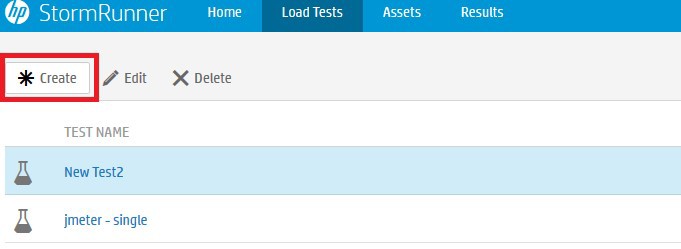
3. Set the test parameters:
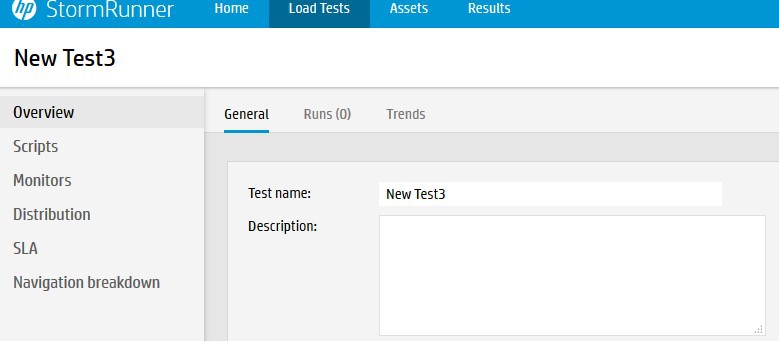
4. Go to the “Scripts” tab and click on the “Upload” button:

5. Using the standard dialog to select a file, find your zip archive and select it. You can repeat the process and thus load several scripts into one load test.
6. Determine the number of virtual users and the length of the various phases of the test. In the “Preview” column you can see an illustration of how the number of users will change during the test:
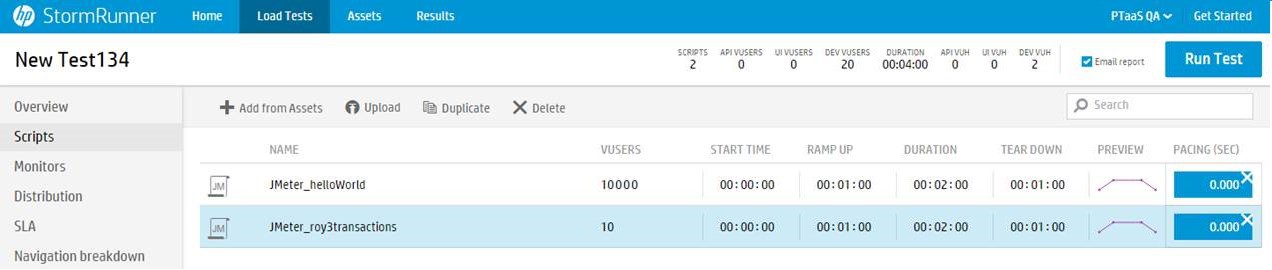
7. Going to the “Distribution” tab, select the geographical spread of the remote machines from which the test will be run. StormRunner allows you to use the capabilities of the cloud services Amazon EC2 and Microsoft Azure, and thanks to this, the user can choose machines located in different countries, thereby making his test much closer to the real conditions:
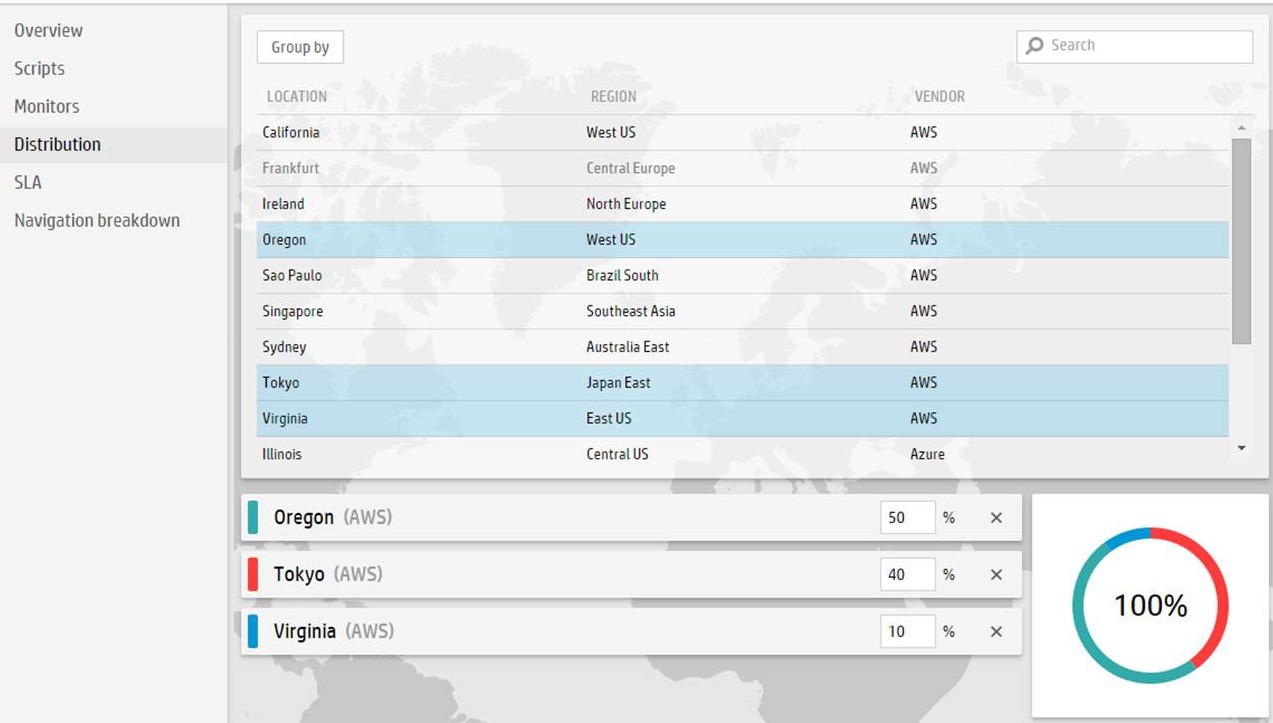
8. “SLA” tab (Service-Level Agreement, that is Service Level Agreement) allows you to set a framework for the response time (TRT - Transaction Response Time) and determine whether the test will be stopped if less than 90% of the responses fall within the time limit:
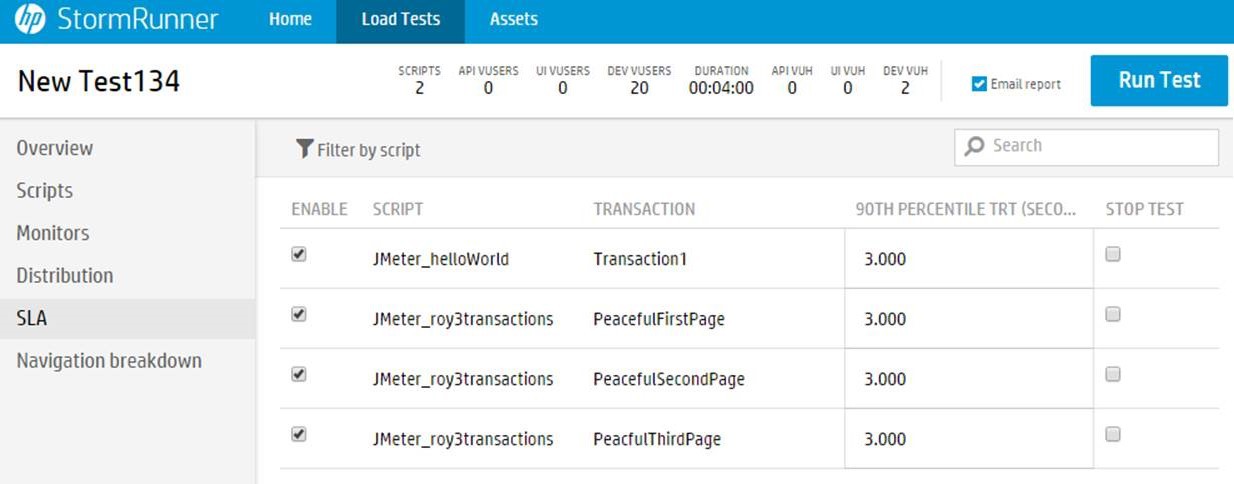
It should be noted that all the steps we described (except for archiving the jmx file) are identical for both JMeter tests and scripts created using the HP LoadRunner - VuGen or HP TruClient modules (both are provided to StormRunner clients for free).
9. Well, that’s it, the test is ready to run. Click on the “Run Test” button, and the StormRunner will run the test in a fully automatic mode, showing you real-time data. Within one or two minutes, you will see the process of preparing for the test launch:
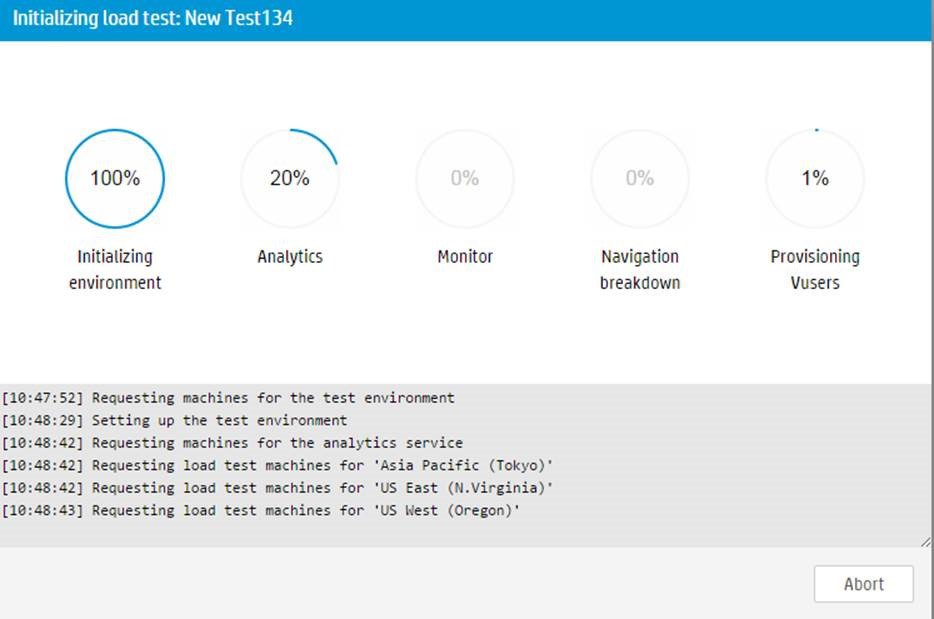
10. After successful initialization of the resources required for the test, the test process itself will begin. StormRunner shows the current status of the test in the form of graphs and tables:

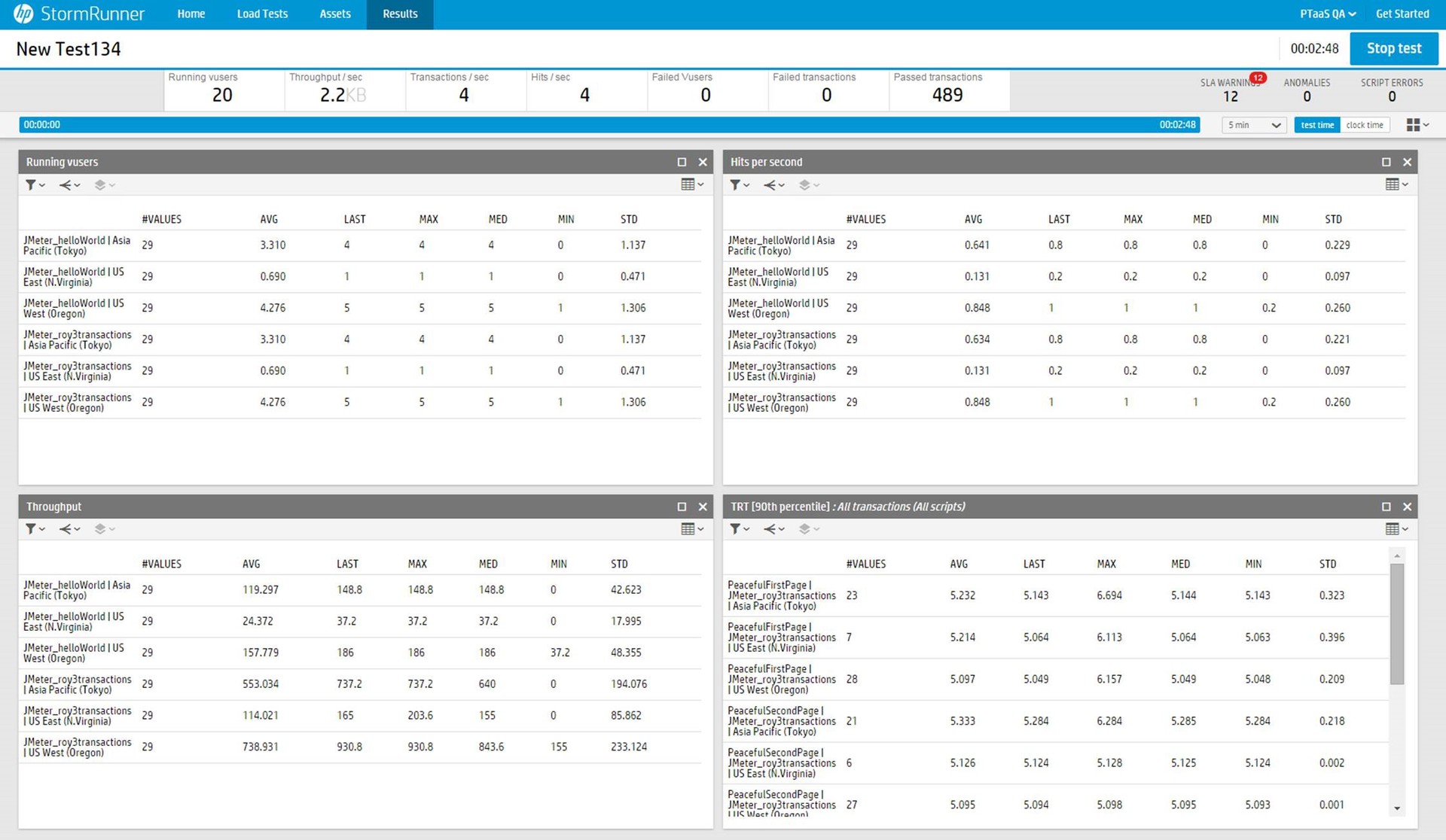
11. An interesting property of StormRunner: after some time, the program determines the valid value ranges for various test parameters, such as the number of responses per second or throughput. These areas are indicated by a kind of clouds on the graphs and if the value goes beyond the boundaries of its “cloud”, StormRunner fixes the anomaly and informs users about it. In this picture, you can see the clouds of acceptable values:
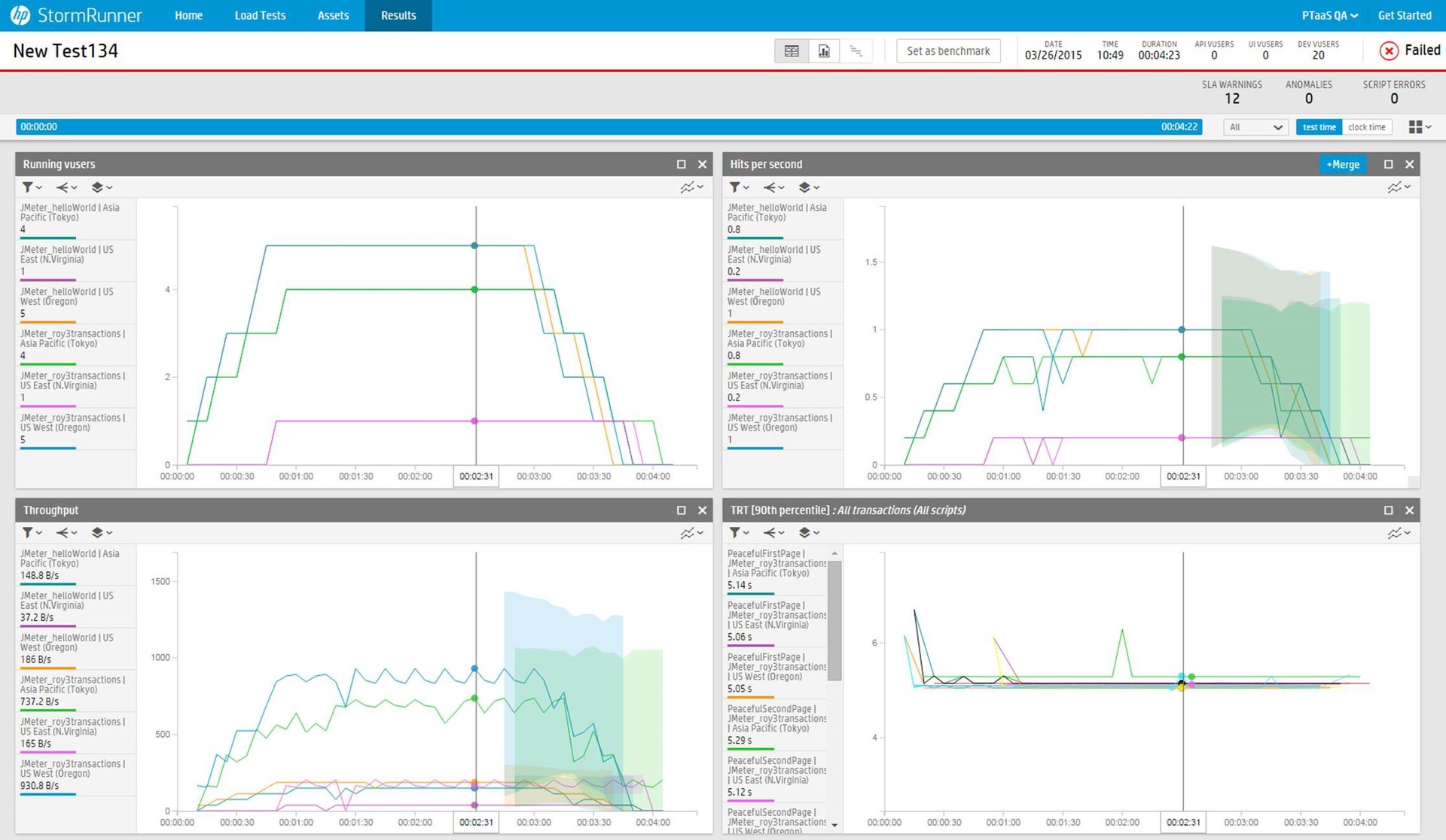
12. At the end of the test, StormRunner shows the basic statistics that give an idea of how successfully the test passed:

Full statistics can be seen using one of the HP LoadRunner modules - Analysis. As with VuGen and TruClient, StormRunner customers can use Analysis for free.
We offer you another solution - running ready-made JMeter tests using HP StormRunner Load. StormRunner allows you to achieve a load of tens (or even hundreds) of thousands of virtual users without wasting time, money or effort to create your own laboratory. StormRunner is a 100% cloud-based product that operates on the SaaS model, so the creation of remote machines, the introduction of test software on them and the collection of data occur automatically, without any user intervention.
So, you have a test created using JMeter, that is, a file with the jmx extension, as well as an account in StormRunner Load.
Here are your steps:
1. Archive your jmx file into a zip archive.
2. Create a new load test in StormRunner - go to the “Load Tests” tab and click on the “Create” button:
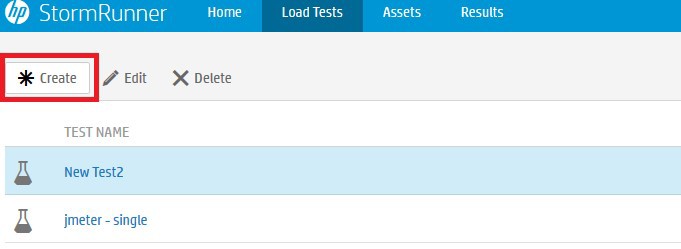
3. Set the test parameters:
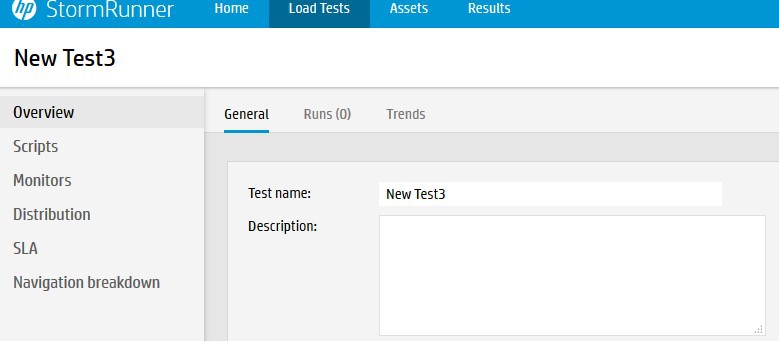
4. Go to the “Scripts” tab and click on the “Upload” button:

5. Using the standard dialog to select a file, find your zip archive and select it. You can repeat the process and thus load several scripts into one load test.
6. Determine the number of virtual users and the length of the various phases of the test. In the “Preview” column you can see an illustration of how the number of users will change during the test:
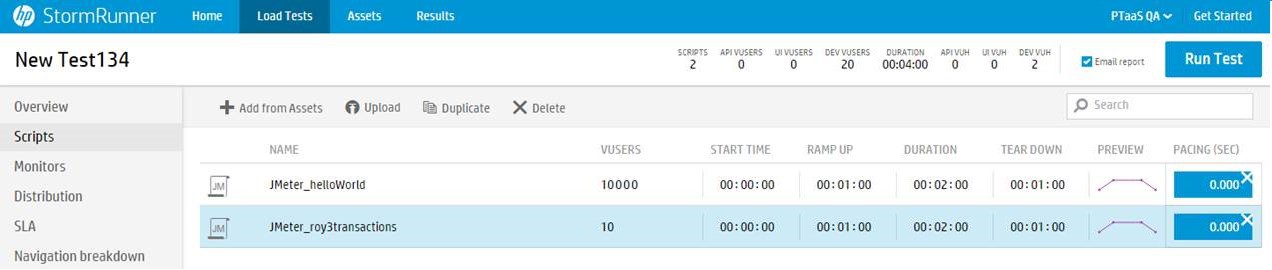
7. Going to the “Distribution” tab, select the geographical spread of the remote machines from which the test will be run. StormRunner allows you to use the capabilities of the cloud services Amazon EC2 and Microsoft Azure, and thanks to this, the user can choose machines located in different countries, thereby making his test much closer to the real conditions:
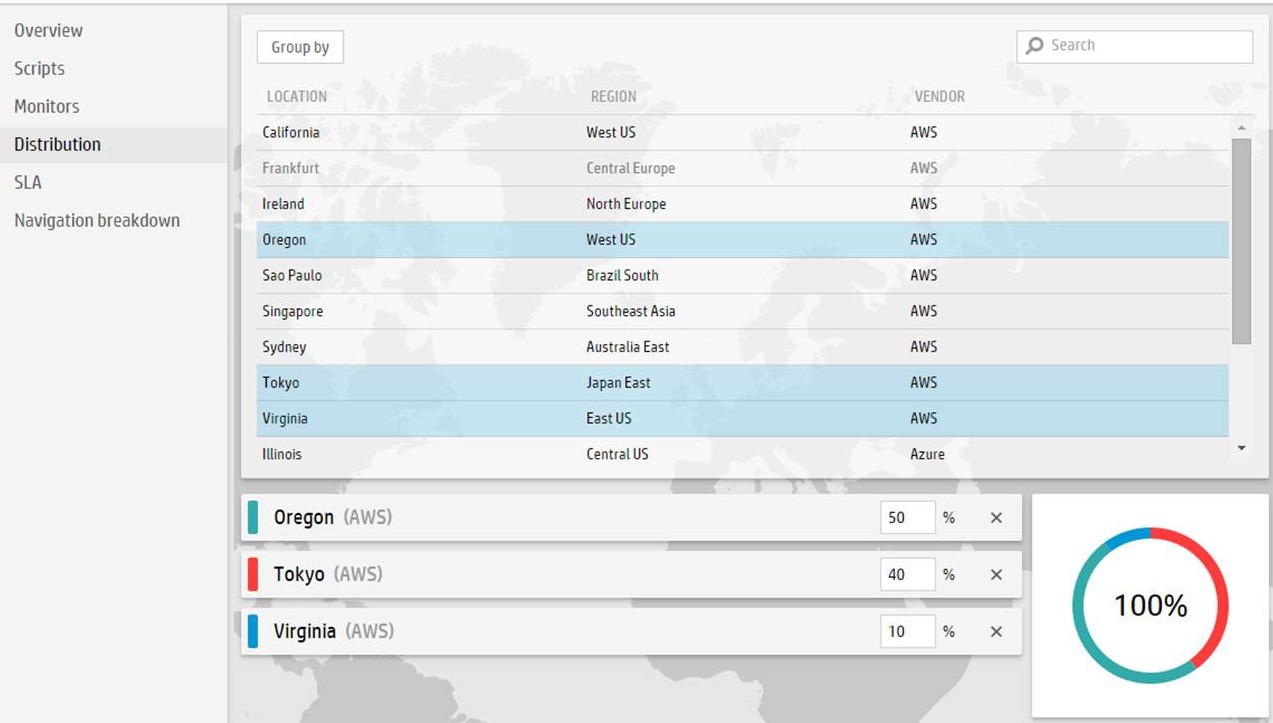
8. “SLA” tab (Service-Level Agreement, that is Service Level Agreement) allows you to set a framework for the response time (TRT - Transaction Response Time) and determine whether the test will be stopped if less than 90% of the responses fall within the time limit:
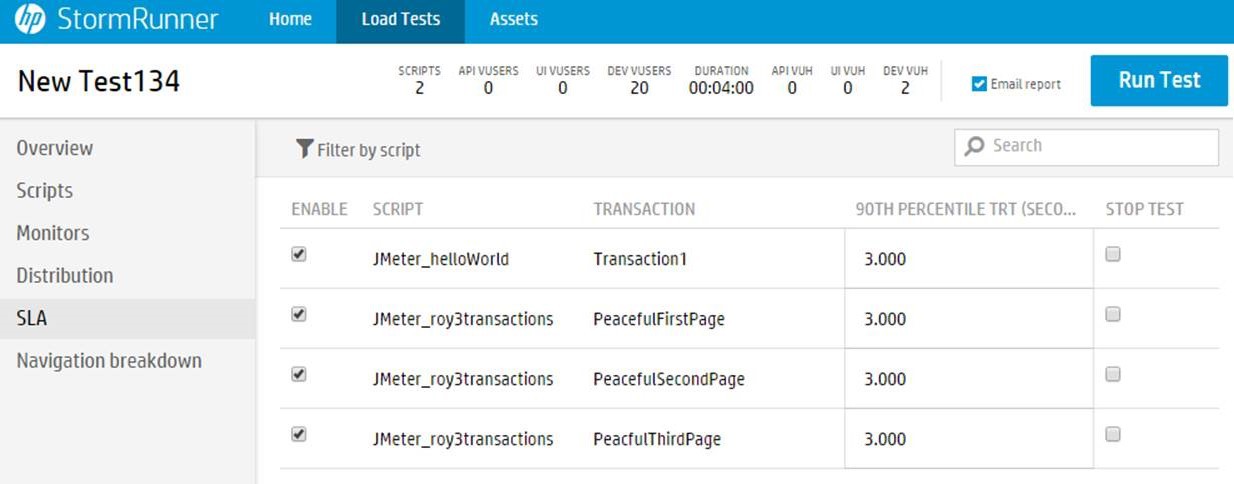
It should be noted that all the steps we described (except for archiving the jmx file) are identical for both JMeter tests and scripts created using the HP LoadRunner - VuGen or HP TruClient modules (both are provided to StormRunner clients for free).
9. Well, that’s it, the test is ready to run. Click on the “Run Test” button, and the StormRunner will run the test in a fully automatic mode, showing you real-time data. Within one or two minutes, you will see the process of preparing for the test launch:
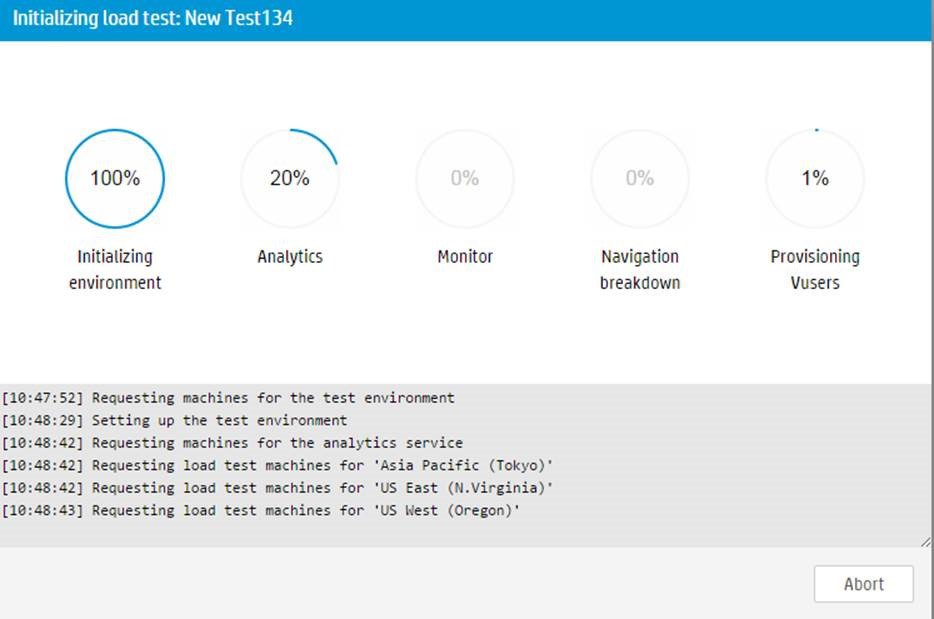
10. After successful initialization of the resources required for the test, the test process itself will begin. StormRunner shows the current status of the test in the form of graphs and tables:

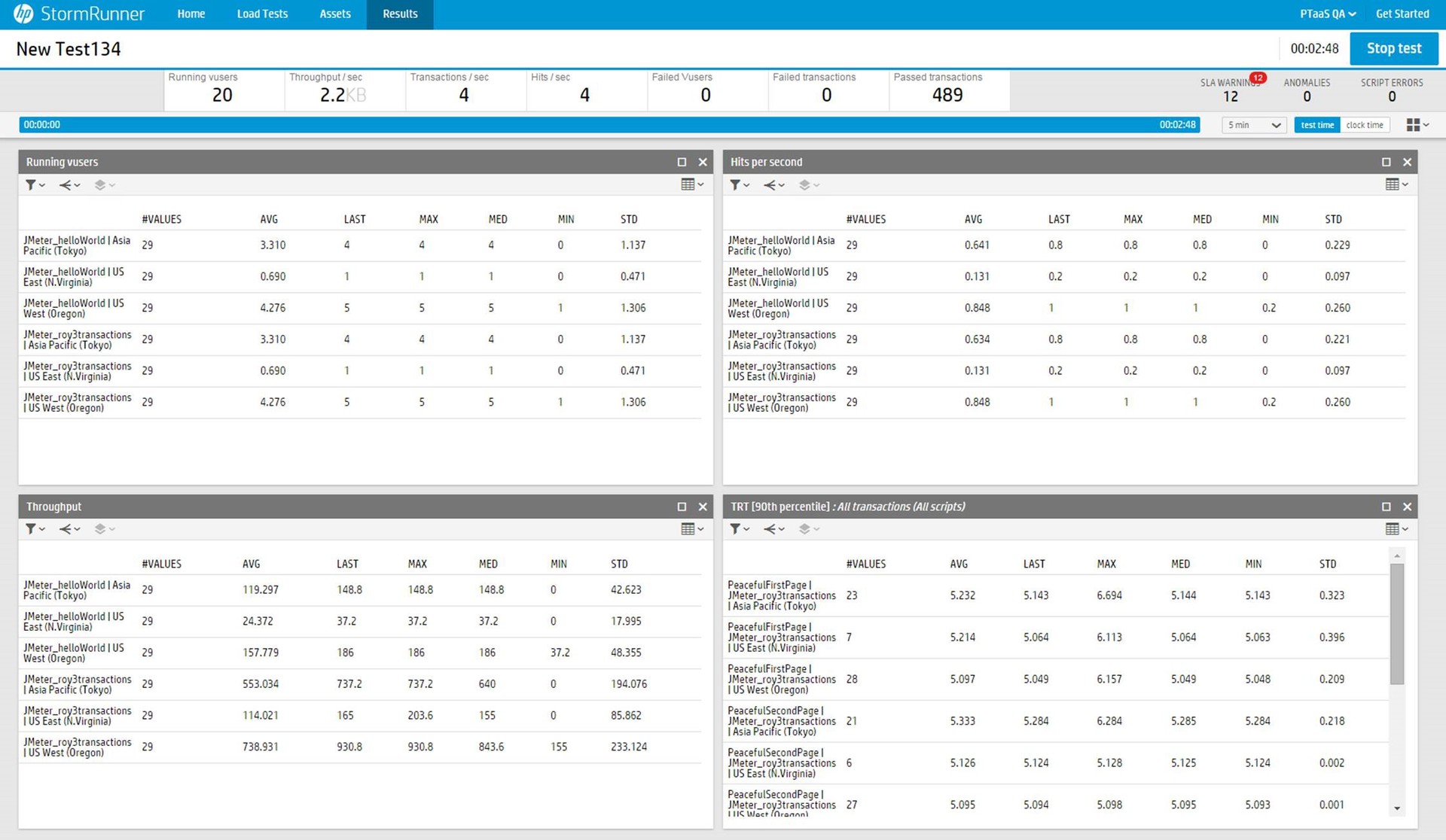
11. An interesting property of StormRunner: after some time, the program determines the valid value ranges for various test parameters, such as the number of responses per second or throughput. These areas are indicated by a kind of clouds on the graphs and if the value goes beyond the boundaries of its “cloud”, StormRunner fixes the anomaly and informs users about it. In this picture, you can see the clouds of acceptable values:
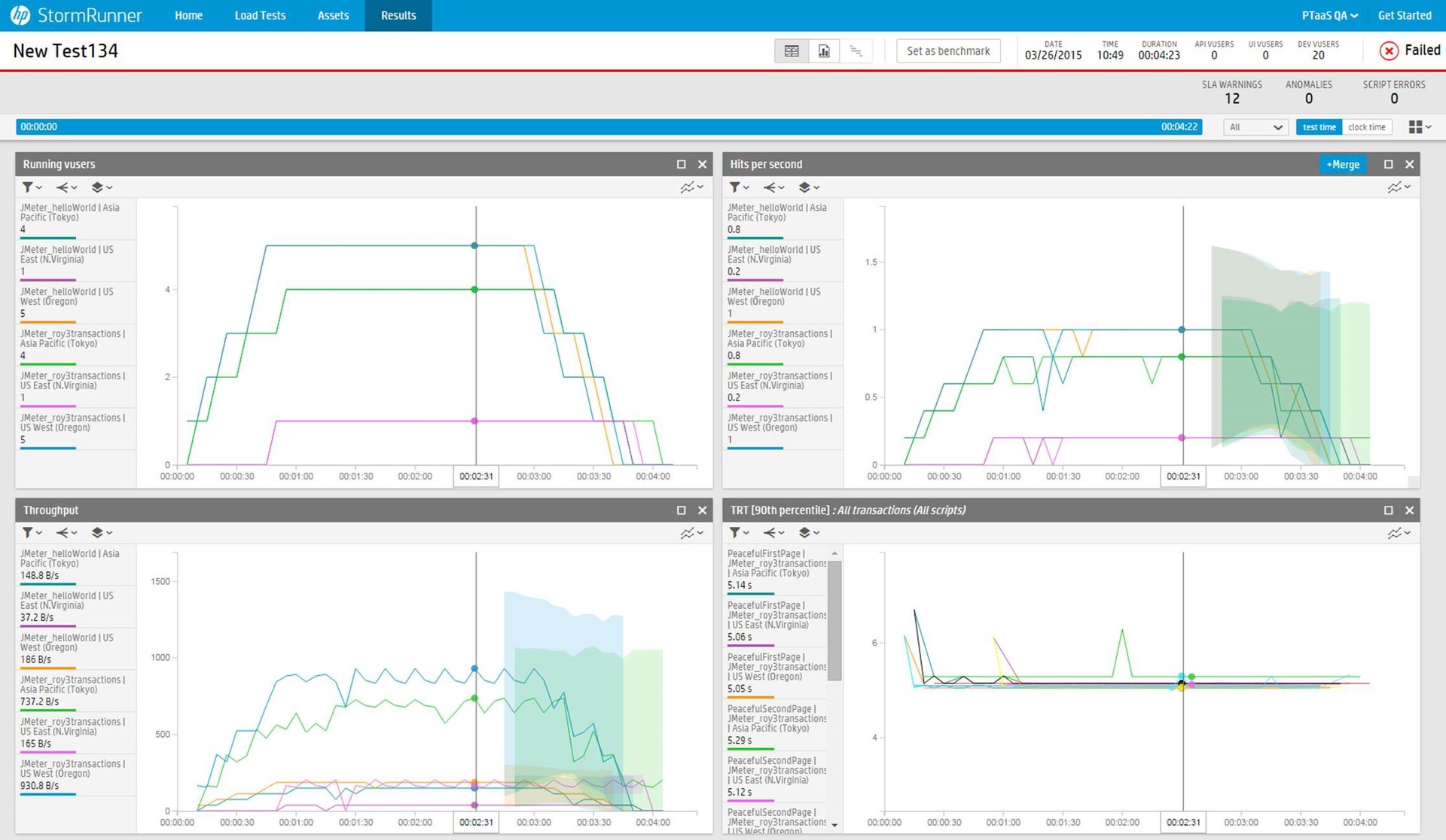
12. At the end of the test, StormRunner shows the basic statistics that give an idea of how successfully the test passed:

Full statistics can be seen using one of the HP LoadRunner modules - Analysis. As with VuGen and TruClient, StormRunner customers can use Analysis for free.
