Magic box
Hi experienced usernames! Today I highly recommend that you look under the cutscene, because it will talk about a device with an amazing inner world - you like that;)

This is another network drive. Even if you don’t buy it, just look at least the pictures to know what it is.
Synology device - over a year ago I reviewed a similar device, the 2-disc DS209 + . Then I liked it and everyone who had enough for a meticulous review - this is judged by the rating and comments.

But then the drives of this Taiwanese company were not as widespread as they are now, and the prices, even for entry-level models, were not democratic.
But so far everything has changed - Synology has ceased to be a rare guest on store shelves, but at the same time they have decently pumped in all senses - just the software is worth it. It is worth recognizing that it is the quality and functional richness of software that is the main trump card that we get when buying drives of this company. The productivity of the entire model range as a whole has grown over the year - now, for example, entry-level and mid-range devices show about the same results as relatively more expensive solutions recently showed.
Today on my desk was an affordable entry-level network drive (for home and small offices). Only one disk fits in it, but it's not so scary - I want to tell (or rather, show) not so much about the device itself, but about those software changes that have occurred in the products over a year or more.
A small box is made of cardboard and has a convenient handle. Inside, everything is neatly hidden in the thickness of the protective porous material, and all the small parts are laid out in bags. Here are the contents of the box:
- Synology DS110j drive
- 6 screws for the hard drive (2 spare)
- 3 screws for the drive case (1 spare)
- Two-meter patch cord
- Power supply + cord
- Papers and CD with software A

good list, considering that nothing more is needed. Hard drive is not included - here users are given complete freedom of choice :)
Despite the fact that the device supports disks with a capacity of up to 2TB, I took a new 1TB drive from Western Digital , the Caviar Green WD10EARS model (not to be confused with WD10EADS). Firstly, it is one of the cheapest "terabytes". Secondly, it is very quiet (due to 5400 rpm) and consumes very little power. But with all this, he has good speed indicators and a large cache - as much as 64 MB! And the most unusual is the first WD drive with an increased sector size (from 512 bytes to 4 kbytes) (the so-called Advanced Format Drive; the F-Center wrote about this innovation well ), which also has its advantages. Browse the drive on THG finally convinced me that this is the ideal solution for a network drive.

The appearance of the disk. For the drive to work correctly in Windows XP, shamanism with a jumper or with a special program is required to align the position of the sections relative to the sectors on the plate; in other operating systems, no intervention is required - this is indicated by small letters on the sticker on the front of the drive: High-speed performance of the drive when connected to a computer. Reading: Writing: It is not clear what is there with the temperature regime - HDTune did not want to show this information; but the disc is not hot to the touch. In any case, it is working - after describing the appearance of the network drive, you can begin the installation process.



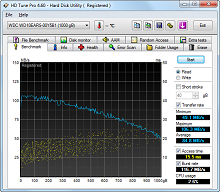

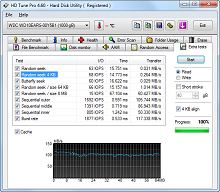
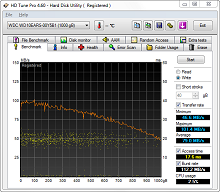

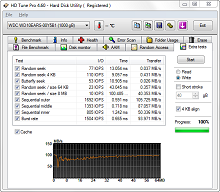
My previous drive (Synology DS209 +) was black and matte. And this one is white andfluffy semi-glossy. But here the gloss, perhaps, only gives charm - this is not at all the “varnished piano” that is found in the same laptops. Nice snow-white casing with 4 rubber legs.

On the front side there are 4 status indicators, a USB connector for instant backup (with the corresponding button next to it) and a power button.
On the sides and top there is nothing interesting. At the back there are two more USB connectors (for flash drives, external drives, printers or speakers), a cooler (50x50mm), a gigabit network port, a power connector (pay attention to a careful ledge under the wire), a Reset button and a couple of screw holes on which the case will be finally closed after installing the disk.



As before, neither a drill nor a hammer are needed for opening - the case is opened by shifting two plastic parts relative to each other. One of the parts is empty, and the main “brain” is attached to the other. To my shame, I don’t understand anything about these components, but on the whole everything is done very carefully. A decoupled 128MB of RAM (16bit @ DDR800) should be enough for inexperienced users - a more productive filling (with a large amount of memory; sometimes with the ability to put a SODIMM-bar) is placed in devices of another segment, but here is the most "simple" SOHO. There are no problems with the drive - after installing it, it remains only to tighten the drive housing. Everything, you can begin.









The device is almost silent - even in absolute silence it is barely audible (specs talk about the figure 19.9dB). It's good. The disk is also not heard - it makes itself felt only once, at the time of inclusion.
Very soon the green LAN indicator lights up - this is a sure sign that it is time for the computer to start the program to initialize the device. The cross-platform (W / M / L) Synology Assistant client decently eases work - first it finds the disk (or, more precisely, all available DS stations) on the network, and then displays their status and some parameters.

In my case, the device was configured almost independently (via DHCP), although later on the router I reserved a separate address for it.

gif, 6 frames for 3-5 seconds
Everything? No, the program may still come in handy. For example, to monitor resources. Disk space, processor, memory and channel load - all graphs are in real time. Accordingly, if there are several drives, then for their control you will not have to log in somewhere every time - everything will be at hand. Through the same program, you can mount the drive to the system, upload pictures, or connect a printer. There is a memory check function, as well as Wake on LAN - great.
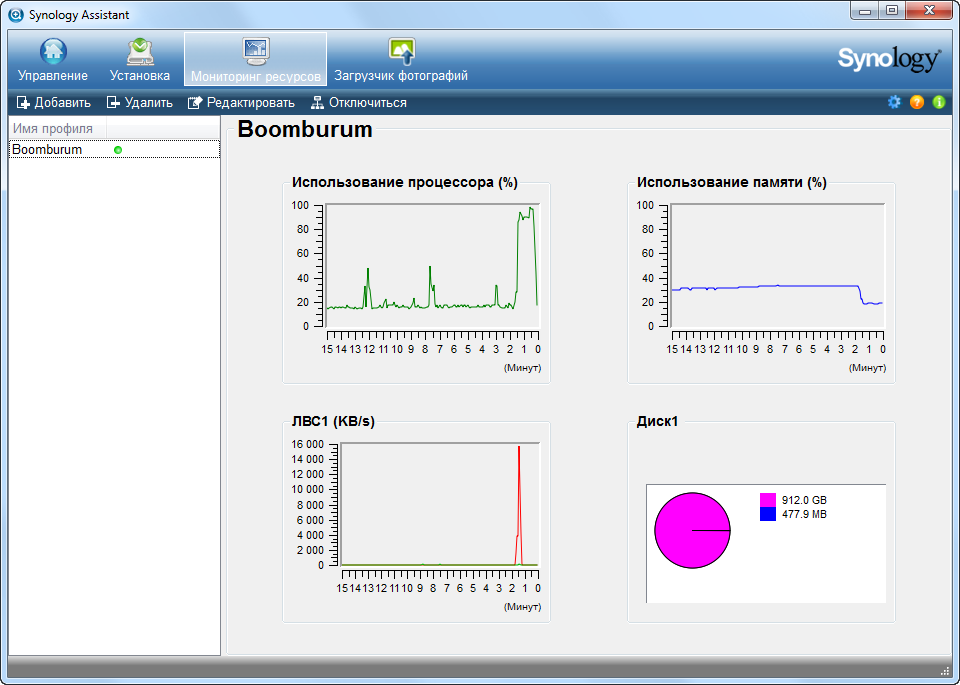
There are two more programs - Synology Download Redirector and Synology Data Replicator 3. The first, apparently (I did not use it), is used to manage user downloads, and the second is entirely devoted to backup. Moreover, at a fairly serious level - in addition to backup there is synchronization, version history, a scheduler and something else there. All of this, of course, is “free of charge, that is, dada.” The device supports many other programs for backup - here , for example, little list. I will say thank you, if you tell me some very-most backup program for Windows, you can pay.
Well, the time has come to start the most interesting thing - to work directly directly with the drive itself.
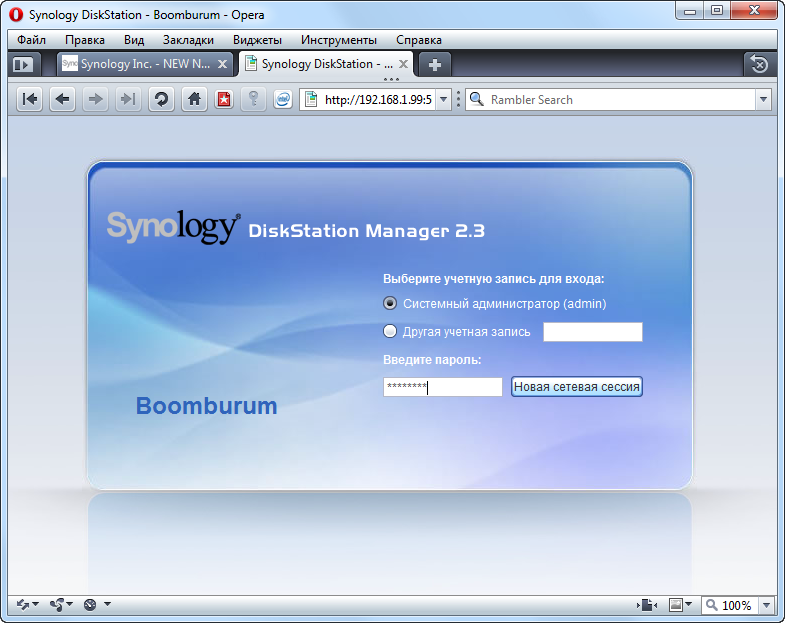
The first thing I decided to update the software (as I said earlier, it is called DSM- Disk Station Manager). Firstly, writing about an outdated version of the software is a bad idea, and secondly, there is a good reason for updating - the release of a new version of DSM. More precisely, the new version is not easy, but the new "generation" is numbered three. In general, at my own peril and risk, I downloaded the latest firmware beta, which is almost 150Mb. Unfortunately (fortunately?) Can only be updated incrementally, i.e. there cannot be a downgrade. On the other hand, I didn’t really worry - there has never been a time before Synology was screwed up with firmware, even with the beta version.
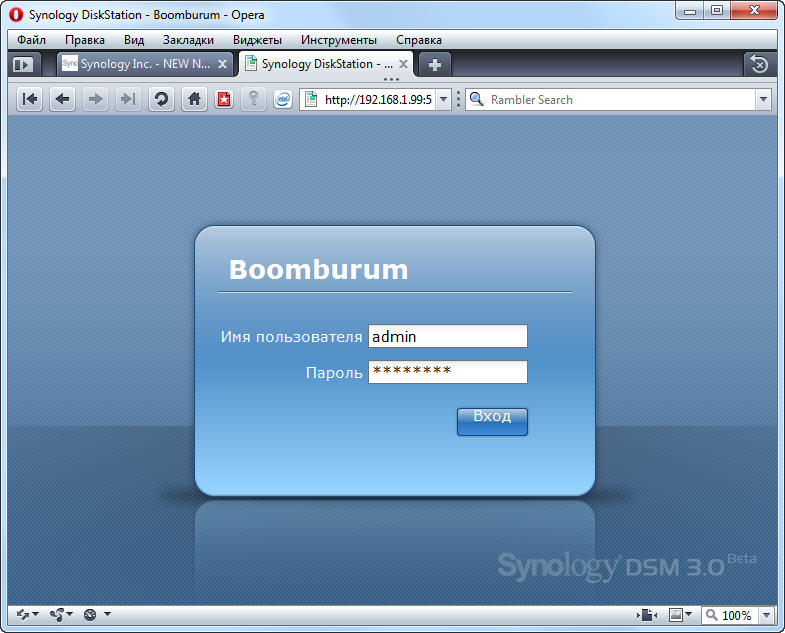
All that will be discussed further is just a hundredth of what could be told. The fact is that the embedded software is so functional that I simply don’t have enough space to cover all aspects, and you need patience. In the previous reviewI already tried to “embrace the immense”, so I know what I'm talking about :)
Therefore, I’ll go over very briefly what I have, and you can study it in more detail yourself. All you need is to open the http://demo.synology.com/10000 page in your browser and log in with admin : synology data. This is a test version of the admin panel from the company itself, built on the example of a Synology DS710 + device with RAID1. There may be brakes remotely with the drawing of the interface, but with local operation nothing like this is observed; but there is the opportunity to touch almost any service, up to the video surveillance service. Yes, there are a number of restrictions - you can’t change the admin password, update the firmware, install additional software, delete disk partitions, etc., but this does not make you understand what this is about. In general, for general information, I highly recommend visiting the mentioned link!
So. After updating (which took about 5 minutes) the firmware and authorization, I got to the virtual desktop, which is one of the main innovations of the new firmware (here is the linkon the page with the changelog - go and read it).
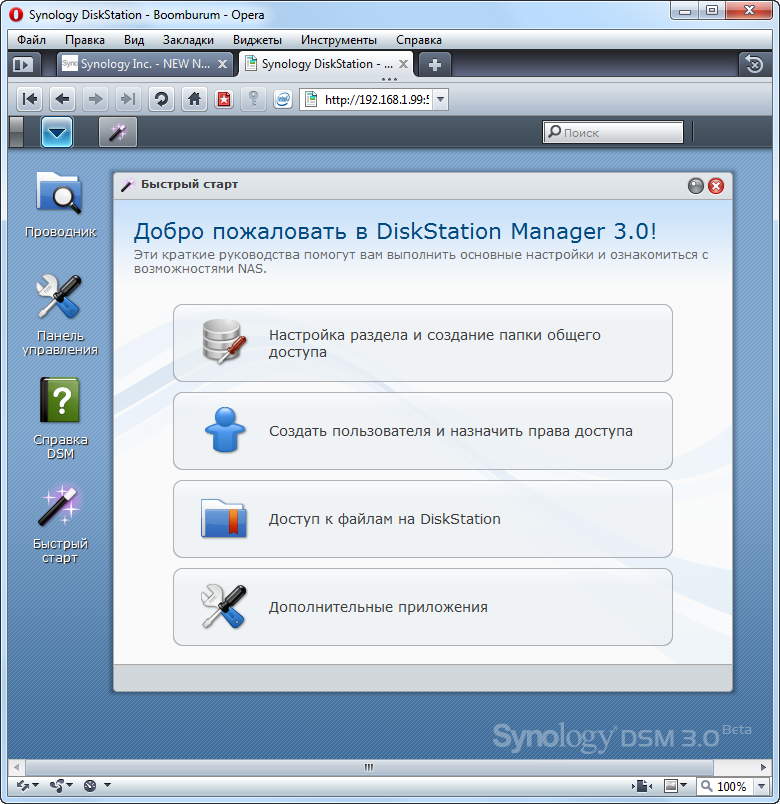
A virtual table, on the expanses of which there is nothing superfluous - eyes do not run up and this is good. All tools are divided into groups, hidden in the menu of the upper left corner. The quick start wizard offers a step-by-step feel of the device’s atmosphere - all windows that open when this will appear separately on the “task bar” at the top of the window. Later it turned out that on the desktop you can place any icons for quick access to the desired sections.
At the top right is a search bar with a very smart principle of operation.
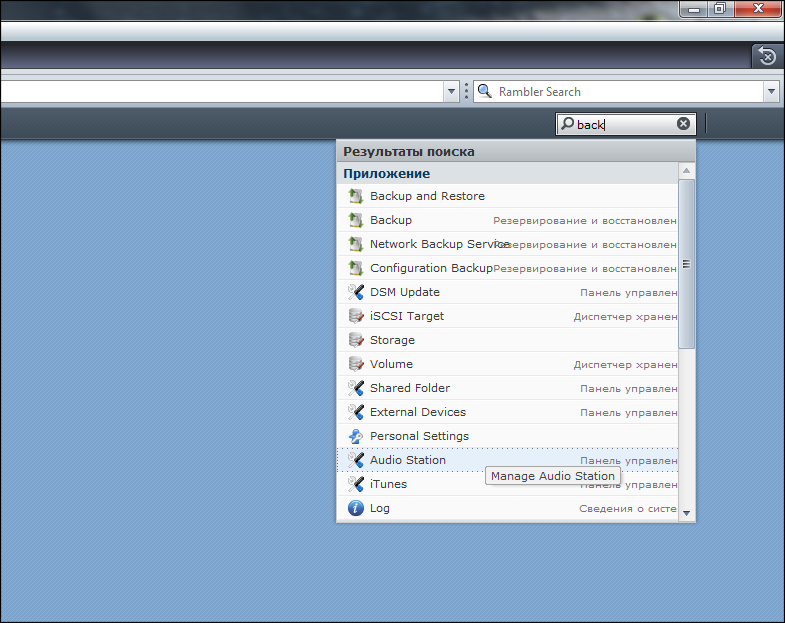
The first thing you need to deal with the disk. In the window "Configuring the partition and creating a shared folder" there is a certain amount of theory and information about the installed drive.
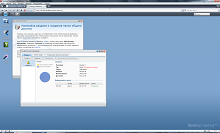
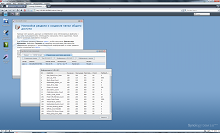
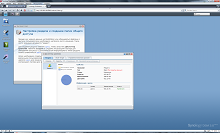
It's amazing that the temperature is already displayed here) Volume, sections, SMART - everything is in full view. Having created the section, to start full-fledged work, it remains only to create a shared folder - for sharing files with various users. After you configure the storage location, you can create other user accounts. Access rights settings allow you to determine who will have access to shared folders, as well as protect personal data using advanced settings for access rights. Initially, there is a guest account, but it is disabled by default. Users can be divided into groups. Each user has their own settings for each folder separately. There is a function to determine the disk quota, as well as the ability to (s) turn on various services.
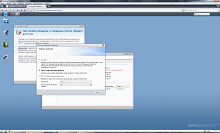
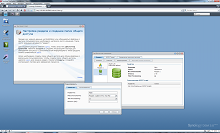
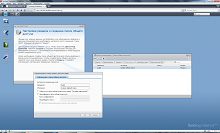
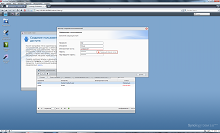
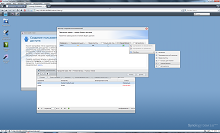
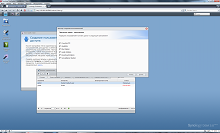
Actually, you can start working on any of the platforms - Win, Lin, Mac. For working with files inside the drive itself, as well as for direct exchange with a PC and external drives such as a USB flash drive or external screw, there is a proprietary File Station Explorer built into the DSM shell .
It, like all other Synology service applications, will be accessible via the Internet, so you can also manage your files (upload new ones, pick up the necessary ones, move / copy inside the NAS) remotely.
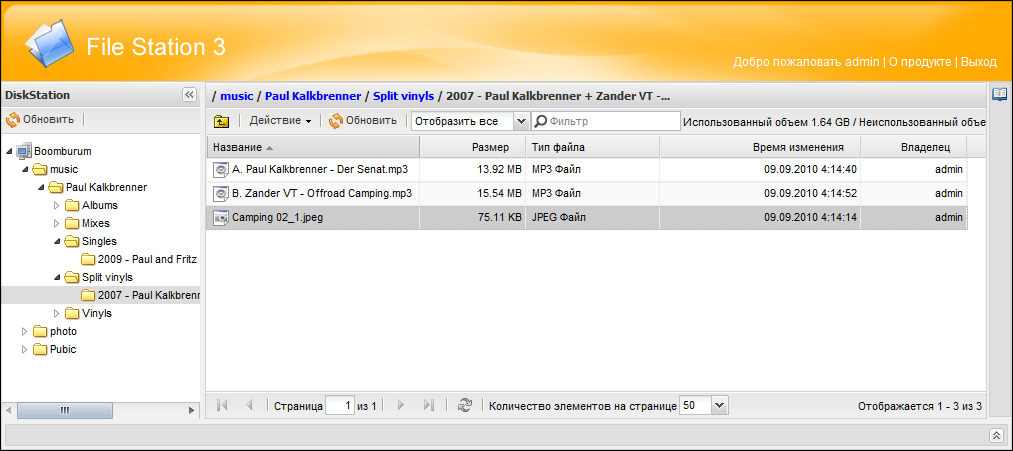
But there is also a built-in “conductor” in the shell, convenient and functional. In Win, you can use the drive through access to the address "\\ servername (or server IP)" in Windows Explorer, and on Mac, you can use "afp: //servername.local (or server IP)".
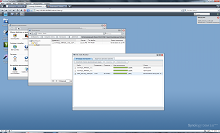
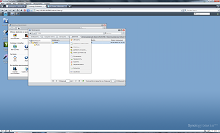
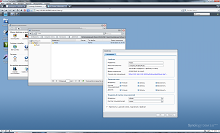
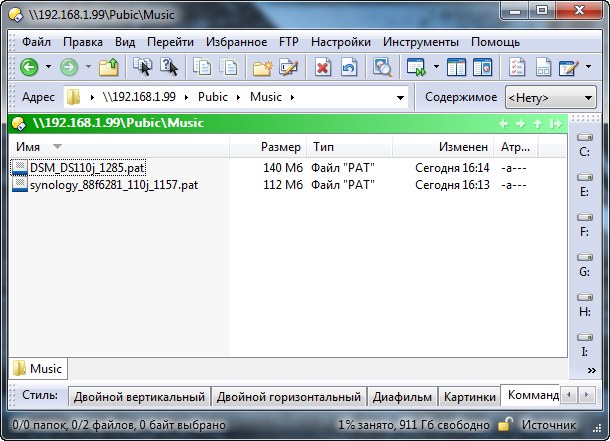
As in the case of full-size servers, you can “permanently” connect directories hosted on Synology as network drives, which greatly facilitates access to frequentlyviewed pops of the folders used. This can be done both by means of the Synology Assistant utility, and by the means of the OS used on the computer.
All the most interesting is hidden in the toolbar - inside this “folder” are two dozen different functions and almost every one of them has several settings tabs.
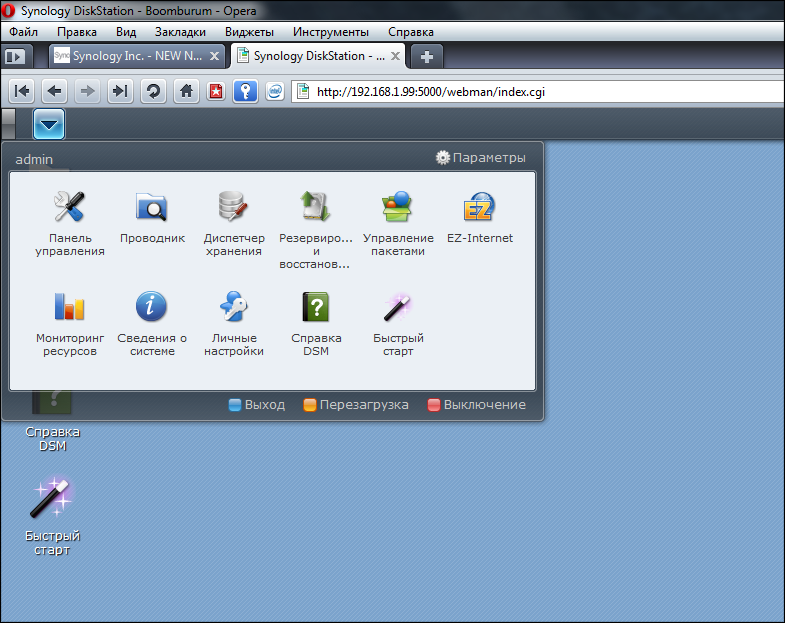
But in short, the drive can do almost everything. Starting from the possibilities of being a Print-, iTunes-, Web-, FTP- and DLNA / UPnP-server (with support for a huge number of formats and PS3 / Xbox 360 consoles) and a server for video surveillance (with supportgiant fleet of cameras ), ending with a full-fledged music player (Audio Station) and an application for downloading files via BitTorrent / FTP / HTTP / NZB and eMule.
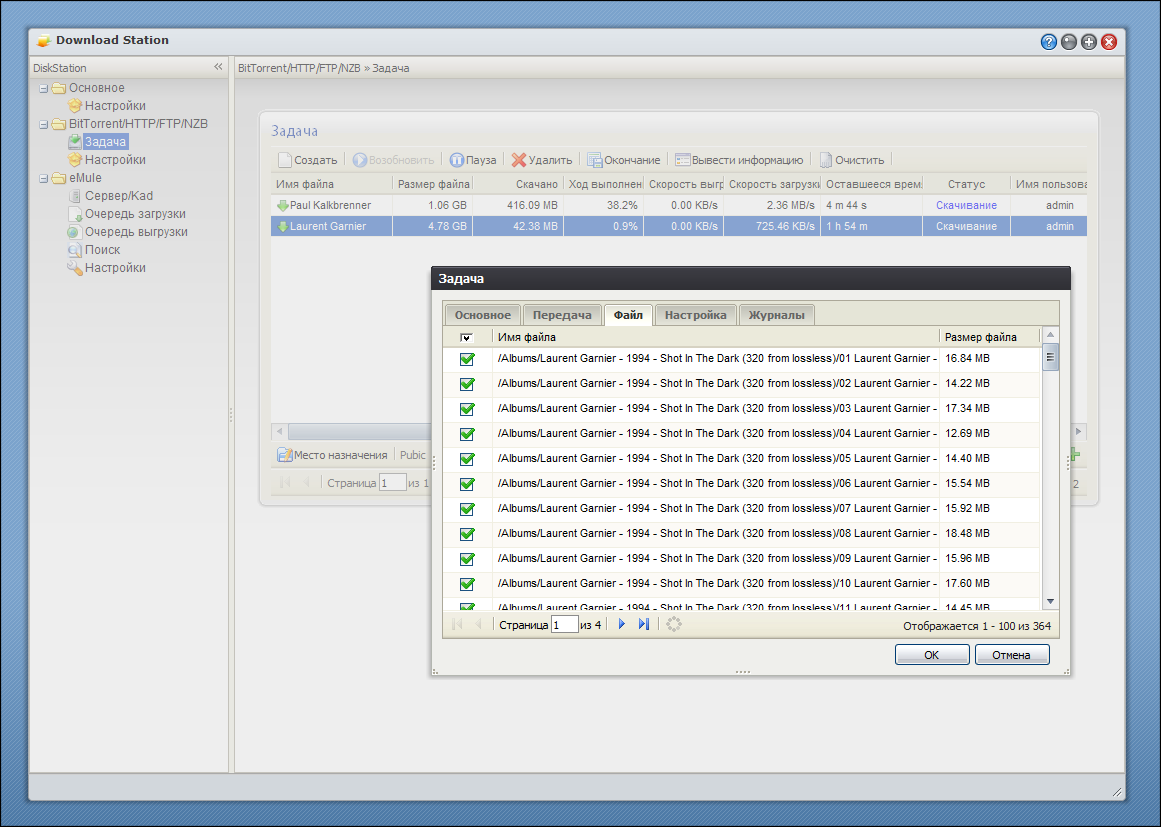
There you will find blogs, photo albums, multimedia buns, and built-in tools for working with the router (my new NETGEAR WNDR3700 is already on the thieves lists))), DDNS, a firewall, a terminal, backups, and work via UPS, and remote control, and ..., and ... which is not there! In total, there is simply no sense in listing - I propose to feel it on my own, because better to see once than to read a sheet of text once.
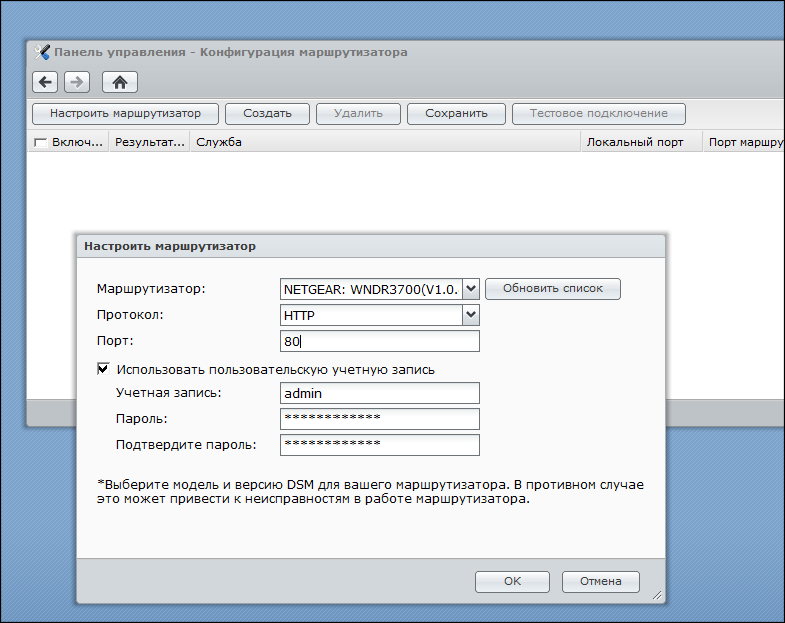
I would also like to talk about the Synology's DDNS mentioned above, especially in conjunction with the new automatic configuration options for routers (specifically, port forwarding inside them), which used to cause some difficulties for dummies like me. Using the DDNS service, anyone can make their drive accessible via the Internet, even if the provider did not give it a “real” IP (for convenience, I ordered a separate address for myself starting next month). In practice, I see this as very convenient, since a personal terabyte will always be available from anywhere in the world and only to you (it’s important not to forget your password).
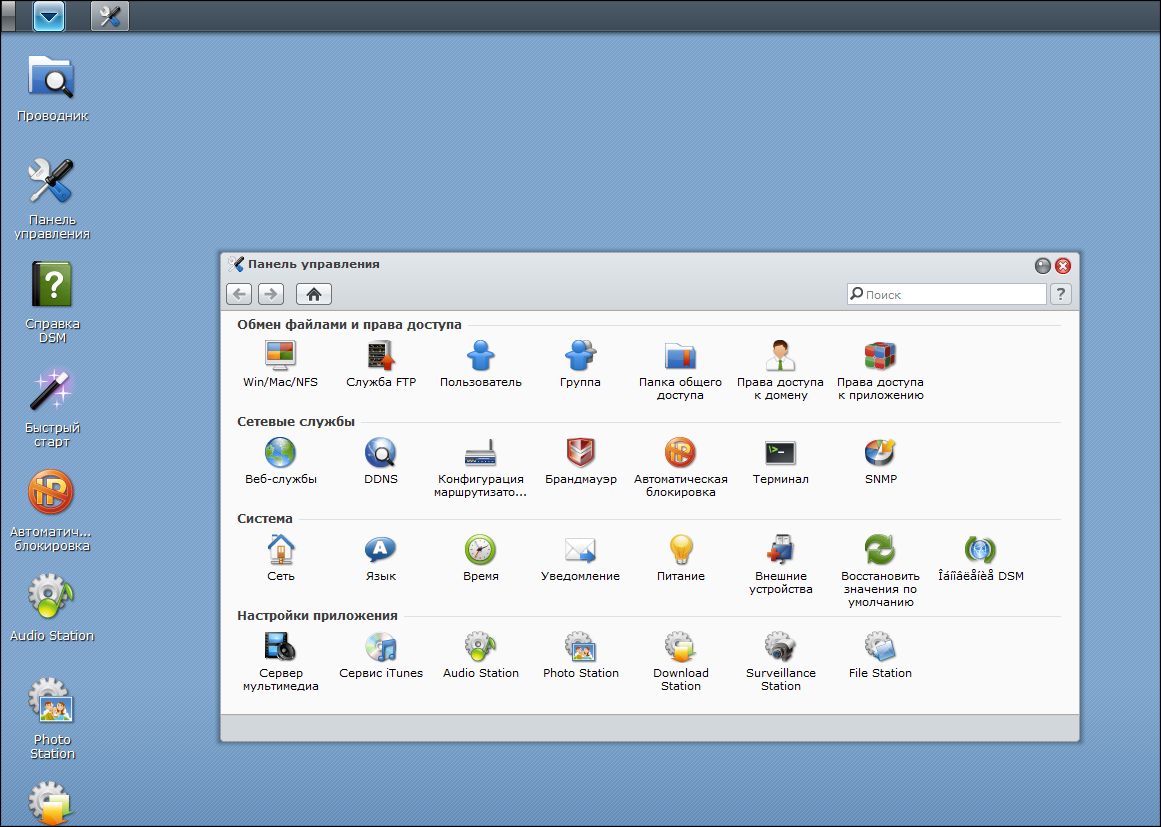
You sit at work ... and you decide to watch a movie at night with your wife. Remotely charge a torrent file (or link) to a smart piece of hardware, and upon arrival home everything will be ready. The same with Photo Station online photo albums - why upload everything to the network if you can show the pictures you need without any services, delimiting access as you see fit.
If you are not too lazy to refresh the previous post, you will see how much work was done by the manufacturer in just a year. And, best of all, all devices (which aren’t even on the site now) are and will be compatible with all further developments! That is, by and large, the whole difference between the devices is only in the hardware (processor, memory, number of disks, controllers, cooling, connectors, etc.) and the resulting performance, and the software features available for older models with the greatest probability will be available at junior.
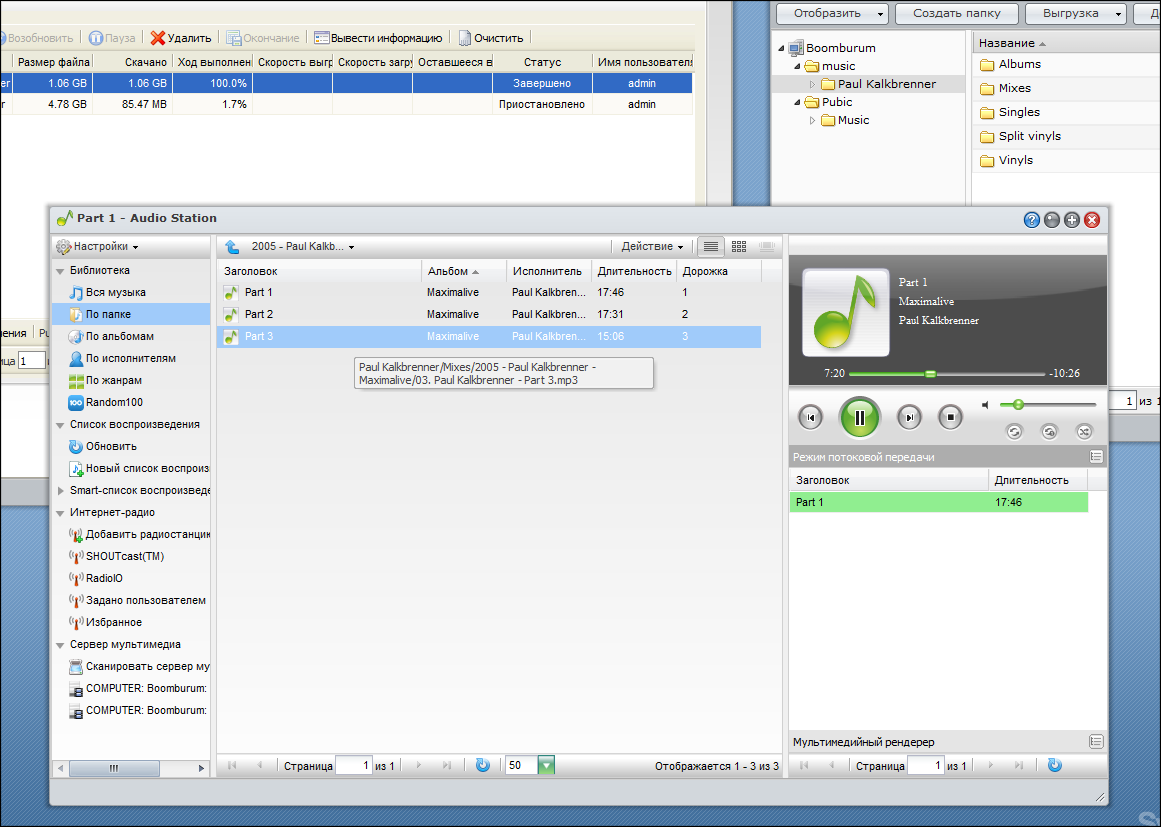
I don’t know for sure that it is Flash, ExtJS, Ajax or something else there - I don’t rummage. But it all looks just fine, it works in all browsers (which I had) and it is equally buggy everywhere, allowing you to have in the browser window the functionality that was previously available only in individual applications. In fact, a full-fledged OS, somewhat similar to Mac :)
Here, for example, the device admin panel on the iPad screen. Everything works, except for moving windows and changing their sizes:
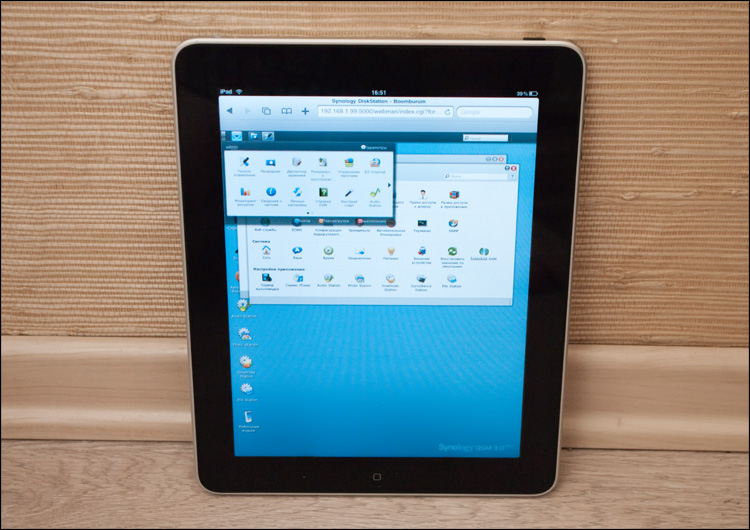
But the admin panel in Opera Mobile on the HD2 screen.
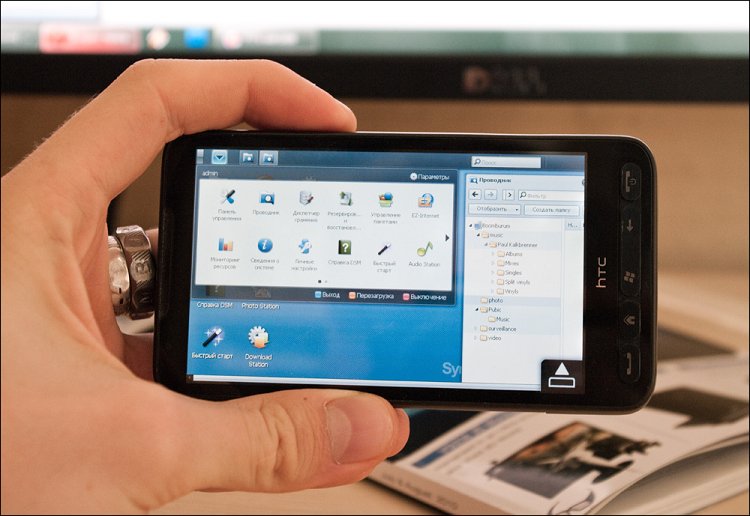
I believe that the only question will be just the speed indicators of the device. Honestly, I didn’t take any measurements at home, but I have never had such a thing that I didn’t have enough speed when working with the drive. Although, it would seem, the patient I dissected today is from the “j” series (short for Junior), that is, an entry-level model. What then to speak about more adult devices. Nevertheless, on the manufacturer’s page there are quite detailed high-speed measurements , which I see no reason not to believe. As can be seen from the tables, older devices have more delicious capabilities for data transfer, but the order of prices is completely different there.
 Device Features
Device Features
A slightly more advanced DS110 +It has a more powerful processor, more memory and an eSATA connector. There, the speed of work is higher, and the number of possible connections to the device at the same time is increased (from 64 to 256) and some other little things.
 Options
Options
 Assembly, appearance, thoughtfulness
Assembly, appearance, thoughtfulness
 3 USB ports, backup button on the front panel
3 USB ports, backup button on the front panel
 Rich functionality, useful services
Rich functionality, useful services
 Stunning cross-browser admin panel
Stunning cross-browser admin panel
 Work on different OS and platforms
Work on different OS and platforms
 Support for third-party applications
Support for third-party applications
 Detailed documentation
Detailed documentation
 Good Russification
Good Russification
 Price
Price
 It’s
It’s
probably not the first thing I’ve found a device in which I did not find any significant flaws. Or just didn’t want to do it. Of course, you can indicate that there is no RAID and other goodies, but this is equivalent to the statement that the motorcycle, for example, does not have two more wheels compared to a car. RAID is available in more advanced models. But a lot more could be added to the list of pluses.
Drumroll. The price for the device (without disk) is 5500 rubles.
In the comments to the reviews of such devices there were always snobs that grumbled “Yes, for this money I’ll better collect everything myself ...”. Gather? ) I assure you - spend more than one day of time and even close by do not come close to the functionality that drives from Synology provide. Snobbery could and would be relevant in the case of multi-disk systems (which for obvious reasons cost more), but if we talk about 1- and 2-disk devices, then it’s just better to put up with it. A year ago, Synology drives may have been one of the most expensive, but right now anyone can afford such a device. The main thing here is to decide on the needs and not miscalculate the choice of product.
I liked everything - the appearance of the device, thoughtfulness and attention to detail, speed and simplicity of settings. There are so many advantages that listing them all would be simply indecent. But the most important thing, of course, is the software part. The web interface was so surprising that, looking at many examples of history, from the third version of DSM, one could expect reincarnation as a combine. But they approached the development wisely - I observe exclusively qualitative progress. The shell was good before, but now it has turned, I’m not afraid of the word, into a completely independent operating system, which has everything you need and even more. Just go back to http://demo.synology.com/10000 (admin: synology) and immediately understand what I'm talking about. But even there, far from all the potential is revealed!
There are such devices that it’s a pleasure to write about. Synology drives are a good example of this rare breed - I would be glad to tell in more detail, but then the post will be completely unbearable. But literally everything deserves attention - the drive itself and its insides, numerous services and DSM. You can talk about typical options for using the drive, solving problems, applications for working with the drive via mobile devices (Android and iPhone) - that’s all, I myself still have to understand and understand ... but I'm afraid it will be uninteresting to many because there are drives not everyone. Or continue? ;)
And yes, I fiercely advise you - at the moment, there is simply nothing better.
Good luck!
ps Who already has devices - update DSM;)

This is another network drive. Even if you don’t buy it, just look at least the pictures to know what it is.
Synology device - over a year ago I reviewed a similar device, the 2-disc DS209 + . Then I liked it and everyone who had enough for a meticulous review - this is judged by the rating and comments.

But then the drives of this Taiwanese company were not as widespread as they are now, and the prices, even for entry-level models, were not democratic.
But so far everything has changed - Synology has ceased to be a rare guest on store shelves, but at the same time they have decently pumped in all senses - just the software is worth it. It is worth recognizing that it is the quality and functional richness of software that is the main trump card that we get when buying drives of this company. The productivity of the entire model range as a whole has grown over the year - now, for example, entry-level and mid-range devices show about the same results as relatively more expensive solutions recently showed.
Today on my desk was an affordable entry-level network drive (for home and small offices). Only one disk fits in it, but it's not so scary - I want to tell (or rather, show) not so much about the device itself, but about those software changes that have occurred in the products over a year or more.
Equipment
A small box is made of cardboard and has a convenient handle. Inside, everything is neatly hidden in the thickness of the protective porous material, and all the small parts are laid out in bags. Here are the contents of the box:
- Synology DS110j drive
- 6 screws for the hard drive (2 spare)
- 3 screws for the drive case (1 spare)
- Two-meter patch cord
- Power supply + cord
- Papers and CD with software A

good list, considering that nothing more is needed. Hard drive is not included - here users are given complete freedom of choice :)
HDD
Despite the fact that the device supports disks with a capacity of up to 2TB, I took a new 1TB drive from Western Digital , the Caviar Green WD10EARS model (not to be confused with WD10EADS). Firstly, it is one of the cheapest "terabytes". Secondly, it is very quiet (due to 5400 rpm) and consumes very little power. But with all this, he has good speed indicators and a large cache - as much as 64 MB! And the most unusual is the first WD drive with an increased sector size (from 512 bytes to 4 kbytes) (the so-called Advanced Format Drive; the F-Center wrote about this innovation well ), which also has its advantages. Browse the drive on THG finally convinced me that this is the ideal solution for a network drive.

The appearance of the disk. For the drive to work correctly in Windows XP, shamanism with a jumper or with a special program is required to align the position of the sections relative to the sectors on the plate; in other operating systems, no intervention is required - this is indicated by small letters on the sticker on the front of the drive: High-speed performance of the drive when connected to a computer. Reading: Writing: It is not clear what is there with the temperature regime - HDTune did not want to show this information; but the disc is not hot to the touch. In any case, it is working - after describing the appearance of the network drive, you can begin the installation process.



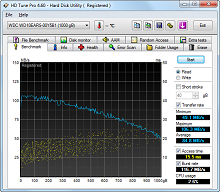

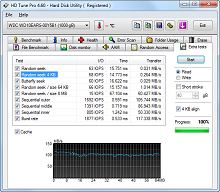
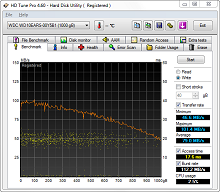

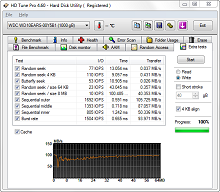
Appearance
My previous drive (Synology DS209 +) was black and matte. And this one is white and

On the front side there are 4 status indicators, a USB connector for instant backup (with the corresponding button next to it) and a power button.
On the sides and top there is nothing interesting. At the back there are two more USB connectors (for flash drives, external drives, printers or speakers), a cooler (50x50mm), a gigabit network port, a power connector (pay attention to a careful ledge under the wire), a Reset button and a couple of screw holes on which the case will be finally closed after installing the disk.



As before, neither a drill nor a hammer are needed for opening - the case is opened by shifting two plastic parts relative to each other. One of the parts is empty, and the main “brain” is attached to the other. To my shame, I don’t understand anything about these components, but on the whole everything is done very carefully. A decoupled 128MB of RAM (16bit @ DDR800) should be enough for inexperienced users - a more productive filling (with a large amount of memory; sometimes with the ability to put a SODIMM-bar) is placed in devices of another segment, but here is the most "simple" SOHO. There are no problems with the drive - after installing it, it remains only to tighten the drive housing. Everything, you can begin.









Inclusion and work
The device is almost silent - even in absolute silence it is barely audible (specs talk about the figure 19.9dB). It's good. The disk is also not heard - it makes itself felt only once, at the time of inclusion.
Very soon the green LAN indicator lights up - this is a sure sign that it is time for the computer to start the program to initialize the device. The cross-platform (W / M / L) Synology Assistant client decently eases work - first it finds the disk (or, more precisely, all available DS stations) on the network, and then displays their status and some parameters.

In my case, the device was configured almost independently (via DHCP), although later on the router I reserved a separate address for it.

gif, 6 frames for 3-5 seconds
Everything? No, the program may still come in handy. For example, to monitor resources. Disk space, processor, memory and channel load - all graphs are in real time. Accordingly, if there are several drives, then for their control you will not have to log in somewhere every time - everything will be at hand. Through the same program, you can mount the drive to the system, upload pictures, or connect a printer. There is a memory check function, as well as Wake on LAN - great.
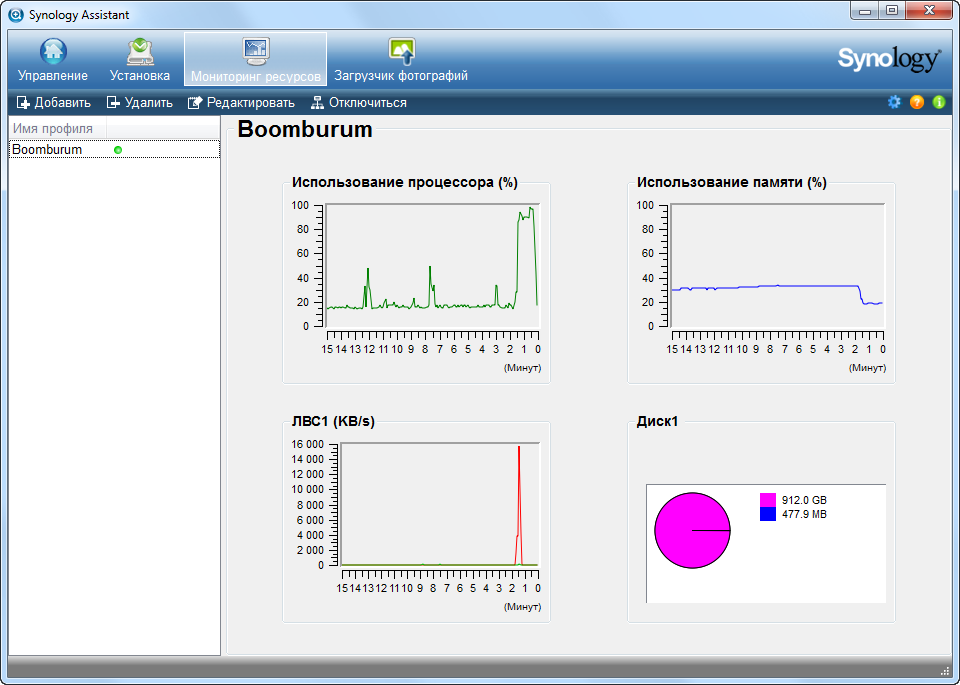
There are two more programs - Synology Download Redirector and Synology Data Replicator 3. The first, apparently (I did not use it), is used to manage user downloads, and the second is entirely devoted to backup. Moreover, at a fairly serious level - in addition to backup there is synchronization, version history, a scheduler and something else there. All of this, of course, is “free of charge, that is, dada.” The device supports many other programs for backup - here , for example, little list. I will say thank you, if you tell me some very-most backup program for Windows, you can pay.
Well, the time has come to start the most interesting thing - to work directly directly with the drive itself.
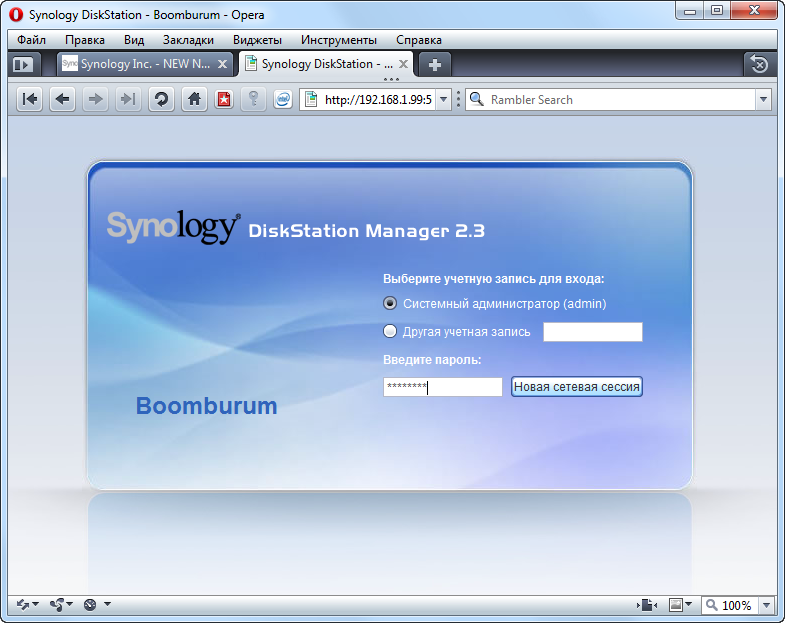
The first thing I decided to update the software (as I said earlier, it is called DSM- Disk Station Manager). Firstly, writing about an outdated version of the software is a bad idea, and secondly, there is a good reason for updating - the release of a new version of DSM. More precisely, the new version is not easy, but the new "generation" is numbered three. In general, at my own peril and risk, I downloaded the latest firmware beta, which is almost 150Mb. Unfortunately (fortunately?) Can only be updated incrementally, i.e. there cannot be a downgrade. On the other hand, I didn’t really worry - there has never been a time before Synology was screwed up with firmware, even with the beta version.
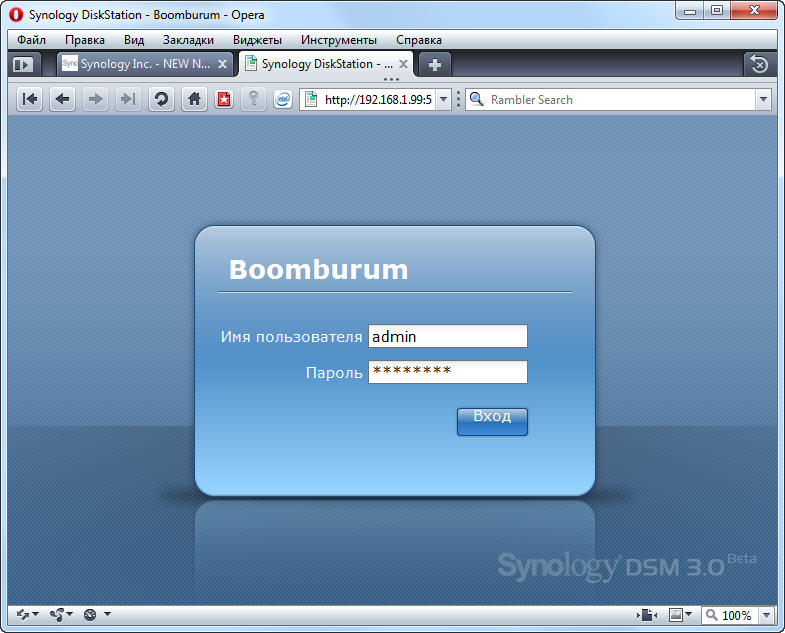
All that will be discussed further is just a hundredth of what could be told. The fact is that the embedded software is so functional that I simply don’t have enough space to cover all aspects, and you need patience. In the previous reviewI already tried to “embrace the immense”, so I know what I'm talking about :)
Therefore, I’ll go over very briefly what I have, and you can study it in more detail yourself. All you need is to open the http://demo.synology.com/10000 page in your browser and log in with admin : synology data. This is a test version of the admin panel from the company itself, built on the example of a Synology DS710 + device with RAID1. There may be brakes remotely with the drawing of the interface, but with local operation nothing like this is observed; but there is the opportunity to touch almost any service, up to the video surveillance service. Yes, there are a number of restrictions - you can’t change the admin password, update the firmware, install additional software, delete disk partitions, etc., but this does not make you understand what this is about. In general, for general information, I highly recommend visiting the mentioned link!
So. After updating (which took about 5 minutes) the firmware and authorization, I got to the virtual desktop, which is one of the main innovations of the new firmware (here is the linkon the page with the changelog - go and read it).
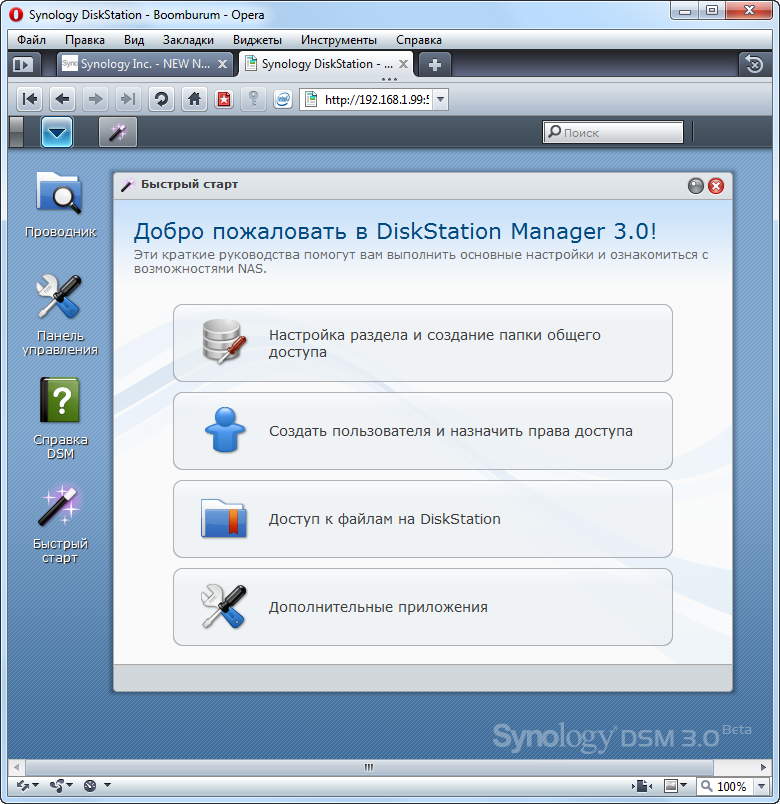
A virtual table, on the expanses of which there is nothing superfluous - eyes do not run up and this is good. All tools are divided into groups, hidden in the menu of the upper left corner. The quick start wizard offers a step-by-step feel of the device’s atmosphere - all windows that open when this will appear separately on the “task bar” at the top of the window. Later it turned out that on the desktop you can place any icons for quick access to the desired sections.
At the top right is a search bar with a very smart principle of operation.
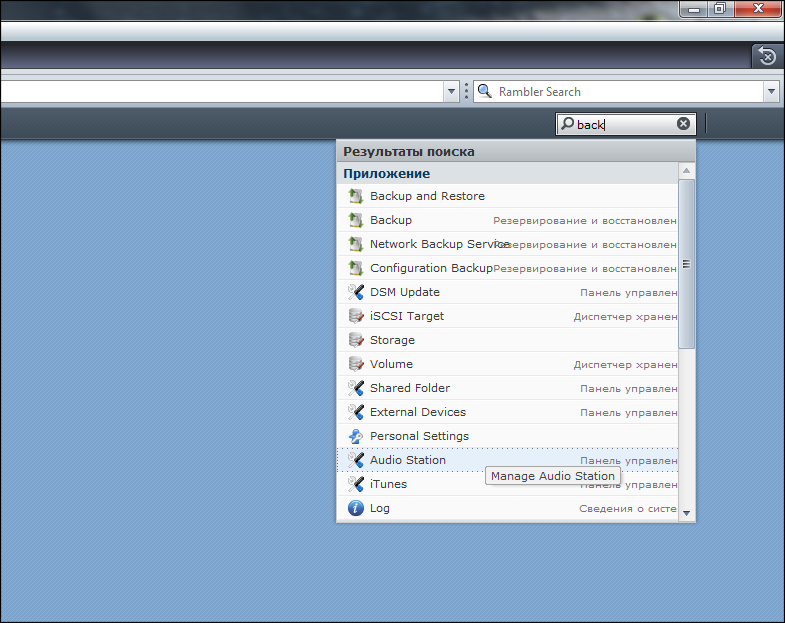
The first thing you need to deal with the disk. In the window "Configuring the partition and creating a shared folder" there is a certain amount of theory and information about the installed drive.
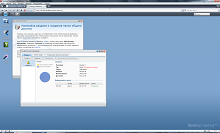
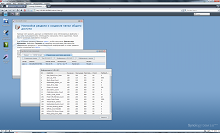
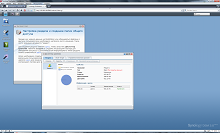
It's amazing that the temperature is already displayed here) Volume, sections, SMART - everything is in full view. Having created the section, to start full-fledged work, it remains only to create a shared folder - for sharing files with various users. After you configure the storage location, you can create other user accounts. Access rights settings allow you to determine who will have access to shared folders, as well as protect personal data using advanced settings for access rights. Initially, there is a guest account, but it is disabled by default. Users can be divided into groups. Each user has their own settings for each folder separately. There is a function to determine the disk quota, as well as the ability to (s) turn on various services.
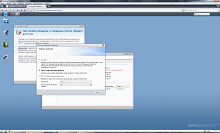
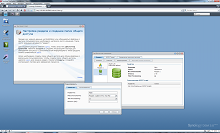
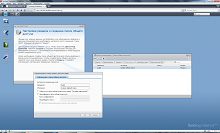
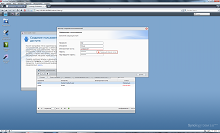
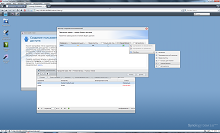
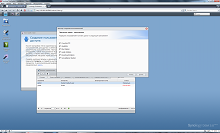
Actually, you can start working on any of the platforms - Win, Lin, Mac. For working with files inside the drive itself, as well as for direct exchange with a PC and external drives such as a USB flash drive or external screw, there is a proprietary File Station Explorer built into the DSM shell .
It, like all other Synology service applications, will be accessible via the Internet, so you can also manage your files (upload new ones, pick up the necessary ones, move / copy inside the NAS) remotely.
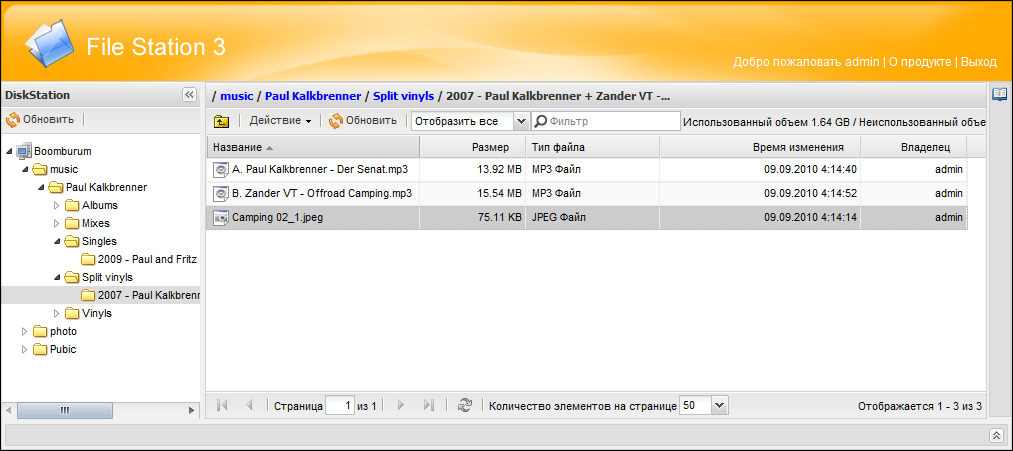
But there is also a built-in “conductor” in the shell, convenient and functional. In Win, you can use the drive through access to the address "\\ servername (or server IP)" in Windows Explorer, and on Mac, you can use "afp: //servername.local (or server IP)".
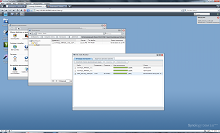
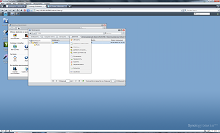
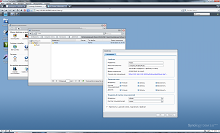
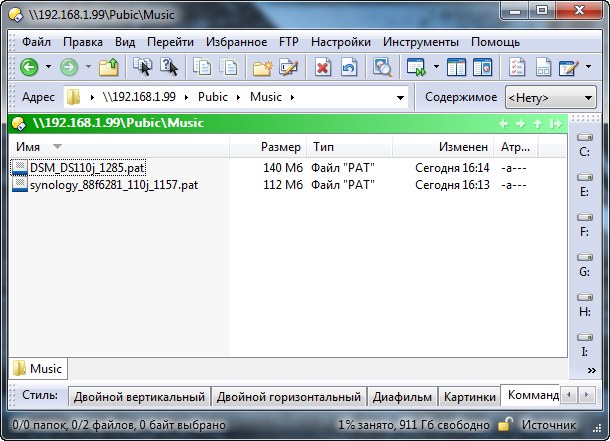
As in the case of full-size servers, you can “permanently” connect directories hosted on Synology as network drives, which greatly facilitates access to frequently
All the most interesting is hidden in the toolbar - inside this “folder” are two dozen different functions and almost every one of them has several settings tabs.
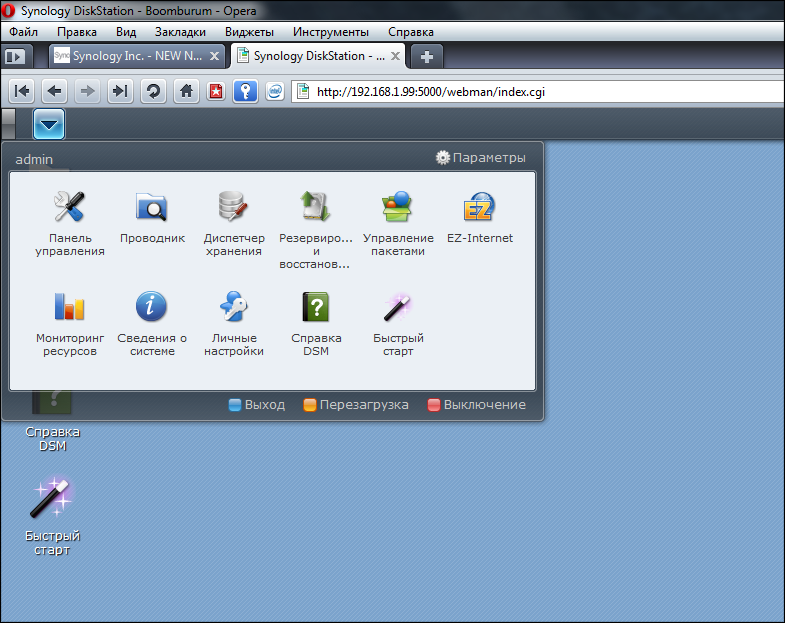
But in short, the drive can do almost everything. Starting from the possibilities of being a Print-, iTunes-, Web-, FTP- and DLNA / UPnP-server (with support for a huge number of formats and PS3 / Xbox 360 consoles) and a server for video surveillance (with supportgiant fleet of cameras ), ending with a full-fledged music player (Audio Station) and an application for downloading files via BitTorrent / FTP / HTTP / NZB and eMule.
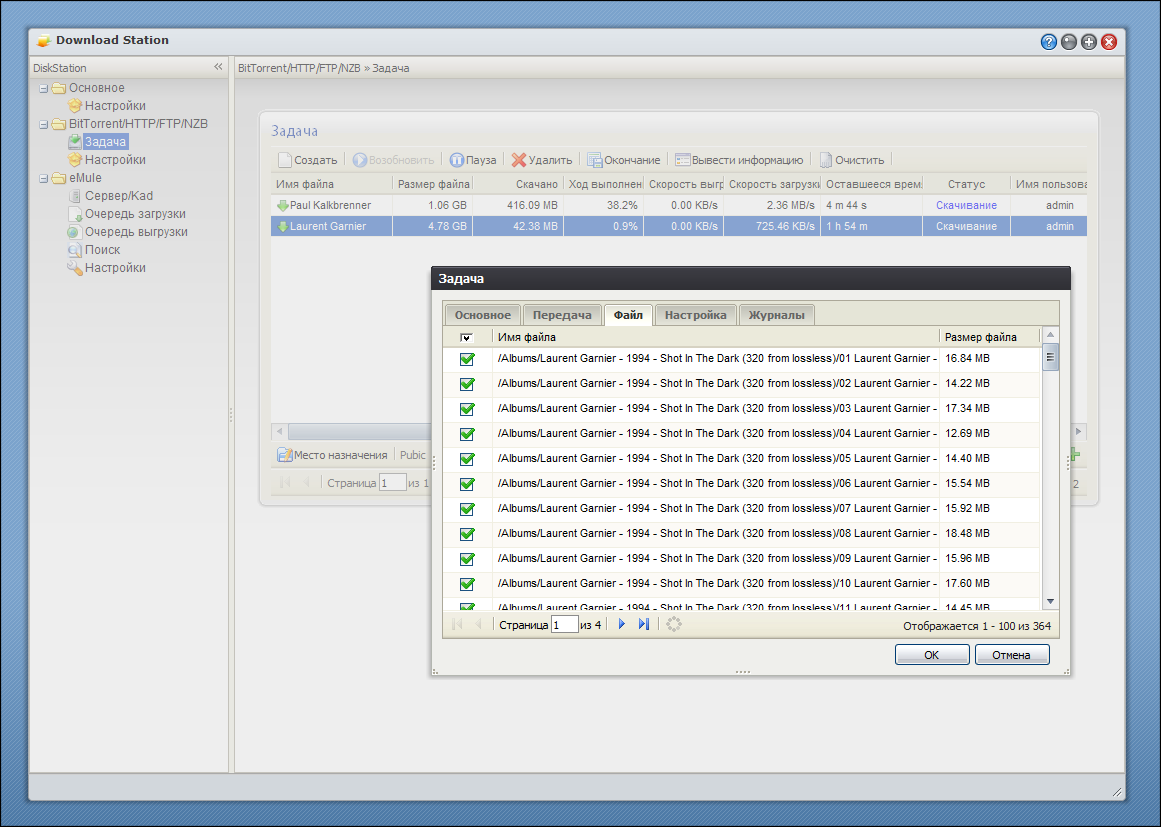
There you will find blogs, photo albums, multimedia buns, and built-in tools for working with the router (my new NETGEAR WNDR3700 is already on the thieves lists))), DDNS, a firewall, a terminal, backups, and work via UPS, and remote control, and ..., and ... which is not there! In total, there is simply no sense in listing - I propose to feel it on my own, because better to see once than to read a sheet of text once.
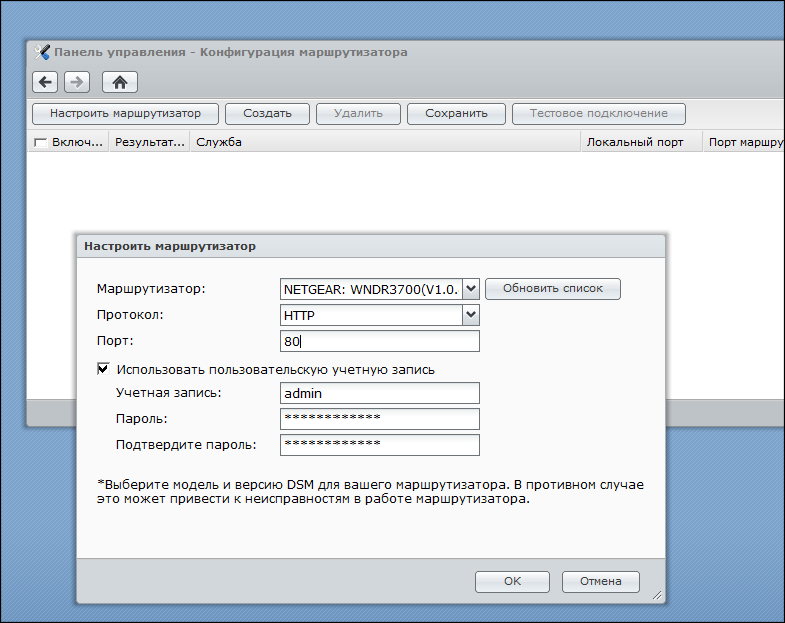
I would also like to talk about the Synology's DDNS mentioned above, especially in conjunction with the new automatic configuration options for routers (specifically, port forwarding inside them), which used to cause some difficulties for dummies like me. Using the DDNS service, anyone can make their drive accessible via the Internet, even if the provider did not give it a “real” IP (for convenience, I ordered a separate address for myself starting next month). In practice, I see this as very convenient, since a personal terabyte will always be available from anywhere in the world and only to you (it’s important not to forget your password).
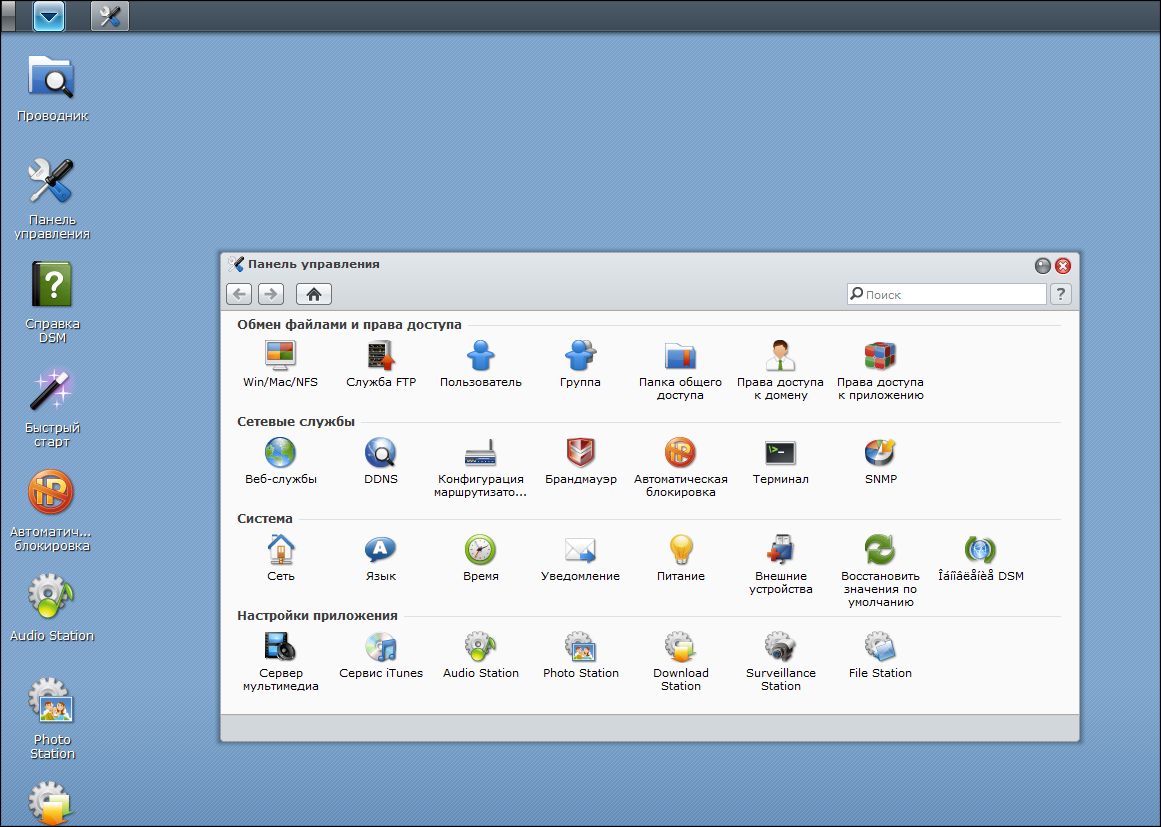
You sit at work ... and you decide to watch a movie at night with your wife. Remotely charge a torrent file (or link) to a smart piece of hardware, and upon arrival home everything will be ready. The same with Photo Station online photo albums - why upload everything to the network if you can show the pictures you need without any services, delimiting access as you see fit.
If you are not too lazy to refresh the previous post, you will see how much work was done by the manufacturer in just a year. And, best of all, all devices (which aren’t even on the site now) are and will be compatible with all further developments! That is, by and large, the whole difference between the devices is only in the hardware (processor, memory, number of disks, controllers, cooling, connectors, etc.) and the resulting performance, and the software features available for older models with the greatest probability will be available at junior.
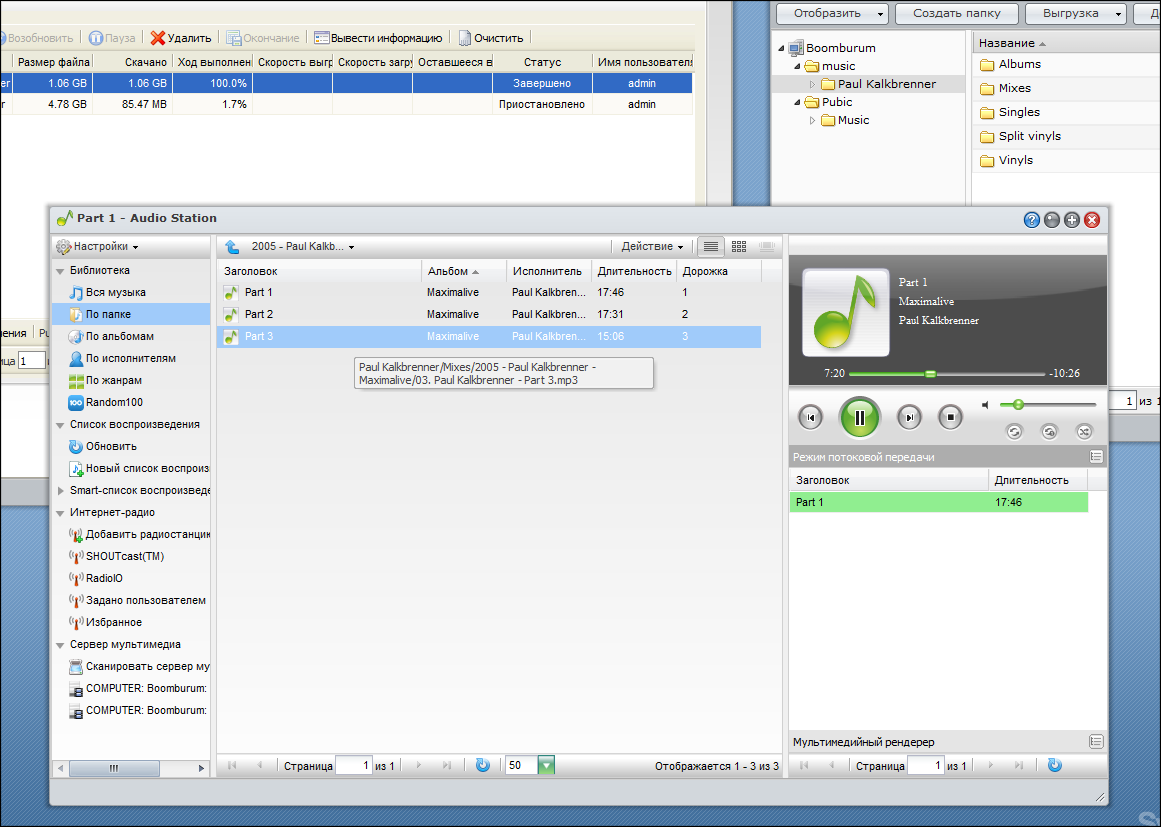
I don’t know for sure that it is Flash, ExtJS, Ajax or something else there - I don’t rummage. But it all looks just fine, it works in all browsers (which I had) and it is equally buggy everywhere, allowing you to have in the browser window the functionality that was previously available only in individual applications. In fact, a full-fledged OS, somewhat similar to Mac :)
Here, for example, the device admin panel on the iPad screen. Everything works, except for moving windows and changing their sizes:
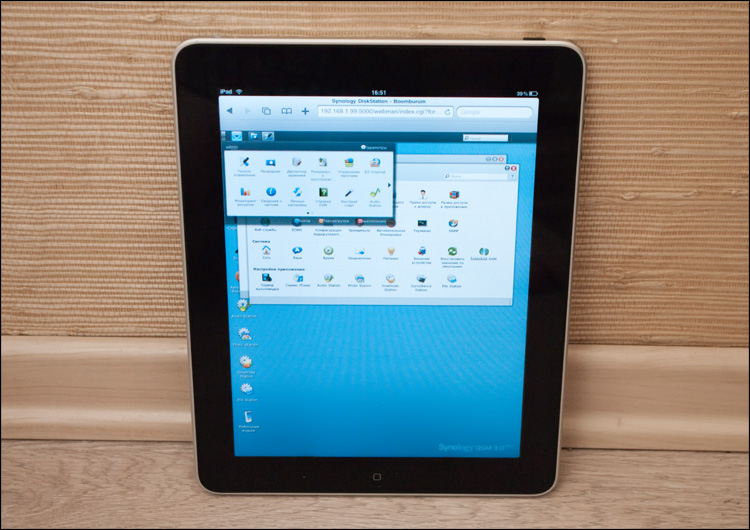
But the admin panel in Opera Mobile on the HD2 screen.
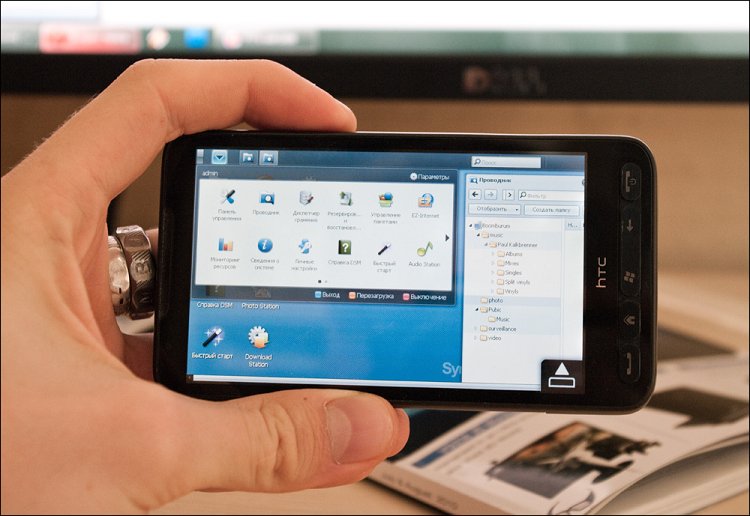
I believe that the only question will be just the speed indicators of the device. Honestly, I didn’t take any measurements at home, but I have never had such a thing that I didn’t have enough speed when working with the drive. Although, it would seem, the patient I dissected today is from the “j” series (short for Junior), that is, an entry-level model. What then to speak about more adult devices. Nevertheless, on the manufacturer’s page there are quite detailed high-speed measurements , which I see no reason not to believe. As can be seen from the tables, older devices have more delicious capabilities for data transfer, but the order of prices is completely different there.
 Device Features
Device FeaturesA slightly more advanced DS110 +It has a more powerful processor, more memory and an eSATA connector. There, the speed of work is higher, and the number of possible connections to the device at the same time is increased (from 64 to 256) and some other little things.
 Control weighing
Control weighing
 Options
Options  Assembly, appearance, thoughtfulness
Assembly, appearance, thoughtfulness  3 USB ports, backup button on the front panel
3 USB ports, backup button on the front panel  Rich functionality, useful services
Rich functionality, useful services  Stunning cross-browser admin panel
Stunning cross-browser admin panel  Work on different OS and platforms
Work on different OS and platforms  Support for third-party applications
Support for third-party applications  Detailed documentation
Detailed documentation  Good Russification
Good Russification  Price
Price  It’s
It’s probably not the first thing I’ve found a device in which I did not find any significant flaws. Or just didn’t want to do it. Of course, you can indicate that there is no RAID and other goodies, but this is equivalent to the statement that the motorcycle, for example, does not have two more wheels compared to a car. RAID is available in more advanced models. But a lot more could be added to the list of pluses.
Drumroll. The price for the device (without disk) is 5500 rubles.
The end
In the comments to the reviews of such devices there were always snobs that grumbled “Yes, for this money I’ll better collect everything myself ...”. Gather? ) I assure you - spend more than one day of time and even close by do not come close to the functionality that drives from Synology provide. Snobbery could and would be relevant in the case of multi-disk systems (which for obvious reasons cost more), but if we talk about 1- and 2-disk devices, then it’s just better to put up with it. A year ago, Synology drives may have been one of the most expensive, but right now anyone can afford such a device. The main thing here is to decide on the needs and not miscalculate the choice of product.
I liked everything - the appearance of the device, thoughtfulness and attention to detail, speed and simplicity of settings. There are so many advantages that listing them all would be simply indecent. But the most important thing, of course, is the software part. The web interface was so surprising that, looking at many examples of history, from the third version of DSM, one could expect reincarnation as a combine. But they approached the development wisely - I observe exclusively qualitative progress. The shell was good before, but now it has turned, I’m not afraid of the word, into a completely independent operating system, which has everything you need and even more. Just go back to http://demo.synology.com/10000 (admin: synology) and immediately understand what I'm talking about. But even there, far from all the potential is revealed!
There are such devices that it’s a pleasure to write about. Synology drives are a good example of this rare breed - I would be glad to tell in more detail, but then the post will be completely unbearable. But literally everything deserves attention - the drive itself and its insides, numerous services and DSM. You can talk about typical options for using the drive, solving problems, applications for working with the drive via mobile devices (Android and iPhone) - that’s all, I myself still have to understand and understand ... but I'm afraid it will be uninteresting to many because there are drives not everyone. Or continue? ;)
And yes, I fiercely advise you - at the moment, there is simply nothing better.
Good luck!
ps Who already has devices - update DSM;)
