How to download Microsoft Office 16 from Microsoft
The other day, I talked about how to get Windows 10 Preview through Windows Update for your Windows 7 / 8.1. The article aroused unexpectedly stormy interest and more than a hundred comments, which gave me the idea that the public might be interested in watching the Microsoft Office 2016 Technical Preview. The other day, on January, the January version just became available. It is interesting that usually access to preliminary versions of Office is extremely limited, and now - without announcements and advertising, anyone can download the assembly. Different languages are available, including Russian. It is also possible to regularly download new builds. There is, however, one “but” - the product comes in Click2Run format. I talked about this in detail in the article "How to download the latest Office from Microsoft without any App-V". Let's see what it takes to download Office pre-builds.
Attention: parallel installation to Office 2013 is not supported (we are talking, apparently, about the C2R version, but this is what the description says) - you will need to upgrade from 2013 to 16 or install in a virtual machine.
If you are still here, the first thing we need is to register with Microsoft Connect. To do this, go to connect.microsoft.com using your Microsoft ID . If you've never been to Connect before, you'll need to create a profile. I do not fill out any fields without giving unnecessary information. Indication of the country (Russia is quite working) and the format of the mailing (it is absolutely not important if you indicate that you are not going to subscribe to it) will be mandatory.
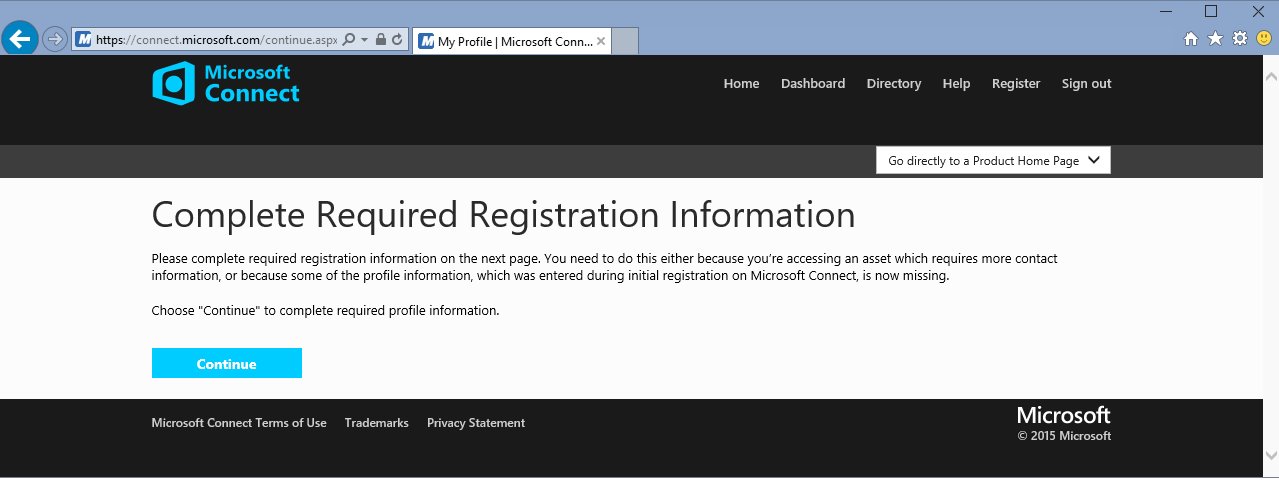
After registration, Connect will greet you with a virgin blank page:
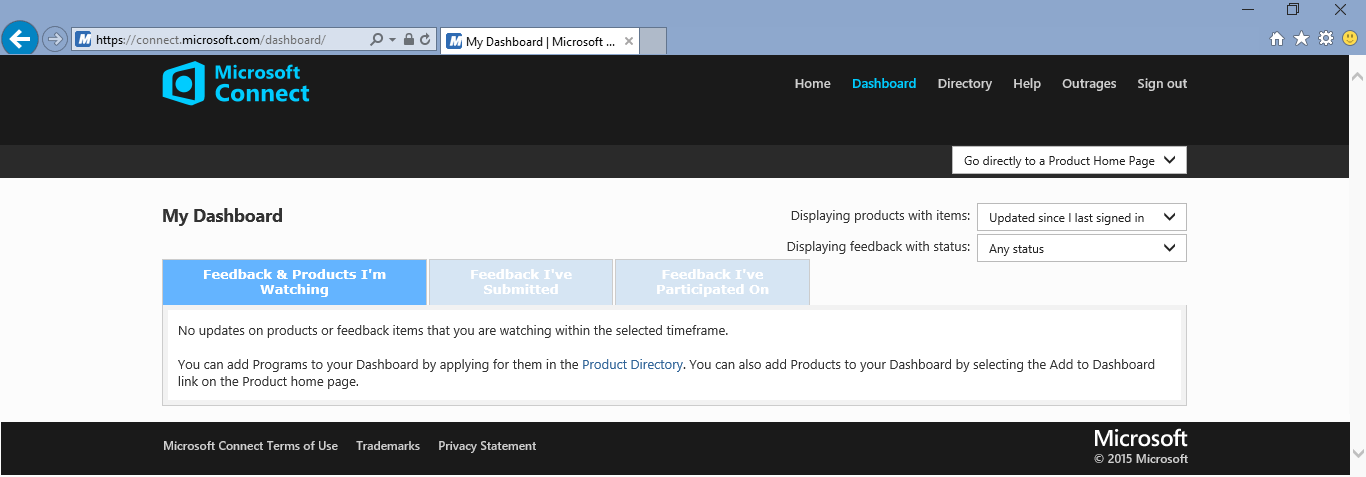
Go to the Directory and select the link “View Connect products currently not accepting feedback”.
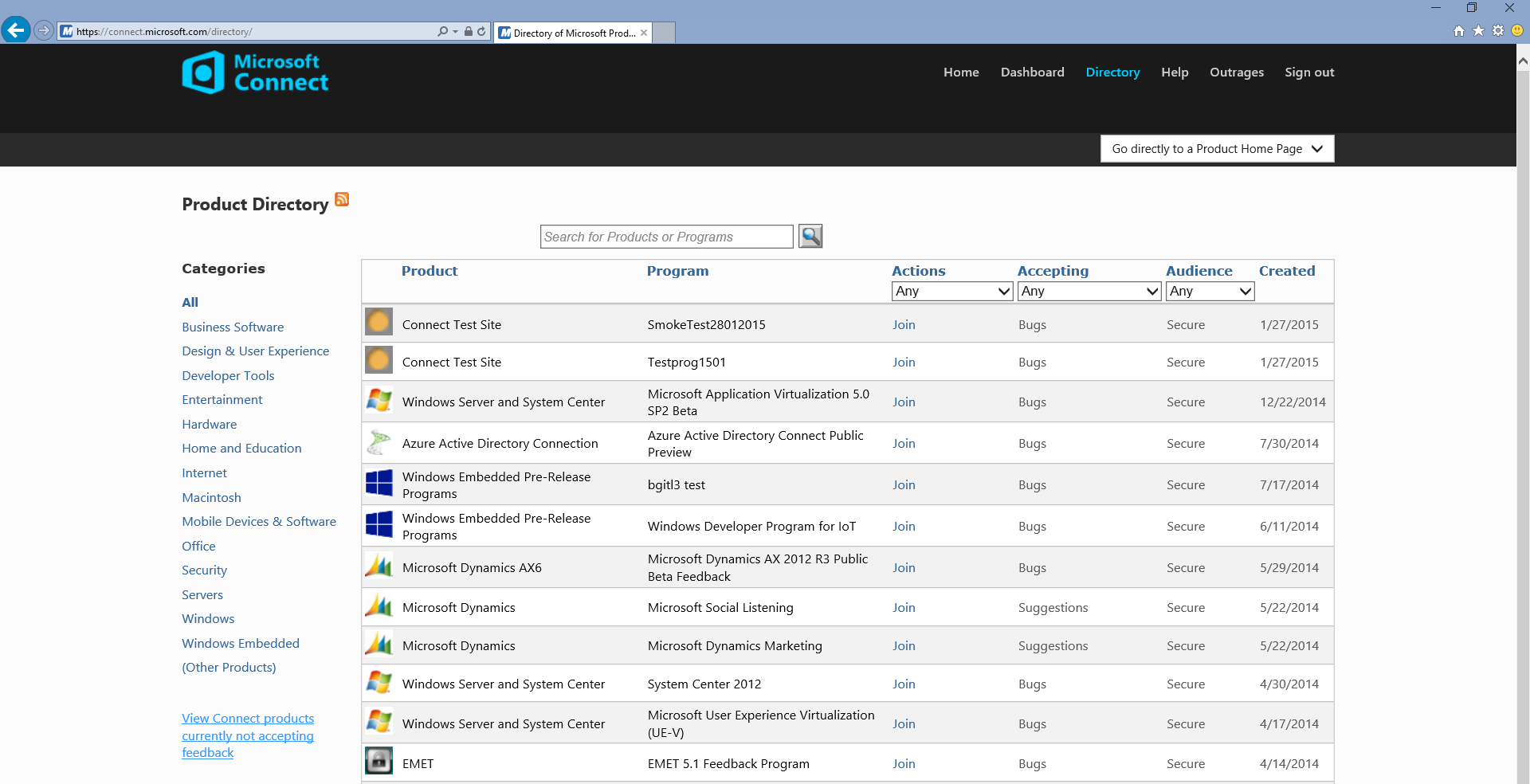
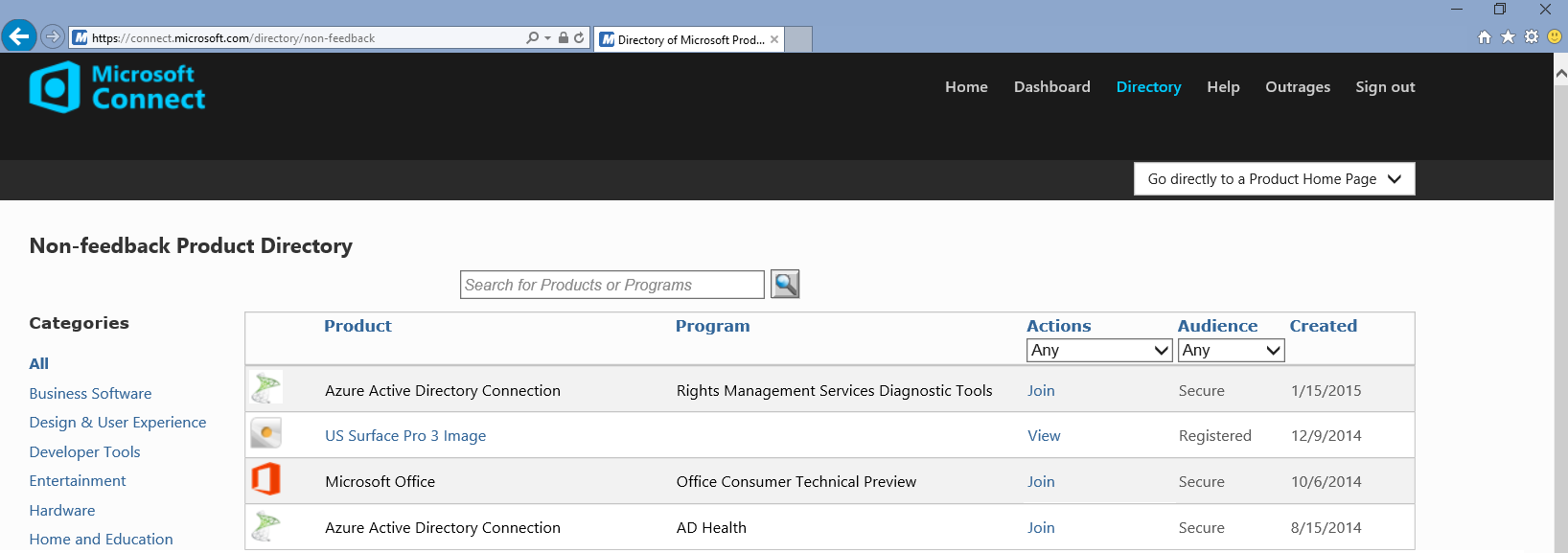
There we will see the coveted program Microsoft Office Office Consumer Technical Preview. We select Join, we agree with the agreement, enter the name and the e-mail that we used for Microsoft ID. Voila, we have Downloads!

Now we need to download the Office 16 Deployment Tool from the file v1.06.1.zip:

Unzip the archive, there is the required loader: C: \ v1.06.1 \ Files \ O16 \ setup.exe
Next, I recommend that you read my last article “How to download the latest Office from Microsoft without App-V ». From now on, all actions are equivalent to that, here I will briefly describe. I create a configuration.xml with a list of Retail products in both languages (attention, Professional Plus Retail is now available):
I execute the command setup.exe / download Configuration.xml and download the package. At the time of this writing, version 16.0.3629.1008 is available, two days ago the version was 16.0.3629.1006, and about three weeks ago I downloaded 16.0.3327.1020:
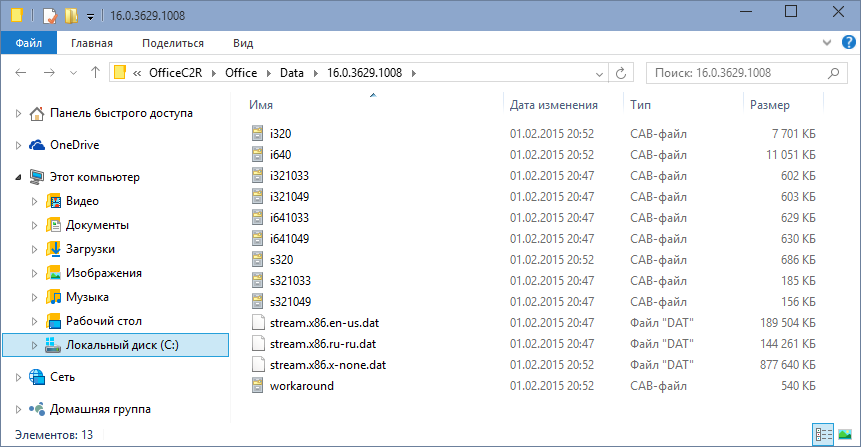
Now it remains to install it by running the setup.exe / configure Configuration.xml command
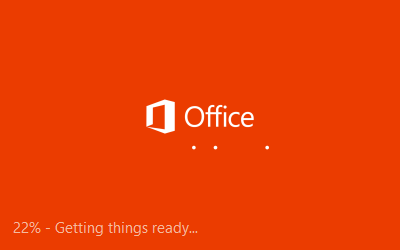
in the names of the product icons and headers Office 2013 still calls itself (in the Start Menu I brought out the icons on the right):

In this case, if you run any product, it will be visible from the inside that its Office 16 version:
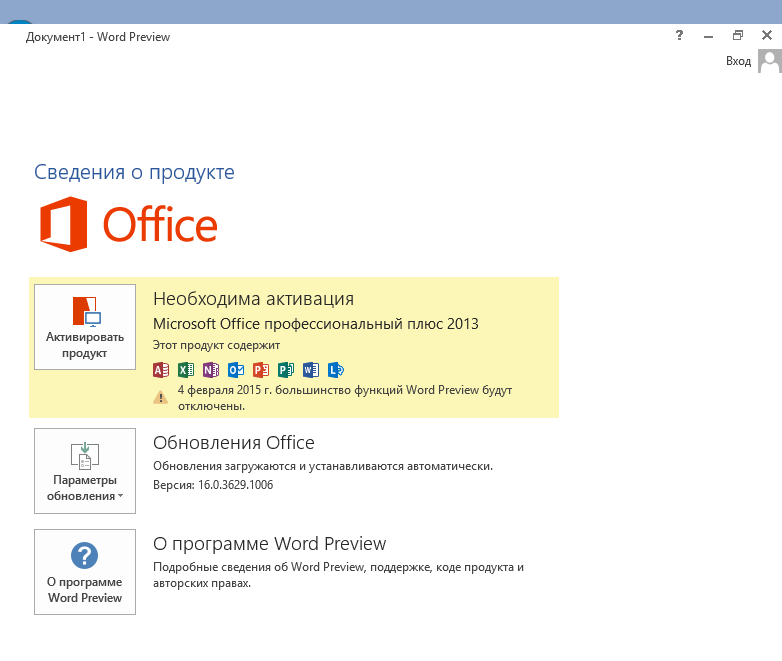
Office will need to be activated the way you activate the Retail version of Office 2013. If you have a subscription to Office 365, then when preparing the Configuration.xml file, you need to specify O365ProPlusRetail rather than ProplusRetail, otherwise when you try to activate your subscription, get the request to download the corresponding version:

I installed a version of O365ProPlusRetail and successfully activated it:
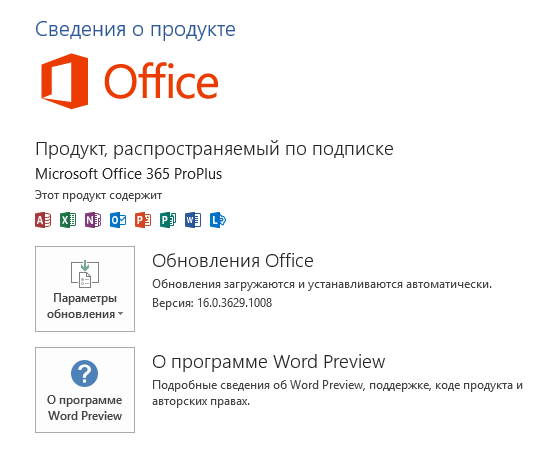
I will not describe the list of innovations in Office 16 Preview, because I do not consider myself an expert. I hope that one of the readers of this article downloads this Preview, reads the documents attached to this (January) and past (October) Preview from Connect, and writes a separate article with a comparison.
Attention: parallel installation to Office 2013 is not supported (we are talking, apparently, about the C2R version, but this is what the description says) - you will need to upgrade from 2013 to 16 or install in a virtual machine.
If you are still here, the first thing we need is to register with Microsoft Connect. To do this, go to connect.microsoft.com using your Microsoft ID . If you've never been to Connect before, you'll need to create a profile. I do not fill out any fields without giving unnecessary information. Indication of the country (Russia is quite working) and the format of the mailing (it is absolutely not important if you indicate that you are not going to subscribe to it) will be mandatory.
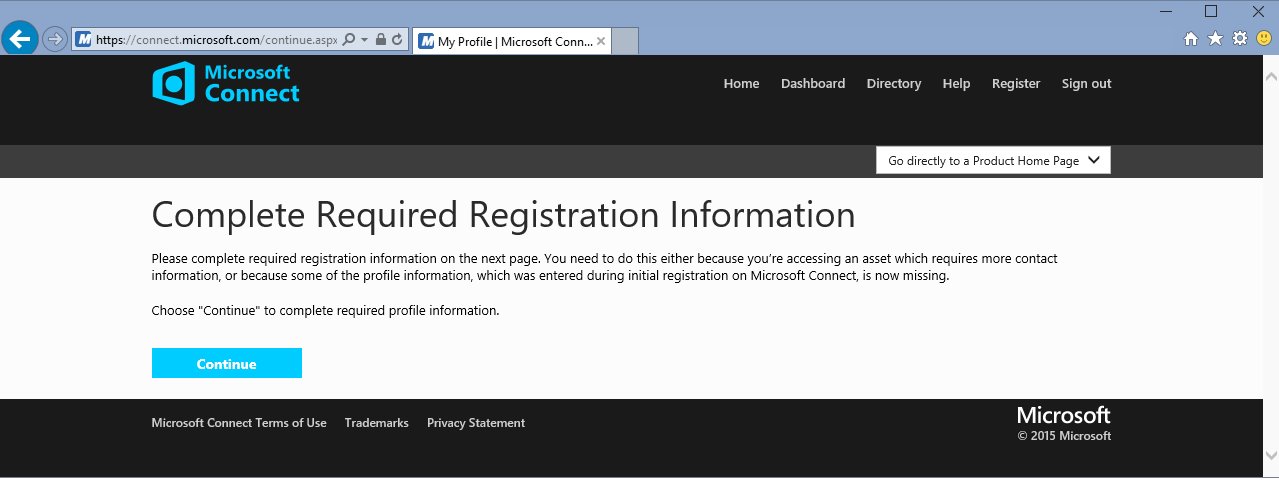
After registration, Connect will greet you with a virgin blank page:
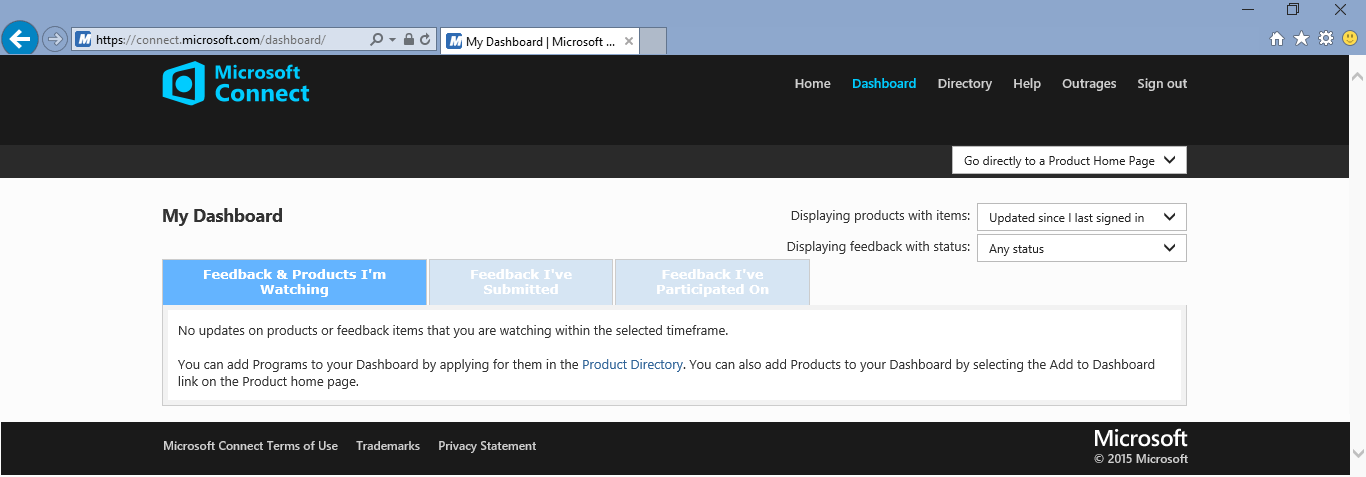
Go to the Directory and select the link “View Connect products currently not accepting feedback”.
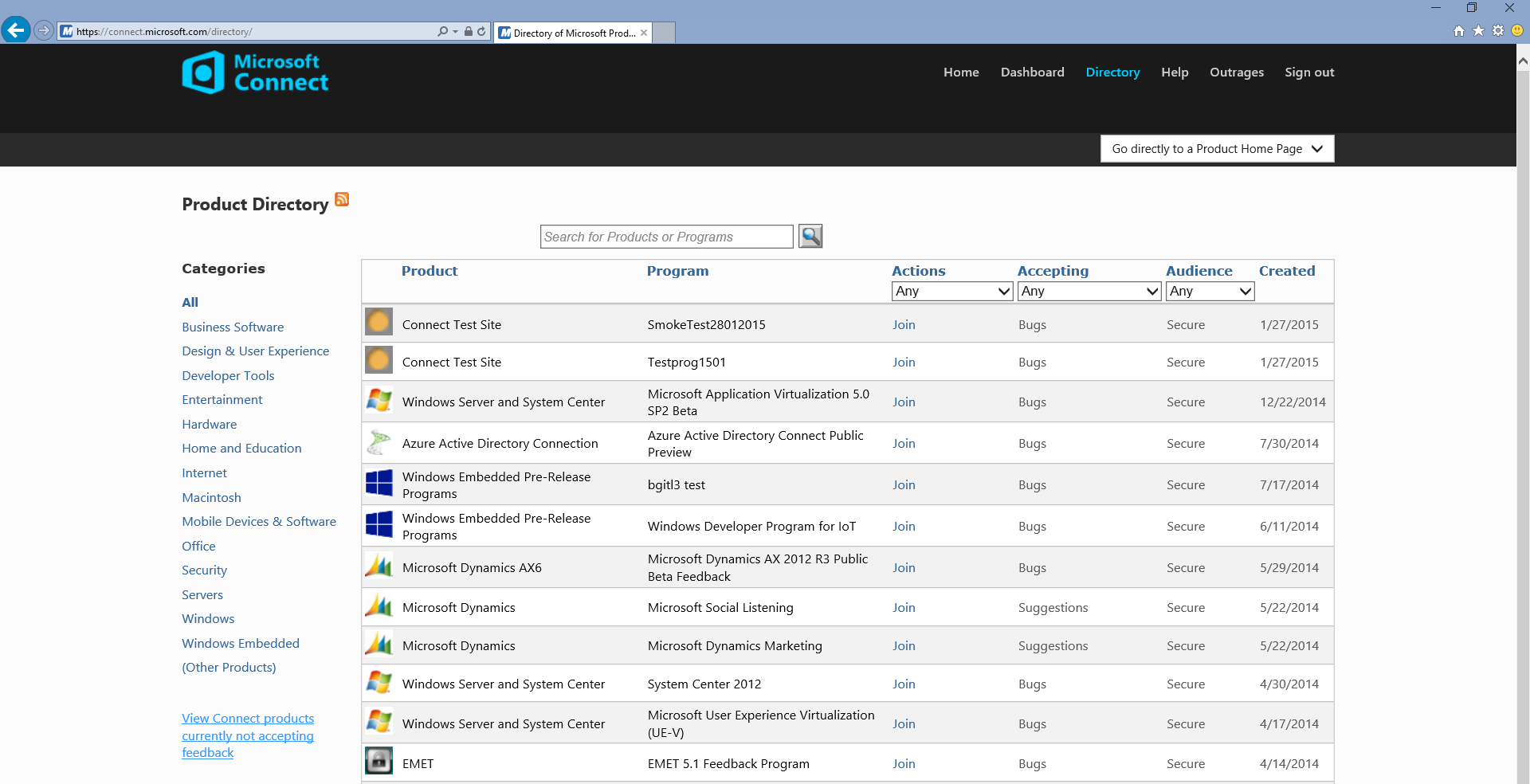
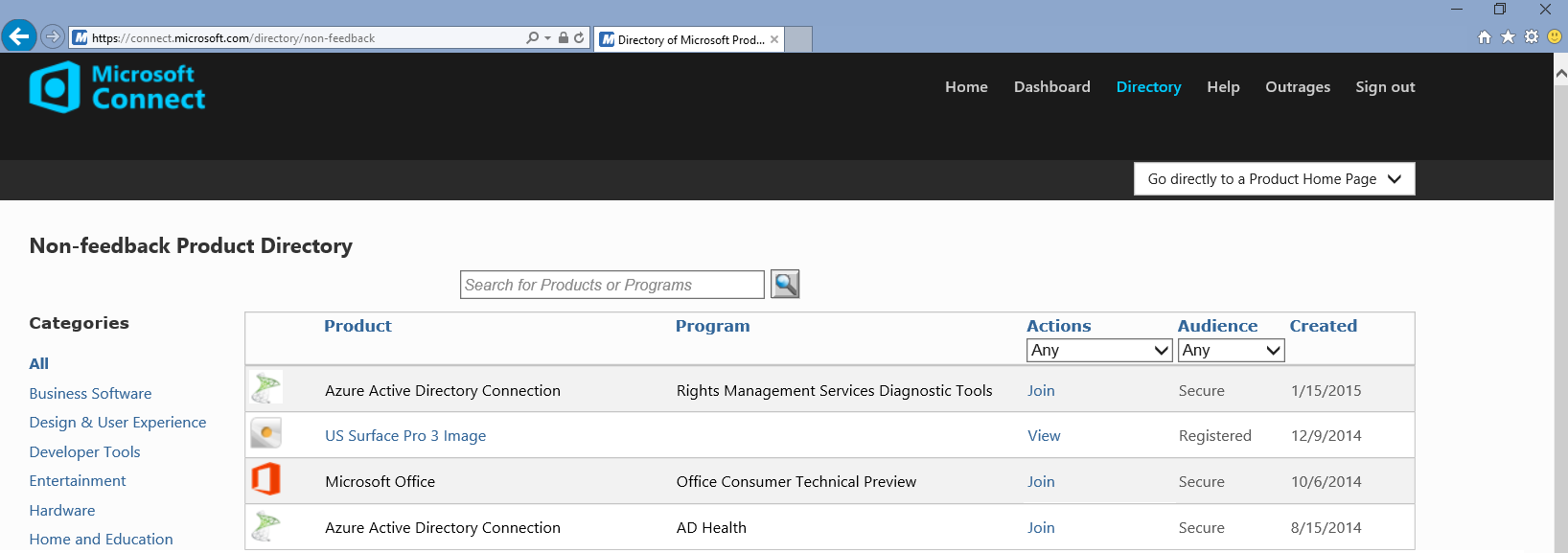
There we will see the coveted program Microsoft Office Office Consumer Technical Preview. We select Join, we agree with the agreement, enter the name and the e-mail that we used for Microsoft ID. Voila, we have Downloads!

Now we need to download the Office 16 Deployment Tool from the file v1.06.1.zip:

Unzip the archive, there is the required loader: C: \ v1.06.1 \ Files \ O16 \ setup.exe
Next, I recommend that you read my last article “How to download the latest Office from Microsoft without App-V ». From now on, all actions are equivalent to that, here I will briefly describe. I create a configuration.xml with a list of Retail products in both languages (attention, Professional Plus Retail is now available):
I execute the command setup.exe / download Configuration.xml and download the package. At the time of this writing, version 16.0.3629.1008 is available, two days ago the version was 16.0.3629.1006, and about three weeks ago I downloaded 16.0.3327.1020:
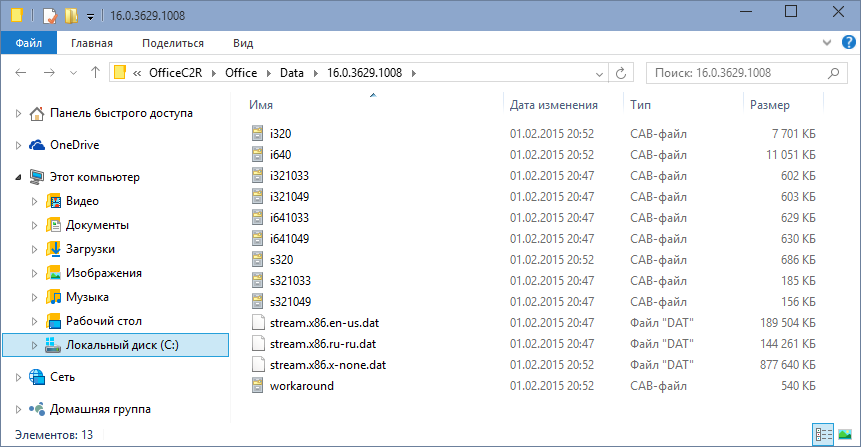
Now it remains to install it by running the setup.exe / configure Configuration.xml command
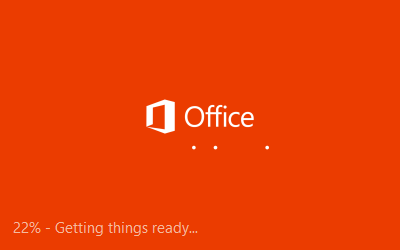
in the names of the product icons and headers Office 2013 still calls itself (in the Start Menu I brought out the icons on the right):

In this case, if you run any product, it will be visible from the inside that its Office 16 version:
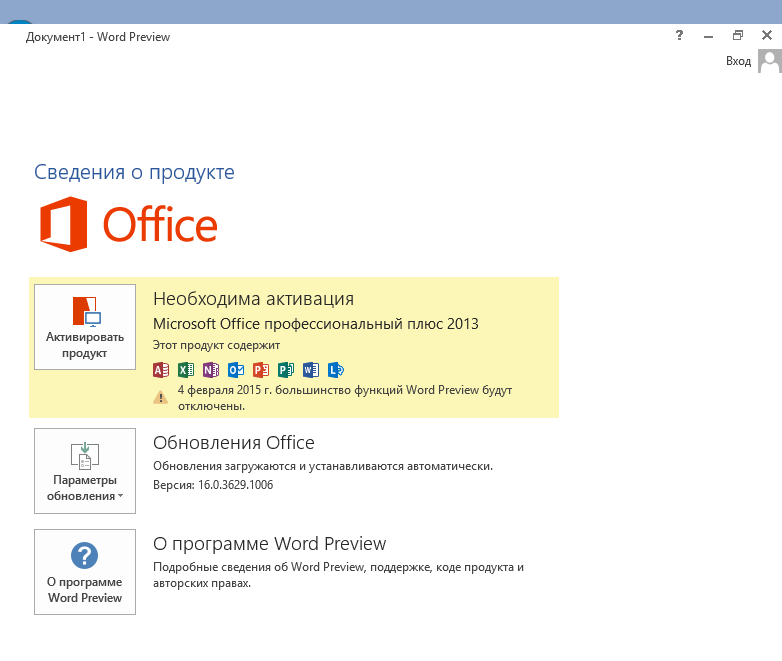
Office will need to be activated the way you activate the Retail version of Office 2013. If you have a subscription to Office 365, then when preparing the Configuration.xml file, you need to specify O365ProPlusRetail rather than ProplusRetail, otherwise when you try to activate your subscription, get the request to download the corresponding version:

I installed a version of O365ProPlusRetail and successfully activated it:
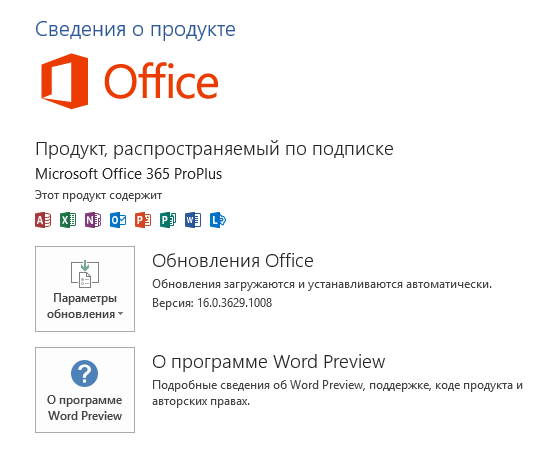
I will not describe the list of innovations in Office 16 Preview, because I do not consider myself an expert. I hope that one of the readers of this article downloads this Preview, reads the documents attached to this (January) and past (October) Preview from Connect, and writes a separate article with a comparison.
