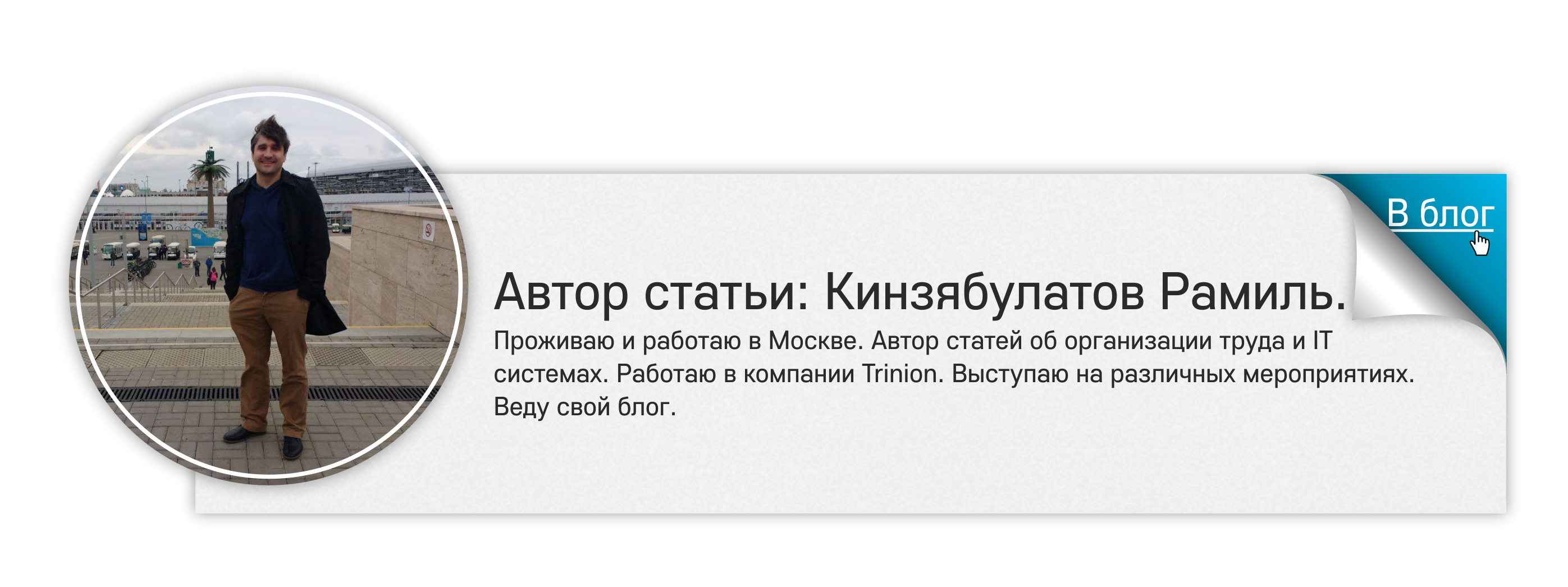Zoho CRM. Overview
 My acquaintance with CRM began about a year ago, when the client first ordered me to implement CRM to manage customer relations. To begin with, we analyzed various CRMs to select the optimal one: Amo CRM, Sugar CRM, Sales Force, and many others were tested by me. After two weeks of analysis, we chose Zoho CRM for many reasons, which will be revealed in this article.
My acquaintance with CRM began about a year ago, when the client first ordered me to implement CRM to manage customer relations. To begin with, we analyzed various CRMs to select the optimal one: Amo CRM, Sugar CRM, Sales Force, and many others were tested by me. After two weeks of analysis, we chose Zoho CRM for many reasons, which will be revealed in this article. Over the year, I implemented Zoho CRM on 8 different projects and gained a lot of experience with this system, which I want to share with you. In this article I will give a review of Zoho CRM and try to explain the structure of what this system consists of, why my choice fell on it, what are the nuances in working with the system. I will try to avoid strict language and explain everything in an accessible language. So, let's begin.
What is CRM?
To begin with, it’s worth understanding the concept of CRM. CRM is an abbreviation that stands for Customer Relationship Management (customer relationship management system). There are many definitions of what CRM is. Here I will give the one that seems to me the most accurate. I cited it earlier in my Guinness article , “An ideal pint of beer.” Case superior CRM solutions.
The CRM system, often referred to as customer management, is a business approach. Its goal is to create, develop and strengthen relations with carefully selected customers, increase customer benefits, increase corporate profits, and, therefore, maximize the profits of investors.(from the book “CRM Handbook. The Path to Improving Customer Management” by Adrian Payne).
Thus, CRM is a whole range of tools, events, information technologies aimed at achieving the goal: to create, develop and strengthen relationships with customers. Zoho CRM is part of this complex, its IT component. Zoho CRM provides the customer with the opportunity to do what he knows best: sales. Zoho takes charge of workflow automation.
Licenses
Zoho CRM is a saas solution, that is, the work of the program is carried out only through a web browser, and no programs are installed on the user's computer.
UPD: You can try Zoho CRM for free if you register using the link.
To start working with Zoho CRM you need to buy a license. A license is needed in order to have access to the system for one month or a year. Each license gives the right to connect by login and password as many times as necessary, for example, from a computer, laptop and smartphone. Licensing takes place by users, i.e. one license corresponds to one user registered in CRM. You can run as many simultaneous sessions as one user. This is important to understand in order to determine the number of licenses you need to buy. For example, if the company has 3 managers who use only reports in the CRM system, you do not need to buy 3 licenses, only one will be enough. But the number of users recorded in Zoho CRM cannot be more than the number of licenses, this must be understood. That is, to give access to a new user,
Subscription
http: //

Zoho CRM Delivery Versions
We figured out the number of licenses, now you need to choose a tariff.
Zoho CRM offers 4 tariffs : Standart, Professional, Enterprise, CRM Plus. The functionality of the CRM system depends on the selected tariff. I consider Enterprise the optimal tariff, which has all the necessary functions for medium and small businesses. The cost of one Enterprise license for small and medium-sized businesses is acceptable and at the time of writing this article is $ 35 per month per user.
http: //

What does Enterprise give us? This version has all the functions of Standart and Professional, plus additional functions, without which it is difficult to imagine the work of CRM. When implementing CRM, the critical point for me is the ability to integrate with telephony. And starting only with the Enterprise version, such integration is possible. In Standart and Professional versions, integration with telephony is not provided. I will not dwell on all the advantages of Enterprise in relation to other versions. You can learn more about the capabilities of each system here .
 After you have chosen the type of license, you need to understand what are the components of Zoho CRM and what are its capabilities. The functionality of the system is very impressive, and the format of the article does not allow to describe everything. Therefore, I will go through those components and the capabilities of Zoho CRM that I have been involved in projects and which I consider the most significant when working with the system.
After you have chosen the type of license, you need to understand what are the components of Zoho CRM and what are its capabilities. The functionality of the system is very impressive, and the format of the article does not allow to describe everything. Therefore, I will go through those components and the capabilities of Zoho CRM that I have been involved in projects and which I consider the most significant when working with the system.Component systems
Admin and Users
A user is one who has access to the system. Having a unique login and password, the user can log in to Zoho CRM an unlimited number of times from different devices. There are two types of users:
- Administrator.
The administrator has full access to Zoho CRM and can configure access rights, as well as control other users, configure modules and the appearance of the system, connect plug-ins, third-party systems, etc. Administrator rights must have the user who will configure the system. It is very important that you never lose access to the system. It happens that the administrator accidentally does not set administrator rights, and cannot get into the system. This cannot be the case with Zoho CRM: here it is impossible for the administrator to remove full access to the system. Zoho always has one administrator. The system controls this.
- Other users.
Modules
Modules are the essence through which all work in the Zoho CRM system takes place. It is like the bricks of which the system consists. The modules are presented in the system as tabs, the appearance of which is customizable. There are fields in the modules. Among the fields you will see “First Name”, “Last Name”, “Phone Number,“ Email ”,“ Status ”,“ Transaction Stage ”and others. In Zoho, you can add your own fields. Fields have the broadest possible configuration and organization. But back to the modules. There are 2 types of modules in Zoho CRM:
- Preset (basic) modules.
- Custom Modules
http: //

4 base modules
Lead
- This is a potential customer who has shown any interest in your company. This is the very first stage at work. This is not a client yet, but work is already underway with him. It’s too early to make contact. Leads are generated from various sources. The list of sources includes exhibitions, email campaigns, web-forms, cold calls, direct marketing and others. Leads can be created manually or automatically (for example, when applying from a site via an embedded web form, or when calling from an undefined number). You can automatically attach a task to this lead (for example, “Call Lead”) and make this task go to a specific manager. Work is carried out with the leader, after which it can be converted into a Contact or Counterparty and into a Potential Transaction.
Contact
- This is a person with whom the user interacts directly. Contact is the core module of the entire system, which is responsible for any interactions with the client. Contacts are the source of strength for any business. Therefore, the more information about the client, the more successful the business will be. The Contacts module in Zoho CRM is a powerful, personalized way to save all the necessary contact information in one window. The Contact module has everything you need to know about the client:
- Phone numbers
- Email letters
- Tasks
- Reminders
- To-do lists
- Documents
- And much more
How it works? Imagine a contact is calling a user. The name of the contact is displayed on the user’s screen, and the user can open the card for this contact, where all the information on the client will be presented in one window: his last orders, recent interactions with him, open tasks for the contact. Thus, the user during the conversation will be able to build the logic of work with this contact. Upon completion of an incoming call, the system will save this call in the list of interactions and offer to create a task with a reminder.
Counterparty (Account)
Is an organization, a company associated with a contact. One counterparty may be subject to several contacts. Basically, all work with clients is carried out in the Contacts module, but the Counterparties module is needed in order to group work on the company as a whole. The Counterparties module also consists of custom fields, but here, unlike Contacts, the legal information of a specific organization is contained.
Potential deal
- This is the module that is responsible for controlling transactions in general and which tracks a specific transaction in the sales chain. Here you can record at what stage the transaction is, what is the probability of winning the transaction, transaction history, transaction amount, responsible, etc. The fields here are also configured, as in other modules.
Work with the transaction in Zoho CRM
Now I will tell you what the step-by-step transaction looks like in Zoho CRM.
- A typical sales process starts with a lead generation campaign. This can be an email campaign, exhibition, advertisement in Yandex or other promotion systems.
- In Zoho CRM, leads are automatically or manually created based on the data received. This can be a completed application on the site, an incoming email message or a business card. You can write a rule in Zoho CRM so that when you create a lead it will receive an email message with a greeting.
- Leads are assigned to different users (each lead has a responsible user). Users get tasks with leads. This can be done manually or automatically (if the corresponding rule is spelled out). The task indicates the topic, the deadline, the type of operation that must be performed and, of course, the lead to which this task is attached.
- Users work with leads: make calls, send emails or SMS, hold meetings, recording all interactions in the system.
- Next, you need to qualify leads; non-working leads must be removed from the system.
- After the interactions took place, the lead showed interest and revealed its potential - it is converted into a counterparty, contact and potential deal. This happens by pressing a single key, after which our client moves from the Lead module to the selected module.
- Work continues until the deal is won. Or not lost.
As you can see the workflow is quite transparent and has wide automation capabilities. Now I want to move on to the features and capabilities of CRM that are most in demand on projects.
Features and capabilities of Zoho CRM
Data import
I want to pay special attention to data import. Importing data into Zoho CRM is not difficult, there is no restriction on importing data. The process is very simple and fast. You upload a file in XLS or CSV format, map fields and load data. Field names in Zoho CRM are the column headings of your table. It is very convenient that you can always take and cancel the operation, all the data that was in this import will be deleted from the system.
API
API is the first thing that I paid attention to when choosing a CRM system. What is an API? It is a tool for integrating one software with another. I really liked the description of the API in Zoho CRM, I really liked their documentation, the services they provide. A CRM system is not a thing in itself; it must exist within a single information field; it must be well integrated. And if the system is good in itself, but poorly integrated, then this system will not work. The Zoho CRM API is very user-friendly and provides excellent integration with various services.
http: //

API has certain limits . Depending on the selected Zoho CRM tariff, the amount of data that can be uploaded or downloaded varies.
The minimum that you can use in the Enterprise version is 4000 requests per day per organization.
The maximum is 25,000 requests per day per organization or 500 requests per user, and the restriction is on a lower rate.
One request at the same time is possible:
- add or read up to 200 entries
- delete or update up to 100 entries
That is, if you have 3 users, then you can make 3 * 500 = 1500 requests. 1500 is less than the minimum of 4000, which means you can make 4000 queries.
If you have 10 users, then you can make 10 * 500 = 5000 requests. 5000 is more than a minimum equal to 4000, but less than a maximum equal to 25 000 - you can make 5000 requests.
You can only hit the maximum when the number of users is more than 50.
Thanks to the excellent API, Zoho CRM, as I said, integrates with completely different services. Let's consider some of them.
Telephony Integration
One of the things that is very important for the client when working with CRM and without which it is impossible to imagine a CRM system, in my opinion, is the automatic fixation of all possible interactions of employees with the client by phone:
- recording of incoming calls in the system, their duration
- initiating outgoing calls from the system
Appearance of an incoming call
http: //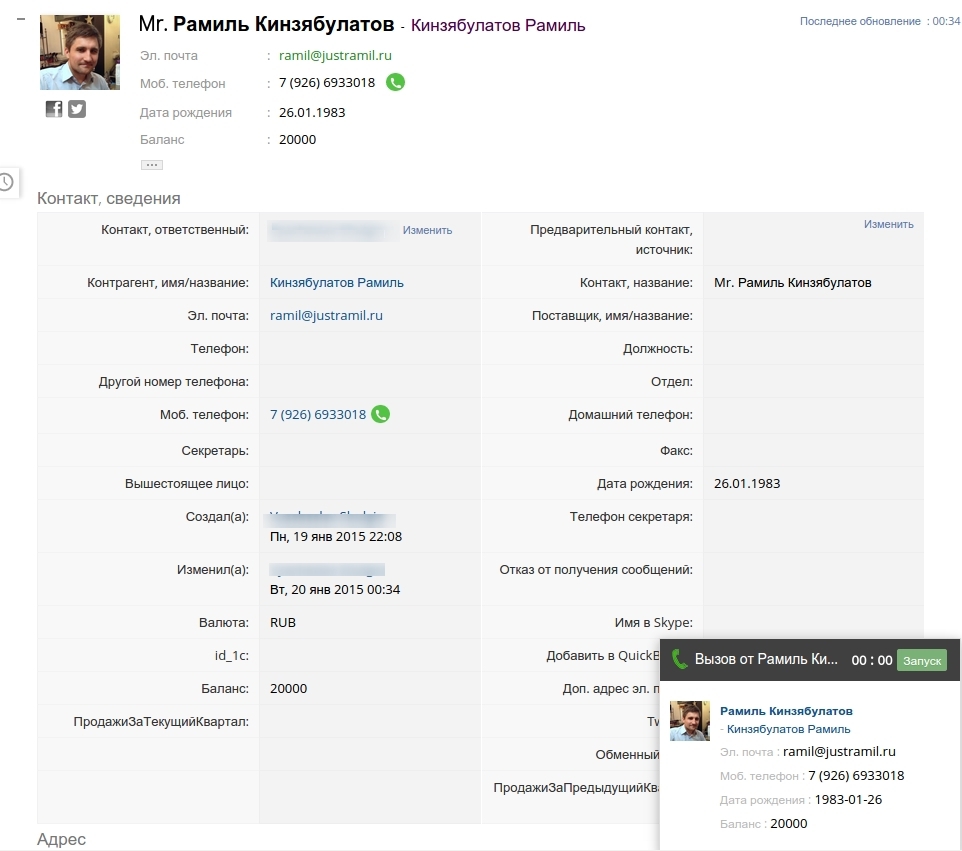
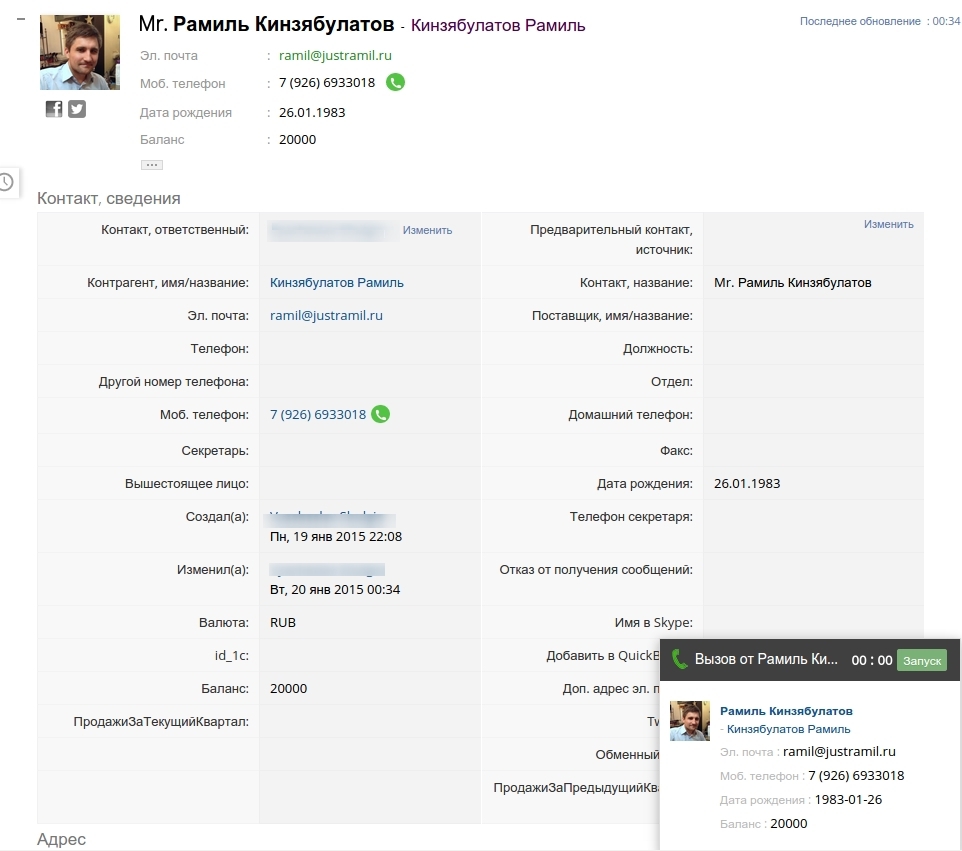
Appearance of an outgoing call
http: //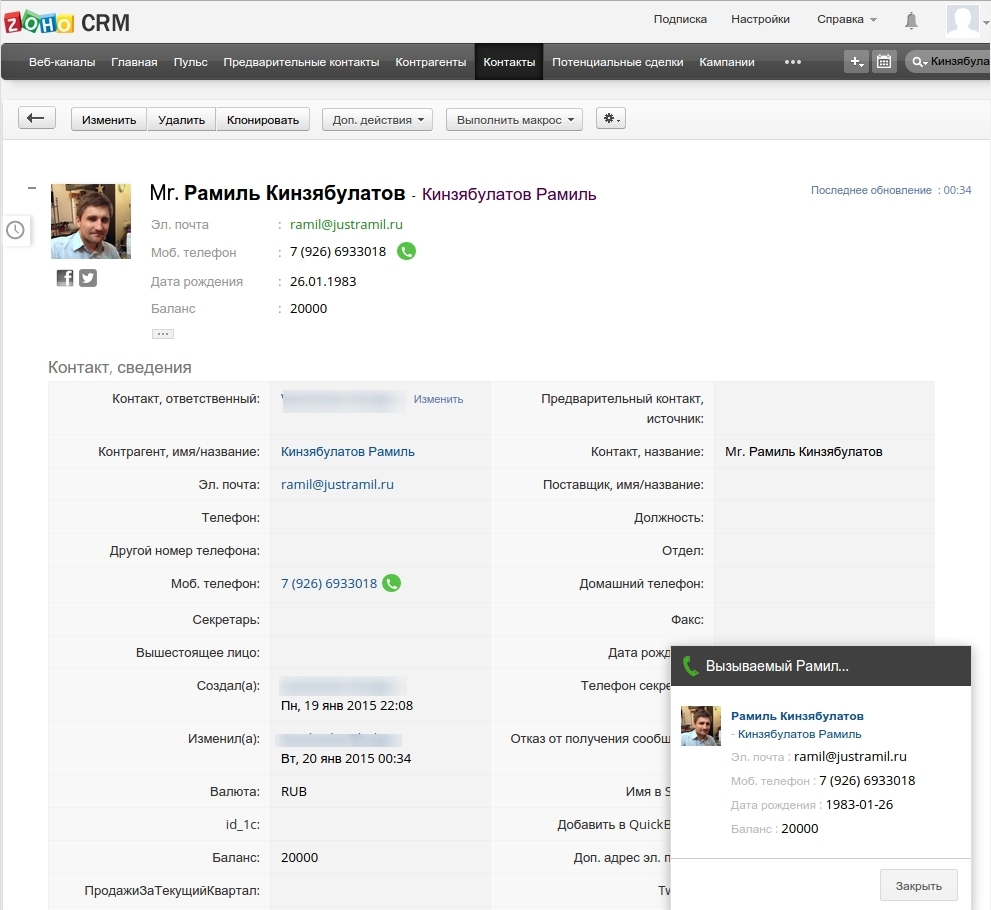
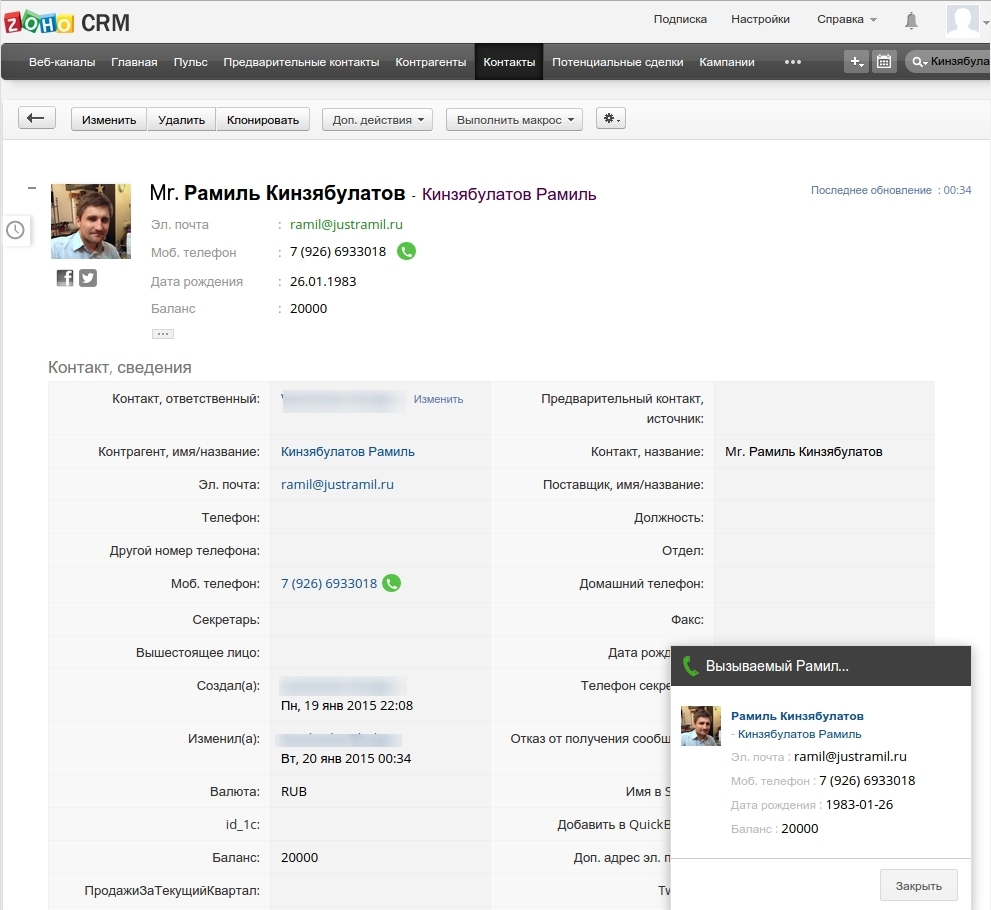
Many CRM systems therefore did not “take off”: it is difficult to imagine that an employee manually hammer in all the data on his calls. In Zoho CRM, this is all right.
Zoho CRM integrates with telephony through PhoneBridge technology. CRM can be integrated with various telephony systems, at the time of writing this is:
- Avaya
- Asterisk
- Elastix
- Twilio
- Ringio
On all projects, I carried out the integration of Zoho with the Asterisk system. The process is quite easy and simple, since Zoho provides all the necessary tools. I did not test the rest of the telephony systems, because Asterisk has become my quality standard.
Integration with SMS aggregators
Integration with SMS aggregators in Zoho CRM is done using the webhook method. Webhook is one of the tools that allows you to integrate with the most common systems without writing lines of code. You create a webhook, specify the parameters (for example, contact, phone number, SMS text, transliterate) and attach to a specific event.
Webhook Appearance
http: //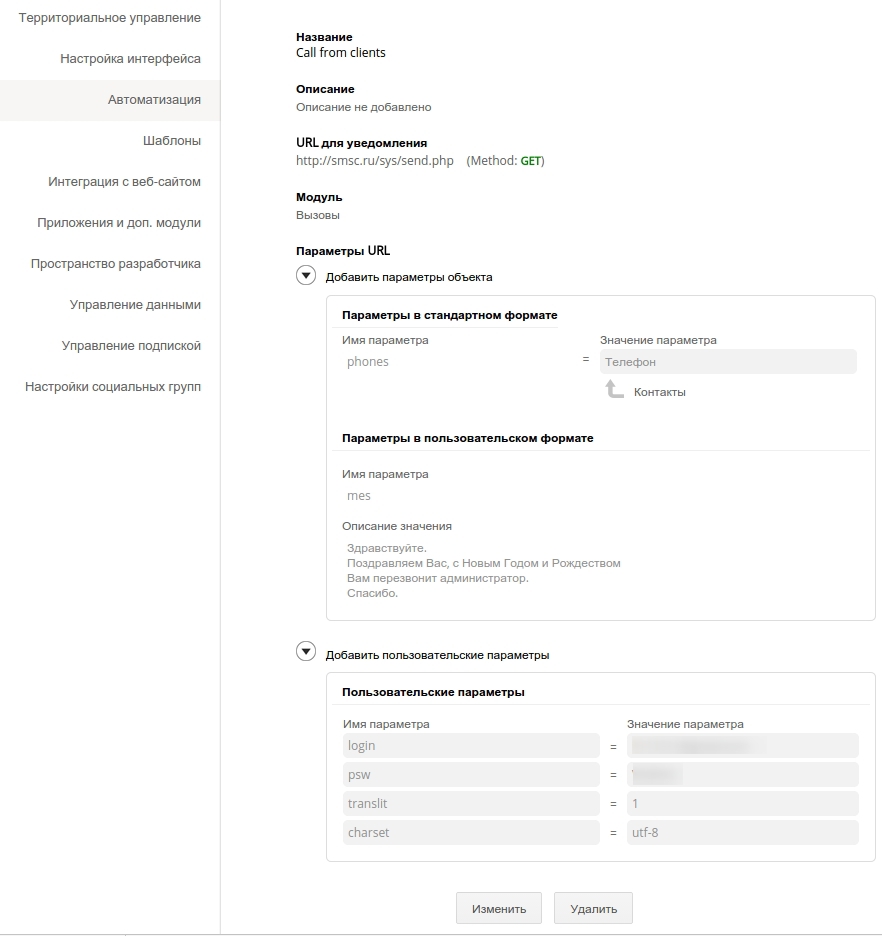
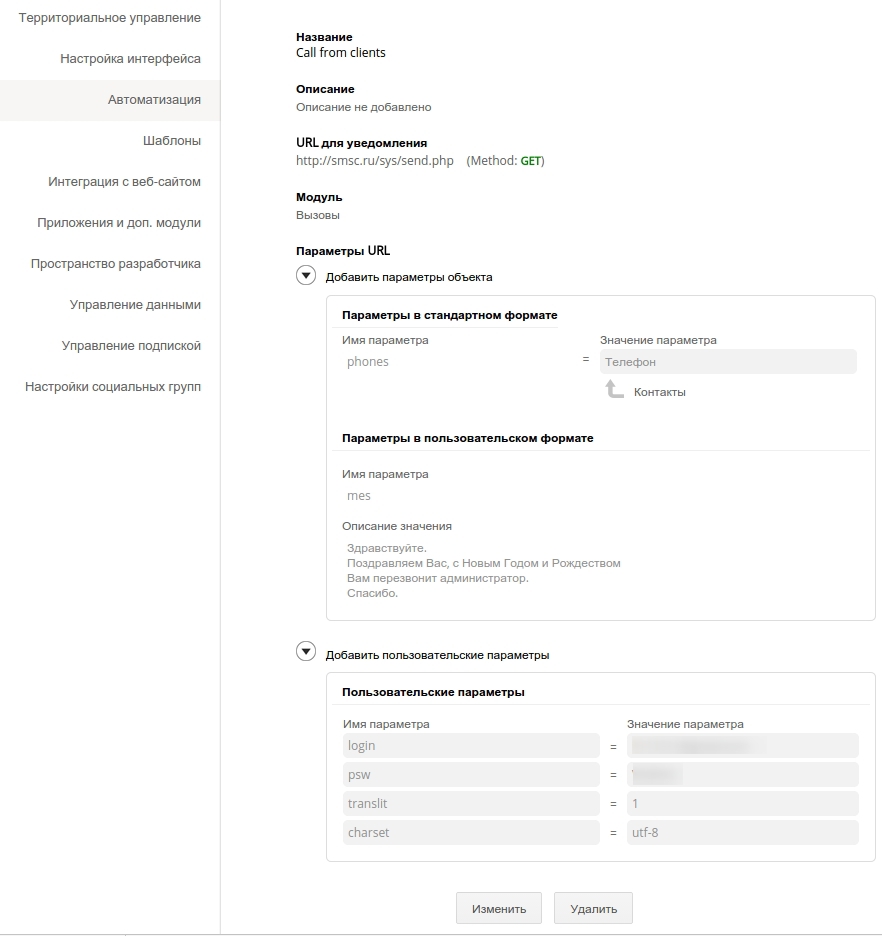
For example, you want to send SMS to a user with a notification about creating a lead. The Webhook service simplifies this task by sending notifications to a third party each time a new event is created inside CRM. This event can be anything: creating a contact, closing a business transaction or updating a client’s request.
The speed of the system is very high, I did not notice any problems.
Integration with email providers
Zoho provides default integration with Zoho Campaigns and Mailchimp. One of the most convenient functions is that when sending out, the system automatically calculates non-working email addresses and notifies users itself. If, for example, the client’s email address is incorrectly typed, or the address no longer exists, then when sending out, the system will identify these addresses and send a notification to the user. The address can be clarified and corrected, or deleted.
Integration of Zoho CRM with other Zoho services.
Zoho is the developer of many great services besides Zoho CRM, and provides integration with them, which is configured in a few clicks. Some of my clients use ZOHO Campaigns for email newsletters, Zoho Project for project management. There were no problems with integration, everything works out of the box, and it is thought out very well.
Integration with other Zoho products
http: //

Integration with 1s
One of the very important features of Zoho CRM is integration with 1s. Thanks to the API, integration is easy enough. Integration with 1s allows you to not enter the client twice: we enter it only in Zoho CRM, and in 1s the client appears automatically. Thanks to this, the user does not lose time doing double work, avoids errors and data duplication.
http: //

In turn, accounting information is transferred from 1c to Zoho CRM: invoices, orders, balance, etc. So on one project I had an interesting task: the customer needed so that in Zoho CRM when opening a customer’s card his purchase volume for the previous and current quarter. Based on this data, the user builds the logic of working with the client. Corresponding fields were created in the client’s card, and the information from 1s was uploaded there and updated as it changed. This problem was solved without any problems.
As we can see, Zoho CRM, indeed, integrates well with various systems and services, the list of which can be continued. But let's move on to the other features that Zoho CRM provides.
Zoho reports
I will pay attention to such a tool as Zoho Reports. Zoho Reports is a report designer for Zoho CRM. Using it, you can create almost any report in any section. There are basic reports in the system, which are pretty good, but you can also create your own report without any problems. Examples of Zoho Reports reports:
- by managers and manager groups
- by products and product groups
- by revenue
- by calls: their effectiveness, duration, topic, etc.
- on transactions: their stages, amounts, probability of winning
- by tasks: their stages, deadlines
- temporary reports: per day, week, month
- and many, many other reports.
Report Panel in Zoho CRM
http: //

http: //

Zoho creator
It should also be noted a tool such as Zoho Creator - a system for creating your own applications inside Zoho. Creator integrates seamlessly with Zoho CRM. How it works, I will show an example. I have a client - a network of beauty salons. They have a so-called Service Record. In Zoho Creator, the Client Record application was created in which its fields were created. Including in one of the fields you can specify a link to a contact in Zoho CRM. This Client Record has been output as a separate module. Zoho Creator is the topic of a separate article, but I can say that this system has very broad capabilities.
Appearance of Zoho Creator
http: //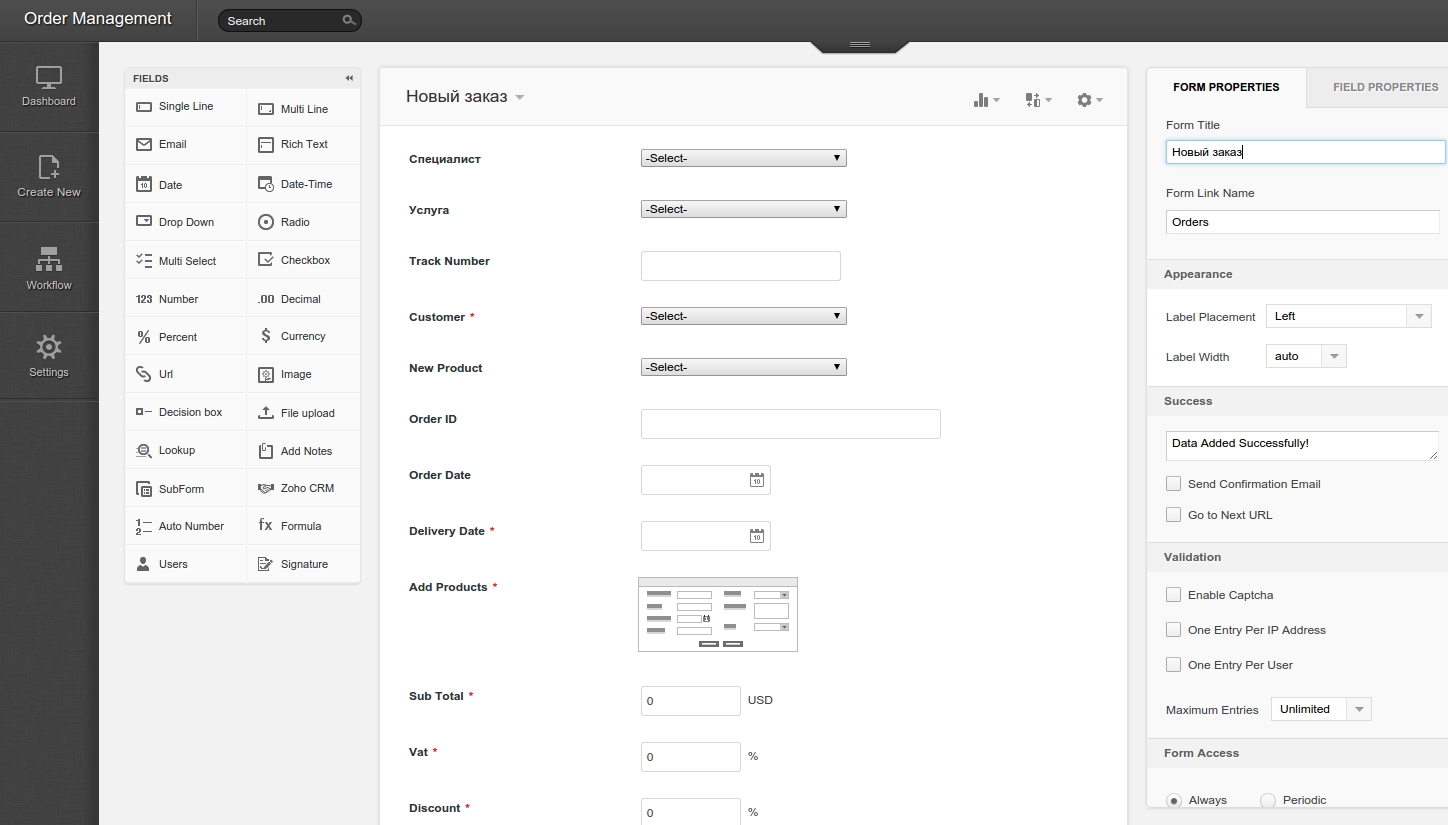
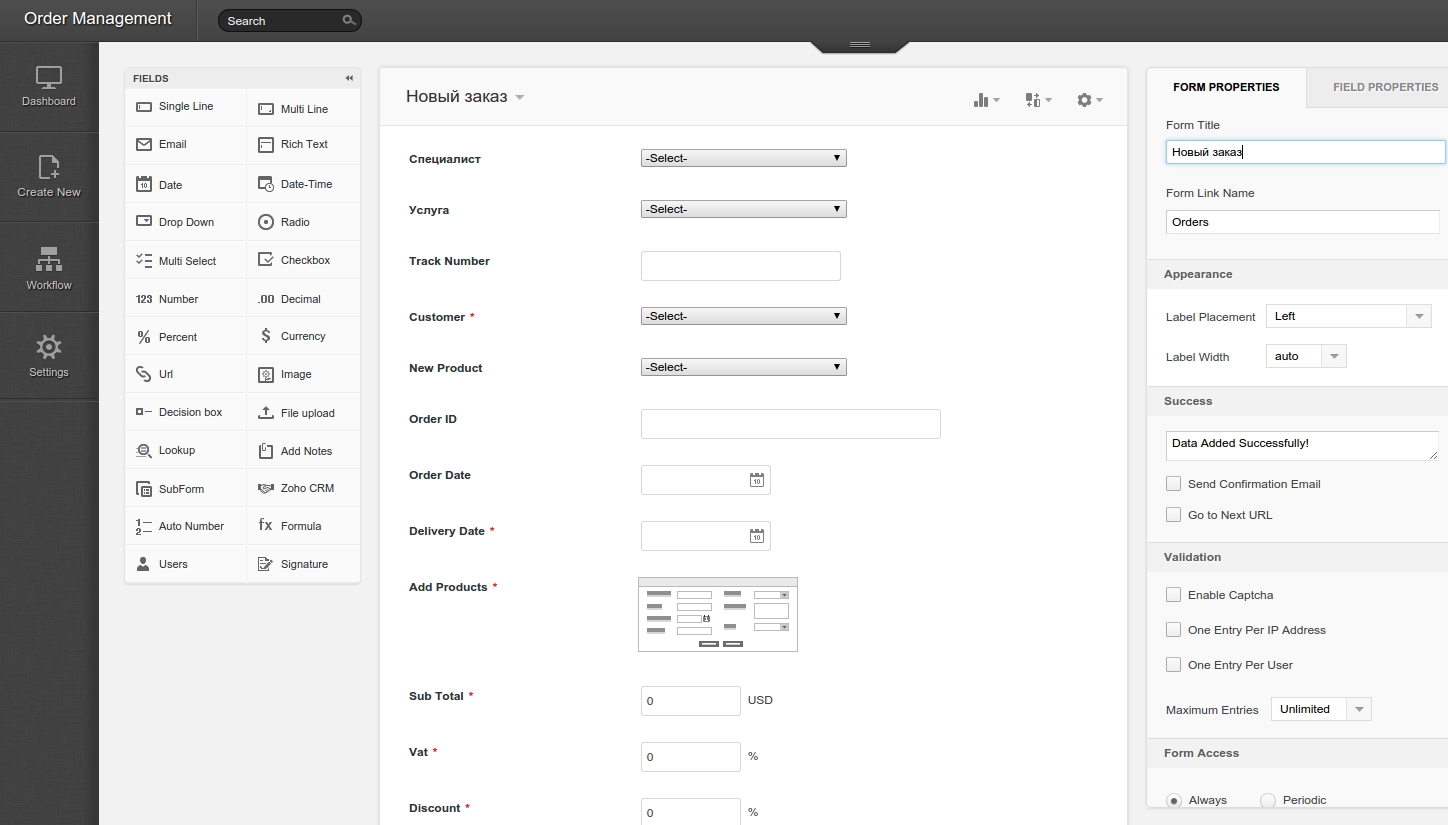
Web forms
Most businesses are based online and require web forms in order to attract leads from landing pages, collect feedback from visitors and invite customers to follow events. In Zoho CRM, the process of creating web forms is very simple: it is carried out using the service of building forms by dragging and dropping fields. This allows you to build a website contact form or profile yourself. You just need to drag the necessary fields using the service of the built-in WYSIWYG editor. You can also upload files, mark required fields, insert fields for additional data using hidden fields and much more.
Tabs
Tabs are tabs in the top Zoho menu. Tabs are a key element of the interface through which all the information the user works with is displayed. Tabs are of two types:
- Zoho system tabs. They display modules of the system itself as tabs.
- web tabs. They display third-party sites as tabs
What does a web tab look like?
http: //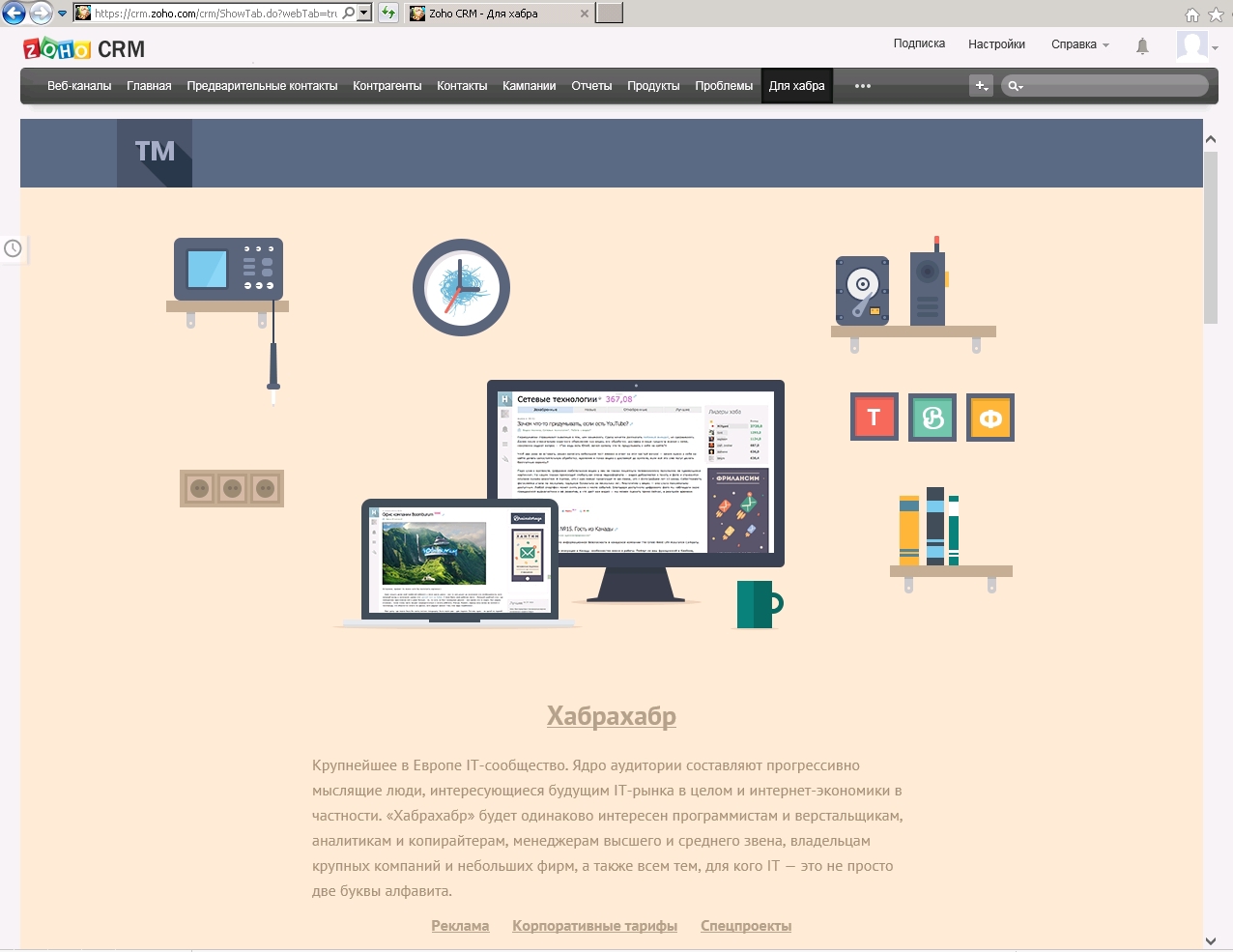
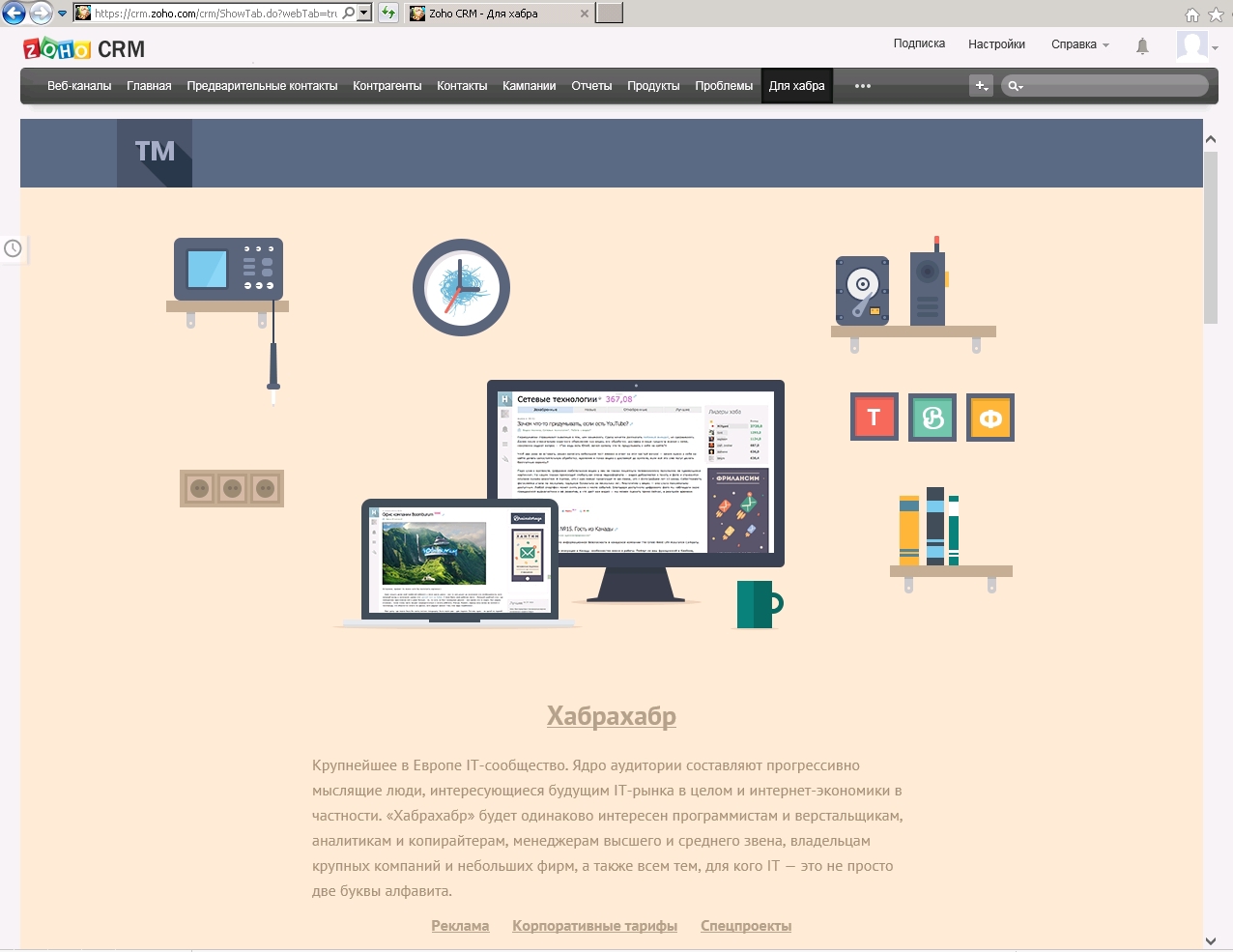
Zoho tabs and web tabs can be combined in one panel, and the user can customize the order of the tabs, their names and visibility in a way that suits them.
Also, Zoho CRM allows you to create groups of tabs containing a set of tabs, united by some attribute. For example, a group of tabs for sales managers is one set of tabs, a group of tabs for a manager is a completely different set.
Workflow
Thanks to Workflow, you can automate all the routine processes of Zoho CRM by writing rules. For example, a client wants to automatically send an email to new leads who have left their contact information on the site. It is enough to create a new rule in which you need to specify the necessary module (in our case, it is Lead), the time to complete the actions (when creating), and the type of operation (we have this Email, here you need to select a letter template). This is a fairly simple example; Workflow provides much wider and more diverse automation capabilities.
Workflow Appearance
http: //

Support service
http: //
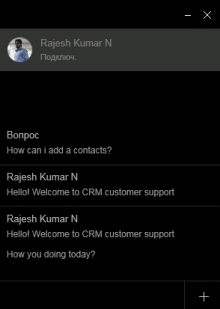 Let's just say this. I admire Zoho CRM support. And although the Indians mainly answer (as I can guess by the name in the chat and photo), they help great. I have to communicate in English, but my clients had enough google translator to communicate with the support service. It is very pleasing that the communication takes place via chat, and almost always the operator answers within a minute. They then send the communication history to the post office along with the necessary information.
Let's just say this. I admire Zoho CRM support. And although the Indians mainly answer (as I can guess by the name in the chat and photo), they help great. I have to communicate in English, but my clients had enough google translator to communicate with the support service. It is very pleasing that the communication takes place via chat, and almost always the operator answers within a minute. They then send the communication history to the post office along with the necessary information. At the end of the article, I note once again that the functionality of Zoho CRM is impressive, and the format of the article does not allow to describe everything. To summarize: why is Zoho CRM an excellent tool for managing customer relationships and why I recommend it:
- Zoho is a very flexible and highly customizable system.
- The cost of a license is acceptable for small and medium businesses
- A great API that enables integration with completely different systems and services
- Top-level workflow automation
- Ability to create web forms without programming
- Excellent localization in Russian
New from 04/17/2015: Integration with telephony is now also in the tariff
Professional
http: //

New from 09/17/2018: site about ZOHO official partner ZOHO ztrinion.ru