How to download virtual corporate Office 2013 from the Microsoft website
I want to share a scenario of working with Microsoft Office applications that does not require either a distribution search, installation of a package, or an update. For several years now, Office365 subscribers have been offered the Click2Run version of the office suite, which downloads, in fact, already installed Office with the latest updates. The unpleasant moment is that the Click2Run version is distributed only in the Retail version, which requires a special key and manual activation, or a subscription to Office365. However, something influenced the company’s policy, and without much pomp, the Volume (corporate) version of Office 2013, which is activated by your KMS server or other activation method, and which although cannot be used as Click2Run, became available for download, can be converted to the APP-V 5.0 virtual application. Now I’ll talk about How to legally download the full set of installed and updated Microsoft Office products, and how to optimally use it without clogging the system. If there is interest, I’ll later tell you about a similar scenario for a newer version of Office, which is now in beta testing — how to get updated assemblies first-hand and use them without interfering with your local stable versions of the product.
The first tool we need to download Office 2013 from Microsoft servers is the Office Deployment Tool. Download and install on a machine with fast internet. The installer will unpack two files: setup.exe and configuration.xml. It is the last file that is of great interest to us. In the default file offered as an example, the English Retail versions of Office and Visio are offered, which means that they will need to be activated by phone or the Internet, which few people want to do. In order to download the Volume version of Office products, you need to replace the value of the Product ID field, and to download the Russian version, the value of the Language ID field. Personally, I am a supporter of products with an English interface, but I consider Russian spell checking for Office mandatory. Since I consider myself lazy, and then I do not want to recreate the package also in Russian, I will immediately select all three possible Volume products, and two languages at once - Russian and English. This will automatically download the Russian and Ukrainian Proofing Tools, and allow me to select the product interface language from the Office 2013 Language Preferences menu (by default it matches the OS interface language - there will be Russian Office in Russian Windows, English Office in English Windows). In my exampleconfiguration.xml I choose the 32-bit version of Office - your right to change this to 64.
Having saved such a file, I will run the command line, go to the folder into which I unpacked the Office Deployment Tool, and where I edited the configuration.xml and execute the command:
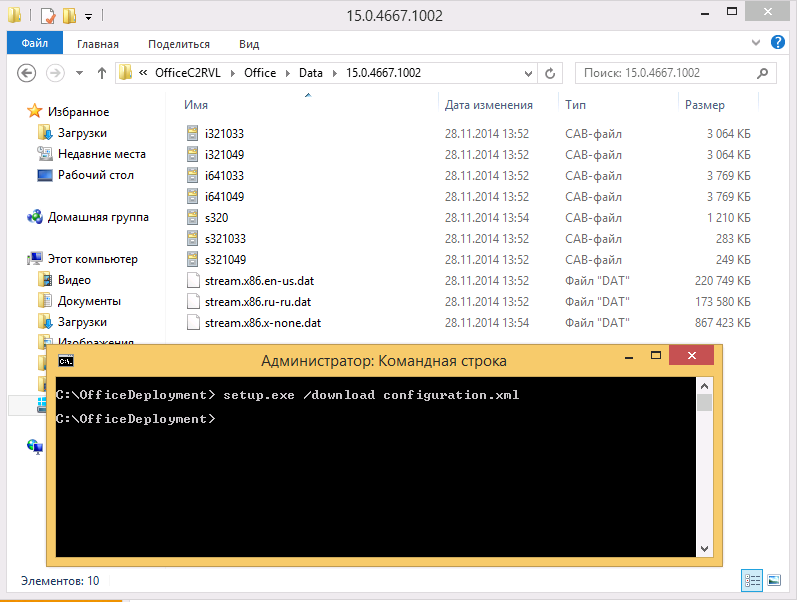
Within a few minutes (depending on the speed of your Internet connection), Click2Run files of corporate versions of Office, Visio and Project for Russian and English interfaces will be loaded into the folder specified in the xml file. Office build is the latest. Today (end of November 2014) build 15.0.4667.1002 is downloaded . A trivial search on these numbers brings me to the November 2014 Office Update Release pagethat is, I get Office with the latest built-in security updates. It remains only to learn how to run what we downloaded, because there is a set of CAB files, and not a single executable module. If we downloaded the Retail version of the package, the same Office Deployment Tool would help us install Click2Run for use without further action, simply by running the command:
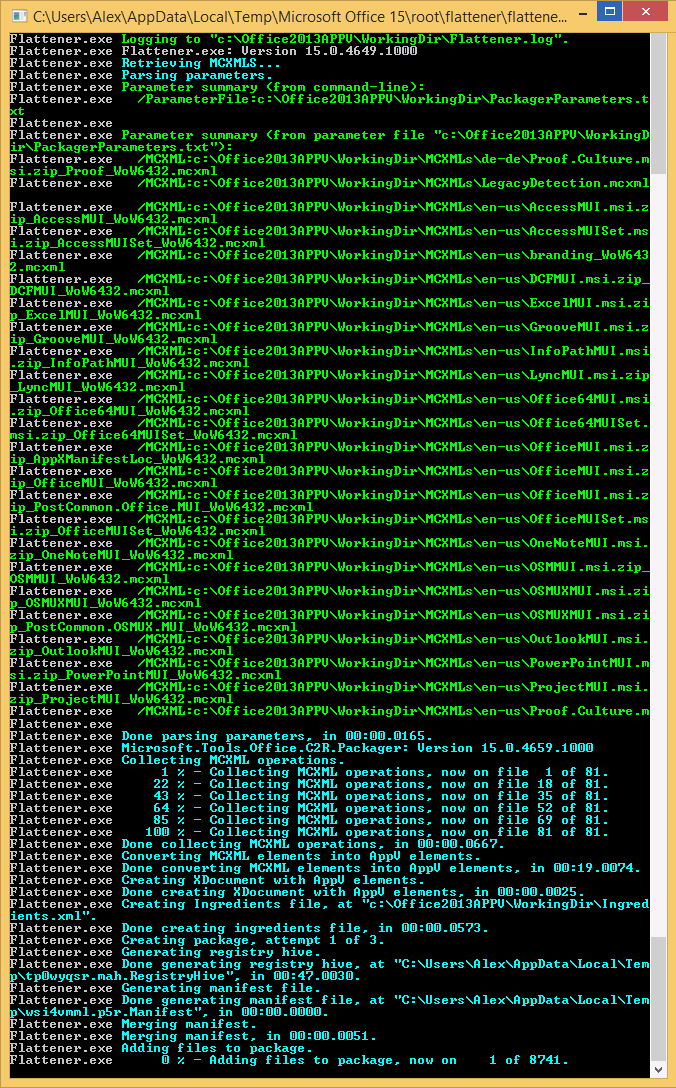
In order to use the resulting treasure, we need to install the APP-V 5.0 SP3 client. APP-V is part of the Microsoft Desktop Optimization Pack, and part of the RDS CAL, those whose companies have Windows Software Assurance or use terminal solutions Microsoft already paid ($ 10 per year) for APP-V. In this case, you can download from MSND / TechNet or Volume Licensing sites. Keywords: mu_application_virtualization_hosting_for_desktops_5.0_service_pack_3 and mu_microsoft_desktop_optimization_pack_2014_r2_x86_x64_dvd_5994499.iso. There are many alternative ways to find what you need on the Internet. Install the APP-V 5.0 SP3 client by running APPV_CLIENT_SETUP.EXE (APPV_CLIENT_SETUP_RDS.EXE if it is a terminal server). I also recommend installing the latest update, the list is available at http://support.microsoft.com/kb/2940578 . The point is small, make the virtual office work.
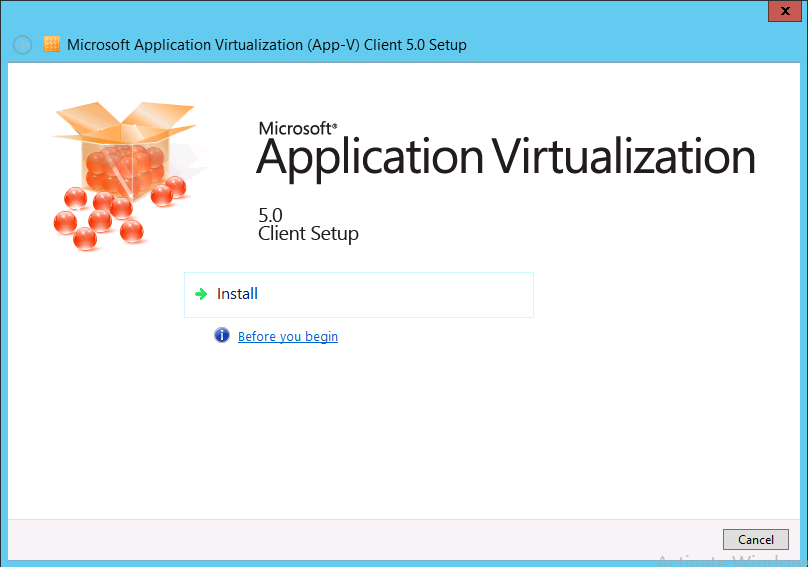
Since actions on APP-V packets in the Stand-alone case (without an APP-V server) are carried out from PowerShell, run it in administrator mode, disable the requirement for signed modules:
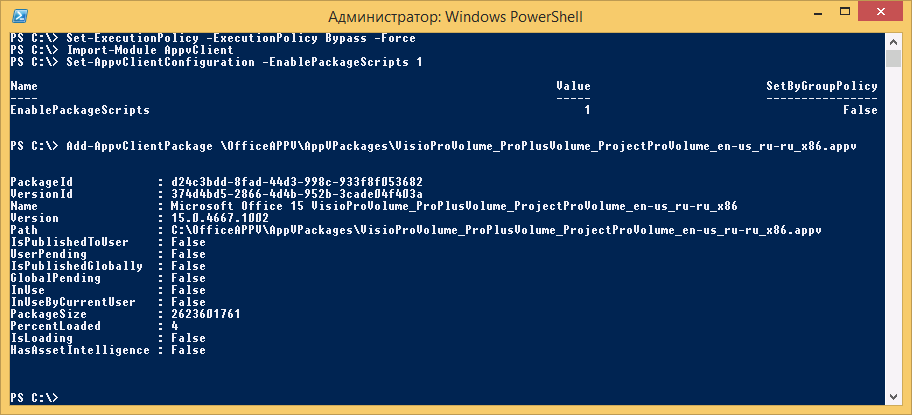
We can only publish this virtual package, indicating your PackageID and VersionID. I publish globally, for all PC users, including non-domain team:
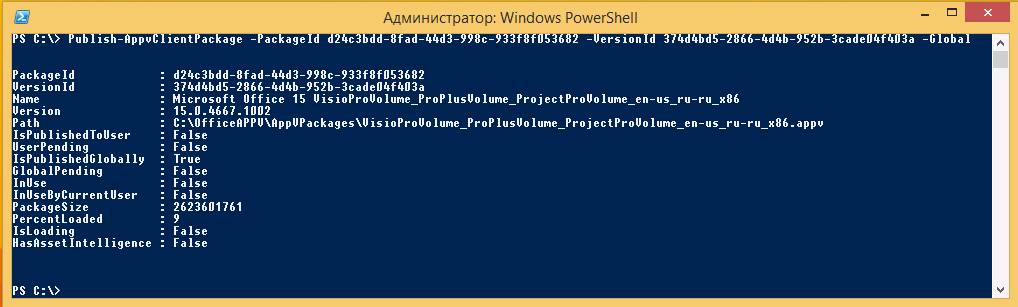
The applications are immediately available for use:
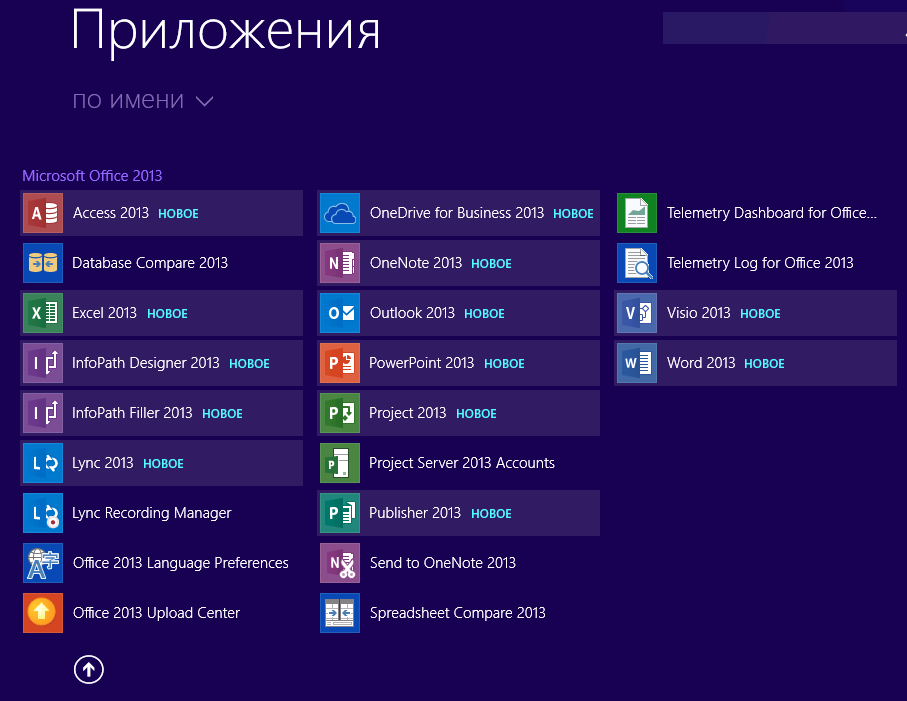
The first time the application is cached, a progress slider is observed for 20-30 seconds:

Now we have a full Office 2013 with Visio and Project on our PC. Activation status - 30 days of waiting:
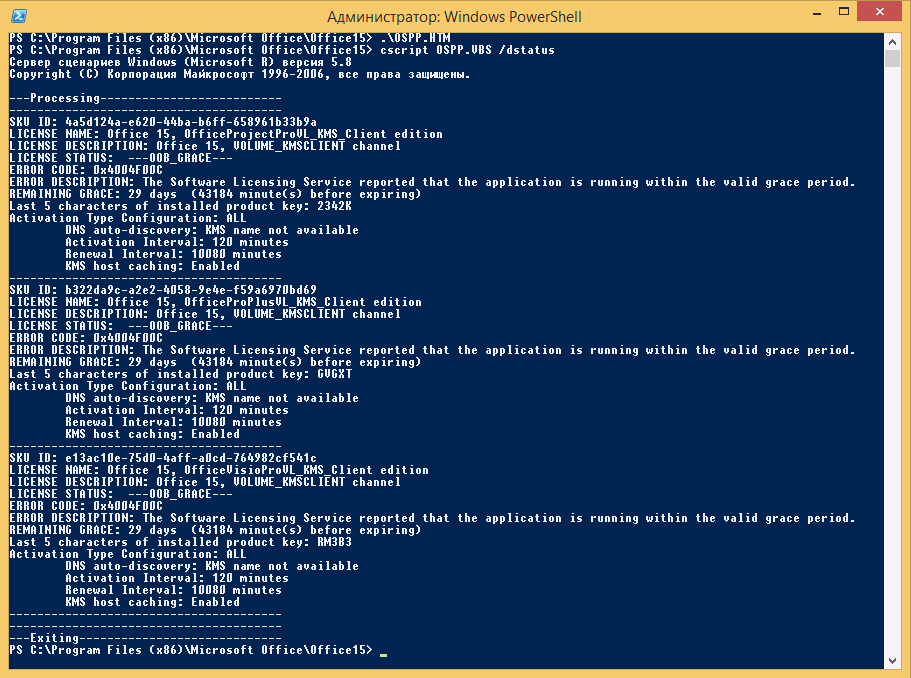
Now, using your corporate KMS server or other activation methods, activate the Volume version of Office 2013 products and start using it.
In general, APP-V allows you to place this package on a file server and publish an office for all client PCs without requiring any action on their side through APP-V Server. Unfortunately, application virtualization technology is little advocated by Microsoft - since all companies have paid for it anyway - there is no point investing in promotion. But the technology is extremely interesting, and in conjunction with terminal solutions and publishing applications using RemoteApp, you can build really beautiful architectures. You can talk about this another time.
The first tool we need to download Office 2013 from Microsoft servers is the Office Deployment Tool. Download and install on a machine with fast internet. The installer will unpack two files: setup.exe and configuration.xml. It is the last file that is of great interest to us. In the default file offered as an example, the English Retail versions of Office and Visio are offered, which means that they will need to be activated by phone or the Internet, which few people want to do. In order to download the Volume version of Office products, you need to replace the value of the Product ID field, and to download the Russian version, the value of the Language ID field. Personally, I am a supporter of products with an English interface, but I consider Russian spell checking for Office mandatory. Since I consider myself lazy, and then I do not want to recreate the package also in Russian, I will immediately select all three possible Volume products, and two languages at once - Russian and English. This will automatically download the Russian and Ukrainian Proofing Tools, and allow me to select the product interface language from the Office 2013 Language Preferences menu (by default it matches the OS interface language - there will be Russian Office in Russian Windows, English Office in English Windows). In my exampleconfiguration.xml I choose the 32-bit version of Office - your right to change this to 64.
Having saved such a file, I will run the command line, go to the folder into which I unpacked the Office Deployment Tool, and where I edited the configuration.xml and execute the command:
setup.exe /download configuration.xml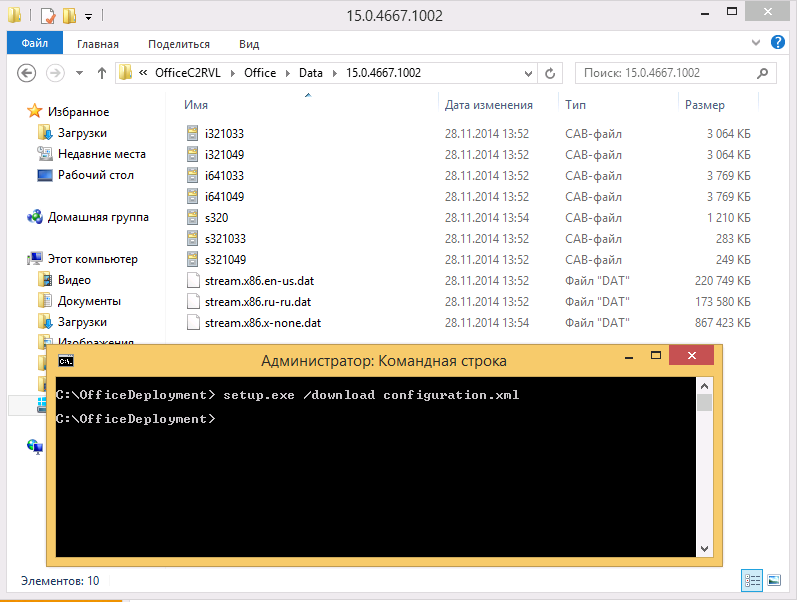
Within a few minutes (depending on the speed of your Internet connection), Click2Run files of corporate versions of Office, Visio and Project for Russian and English interfaces will be loaded into the folder specified in the xml file. Office build is the latest. Today (end of November 2014) build 15.0.4667.1002 is downloaded . A trivial search on these numbers brings me to the November 2014 Office Update Release pagethat is, I get Office with the latest built-in security updates. It remains only to learn how to run what we downloaded, because there is a set of CAB files, and not a single executable module. If we downloaded the Retail version of the package, the same Office Deployment Tool would help us install Click2Run for use without further action, simply by running the command:
setup.exe /configure configuration.xmlsetup.exe /packager configuration.xml c:\OfficeAPPV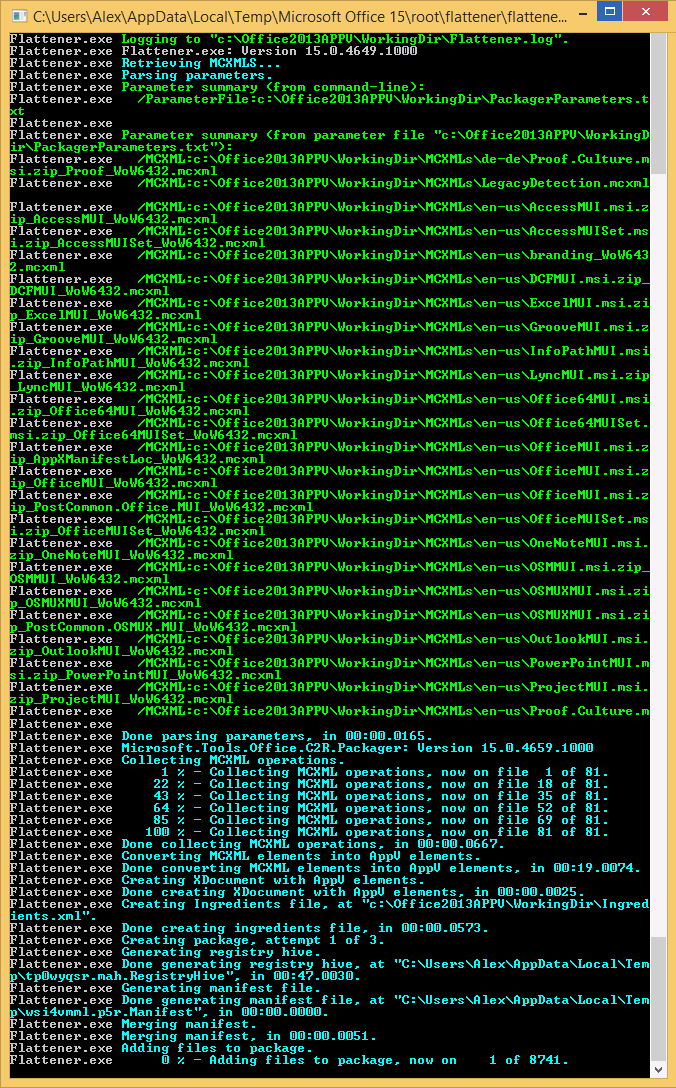
In order to use the resulting treasure, we need to install the APP-V 5.0 SP3 client. APP-V is part of the Microsoft Desktop Optimization Pack, and part of the RDS CAL, those whose companies have Windows Software Assurance or use terminal solutions Microsoft already paid ($ 10 per year) for APP-V. In this case, you can download from MSND / TechNet or Volume Licensing sites. Keywords: mu_application_virtualization_hosting_for_desktops_5.0_service_pack_3 and mu_microsoft_desktop_optimization_pack_2014_r2_x86_x64_dvd_5994499.iso. There are many alternative ways to find what you need on the Internet. Install the APP-V 5.0 SP3 client by running APPV_CLIENT_SETUP.EXE (APPV_CLIENT_SETUP_RDS.EXE if it is a terminal server). I also recommend installing the latest update, the list is available at http://support.microsoft.com/kb/2940578 . The point is small, make the virtual office work.
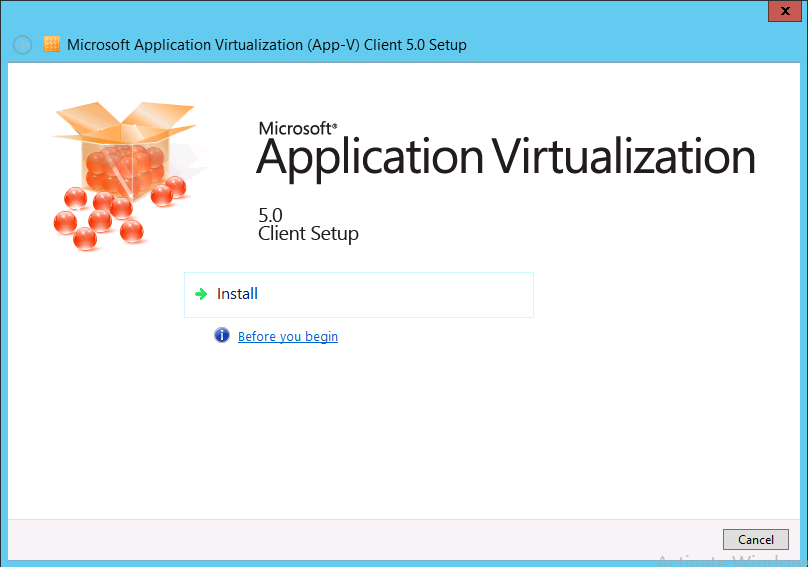
Since actions on APP-V packets in the Stand-alone case (without an APP-V server) are carried out from PowerShell, run it in administrator mode, disable the requirement for signed modules:
Set-ExecutionPolicy –ExecutionPolicy Bypass -ForceImport-Module AppVClientSet-AppvClientConfiguration -EnablePackageScripts 1Add-AppvClientPackage \OfficeAPPV\AppVPackages\VisioProVolume_ProPlusVolume_ProjectProVolume_en-us_ru-ru_x86.appv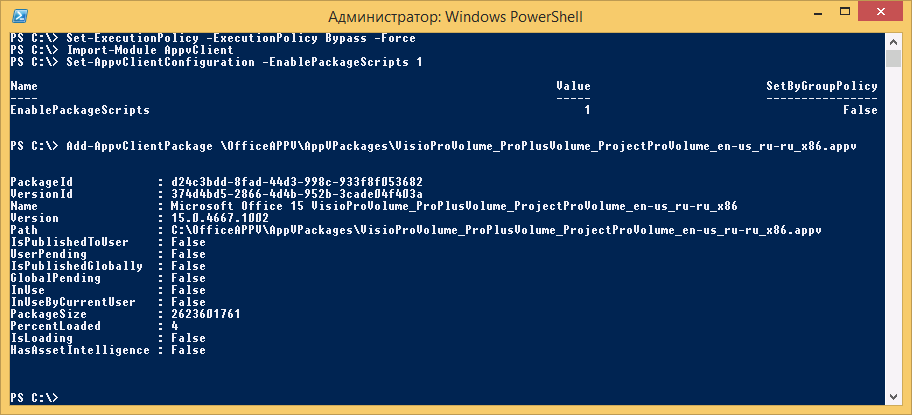
We can only publish this virtual package, indicating your PackageID and VersionID. I publish globally, for all PC users, including non-domain team:
Publish-AppvClientPackage -PackageId d24c3bdd-8fad-44d3-998c-933f8f053682 -VersionId 374d4bd5-2866-4d4b-952b-3cade04f403a –Global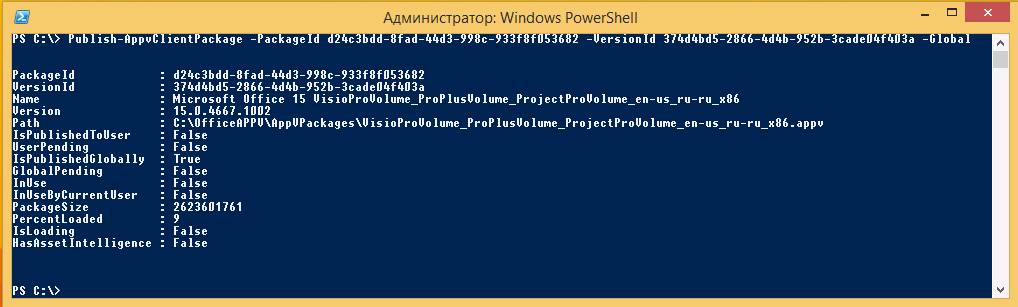
The applications are immediately available for use:
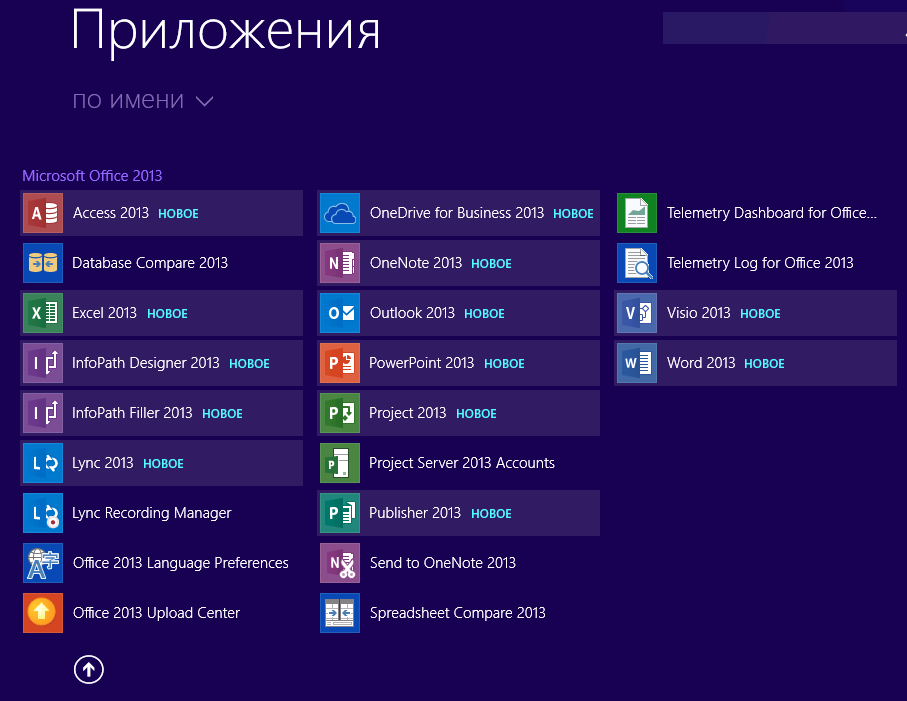
The first time the application is cached, a progress slider is observed for 20-30 seconds:

Now we have a full Office 2013 with Visio and Project on our PC. Activation status - 30 days of waiting:
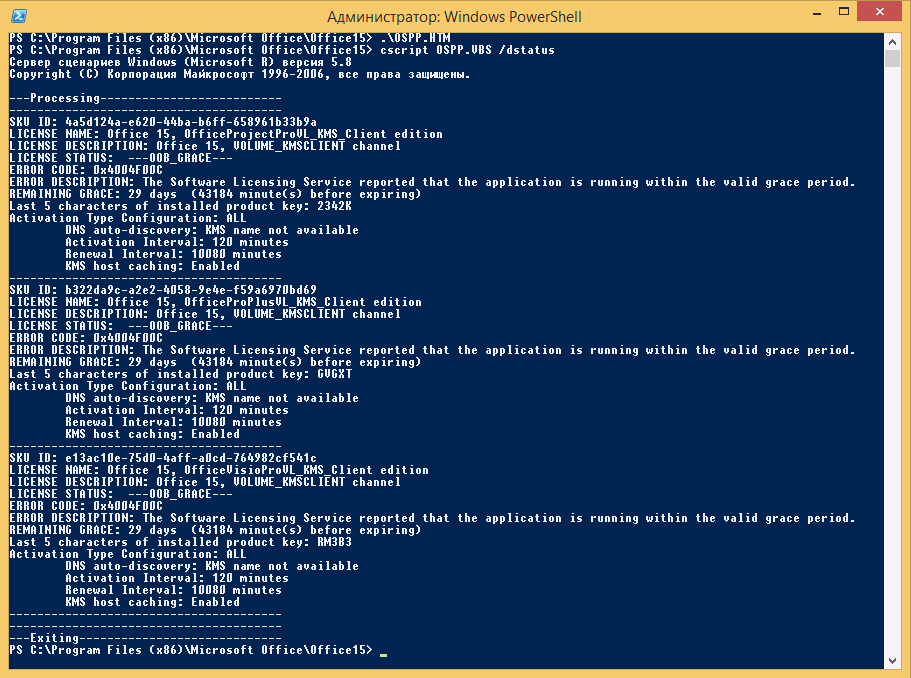
Now, using your corporate KMS server or other activation methods, activate the Volume version of Office 2013 products and start using it.
In general, APP-V allows you to place this package on a file server and publish an office for all client PCs without requiring any action on their side through APP-V Server. Unfortunately, application virtualization technology is little advocated by Microsoft - since all companies have paid for it anyway - there is no point investing in promotion. But the technology is extremely interesting, and in conjunction with terminal solutions and publishing applications using RemoteApp, you can build really beautiful architectures. You can talk about this another time.
