Veeam ONE v8 released - VMware vSphere and Hyper-V virtual infrastructure monitoring product
- Tutorial
A month ago, a new version of Veeam ONE v8 was released - a product designed to plan, document and monitor in real time the virtual VMware vSphere, Microsoft Hyper-V and Veeam Backup & Replication infrastructures (the backup infrastructure also needs to be controlled, primarily due to its high criticality her failure for business). In this post I will talk about the new functionality available in the commercial and free editions of the product.
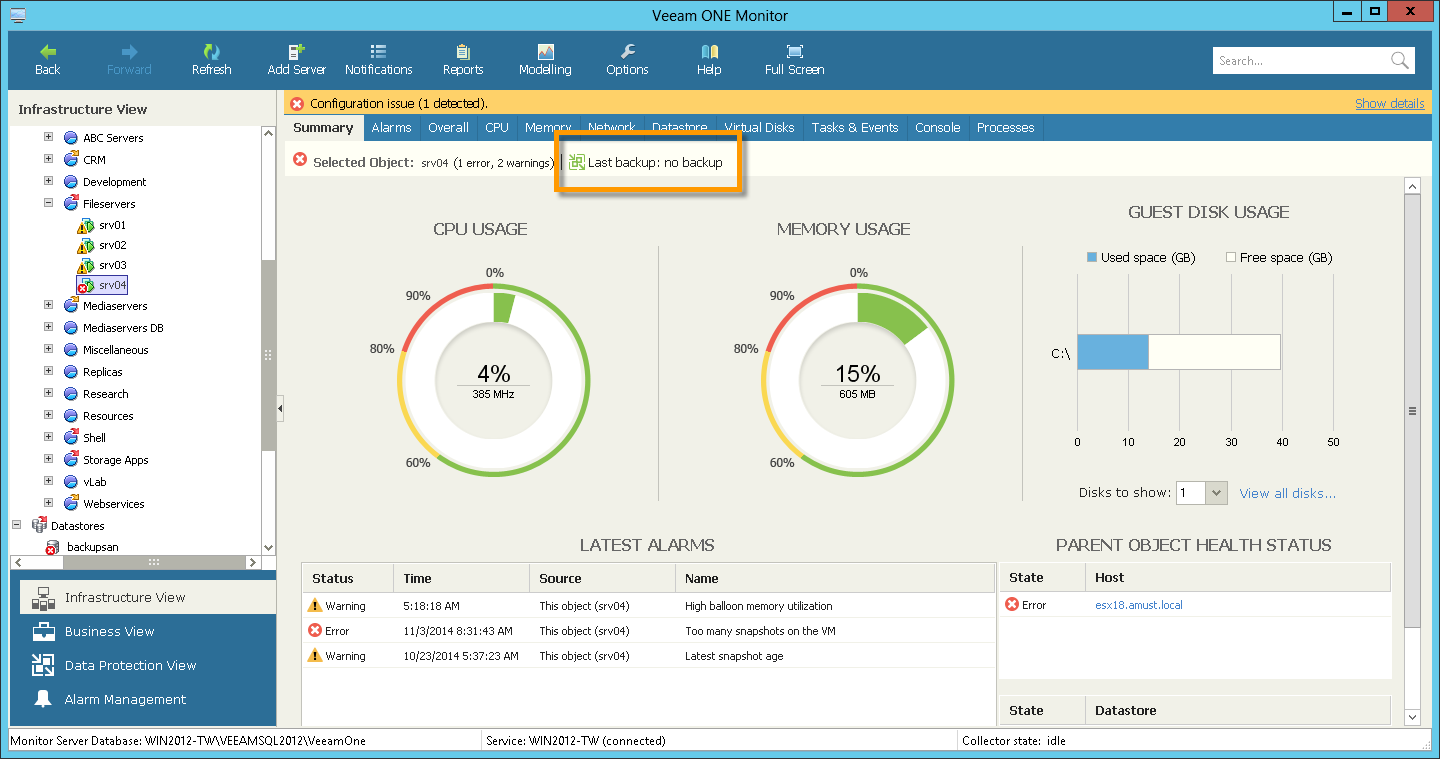
Protecting data from failures is a critical task for any infrastructure. However, the software itself, which provides data protection, also needs to be looked after - like any other software. That is why it would be nice to have a tool that allows you to simultaneously monitor both the virtual environment and the software that is engaged in its backup - for the failure of one or the other part of this system can turn into a serious problem for the organization to work.
It goes without saying that when planning the deployment of any software, including those designed to protect data, you need to have a clear idea of the current load and the performance of the infrastructure, especially for production storage. Indeed, it depends on its performance, in our case, whether the system can handle a large number of disk operations for processing snapshots of virtual machines (in particular, whether it can commit several snapshots at the same time).
To help with the analysis of existing infrastructure, Veeam ONE v7 provided a report on the configuration of virtual machines, and version 8 added a new built-in report on the performance of storage systems “Datastore Performance Assessment”. It contains data on storage performance and potential problems that could affect the backup process. When generating a report, you need to set the maximum permissible delay value for read / write operations (Max. Read / write latency) - by default it is 50 ms. You can also specify the maximum allowable number of operations per second (IOPS).
For storage, the report will show the number of connected hosts, the number of virtual machines and virtual disks, and the average value of the operation delay. If this value approaches or exceeds the specified limit, the Average Value field will turn yellow or red, respectively, and the Recommendations field will provide recommendations for solving the problem.

(Let me remind you that in version 8 of Veeam Backup & Replication, you can use the automatic control of read / write operations both for all used storage systems (in the Enterprise edition) and for individual storage (in the Enterprise Plus edition ), as described in detail in this post .)
The recommendations that have been developed during the use of Veeam Backup & Replication “in the field”, as well as issued at the forum and verified by experts - in general, a storehouse of expert knowledge and experience of implementation engineers, technical consultants, end users, product managers and all interested parties - this is what served as the basis for the new and, it seems to me, very useful report “Veeam Backup & Replication configuration assessment” . It is clear that it is impossible to embrace the vast (that is, the whole variety of configurations in nature), but this report allows you to answer without googling a number of common questions that arise before, during and after the deployment of Veeam Backup & Replication. I will not go into details of how he does it (data sources and verification methods are given in the report description -so far only in English) - but in the end you get an assessment of your backup infrastructure for a number of factors that can affect its work when performing a particular task. For various tasks, whether it is performance optimization or restoration of guest OS files, a list of such factors and the actual results of checking your infrastructure against these criteria for compliance with the optimal recommended values is given. For example, the successful processing of VMs, taking into account the operation of applications, is affected by the state of VMware Tools inside the guest OS, as well as settings for the backup job and a number of other factors. By clicking on the name of the factor in the summary table,

Even after all the above manipulations, managing the virtual infrastructure remains a rather troublesome affair, requiring vigilance and accuracy. Every day, something changes on the farm, new cars are created, old ones are removed, and so on and so forth. It is necessary to ensure that the necessary resources are allocated on time, that the machines are protected, and users work without problems.
To identify virtual machines that are not protected in accordance with corporate policies, a report “Protected VMs” was created , and now monitoring has been added to itin real time: as soon as it turns out that the virtual machine does not meet the data protection requirements of the organization (for example, the last backup is too old or the machine has completely fallen out of backup) - the corresponding alert is displayed immediately in the Infrastructure View )
The last backup time is also tracked and shown in the summary for each VM; There is also a built-in grouping for this time. This allows you to always have on-line data on whether the recovery points are relevant for critical machines and take timely action.
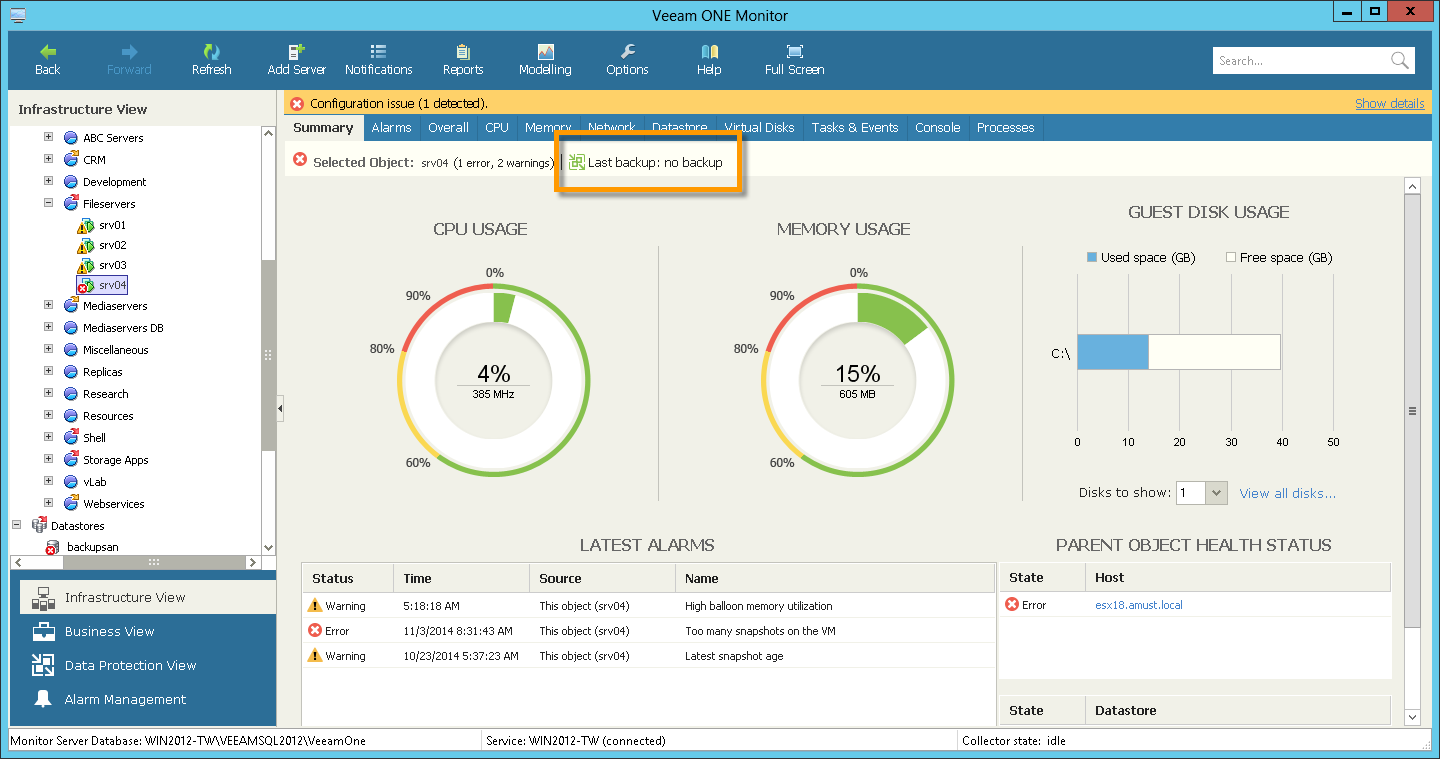
If the organization does not have a single system administrator, but a friendly team of IT specialists, then:

Tags (or “business categories”) are gradually “becoming fashionable” among VMware administrators as they provide new infrastructure management capabilities. In version 8.0, tags are supported in both Veeam Backup & Replication and Veeam ONE.
Although vSphere does not allow you to assign tags automatically / dynamically, Veeam ONE Business View can do this successfully. With it, you can assign tags using static rules or dynamic groups based on VM attributes (for example, name, location or allocated resources). Set up a rule for inclusion in a group in Business View - and voila! the corresponding tags are automatically picked up in vSphere. And now you can use them, for example, to assign backup jobs to a VM group with the desired tag (say, QA ).
Note that thus assigned tags will work in any product that uses vSphere tags.
And, nice, this functionality is available in the free edition of Veeam ONE Free Edition.

In the new version, meeting the needs of service providers and large organizations, Veeam ONE offers simple and secure monitoring for both internal cloud structures (private cloud) and public (public cloud). Users can monitor the status of their cloud resources using access rights configured in vCenter Server and vCloud Director.
It should be noted that the infrastructures of different clients of the same provider are always logically isolated from each other, so that one client of the provider is not able to see the data of another client of the same provider, even if they physically share the same virtual infrastructure.
In addition to the commercial version, Veeam ONE is available in a free version. Of course, it does not contain a complete set of features, but it is also quite effective and useful as a solution for monitoring infrastructure. In particular, it makes sense to use it to evaluate your environment when planning your Veeam Backup & Replication deployment.
What is in the free version? A lot of useful things, for example:
See the full list of features for the free and commercial versions here . If you decide to purchase a commercial version after meeting the free one, you just need to enter the license key.
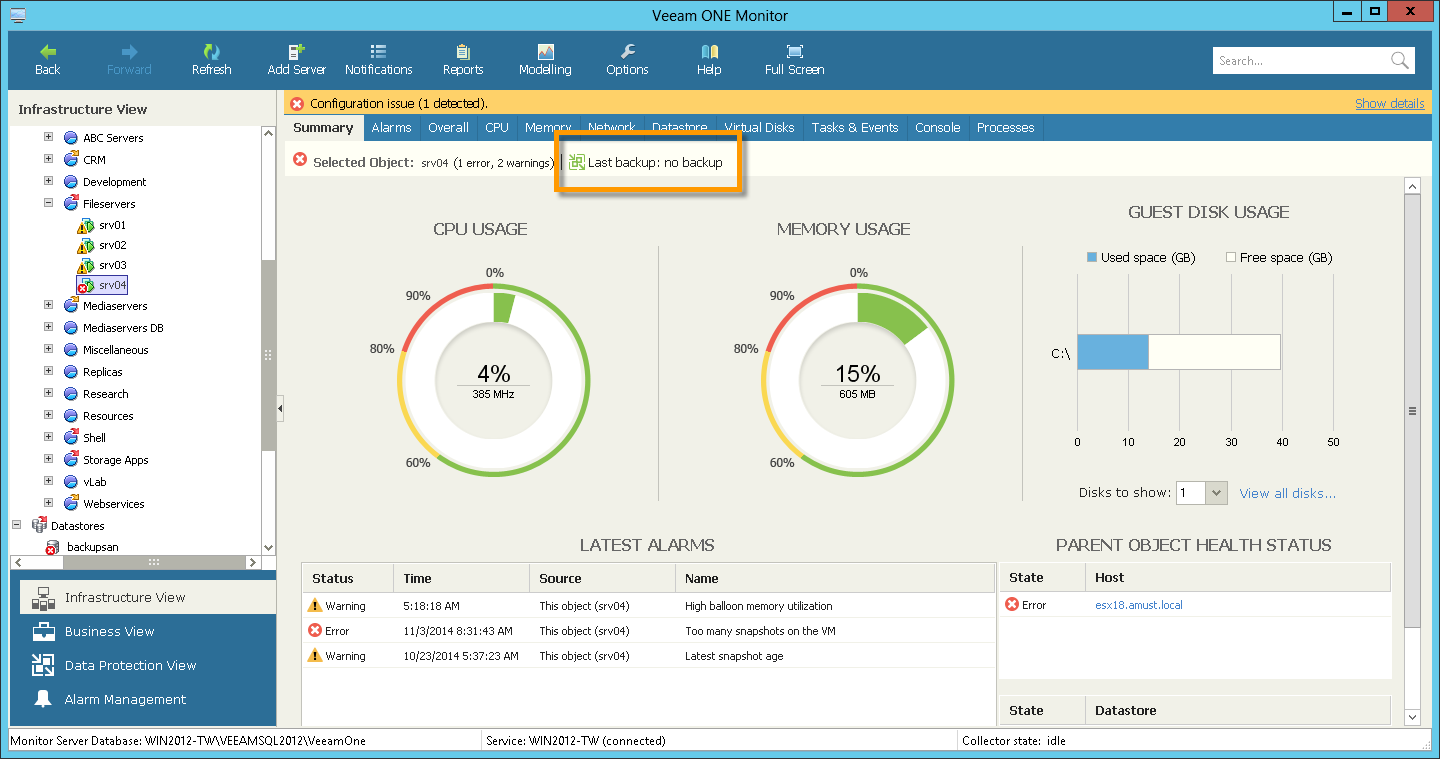
Data protection from crashes is good, but taking into account and control is better!
Protecting data from failures is a critical task for any infrastructure. However, the software itself, which provides data protection, also needs to be looked after - like any other software. That is why it would be nice to have a tool that allows you to simultaneously monitor both the virtual environment and the software that is engaged in its backup - for the failure of one or the other part of this system can turn into a serious problem for the organization to work.
It goes without saying that when planning the deployment of any software, including those designed to protect data, you need to have a clear idea of the current load and the performance of the infrastructure, especially for production storage. Indeed, it depends on its performance, in our case, whether the system can handle a large number of disk operations for processing snapshots of virtual machines (in particular, whether it can commit several snapshots at the same time).
To help with the analysis of existing infrastructure, Veeam ONE v7 provided a report on the configuration of virtual machines, and version 8 added a new built-in report on the performance of storage systems “Datastore Performance Assessment”. It contains data on storage performance and potential problems that could affect the backup process. When generating a report, you need to set the maximum permissible delay value for read / write operations (Max. Read / write latency) - by default it is 50 ms. You can also specify the maximum allowable number of operations per second (IOPS).
For storage, the report will show the number of connected hosts, the number of virtual machines and virtual disks, and the average value of the operation delay. If this value approaches or exceeds the specified limit, the Average Value field will turn yellow or red, respectively, and the Recommendations field will provide recommendations for solving the problem.

(Let me remind you that in version 8 of Veeam Backup & Replication, you can use the automatic control of read / write operations both for all used storage systems (in the Enterprise edition) and for individual storage (in the Enterprise Plus edition ), as described in detail in this post .)
"... Sow the rational, the good, the eternal."
The recommendations that have been developed during the use of Veeam Backup & Replication “in the field”, as well as issued at the forum and verified by experts - in general, a storehouse of expert knowledge and experience of implementation engineers, technical consultants, end users, product managers and all interested parties - this is what served as the basis for the new and, it seems to me, very useful report “Veeam Backup & Replication configuration assessment” . It is clear that it is impossible to embrace the vast (that is, the whole variety of configurations in nature), but this report allows you to answer without googling a number of common questions that arise before, during and after the deployment of Veeam Backup & Replication. I will not go into details of how he does it (data sources and verification methods are given in the report description -so far only in English) - but in the end you get an assessment of your backup infrastructure for a number of factors that can affect its work when performing a particular task. For various tasks, whether it is performance optimization or restoration of guest OS files, a list of such factors and the actual results of checking your infrastructure against these criteria for compliance with the optimal recommended values is given. For example, the successful processing of VMs, taking into account the operation of applications, is affected by the state of VMware Tools inside the guest OS, as well as settings for the backup job and a number of other factors. By clicking on the name of the factor in the summary table,

Virtual farm management
Even after all the above manipulations, managing the virtual infrastructure remains a rather troublesome affair, requiring vigilance and accuracy. Every day, something changes on the farm, new cars are created, old ones are removed, and so on and so forth. It is necessary to ensure that the necessary resources are allocated on time, that the machines are protected, and users work without problems.
To identify virtual machines that are not protected in accordance with corporate policies, a report “Protected VMs” was created , and now monitoring has been added to itin real time: as soon as it turns out that the virtual machine does not meet the data protection requirements of the organization (for example, the last backup is too old or the machine has completely fallen out of backup) - the corresponding alert is displayed immediately in the Infrastructure View )
The last backup time is also tracked and shown in the summary for each VM; There is also a built-in grouping for this time. This allows you to always have on-line data on whether the recovery points are relevant for critical machines and take timely action.
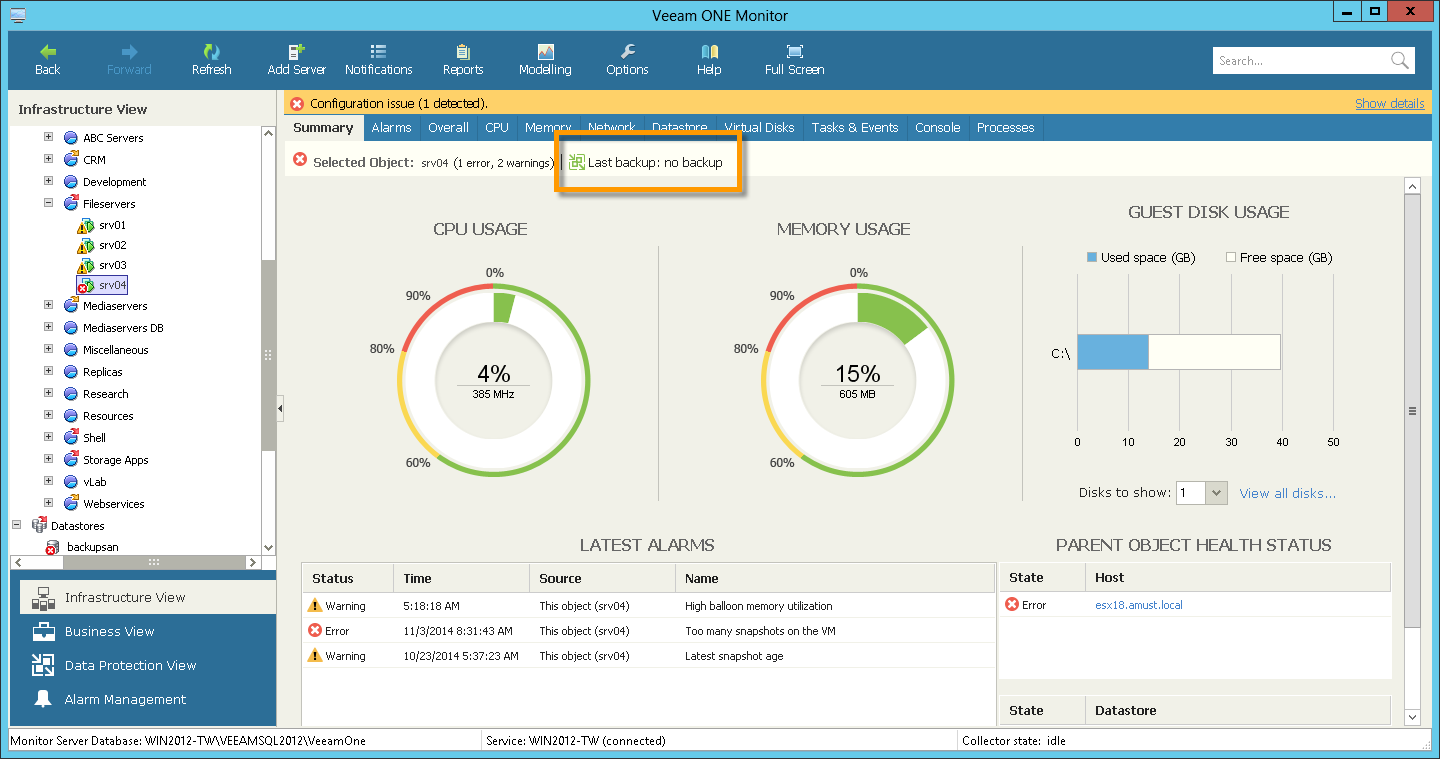
"Who was sitting on my chair and pushed it out of place?"
If the organization does not have a single system administrator, but a friendly team of IT specialists, then:
- It is important to control who, when and how changed the settings of tasks - to be aware of what changes have been made and to be able to roll back. You can use the built-in Job Configuration Change Tracking report for this . To control the configuration, the Orphaned VMs report will also be useful , which lists the machines that for one reason or another have fallen out of backup tasks, but which have recovery points and which need protection.
- If VMs are engaged in VM recovery, it is recommended that their area of activity be monitored using the Delegated Restore Permissions Overview report .
- Well, for those who work with tape libraries, the appropriate group of reports is useful: “Tape Backups” (which VMs were archived to tape), “Tape Media Retention Period” (storage period for tape archives), and “Tape Vaults” (information about magnetic tapes that are currently in storage, i.e. outside of active use).

Working with VMware vSphere Tags
Tags (or “business categories”) are gradually “becoming fashionable” among VMware administrators as they provide new infrastructure management capabilities. In version 8.0, tags are supported in both Veeam Backup & Replication and Veeam ONE.
Although vSphere does not allow you to assign tags automatically / dynamically, Veeam ONE Business View can do this successfully. With it, you can assign tags using static rules or dynamic groups based on VM attributes (for example, name, location or allocated resources). Set up a rule for inclusion in a group in Business View - and voila! the corresponding tags are automatically picked up in vSphere. And now you can use them, for example, to assign backup jobs to a VM group with the desired tag (say, QA ).
Note that thus assigned tags will work in any product that uses vSphere tags.
And, nice, this functionality is available in the free edition of Veeam ONE Free Edition.

Multi-user monitoring and reporting
In the new version, meeting the needs of service providers and large organizations, Veeam ONE offers simple and secure monitoring for both internal cloud structures (private cloud) and public (public cloud). Users can monitor the status of their cloud resources using access rights configured in vCenter Server and vCloud Director.
It should be noted that the infrastructures of different clients of the same provider are always logically isolated from each other, so that one client of the provider is not able to see the data of another client of the same provider, even if they physically share the same virtual infrastructure.
What else?
- In the new version, the server part was optimized, which made it possible to support working with several Veeam Backup & Replication servers, with large virtual infrastructures (100 or more hosts) and with large amounts of data.
- There are many new alerts for monitoring Veeam Backup & Replication 8.0 and Hyper-V (including monitoring storage systems and invalid logons to Hyper-V hosts).
- The notification capabilities and other properties of alerts have been improved, the number of which has now exceeded two hundred. With their help, it is becoming ever easier to prevent a fire (which, as you know, is much easier than to extinguish) - for which, in fact, monitoring is intended.
- Performance metrics and configuration data for vSAN, SNMP v2, v3 protocols for sending SNMP traps to other systems are also supported.
- Well, a nice updated interface is pleasing to the eye and has become more convenient for working with large infrastructures.
Free version
In addition to the commercial version, Veeam ONE is available in a free version. Of course, it does not contain a complete set of features, but it is also quite effective and useful as a solution for monitoring infrastructure. In particular, it makes sense to use it to evaluate your environment when planning your Veeam Backup & Replication deployment.
What is in the free version? A lot of useful things, for example:
- reports on VM changes and their configuration - it is recommended to use them for planning repositories
- performance reports (last day - free version limitation) and monitoring data
- monitoring functionality (including email notification)
- new functionality for creating your own custom reports (one report - limitation of the free version)
See the full list of features for the free and commercial versions here . If you decide to purchase a commercial version after meeting the free one, you just need to enter the license key.
Read more:
- Article on Habr "How to take control of Virtual Machine Sprawl: 7 useful reports in Veeam Availability Suite"
- Veeam ONE v8 Page
- Overview of the new VeeamONE v8 functionality
