The price of 3D printing, and how to independently calculate the cost of 3D printing

Despite the growing popularity of 3D printing, the calculation of the price of a 3D printing service I think remains a mystery to many. In this post I will try (based on personal experience) to show a simple way to calculate the approximate cost of 3D printing, using Cura as an example of a free 3D printing program (for this, having a 3D printer is not necessary at all ). I will also give approximate parameters that are included in the final price for which 3D printing service is offered.
Suppose you somewhere found (or created yourself) an interesting model for 3D printing, now you want to determine approximately its cost (depending on size, etc.) - that is, to estimate how much plastic will be needed and how long it will take to print.
The main consumable for 3D printing is obviously the plastic itself, so the very first component of the cost of a printed model is its weight . In the Cura program - the weight of the spent plastic is calculated automatically.
Program installation
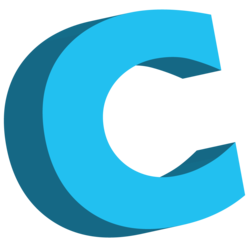
Cura is a program created by the developers of the 3D printer Ultimaker, it is free and open-source, architecturally consists of a Python GUI , and CuraEngine - the first is a GUI interface, and the second is used to translate a 3D model into a Gcode command for a 3D printer (essentially a CNC machine )
Cura can work with any RepRap compatible 3D printer (not only with Ultimaker). It also supports extension through plugins written in Python.
To install Cura you need to download it from the official site - http://software.ultimaker.com/ . The current version 14.06 is available for Win, Mac, Linux.
During installation, you will be asked the path where to install the program, and supported formats (by default, STL - you can leave it).
At the end of the installation, you will be prompted to install the Arduino driver (Device Driver) - you can not install it.
Printer Setup
At the first start, Cura will ask you to set a 3D printer model. As a rule, these are the characteristics of the print working area (width, depth, height), the number of nozzles, substrate heating:

Since we will not 3D-print, but only view it, you can leave the default Ultimaker2 printer selected, but the anonymous checkmark usage information - can be reset if there is no desire for anonymous software activity.
Interface
After that, the application itself will start, this is how it looks by default:
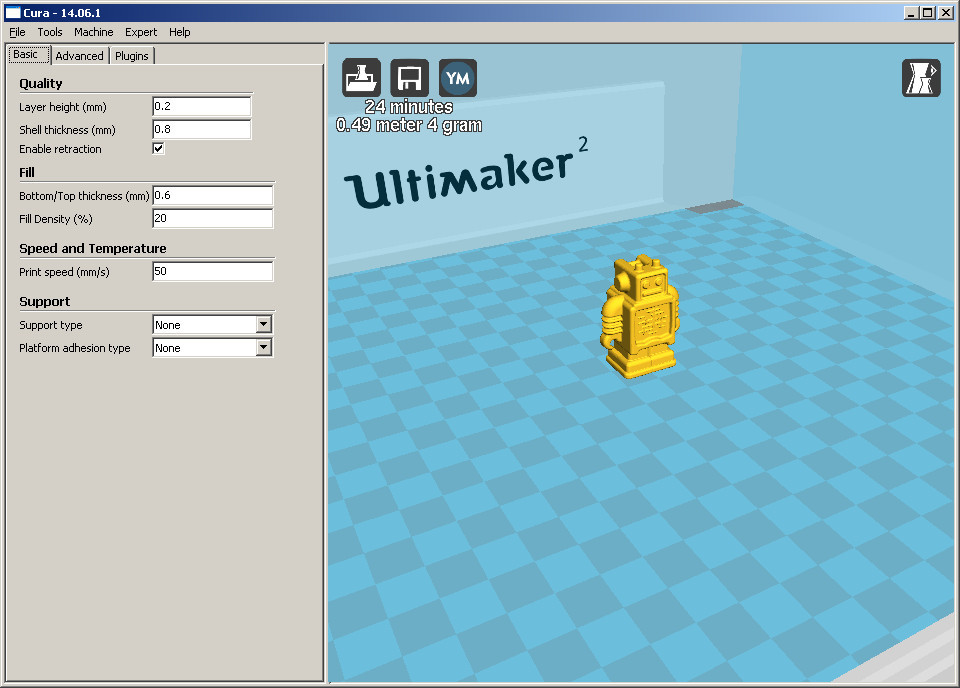
On the left, the print settings are displayed, on the right is the print working area, where the default model is the Ultimaker printer symbol.
And also at the top we see the data necessary for us - printing time and plastic consumption. But let's try to add a little understanding of the process - and configure the parameters on which 3D printing depends.
Download Model
In order to load another model, you can select the current model with the mouse - press Del - delete, and to load the model we need to open the file in the STL format - “File / Load model file ...”
After that, the model will appear on the working field.
Print options
3D printing has the following parameters that affect the quality, weight of the printed model and the duration of printing:
- nozzle diameter
- print head speed
- layer thickness (horizontal)
- filling percentage
- Wall thickness
- support
The nozzle diameter is usually from 0.1mm to 0.5mm, we assume that we have 0.3mm installed.
The speed of movement of the print head - this indicator affects the speed and quality of the print - the faster the movement of the head - the worse the print can be, the slower the better, but also the longer the print - you can leave 40 mm / s.
Thickness - each model is printed in layers from bottom to top, depending on the accuracy of the printer thickness may vary from 0.05mm to 0.3mm, 0.2mm in practice - is sufficient (reduced thickness - increases the printing time)
percentage filling- the printed figure is not 100% filled with plastic - as a rule, this is not necessary, instead it is filled with a structure similar to honeycombs, and you can specify the percentage of filling - it’s quite normal 20%. The larger the filling, the greater the consumption of plastic and the increase in print time.
Wall thickness - the 3D model does not contain information about the wall thickness - there is information only about the shape, so you need to specify what thickness we want to make the walls (top, bottom and side) - this affects the strength of the model.
Support is a technical element - with the help of which “hinged” structures are printed, they are removed after printing - this affects the consumption of plastic and the duration of printing - for our evaluation tasks - we must enable this option.
Here is an example of support (support) when printing Fox:

In addition to these parameters, there are additional tuning options, but we won’t touch them.
We also note (for the future) - that the extruder temperature and the substrate temperature are important - these parameters do not affect the print speed and plastic consumption, but directly affect the fact that the figure is printed - because for different types of plastic (ABS or PLA) - the parameters are different, and choosing the wrong temperature regime - you can either not print the figure at all, or "hammer" the extruder head. But for our current tasks of preliminary assessment (without 3D printing) - these parameters are not important.
But the plastic itself, from which the model will be printed, matters, because PLA plastic is more expensive than ABS.
Set these settings - to adjust the thickness of the nozzle, go to the tab
Advanced. And put 0.3mm on the nozzle, and 0.22mm on the first layer (for better adhesion):
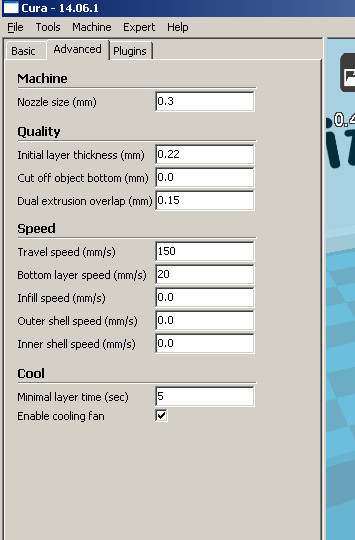
Next, on the Basic tab, set the layer thickness 0.2mm , the thickness of the side walls 0.6mm (= nozzle diameter * 2), the thickness of the upper / lower walls 0.4mm (two layers), percent filling 20% , print speed 40mm / s , also set the support - “Touching buildplate” , it will look something like this:
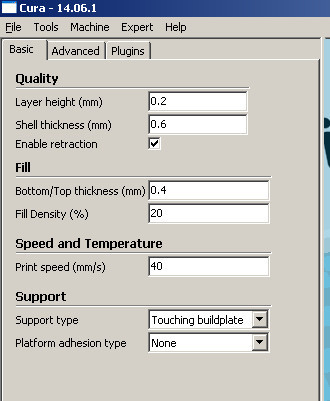
Model customization
By default, Cura automatically places the model in the work area, and its dimensions exactly match those specified in the STL file.
Using the Cura interface, you can:
- resize model
- rotate model
- mirror model
- move it around the print area
The size of the model - you can increase or decrease the model - this directly affects the consumption of plastic and the printing time, for example, decreasing / increasing the height by 1 cm - can change the printing time by several hours.
Model rotation - model rotation is important from the point of view of the need for support, perhaps in some plane the model can be printed "as is", and in another version - the presence of "supports" is required - which can increase consumption and printing time.
Moving around the working area - if there is only one model, this does not give any changes, but if you want to print 6 models at once, then it is logical to understand the time that the 3D head will spend on moving from one model to another.
All this can be done in Cura using the icons at the bottom left when you click on the model with the mouse:
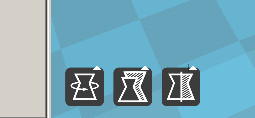
These are, respectively: rotations, resizing and mirroring. Moving a figure around the workspace is easy with
Drag and Drop.Example
With each change of parameters - Cura automatically recounts the print time and model weight, in our example it turns out:
28 minutes, and 3 grams (robot height - 3 cm).
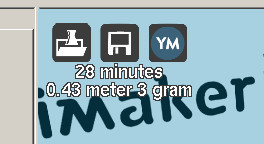
Taking the price of plastic (approximate prices): ABS - 1200 rubles / kg, PLA - 1900 rub / kg.
Thus printing ABS - we get the cost of the model - 3 rubles 60 kopecks .
In my opinion, the price of owning a 3D printer is not so high - for very little money you can print unique elements.
It should be noted that Cura is only one of the programs used for 3D printing, there are many others as well as free (Repetier-Host) and supplied with 3D printers, so this data can be used only for approximate estimates.
3D printing price
Of course, we can’t expect the price of 3D printing to be equal to the plastic spent, this is similar to what to take a taxi service - at the cost of gasoline spent.
From what elements is the final price of a 3D printing service recruited?
1. Type of plastic
2. Price of a 3D printer - the seller includes in 3D printing a refund of the money spent on the purchase of a 3D printer
3. Maintenance of a 3D printer (like any mechanism it requires maintenance costs - at least lubrication)
4. Electricity
5. Renting a room
6 The staff is the operator of the 3D printer
7. Possible optimization of the 3D model before printing, and processing the printed model after
8. Profit
I also note that 3D printing is not the same thing as inserting an A4 sheet into a laser printer and getting the printed text.
The process of starting 3D printing is setting up a lot of parameters, checking that the plastic is stuck on the first layer, and if for some reason the first layer does not “grab” the substrate, then we can assume that all the plastic will be “wound” onto the extruder head.
In the printing process, if the overall model, then a slight deformation of the ABS plastic may occur, and for example, after 8 hours of printing - a point shift will occur - and the extruder head will not grab a new layer by the bottom - and the model will not be printed.
Such a “beard” may turn out:

The process of changing the color of the plastic - means replacing the plastic from the extruder - this can take up to 30 minutes.
Also, the process of changing the type of plastic - replacing ABS with PLA, or vice versa - this is also manual work that must be performed without errors (in the settings for heating the extruder) - otherwise the extruder head can be damaged. You can also add that different manufacturers of ABS and PLA plastic - operating temperatures can vary.
Summary table
Parameters that affect the final pricing:
| Parameter | A comment |
|---|---|
| Type of plastic | Basic - ABS and PLA |
| Expended plastic | Layer thickness, percent filling, model dimensions, calipers, etc. |
| Print time | Layer thickness, percent filling, model dimensions, calipers, etc. |
| Infrastructure | Room rental, etc. |
| Consumed electricity | Print time |
| Cushioning 3D Printer | 3D printer price |
| Costs for 3D Printing Operator | Change of plastic, adjustment of the 3D model before printing, post-processing of the printed 3D model |
| Profit |
Finally

3D printing service is already appearing in many cities of Russia: hackspace, fablaby, CMIT, technical space, some distributors of 3D printers, companies specializing in 3D printing - offer 3D printing service.
Billing takes place either by the volume of printing, or by weight, or by the time of printing.
For example, in our hackspace of Yekaterinburg MakeItLab - the cost of 3D printing comes from the printing time, and is 100 rubles / hour - for hackspace participants, for non-commercial projects, which covers maintenance costs and consumables.
As a rule, in hackspace 3D the printer is bought by the participants themselves, and for the participants, therefore, there is no purpose for a commercial outlet there, which means the price for the participants may be lower than the market price.
