Visual Website Optimizer - split testing landing page on the main domain and the third level domain
Split testing is a common method for determining the most optimal version of a site page, as a rule, in terms of conversion. The essence of the method is to direct traffic to two different pages, and then compare them according to the necessary parameters.
The task for testing was defined as follows:
It is planned to launch an advertising campaign in Yandex Direct: it is necessary to identify a landing page option that will bring more applications (which has a higher conversion rate). The original version of the page is the main page of the site, an alternative version is placed on a third-level domain. To manage tags on the site uses Google Tag Manager.
To solve this problem, the Visual Website Optimizer tool was chosen, because it has a convenient mechanism for setting up a split test, and also takes into account the small amount of attracted traffic and the possibility of conducting a free test on a trial tariff plan:

What settings must be made to conduct such an experiment:
• set the initial and alternative page addresses;
• indicate the segment of traffic involved in the experiment;
• set up a goal.
To create a test in Visual Website Optimizer, select the "Create test" item in the control panel, then to solve the problem, specify the type of test "Split URL test":
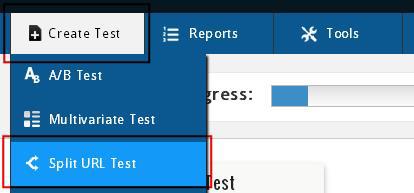
After that, the test creation wizard will be launched. At the first step, you must specify the full URL of the source page, and then click the "Create test" button:
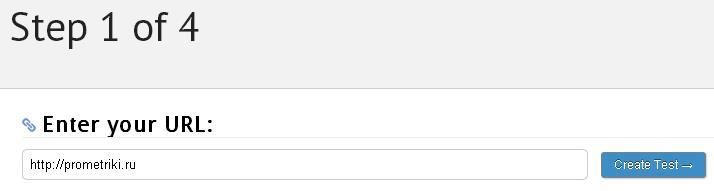
At the second step, you will be prompted to specify an alternative version of the page or (if there are several) all of them. It is necessary to fill in the “Variation name” field, which will then indicate the name of the variant, and “Variation URL”, which indicates the full URL of the alternative page. Adding a line to indicate additional page options is done by clicking the "+ Add variation" button. The settings are completed by clicking the “Add Goals →” button:
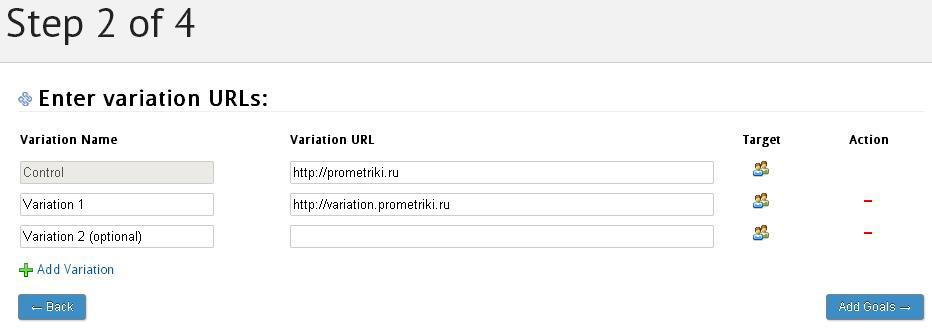
Third stepserves to set a goal or a necessary action by which the effectiveness of the page option will be evaluated. In the task, the expected action of the visitor is to fill out an application form and send it successfully to the site administrator.
Both on the original version of the page, and on the alternative form (after successful processing) displays in the browser a page of the form:
or
The parameters after the question mark are unique for each form.
Visual Website Optimizer provides the ability to configure several types of goals:
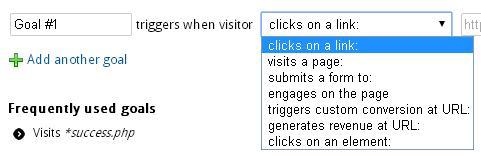
Since we know the URL of the page that is displayed if the form is submitted successfully, it was decided to use the “visits a page” type.
Considering that the address of the page indicated as the target has the same common fragment “orderok”, the target was configured as follows:

Where the “*” sign indicates the occurrence / presence of any character.
After saving the target settings (in the fourth step), it is proposed to indicate a number of additional experiment settings. Since only visitors who came to the site from Yandex Direct campaigns in the experiment should take part in the task, we will point out exactly this by setting up the audience segment.
You need to make the necessary settings in the “Target test to a Segment” block by clicking the “Change” button to the right of it. The “Add visitor condition” button that appears displays a form for specifying the necessary parameters.

After saving all the experiment settings, a page opens, on which a code snippet will be shown. This code must be placed on the pages participating in the test, as well as on the page "order.php".
As mentioned earlier, Google Tag Manager is used to manage tags on the site, the code for testing will also be posted using it. This is done as follows:
In the Google Tag Manager container installed on the site, you must add a tag of the "Custom HTML" type to which you need to copy the tracking code from Visual Website Optimizer:
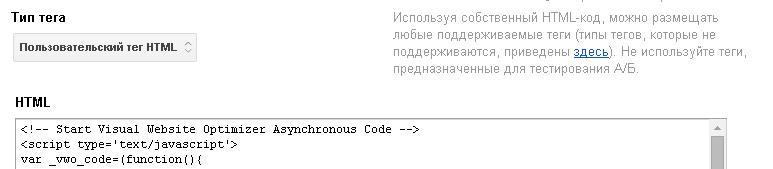
After that, the tag activation rules are configured. Considering that Yandex.Direct uses links marked with utm_ tags, it will be simple to implement. This is the first rule to display the experiment code on the original page and on an alternative. The second rule is used to display the experiment code on the "orderok.php" page:

Having completed the creation and configuration of the tag, we publish a new version of the container on the site.
Now you need to return to the Visual Website Optimizer control panel and run the test. This is done by pressing the red button "Start Test Now", located at the bottom of the page, completing the process of creating a tag:
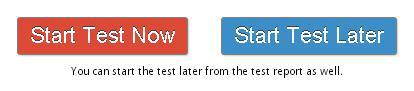
After some time, you can see the test results. There are two options for viewing information: generalized information and a detailed report.
General information on the test is presented as follows:

The report provides information on each option: the number of visits, conversion rate, percentage change relative to the control version.
If there is a need to obtain detailed information on the test, select the “Detailed report” tab at the top of the page:

This example shows only one particular case of split testing using Visual Website Optimizer. It provides much more opportunities for testing, and for some test options you do not need any additional knowledge and skills. All settings are made in a convenient, intuitive interface.
The task for testing was defined as follows:
It is planned to launch an advertising campaign in Yandex Direct: it is necessary to identify a landing page option that will bring more applications (which has a higher conversion rate). The original version of the page is the main page of the site, an alternative version is placed on a third-level domain. To manage tags on the site uses Google Tag Manager.
To solve this problem, the Visual Website Optimizer tool was chosen, because it has a convenient mechanism for setting up a split test, and also takes into account the small amount of attracted traffic and the possibility of conducting a free test on a trial tariff plan:

What settings must be made to conduct such an experiment:
• set the initial and alternative page addresses;
• indicate the segment of traffic involved in the experiment;
• set up a goal.
To create a test in Visual Website Optimizer, select the "Create test" item in the control panel, then to solve the problem, specify the type of test "Split URL test":
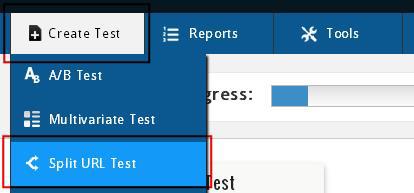
After that, the test creation wizard will be launched. At the first step, you must specify the full URL of the source page, and then click the "Create test" button:
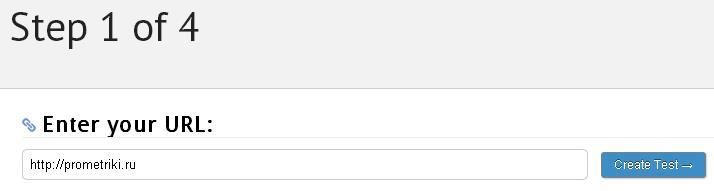
At the second step, you will be prompted to specify an alternative version of the page or (if there are several) all of them. It is necessary to fill in the “Variation name” field, which will then indicate the name of the variant, and “Variation URL”, which indicates the full URL of the alternative page. Adding a line to indicate additional page options is done by clicking the "+ Add variation" button. The settings are completed by clicking the “Add Goals →” button:
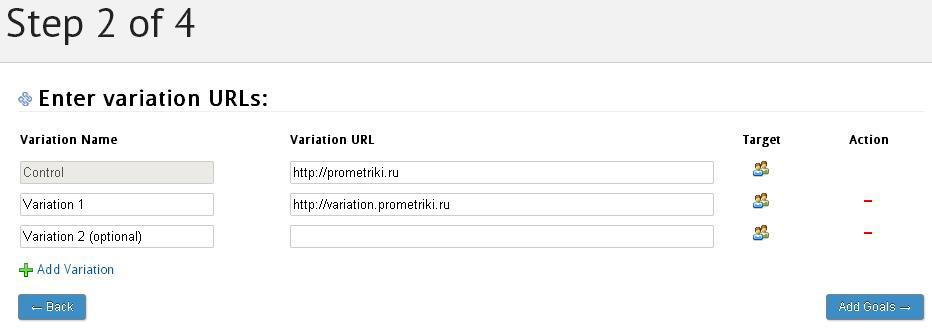
Third stepserves to set a goal or a necessary action by which the effectiveness of the page option will be evaluated. In the task, the expected action of the visitor is to fill out an application form and send it successfully to the site administrator.
Both on the original version of the page, and on the alternative form (after successful processing) displays in the browser a page of the form:
http://prometriki.ru/orderok.php?a=b&c=d&e=f
or
http://variation.prometriki.ru/folder/orderok.php?a=b&c=d&e=f
The parameters after the question mark are unique for each form.
Visual Website Optimizer provides the ability to configure several types of goals:
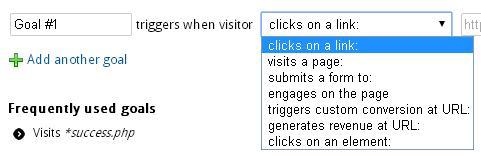
Since we know the URL of the page that is displayed if the form is submitted successfully, it was decided to use the “visits a page” type.
Considering that the address of the page indicated as the target has the same common fragment “orderok”, the target was configured as follows:

Where the “*” sign indicates the occurrence / presence of any character.
After saving the target settings (in the fourth step), it is proposed to indicate a number of additional experiment settings. Since only visitors who came to the site from Yandex Direct campaigns in the experiment should take part in the task, we will point out exactly this by setting up the audience segment.
You need to make the necessary settings in the “Target test to a Segment” block by clicking the “Change” button to the right of it. The “Add visitor condition” button that appears displays a form for specifying the necessary parameters.

After saving all the experiment settings, a page opens, on which a code snippet will be shown. This code must be placed on the pages participating in the test, as well as on the page "order.php".
As mentioned earlier, Google Tag Manager is used to manage tags on the site, the code for testing will also be posted using it. This is done as follows:
In the Google Tag Manager container installed on the site, you must add a tag of the "Custom HTML" type to which you need to copy the tracking code from Visual Website Optimizer:
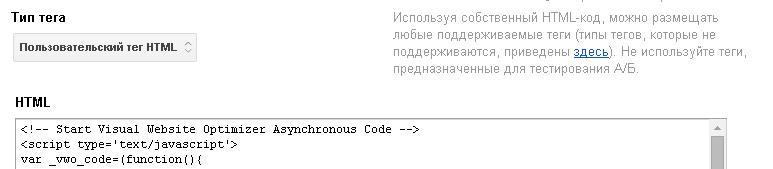
After that, the tag activation rules are configured. Considering that Yandex.Direct uses links marked with utm_ tags, it will be simple to implement. This is the first rule to display the experiment code on the original page and on an alternative. The second rule is used to display the experiment code on the "orderok.php" page:

Having completed the creation and configuration of the tag, we publish a new version of the container on the site.
Now you need to return to the Visual Website Optimizer control panel and run the test. This is done by pressing the red button "Start Test Now", located at the bottom of the page, completing the process of creating a tag:
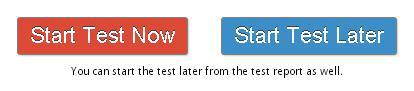
After some time, you can see the test results. There are two options for viewing information: generalized information and a detailed report.
General information on the test is presented as follows:

The report provides information on each option: the number of visits, conversion rate, percentage change relative to the control version.
If there is a need to obtain detailed information on the test, select the “Detailed report” tab at the top of the page:

This example shows only one particular case of split testing using Visual Website Optimizer. It provides much more opportunities for testing, and for some test options you do not need any additional knowledge and skills. All settings are made in a convenient, intuitive interface.
