Chromecast Gets New Features - Live Streaming Support
- Tutorial
After writing a review article about the capabilities of Chromecast , as well as the opened up possibilities of using the device after the SDK, quite a lot of time passed. Application development for HC is very active and almost every day there are new applications that support the transfer of information to Khromkast.
So, the main news of the day: Chromkast now allows you to broadcast live and private video.
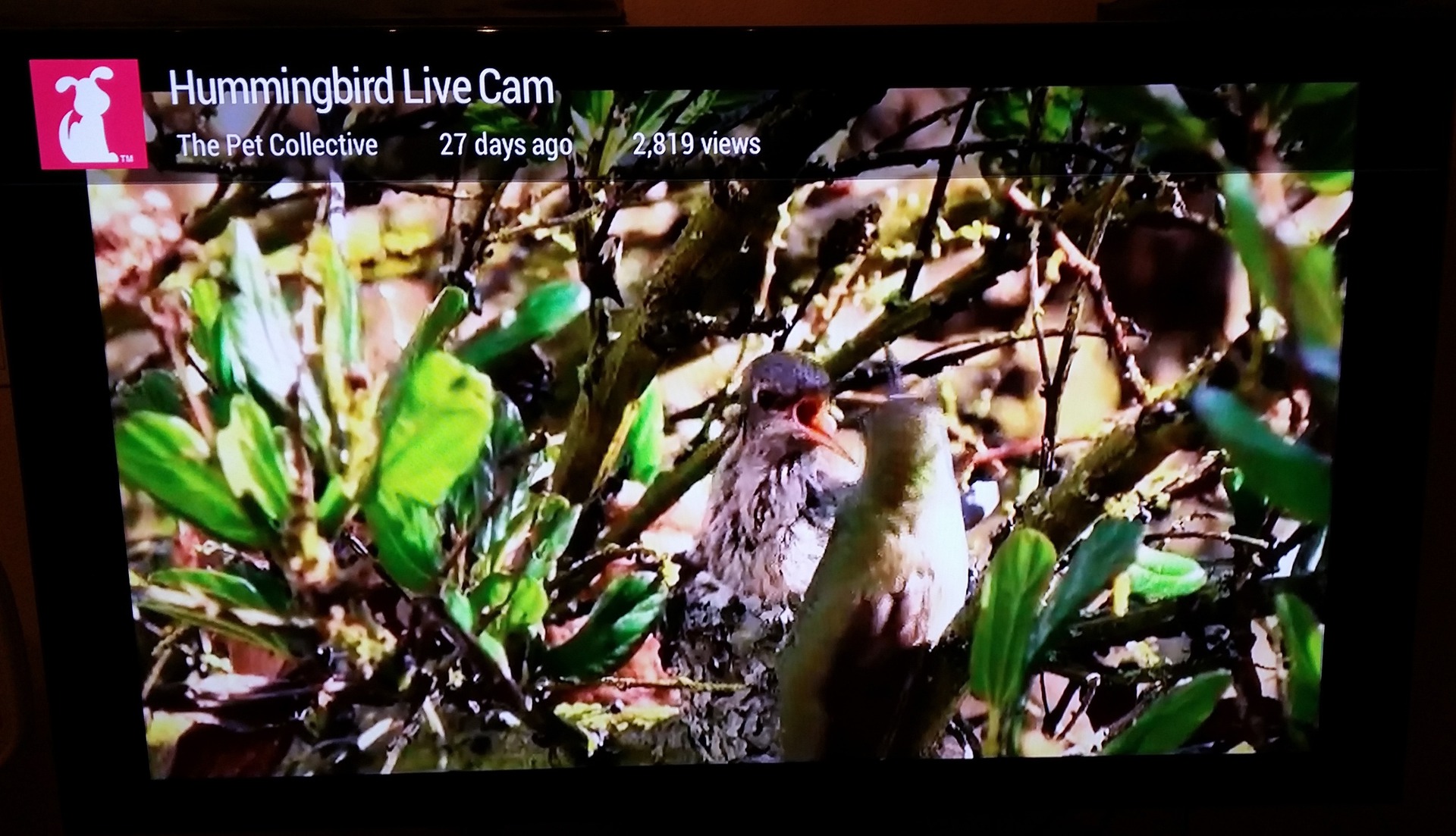
And although the information on the official support page was updated only on the second point, current broadcasts can be sent to Khromkast without problems. At the moment, broadcasts can only be started from a computer using the official extension to google chrome, nothing is said about android support, but everyone is waiting for the application to be updated. Also, people write about the possibility of broadcasting from i-devices:
If you want to know how to start broadcasting from a phone or tablet right now, without waiting for application updates - I ask for a cat.
So for broadcasts, we need a Tasker , an AutoCast plugin that this weekend got out of beta status and allows you to broadcast video, photos from a gallery as a slideshow, photos + videos from a gallery to TV, via chromecast, show notifications coming to your phone over photos and videos , voice anything with your voice while showing photos / videos, use custom pages as a screensaver, and a lot of interesting things, which I’ll talk about some other time. We also need the AutoShare plugin , which allows you to interact with programs through the standard Share / Send / Share menu. Because Free versions of the version usually have a limit of 5 characters in teams, I advise you to use the full versions of these wonderful applications.
For mobile applications, live broadcasting is currently prohibited, and if you go to youtube from the Chrome or Chrome Beta browser and enter for example live, we will only receive a list of recordings of all live concerts, as it will be determined that you have logged out of your mobile device and will substitute m.youtube.com in the address bar. In this case, the filter will be trimmed.
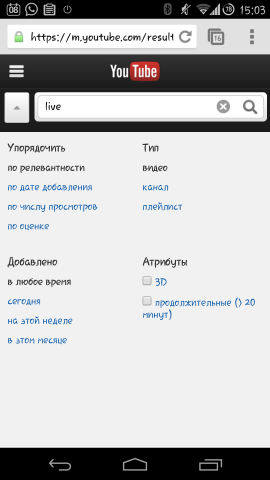
If you click “menu - Full version”, then the full version of the page will be loaded and in the filters you can select the item “On Air” and current broadcasts that can be sent through the Chromecast to the TV will become available to us.

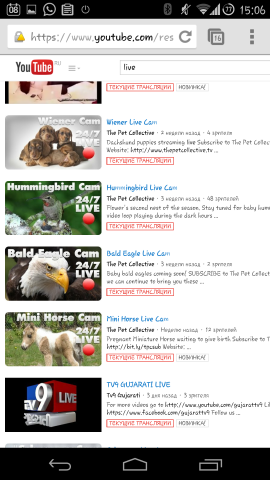
A list of some current and scheduled broadcasts by category can be viewed on the Live channel . which is also available in the mobile version of the browser.
Everything is set up quite easily:
Open AutoShare, select Manage Commands, press + and enter the command that should appear in the menu. I have this Cast video.

Next, open the tasker. Add the condition - State - Plugin - Autoshare. Next, click on the pencil, mark Event Behavior and select Cast video in Command Filter. (after that we press back, back)
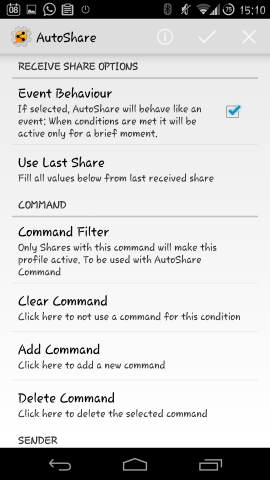
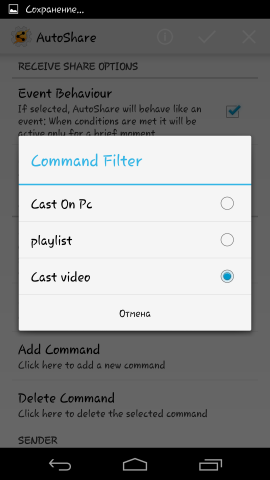
For action, select Plugin - AutoCast Other App - pencil. In the Cast Device field, select the device (if it is one, then only the “first found” will be available, if there are several, first you need to find them in the application itself. Then the names will be displayed in the list and you can configure commands for different devices). In the YouTube Url field, insert% astext (this variable corresponds to the link that is passed when you click on the "share" menu). In the Command field, select Play, put a daw on the Control Other App Service and you can still Persistent Notification.
Back, back. All.

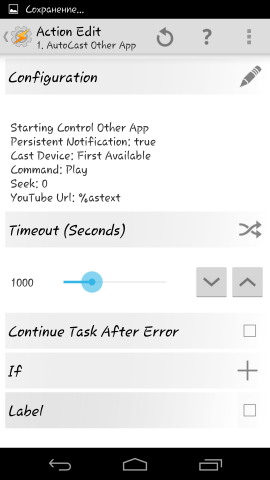

Now, if we click on the page with the broadcast menu - Submit and select AutoShare Command from the list, we will see a list of commands from AutoShare. If the command is configured only one, then it will work by default. The link will be transmitted to Khromkast and you can watch the live broadcast.
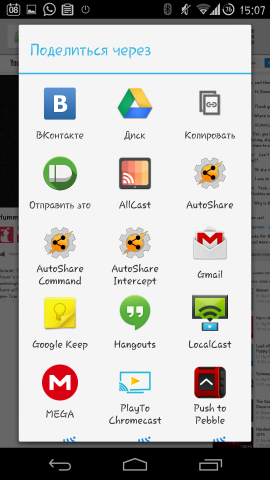
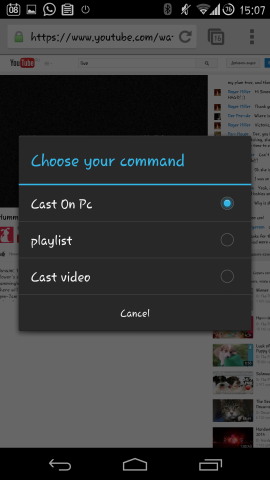
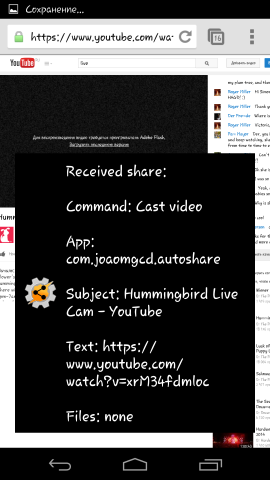
Also, using the application, you can control playback (including voice using another AutoVoice plugin), launch playlists from YouTube (I do it with pebble with 3 taps), etc., but that's another story ...
Well, in conclusion, I recommend to watch the video from the creator of all Auto Tasker plugins according to AutoCast’s capabilities:
UPD: For those who have found this instruction difficult - a video tutorial from the plugin creator:
So, the main news of the day: Chromkast now allows you to broadcast live and private video.
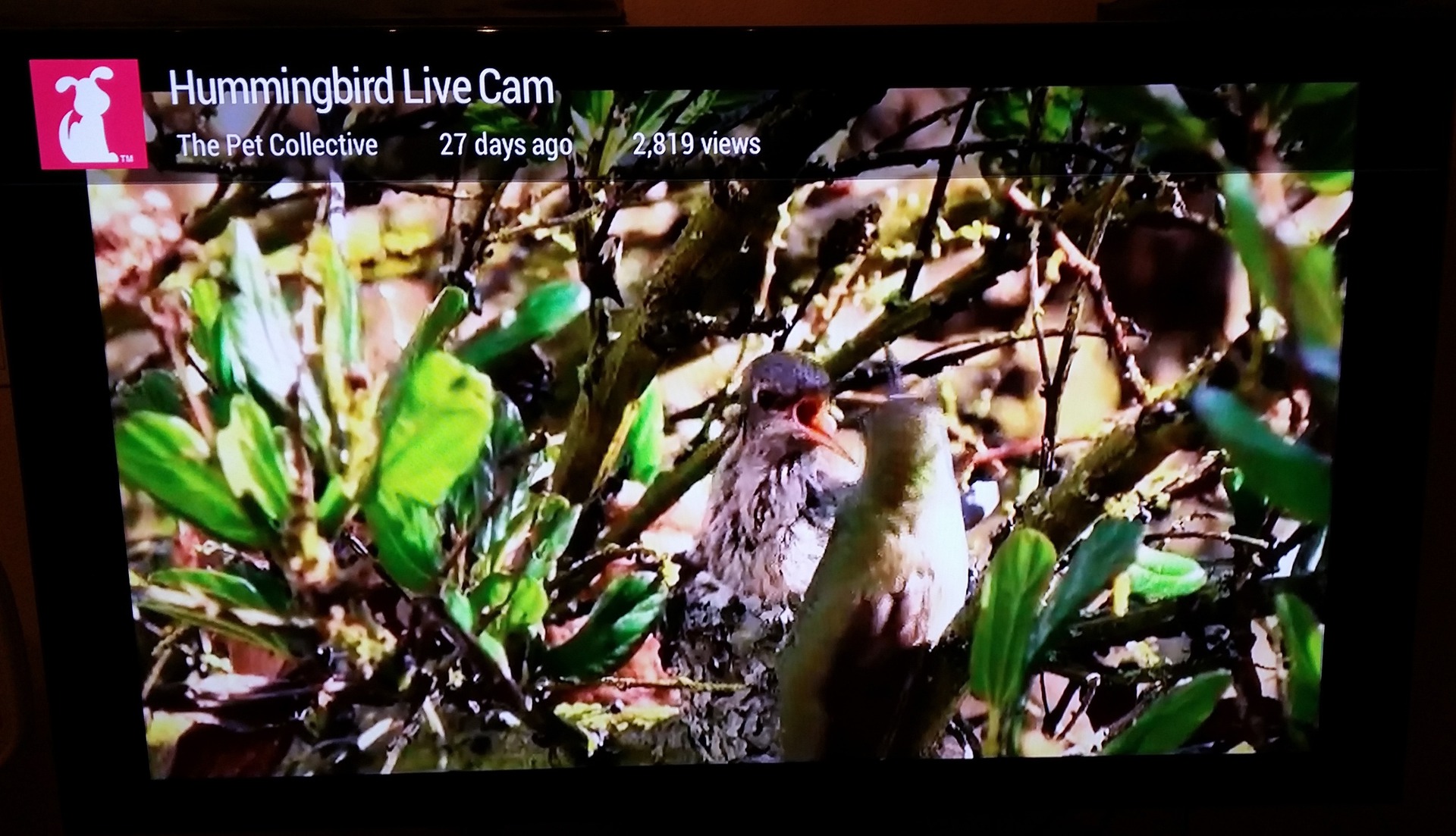
And although the information on the official support page was updated only on the second point, current broadcasts can be sent to Khromkast without problems. At the moment, broadcasts can only be started from a computer using the official extension to google chrome, nothing is said about android support, but everyone is waiting for the application to be updated. Also, people write about the possibility of broadcasting from i-devices:
I've been live streaming the broadcast of Tom Merrit's daily tech show from my iPad to the Chromecast ...
If you want to know how to start broadcasting from a phone or tablet right now, without waiting for application updates - I ask for a cat.
AutoCast
So for broadcasts, we need a Tasker , an AutoCast plugin that this weekend got out of beta status and allows you to broadcast video, photos from a gallery as a slideshow, photos + videos from a gallery to TV, via chromecast, show notifications coming to your phone over photos and videos , voice anything with your voice while showing photos / videos, use custom pages as a screensaver, and a lot of interesting things, which I’ll talk about some other time. We also need the AutoShare plugin , which allows you to interact with programs through the standard Share / Send / Share menu. Because Free versions of the version usually have a limit of 5 characters in teams, I advise you to use the full versions of these wonderful applications.
For mobile applications, live broadcasting is currently prohibited, and if you go to youtube from the Chrome or Chrome Beta browser and enter for example live, we will only receive a list of recordings of all live concerts, as it will be determined that you have logged out of your mobile device and will substitute m.youtube.com in the address bar. In this case, the filter will be trimmed.
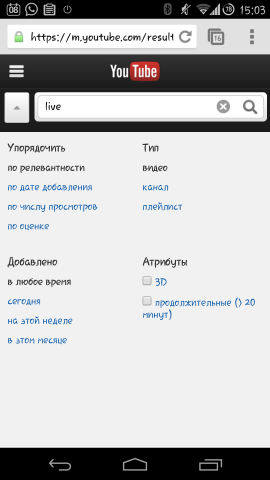
If you click “menu - Full version”, then the full version of the page will be loaded and in the filters you can select the item “On Air” and current broadcasts that can be sent through the Chromecast to the TV will become available to us.

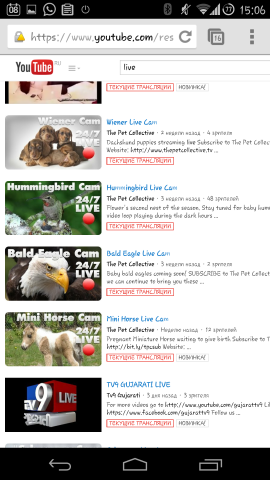
A list of some current and scheduled broadcasts by category can be viewed on the Live channel . which is also available in the mobile version of the browser.
Configure AutoShare and AutoCast
Everything is set up quite easily:
Open AutoShare, select Manage Commands, press + and enter the command that should appear in the menu. I have this Cast video.

Next, open the tasker. Add the condition - State - Plugin - Autoshare. Next, click on the pencil, mark Event Behavior and select Cast video in Command Filter. (after that we press back, back)
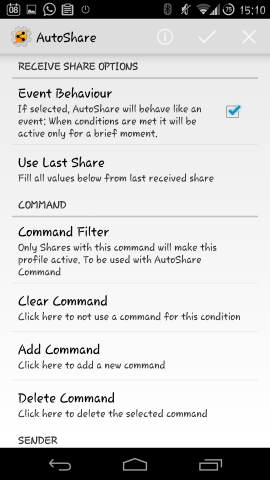
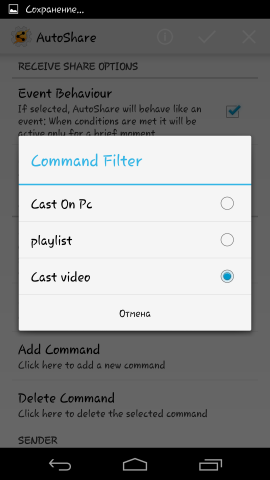
For action, select Plugin - AutoCast Other App - pencil. In the Cast Device field, select the device (if it is one, then only the “first found” will be available, if there are several, first you need to find them in the application itself. Then the names will be displayed in the list and you can configure commands for different devices). In the YouTube Url field, insert% astext (this variable corresponds to the link that is passed when you click on the "share" menu). In the Command field, select Play, put a daw on the Control Other App Service and you can still Persistent Notification.
Back, back. All.

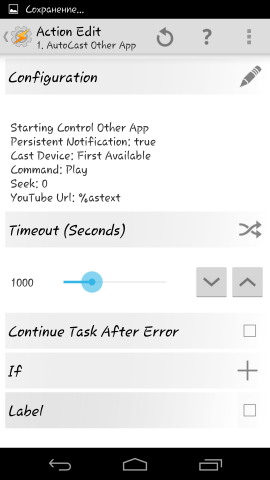

Now, if we click on the page with the broadcast menu - Submit and select AutoShare Command from the list, we will see a list of commands from AutoShare. If the command is configured only one, then it will work by default. The link will be transmitted to Khromkast and you can watch the live broadcast.
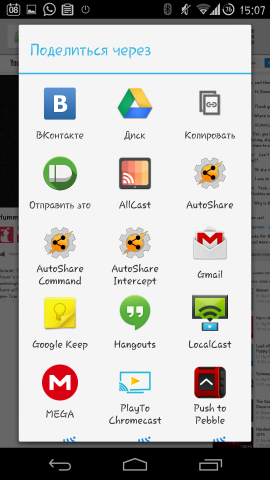
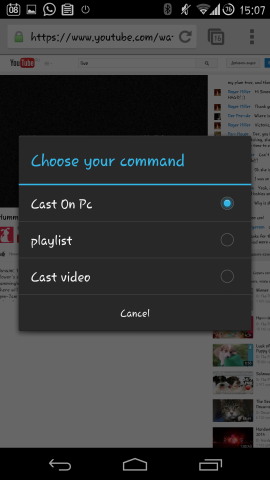
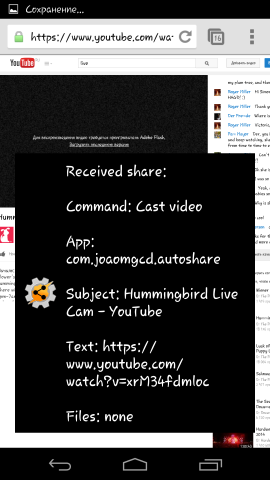
Also, using the application, you can control playback (including voice using another AutoVoice plugin), launch playlists from YouTube (I do it with pebble with 3 taps), etc., but that's another story ...
Well, in conclusion, I recommend to watch the video from the creator of all Auto Tasker plugins according to AutoCast’s capabilities:
UPD: For those who have found this instruction difficult - a video tutorial from the plugin creator:
