Oktodon: What should be a comfortable keyboard for smartphones
Hello, Habr!
The Oktodon company, represented by its founder, Alexei Lysenko (that is, me), welcomes you.
Since 2010, our team has been developing a wild, but cute physical keyboard, which is designed to make working with text on handheld devices (read smartphones) as pleasant as on a laptop. For three years, we have come up with a length of five iterations of the prototype, overgrown with useful software, and this year we are going to finally bring our project to Kickstarter.
So, the Okodon project team decided that the author of the idea should write the first blog post of our startup. Today, I finally gathered my courage and am ready to tell our story from the very beginning, as it is.
Running a lot ahead, namely at the present time, I’ll put here pictures and videos (1 min.), By which you can evaluate where we are now. After all, reading about the occurrence of something unclear from the very beginning is not very interesting.

And now everything is in order.
History takes us back to 2005, when the world did not know the iPhone ...
I then bought my first ASUS a600 PDA, not a new model running Windows Mobile 2002. The ability to carry a full-fledged computer in my pocket was very inspiring. Thinking about why laptops are now needed, if almost everything that is needed is already in my pocket, I came to the conclusion that in addition to tasks requiring large screen diagonals or high processor capacities, PDAs are very poor at solving text processing tasks due to for the lack of a sane input method. But the PDA screen and its computing power were already quite sufficient to solve a wide range of office tasks.
Not to say that this idea completely took possession of me, but in my free time I periodically returned to it, and as a result I formulated the following task:
To create a handheld device that would allow working with text with the maximum possible speed and comfort. Ideally, compare with these indicators with a full-sized keyboard. The device should be simple enough to master - in order to start typing on it, reading the instructions (called “start typing right out of the box”) should not be required.
This wording very clearly reflects the idea that to weaken the QWERTY monopoly, its weakest point should be used, namely, the initial inability to quickly enter on handheld devices. In other words, in order for the fundamentally new input method, which requires a long addiction, to have chances for wide distribution, it must have unique advantages that are absent from competing solutions. In our case, this is a combination of uncompromising speed and a pocket form factor.
The reasoning over the task looked approximately as follows:
To achieve the highest possible speed, it is logical to involve all fingers in the printing process. Since eight of them are on the back side while holding the device, input elements must be present there.
For the rear input elements on the screen, prompts will be located in appropriate places to make learning easy.
There will also be 2 input elements on the front side - for thumbs.
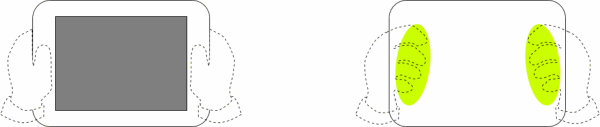
Input elements on the back surface can be sensory or mechanical:
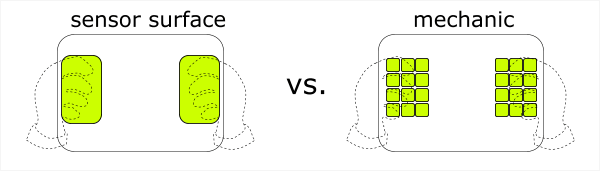
The advantages of sensory elements are versatility and compactness. In the minuses - the lack of tactile feedback and finger sensation of position. Because speed and convenience were initially priority, the choice was made in favor of mechanical input elements.
I suggested that all letters of the alphabet should be typed uniformly for ease of learning, that is, only with the fingers on the back of the device (which is in good agreement with the typing process on a regular keyboard). This means that the Russian alphabet will require 33 different actions performed by the fingers on the back of the device (I scribbled the chord set right away for reasons of learning simplicity and maximizing speed). Thumbs will then be responsible for the space, backspace, frequent punctuation, and switching input modes.
Next, it was necessary to determine how to get the required number of actions on the back of the device. The first option is to place separate buttons for each letter. At the same time, each finger will move between the input elements, in the zone of its reach. The second option is to place the multi-position items one at a time under each finger. In this case, each finger will always be on one input element.
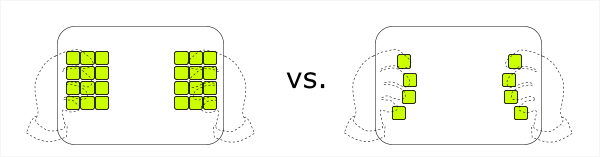
I preferred the second option for the following reasons:
The next step was very simple. Determine how many-positional input elements should be. The number of directions more than four leads to the difficulty of performing the correct movement of the finger. Number less than four - absolutely not enough. As a result, the device should have eight four-position input elements on the back side. Which gives 32 different actions (alas, the letter E mournfully moves from access with one click to a click with a modifier, but Europeans and Americans are all very happy and completely satisfied).
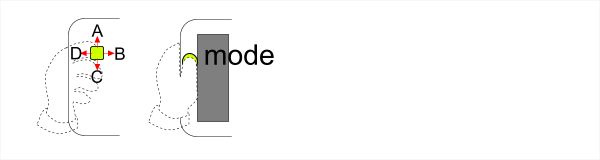
Here, a small remark is required on the possible issue of centrally pressing the joysticks on the back side: the joystick can be deflected to the sides by sweeping movements of the finger, which do not require great accuracy and force dosing. In order to push the joystick exactly in the center, much greater accuracy is required so as not to accidentally reject it in any direction. This means that the use of central pressing can slow down printing on the device.
Having warmed about the loss of the letter E, we move on. Add the finishing touches to the final look of the keyboard. Namely, five-way joysticks under the thumbs (a central push is more realistic here, and an extra degree of freedom will not hurt). The main functions of the left thumb will be switching modes that change the roles of all thirty-two characters on the back side (in particular, case switching), and the right thumb - space (to the right), backspace (to the left) and the most common punctuation marks.
And finally, in order for the handheld device to be comfortable to hold with your hands, and also for where to place the front joysticks, the width of the handheld device is not enough. This means that the device must transform into a state for typing with increasing width. For example, have sliding flaps.
Illustrated with SketchUp, this concept looked like this:
The idea required implementation. I decided to start with a simple one, and made a non-folding keyboard without a screen, using a regular keyboard controller and joysticks purchased in a spare parts store for cell phones. Alas, the very first prototype did not survive to this day, but the second handsome plywood not only survived, but is still functional:

I drew tips on a piece of paper attached to the keyboard and wrote a program that displays clicks on a computer screen.
It makes sense to write about the layout separately, now I’ll just say that it didn’t and has nothing to do with QWERTY. This was a deliberate decision, dictated by the condition for achieving maximum printing speed on the device.
The main conclusion that was drawn from the prototype testing was that it works. Entering text was quite convenient, but it was necessary to get used to the layout. Particular inconveniences were caused by the fact that paper tips on the front side of the device did not allow catching errors related to the movement of the wrong finger in time, and animated tips on the computer screen were not geometrically attached to the position of the fingers on the device, and therefore worked worse than paper ones ( it took longer to figure out which finger to move). The keyboard required a screen on the front side. It became clear to me that I would use such a device if it was attached to the PDA and it would be really folding, and could achieve good speed results, constantly using it. Sitting with a new keyboard
At this stage, the fate of the new concept, which was not yet proudly called Octodon, and, in fact, was not a project, was a long lull due to large-scale changes in my life. And the lull continued until the fall of 2010, the time of the birth of the project and the Octodon company.
To be continued.
In the following posts I will talk about the difficulties that arose on the way to translating the idea into a prototype. How gradually it was done that at the start of the project it seemed completely unrealistic for the small team to implement with limited resources (for example, the story about the emergence and evolution of home-made micro-joysticks for Okodon).
Thanks for attention.
The Oktodon company, represented by its founder, Alexei Lysenko (that is, me), welcomes you.
Since 2010, our team has been developing a wild, but cute physical keyboard, which is designed to make working with text on handheld devices (read smartphones) as pleasant as on a laptop. For three years, we have come up with a length of five iterations of the prototype, overgrown with useful software, and this year we are going to finally bring our project to Kickstarter.
So, the Okodon project team decided that the author of the idea should write the first blog post of our startup. Today, I finally gathered my courage and am ready to tell our story from the very beginning, as it is.
Running a lot ahead, namely at the present time, I’ll put here pictures and videos (1 min.), By which you can evaluate where we are now. After all, reading about the occurrence of something unclear from the very beginning is not very interesting.

And now everything is in order.
History takes us back to 2005, when the world did not know the iPhone ...
I then bought my first ASUS a600 PDA, not a new model running Windows Mobile 2002. The ability to carry a full-fledged computer in my pocket was very inspiring. Thinking about why laptops are now needed, if almost everything that is needed is already in my pocket, I came to the conclusion that in addition to tasks requiring large screen diagonals or high processor capacities, PDAs are very poor at solving text processing tasks due to for the lack of a sane input method. But the PDA screen and its computing power were already quite sufficient to solve a wide range of office tasks.
Not to say that this idea completely took possession of me, but in my free time I periodically returned to it, and as a result I formulated the following task:
To create a handheld device that would allow working with text with the maximum possible speed and comfort. Ideally, compare with these indicators with a full-sized keyboard. The device should be simple enough to master - in order to start typing on it, reading the instructions (called “start typing right out of the box”) should not be required.
This wording very clearly reflects the idea that to weaken the QWERTY monopoly, its weakest point should be used, namely, the initial inability to quickly enter on handheld devices. In other words, in order for the fundamentally new input method, which requires a long addiction, to have chances for wide distribution, it must have unique advantages that are absent from competing solutions. In our case, this is a combination of uncompromising speed and a pocket form factor.
The reasoning over the task looked approximately as follows:
To achieve the highest possible speed, it is logical to involve all fingers in the printing process. Since eight of them are on the back side while holding the device, input elements must be present there.
For the rear input elements on the screen, prompts will be located in appropriate places to make learning easy.
There will also be 2 input elements on the front side - for thumbs.
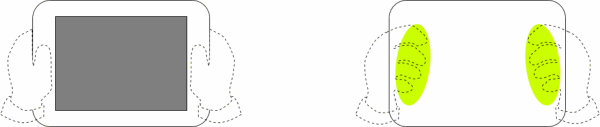
Input elements on the back surface can be sensory or mechanical:
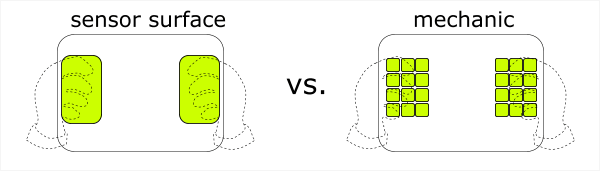
The advantages of sensory elements are versatility and compactness. In the minuses - the lack of tactile feedback and finger sensation of position. Because speed and convenience were initially priority, the choice was made in favor of mechanical input elements.
I suggested that all letters of the alphabet should be typed uniformly for ease of learning, that is, only with the fingers on the back of the device (which is in good agreement with the typing process on a regular keyboard). This means that the Russian alphabet will require 33 different actions performed by the fingers on the back of the device (I scribbled the chord set right away for reasons of learning simplicity and maximizing speed). Thumbs will then be responsible for the space, backspace, frequent punctuation, and switching input modes.
Next, it was necessary to determine how to get the required number of actions on the back of the device. The first option is to place separate buttons for each letter. At the same time, each finger will move between the input elements, in the zone of its reach. The second option is to place the multi-position items one at a time under each finger. In this case, each finger will always be on one input element.
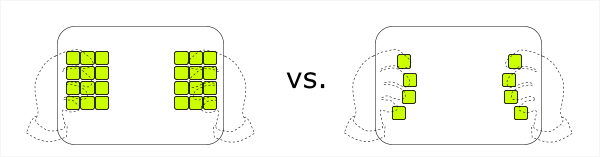
I preferred the second option for the following reasons:
- Save space on the back side. To place a large number of convenient buttons requires a large area, but it is not.
- Confident device retention while typing. Each finger lying on the multi-position input element insures the device from falling, the absence of the need to remove it from the button gives more confidence.
- Simpler training. The user does not have to learn to move the finger blindly from one button to another, but only to move one finger control in the right direction, which makes blind much easier.
The next step was very simple. Determine how many-positional input elements should be. The number of directions more than four leads to the difficulty of performing the correct movement of the finger. Number less than four - absolutely not enough. As a result, the device should have eight four-position input elements on the back side. Which gives 32 different actions (alas, the letter E mournfully moves from access with one click to a click with a modifier, but Europeans and Americans are all very happy and completely satisfied).
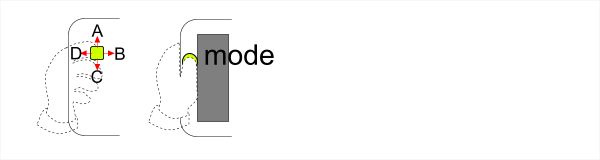
Here, a small remark is required on the possible issue of centrally pressing the joysticks on the back side: the joystick can be deflected to the sides by sweeping movements of the finger, which do not require great accuracy and force dosing. In order to push the joystick exactly in the center, much greater accuracy is required so as not to accidentally reject it in any direction. This means that the use of central pressing can slow down printing on the device.
Having warmed about the loss of the letter E, we move on. Add the finishing touches to the final look of the keyboard. Namely, five-way joysticks under the thumbs (a central push is more realistic here, and an extra degree of freedom will not hurt). The main functions of the left thumb will be switching modes that change the roles of all thirty-two characters on the back side (in particular, case switching), and the right thumb - space (to the right), backspace (to the left) and the most common punctuation marks.
And finally, in order for the handheld device to be comfortable to hold with your hands, and also for where to place the front joysticks, the width of the handheld device is not enough. This means that the device must transform into a state for typing with increasing width. For example, have sliding flaps.
Illustrated with SketchUp, this concept looked like this:
The idea required implementation. I decided to start with a simple one, and made a non-folding keyboard without a screen, using a regular keyboard controller and joysticks purchased in a spare parts store for cell phones. Alas, the very first prototype did not survive to this day, but the second handsome plywood not only survived, but is still functional:

I drew tips on a piece of paper attached to the keyboard and wrote a program that displays clicks on a computer screen.
It makes sense to write about the layout separately, now I’ll just say that it didn’t and has nothing to do with QWERTY. This was a deliberate decision, dictated by the condition for achieving maximum printing speed on the device.
The main conclusion that was drawn from the prototype testing was that it works. Entering text was quite convenient, but it was necessary to get used to the layout. Particular inconveniences were caused by the fact that paper tips on the front side of the device did not allow catching errors related to the movement of the wrong finger in time, and animated tips on the computer screen were not geometrically attached to the position of the fingers on the device, and therefore worked worse than paper ones ( it took longer to figure out which finger to move). The keyboard required a screen on the front side. It became clear to me that I would use such a device if it was attached to the PDA and it would be really folding, and could achieve good speed results, constantly using it. Sitting with a new keyboard
At this stage, the fate of the new concept, which was not yet proudly called Octodon, and, in fact, was not a project, was a long lull due to large-scale changes in my life. And the lull continued until the fall of 2010, the time of the birth of the project and the Octodon company.
To be continued.
In the following posts I will talk about the difficulties that arose on the way to translating the idea into a prototype. How gradually it was done that at the start of the project it seemed completely unrealistic for the small team to implement with limited resources (for example, the story about the emergence and evolution of home-made micro-joysticks for Okodon).
Thanks for attention.
