Review IP-phone Escene ES290
Today we will take a look at the new Escene ES290 IP Phone . In the line of corporate models of the company, the phone took a place between the younger model Escene ES220 considered in one of the previous reviews and the older model Escene ES320 . By its characteristics and functional features, this innovative IP-phone is closer to the older model.
When developing devices, engineers and designers at Escene used a single approach to design, functional characteristics, as well as to control interfaces. The range includes models from basic to advanced phones, but they all share similar features - they meet high requirements and have all the necessary functions of enterprise-class IP phones.
The device is presented by two models: Escene ES290-PN with PoE support (power over Ethernet) and Escene ES290-N without PoE support (equipped with Escene AD200 power supply). For the PoE model, the power supply is not included, but if necessary, it can be purchased separately.
At the same time, the retail cost of models today is 2650 rubles, given the capabilities of the phone, this is one of the most advantageous offers on the market.

Positive features
Functionality
VoIP
Data transfer
Physical parameters
Additional types of service (additional functions)
Control
Nutrition
Packaging The
phone is delivered in a cardboard box with the Escene logo, which is traditional for the company, on the side of the package there is a sticker with the model number and the device barcode.


Telephone delivery kit
Opening the box, we will see that the phone is neatly packed in a soft film, nothing more.

Inside, standard equipment, which includes:

Front panel and hardware buttons
Conventionally, the buttons on the phone can be divided into 4 blocks.

The first block is the management of phone service functions
To the left of this unit, there are two buttons for adjusting the volume of the telephone / ringing signal.
The second block is the management of additional functions.
There are all the necessary buttons, just those that are used most often:
Below this block, the microphone mute button is located; if the microphone is muted, the button lights up in red.
The third block is line management and multi-function screen buttons. The
phone has two independent SIP accounts (two SIP lines). By default, outgoing calls are established from line 1, unless of course it is configured, if necessary make a call from line 2, you need to press the line button, then dial the number - the phone will send the call through a second SIP account.
The phone can accept two simultaneous calls. The buttons “Line 1” and “Line 2” have a light indication, when a call arrives, the diode of the line to which the call is being received flashes. If the line is busy, the line button lights up in red; if it is blinking, an incoming call has arrived. If the line lights up green - an active call is on the line, if blinking - the call is held on the line.
Each of the multi-function buttons displays the function that is currently active, for example: New call, end a call, Do Not Disturb, transfer a call, and others.
Fourth block - multifunctional navigation keys
The block is used, first of all, for convenient navigation through the menu; the button “C” is used to delete a character. Use the Up and Down buttons to adjust the ringtone volume or the phone volume during a call.
The panel has a separate large red button - “Handsfree”, which allows you to enable or disable the speakerphone (speakerphone), in the phone it is full duplex. During hands-free operation, the red indicator on the button lights up.
Phone back cover

There is a standard sticker on the back of the phone with the model number, serial number and MAC address. If, for convenience, you need to bring the handset or headset wires to the top of the phone, you can lay them on the phone body, for this there are two grooves on the panel. The device can be hung on a wall or mounted on a table. To hang the phone on the wall, you need to remove the “Part 1” holder from it, which covers one of the mounting holes.

The design for installation on the table consists of two parts. To install the phone on a table, you need to attach the “Part 1” stand holder to the back panel, and then attach the “Part 2” stand itself, which are supplied in the kit, to it. The stand can be installed at two angles, as shown in the figure below.

Interfaces and telephone connectors


The photograph shows a block of interfaces. For AC power using the power adapter, the panel has a 5 Volt jack, two Ethernet interfaces - PC for connecting the phone to a computer and LAN for connecting to a local area network and PoE power, and two handset and headset jacks with an RJ9 jack .
On the rear panel there are Jack 3.5 mm and USB connectors.

Jack 3.5 mm are used to connect a headset. This is extremely convenient, since many headsets have such a connector.
The USB port is designed to power devices, such as charging the phone with a USB cable.
This is what the panel looks like with the wires connected.

The wires do not interfere, the phone is exactly on the table.

View of the phone on the table
This is how the phone looks assembled, high-quality plastic, the backlight is not very bright, but bright enough to read messages on the screen without difficulty.

It should be noted separately a nice screen with good resolution. The phone has a monochrome LCD screen with a backlight size of 132 * 64, not large, but its size is enough to easily read information from the screen.

This is how the phone screen with the registered line in Russian looks like. “Line1” and “Line 2” - an arbitrary label, which is configured in the menu “SIP Accounts” and is called “Label”.
Entering and dialing a number
When dialing a number, the line button through which the number is dialed lights up red.


Incoming call
The line button that the call came to blinks red.

Conversation status
During a call, the line button lights up in green

Call

History

So, we turned on the phone, connected the LAN port to the local network, which has access to the IP PBX. The employee’s computer was connected via cable to the PC port.
Now we need to include the Russian language in the menu:
Press the "Menu" button or the "OK" button, it is located in the middle of the navigation buttons block, a menu will open. To navigate the menu, use the Up or Down navigation buttons, to select a menu item, press the corresponding button on the phone’s dialer or softkey (for example, Enter or Select), to return to the previous item, use the C button .
Next, press the number 3 (or the “OK” button), which corresponds to the selection of the “System Settings” menu, then select “Phone Setting” (number 3), then “Language” (number 1) using the navigation buttons “Up” or “ Down, select “Russian” and press “OK”.
Then press the “C” button until you exit the menu.
Now you need to configure the network settings
Press “Menu” (or “OK”), then select the “System Settings” menu (or press number 3), number 2 - “Advanced Settings”, the password is empty by default, just click “OK”. If you need to configure VLAN (menu item 2 - "Network", 3 - VLAN), go to the corresponding menu and configure its ID and priority. Next, select “Network”, then “LAN port”, by default, after the phone boots up, a DHCP client is turned on, which tries to obtain an IP address, therefore there must be a DHCP server in the network where the IP phone is located. If all the settings are correct, the phone will receive an IP address and will be ready for further configuration.
If you need to use a static IP address, press the number 1 - “Type”, select “Static” and press “OK”. By default, IP 192.168.0.200 is configured on the phone, to change the IP address, mask, gateway and DNS settings, use the menu buttons and navigation keys, after saving the settings, the phone will reboot. I draw your attention to the fact that in this menu “LAN Port” you can configure the port for access to the web interface, by default it is 80, as well as the port for access to the phone via telnet.
The PC Port setting deserves special attention (Menu -> Settings -> Advanced Settings -> Network -> PC Port). Here you can configure the network mode between the PC and LAN ports. In bridge mode, it is a two-port switch with support for a separate tagged or untagged VLAN for a LAN or PC port. If you set the Router mode, then the IP port and mask are assigned to the PC port, NAT address translation is enabled between the LAN and PC, you can also enable the DHCP server. Thus, the phone also becomes a NAT-enabled router.
Now you need to check the correctness of the network settings and see the IP address that was assigned by DHCP, for this, press “Menu” (or “OK”), press the number 1 - “View Status” using the navigation buttons “Up” or “Down”, find the IP assigned to the phone, in my case the IP address assigned by DHCP: 192.168.1.14
All these settings are made in the “Menu” -> “Functions” (number 2)
Support for additional types of service (VAS) and programmable buttons The
phone supports two independent SIP accounts, that is, registration on two different IP PBXs. When registering both lines at the same time, by default, the first line will be used. To switch to the second line (it must be configured) and return to the first, use the “Line 1” and “Line 2” buttons.
Please note that the phone supports two simultaneous calls, therefore, to use simultaneous SIP registration on both lines in the settings of SIP accounts for each line, you need to set the "Number of lines used by the account" parameter to 1 (the default value is 2). That is, the device supports only two lines, you can distribute them at your discretion: either assign both lines to the first SIP account, or distribute one line to each SIP account and register both at the same time.
As for the Far East - they all work correctly
Для доступа к журналам вызовов
To access the web interface from a computer with access to the network where the phone is located, enter the IP address of the phone in the address bar of the web browser, in my case it is 192.168.1.14
Default login and password:
root
root

We get to the main web- menu phone configurator. For convenience, we immediately select the Russian language in the lower left menu.
The menu is divided into several groups

Menu “Phone Status” The

menu refers to the service settings, it allows you to get detailed information about the status of the settings and statistics of the phone, such as the time in operation, the status and condition of the network connection, the status of registration of SIP lines, firmware version and others.
Menu "Network" -> "LAN port"

tab "Basic settings"
You can set one of three connection methods: via DHCP, static IP or PPPoE.
Advanced Settings Tab.
Also Important settings are HTTP and Telnet ports. They should be made non-standard if the phone is in an untrusted network (for example, with an external IP address on the Internet).
Also here you can configure Paging - group alert.
Menu "Network" -> "PC port"
Between the LAN and PC ports of the phone, L2 switching is switched on by default - "Bridge" mode. The phone can switch to L3 routing mode - the NAT address translation will turn on on the LAN port, the IP address will need to be configured on the PC port, and if necessary, enable the DHCP server in which to register the pool of IP addresses for clients.
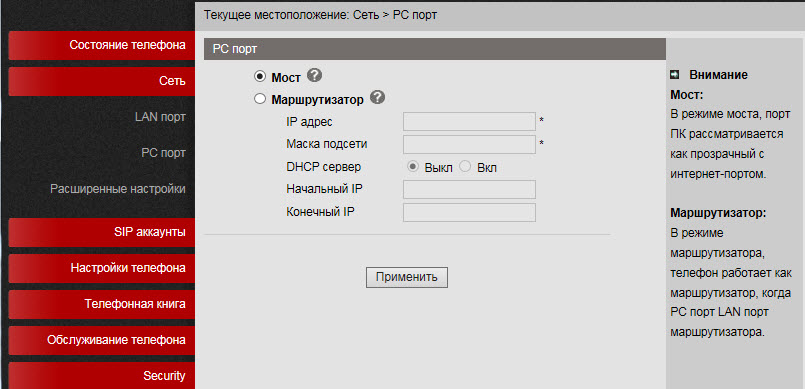

Menu "Network" -> "Advanced Settings"
Tab "VPN Settings"

If you need to connect the phone through a secure VPN channel, you can do this directly from the phone, without buying additional equipment (for example, a VPN router), the phone supports L2TP and SSL VPN. This is a very useful feature for several reasons.
Firstly, if you have several phones that need to be delivered to a remote office, there is no need to buy a VPN concentrator at each remote point, just configure the VPN client built into the phone. Next, through the tunnel register his phone on the IP PBX at the central office.
Secondly, a VPN increases security, more and more administrators are thinking about how to protect terminals that are on the Internet, two problems are becoming more acute: the danger of breaking into a terminal and the difficulty of accessing telecommunications operator engineers to configure it, because often the terminal is behind NAT. Using a VPN client solves both of these problems, so such a useful feature will become more and more popular. In the example, using the L2TP VPN type, a connection to the vpn.ucexpert.ru server is created.
VLAN Settings tab

In a corporate network, it is recommended to isolate computer network traffic from voice network traffic, this is most often done using two VLANs. The phone supports VLAN on both ports.
The phone allows you to manage a large number of SIP signaling settings and settings for RTP media traffic.
Menu “SIP Accounts” -> “Account 1”
Basic Tab
In addition to the standard settings for the SIP account - Username (UserID), Name (AuthID) and password, there is a “Label” field, it allows you to insert an arbitrary line description that will be displayed on the phone screen.

In addition to the main IP address of the SIP server, you can add an additional IP SIP server. In case of registration failure during the timeout, which by default is 32 seconds, the address of the additional SIP server will be used for registration. The setting "Number of lines used by the account" must be equal to 1 if you want to use both lines, because the second line must be assigned to the second account. If you leave the value equal to 2, then when applying the settings of the second line, the phone will display a message that there are not enough lines.
Calls tab.

Here you can set additional settings for bridging NAT, enable DNS SRV.
Security tab The

phone supports encryption of RTP and SIP signaling traffic using TLS protocol.
Menu “Phone Settings” -> “Basic”
Tab “Basic”
Here you can configure various functions of the phone, such as “Hot Line” - when you pick up the handset, the specified number is automatically dialed, you can enable auto-search by address book while dialing and auto answer the call.
An important DTMF type setting is the default setting in RFC2833.

Calls tab

In this menu, global functions for the phone are configured.
If you set the SIP settings here, they will be applied for both lines automatically, except for the settings “Local SIP port” and “Range of RTP ports”, which can be useful for the correct configuration of the firewall.
If you want to transfer a call using a special combination of buttons (old code), instead of the standard SIP message 302, this can be specified in the “Special code for transferring calls” setting. A useful setting that allows you to keep the connection in the conference if the initiator leaves it. You can set call forwarding by condition (busy and “no answer”) and unconditional.
Here you can configure the codes that will be transmitted when the “Pickup” buttons (value in the “Call Pickup Code” field) and “Voicemail” (value in the “Voicemail Number” field) are pressed.
There are three ways to intercept a call
An important setting is “Failure Return Code” and “DND Return Code”; by default, the IP PBX returns a 603 Decline SIP message, these messages can be changed to others if necessary to correctly interpret the reason for the end.
Tab “VOIP Call Forwarding”

The tab sets call forwarding: unconditional if the subscriber did not answer or the line is busy.
Menu "Phone Settings" -> "Advanced Settings"
Tabs "Sound - Basic" and "Sound - Advanced"
Here you can set the volume of the phone, speaker and ringtone. Also, the volume settings of the microphone of the handset and speakerphone. By default, when calling, the phone declares all possible codecs. If necessary, unused codecs can be disabled. Here you can enable echo cancellation and VAD. Moreover, you can download your ringtone.

Line tab The

Account selection menu can take the values Account1 / Account2 / Any and becomes active if the button is assigned a dialing mode, for example, speed dialing, DTMF or a speed dial prefix.
Function Key Tab
In this menu, you can assign an action to the functional buttons of the phone if the actions that they perform by default should be different for some reason. To do this, in the drop-down menu, select the action that will be performed when you click on the button.

Soft keys
Allows you to control the sets of soft buttons that appear on the phone’s screen depending on the state of the phone (off-hook, off-hook, connecting, talking, etc.) This is a very useful feature that allows you to control the functions available to the user.

Menu "Phonebook"

The device has a built-in phone book, and quite advanced. It allows you to store up to 300 records of contacts, in each of which you can save up to 3 phone numbers. Entries can be made through the on-screen menu of the phone, using the web interface. To download or save a ready-made phonebook in XML format, use the menu “Phone Service” -> “Update via HTTP” -> “XML Phonebook”, here you can save or download a phonebook in XML format.

If the company uses an LDAP server, you can connect a phone to it and synchronize corporate contacts. 2 and 3 versions of the protocol are supported. Also, using the settings “LDAP Lookup For Incoming Call” and “LDAP Lookup For PreDial / Dial”, you can apply for a contact name for incoming and outgoing calls. If the contact is in the LDAP directory, then its name will be automatically added to the number.
The phone also supports blacklists or ban lists: an unwanted phone number is added to this list and will no longer be able to reach you.
Menu "Phone Settings" -> "Basic" You can

copy configuration files using three different protocols. FTP, TFTP and HTTP - the choice of a protocol is a matter of taste and convenience. Software update is extremely simple, you need to select the firmware file, then click update. If the version of the phone’s downloadable firmware is lower than the installed one, a window will appear with the inscription “Filename is illegal”. In the menu, you can also restart the phone or reset it to the factory settings.
Menu "Phone Settings" -> "Advanced Settings"

To debug the phone, you can enable logging by specifying the necessary logs. You can view them in two ways:
Also, the phone has the ability to collect network dump packets into pcap files, which can then be analyzed using a sniffer, for example Wireshark, this is an extremely effective debugging tool.
To start capturing packets, click the "Start" button, after finishing, click the "Finish" button. To download the resulting dump, click the "Create backup" button.
Also, on the “Automatic update” tab, you can configure the phone to update the firmware on a schedule using the TFTP / FTP / HTTP / HTTPS protocols.
Security menu
Here you can set the login and password for the administrator and user of the phone, and also download the SSL certificate.
Configuring Asterisk IP PBX Connection Using the Web Interface
Suppose we need to configure two extension numbers (two SIP accounts).
For example, the first record on the Asterisk IP PBX, the second on the virtual IP PBX:
Server IP address with Asterisk = 10.10.10.1
UserID = 10
password = QOXZuTcZ38qlBsr
SIP server (Asterisk) = 10.10.10.1
In the Asterisk sip.conf configuration this will be equivalent to:
[ 10]
deny = 0.0.0.0 / 0.0.0.0
secret = QOXZuTcZ38qlBsr
dtmfmode = rfc2833
canreinvite = no
context = from-internal
host = dynamic
type = friend
nat = yes
port = 5060
qualify = yes
callgroup = 01
pickupgroup = 01
allow = g722
dial = SIP / 10
mailbox = 10 @ device
permit = 0.0.0.0 / 0.0.0.0
callerid = device <10>
callcounter = yes
faxdetect = no
Equivalent when configured in the Free-PBX web interface, using the first line as an example:


To work with Asterisk, just set Username = 10 , password (Password) = QOXZuTcZ38qlBsr and SIP server (SIP Server) = 10.10.10.1. You can add a label (Label) that will be displayed on the phone screen, in this case, "L1 # 10".
You can reduce the time of re-registration from the standard 3600 seconds to 600 seconds, this is especially true if the IP PBX is located outside the office, for example, Virtual PBX. If the phone is located on the local network and the IP PBX is on the Internet, no special settings are usually required to overcome NAT. Next, click the “Apply” button.
Exactly the same thing must be done with the second line, for example, city number 78126470011 on the West Call SIP server. We will register it on a virtual PBX with a non-standard SIP port 9966:
userid = 78126470011
authid = 6470011
password = eIoMzKsf
sip proxy = uc.westcall.net
port = 9966

To specify a non-standard SIP port (other than 5060), you must explicitly specify it in the SIP server line : uc.westcall.net:9966. Then click the “Apply” button.
In case of successful registration, the corresponding indication will appear on the phone screen, so information about the line registration status is available on the Status menu page:
Account 1: Registered
Account 2: Registered
In order to use the DVO buttons (transfer, hold, conference), additional settings are not required.
Corporate IP-phone Escene ES290 is one of the most profitable offers on the market, taking into account its cost and functionality. In addition, the device has a stylish appearance, high quality plastic and good ergonomics.
The device is easy to configure, works stably, does not lose registration, has good sound quality, additional functions (transfer, hold, call forwarding, etc.) also work stably.
Key features of the phone include
When developing devices, engineers and designers at Escene used a single approach to design, functional characteristics, as well as to control interfaces. The range includes models from basic to advanced phones, but they all share similar features - they meet high requirements and have all the necessary functions of enterprise-class IP phones.
The phone is made in a strict and elegant style and is made of high quality materials, has a large bright screen, two independent lines, an intuitive interface in Russian, a huge set of functions, supports HD audio quality, two Ethernet ports and PoE power (optional).
The device is presented by two models: Escene ES290-PN with PoE support (power over Ethernet) and Escene ES290-N without PoE support (equipped with Escene AD200 power supply). For the PoE model, the power supply is not included, but if necessary, it can be purchased separately.
At the same time, the retail cost of models today is 2650 rubles, given the capabilities of the phone, this is one of the most advantageous offers on the market.

Positive features
- Part of a single line of corporate level
- High quality body materials
- Large and clear graphic screen
- High ergonomics
- Two-position stand and wall mounting option
- Suitable for work in the contact center
- Easy setup with intuitive interface
- Russified web-interface and on-screen menu
- Ability to fully customize your phone using the screen and buttons, including SIP accounts
- Ability to adapt the phone to work with SIP-compatible equipment
- More functionality than most IP PBXs and carriers currently support.
Functionality
- Direct SIP connection to Virtual IP PBXs (e.g. Broadworks, MFI RTU, Metaswitch, Alcatel-Lucent) and to office IP PBXs (e.g. Asterisk, 3CX IP PBX, Avaya IP Office, Huawei)
- Two Ethernet (PC / LAN) ports with VLAN support and the ability to work in switching or routing mode
- Easy installation and operation, the possibility of advanced settings (including SIP and TWO functions) via the on-screen menu or via the web interface
- Support for two simultaneous calls on two independent SIP accounts
- Adaptation for the operator to work in the contact center (ergonomics, additional RJ11 connector for the headset of the contact center operator)
- Full duplex speakerphone, caller ID, call hold, call transfer and call forwarding, as well as other additional functions
- Supports High Definition Audio Voice HD (G.722 Codec)
- Built-in VPN Client
- Encryption of signal SIPS and SRTP media traffic
- Support for enterprise notebook using LDAP or XML or personal notebook
- Russified OSD and web-based phone
- USB port for DC 5V
- Auto Tuning over HTTP / TFTP / FTP, TR069
Specifications
VoIP
- RFC 3261 standard SIP server, Asterisk, Avaya, Cisco, Broadsoft, RTU MFI, 3CX IP PBX, Panasonic SIP-PBX, Huawei, Metaswitch, Alcatel-Lucent, Yeastar and others
- Encryption of SIPS Signal Traffic and SRTP Media Traffic
- Audio Codecs: G.711 u / a, G.722 (HD Voice), G.729a, G.723
- DTMF: In-Band, RFC2833, SIP Info, Auto
- QoS: TOS, Jiffer Buffer, VAD, CNG, G.168 (32ms)
- DNS SRV Support
- Two SIP accounts with the ability to register on two independent SIP servers and the ability to automatically switch in case of loss of registration
- Two simultaneous phone calls from any of two SIP accounts
Data transfer
- 2 * RJ45 10 / 100M Ethernet Interfaces (LAN / PC)
- Modes Bridge / Router PC Port
- Support VLAN QoS (802.1pq) / QoS
- IP Addressing: DHCP client or static IP assignment.
- NAT Traversal: STUN mode
- Built-in L2TP or SSL VPN Client
- Network protocols HTTP, BOOTP, FTP, TFTP, IEEE 802.1Q, IEEE 802.1X
Physical parameters
- Monochrome LCD screen with backlight and size 132 * 64 characters with white backlight
- Additional headset jacks - connection is supported in one of two ways: Jack 3.5 mm jack or RJ9 jack
- Line Status Indicator (two-color LED)
- Full-duplex speaker and speakerphone (Full-duplex)
- Two buttons for selecting line 1 and line 2 with light indication of line status
- Buttons for adjusting the volume of the telephone / ringtone
- 4 multi-function buttons under the screen
- 6 navigation multifunction buttons (4 navigation buttons, “OK” button and button for deleting the “C” character)
- Buttons for additional services: conference, transfer, hold and redial
- Handsfree button with light indication
- Microphone mute button with light indication
- Voicemail button with light indication
- Headset button with light indication
- RJ11 Handset Connector
Additional types of service (additional functions)
- Waiting for a second call, queue (if it supports IP PBX), transferring a call, transferring a call, holding a call, intercepting a call, returning a call, retrying a call, answering
- Speed dialing, start button for recording a conversation using the old code (if it supports IP PBX)
- Multilateral conference (if supports IP PBX), 3-way conference on the phone
- Do Not Disturb (DND)
- Voicemail (if supported by IP PBX)
- Personal Notebook, Corporate Notebook (LDAP or XML)
Control
- Protocol update: FTP / HTTPS / HTTP / TFTP / PnP auto-provision (PnP auto-provision).
- Configuration: via the on-screen menu of the phone / web-interface / auto-provision (auto-provision)
- SNMP V1 / 2, TR069
- Debugging: telnet / phone screen / web-interface.
Nutrition
- Adapter model AD200 (AV 220/110 Volt, output DC 5 Volt / 1.2A)
- LAN port Power Over Ethernet (802.3af, class 0) for ES290-PN
- Power Consumption 1.4-2.6 W
Scope of delivery, appearance and packaging
Packaging The
phone is delivered in a cardboard box with the Escene logo, which is traditional for the company, on the side of the package there is a sticker with the model number and the device barcode.


Telephone delivery kit
Opening the box, we will see that the phone is neatly packed in a soft film, nothing more.

Inside, standard equipment, which includes:
- Telephone set
- Handset
- Holder
- Phone stand
- Handset cord
- RJ45 patch cord for connecting to a network
- Instruction and warranty card
- Power supply Escene AD200 (for model ES290-N)

Front panel and hardware buttons
Conventionally, the buttons on the phone can be divided into 4 blocks.

The first block is the management of phone service functions
- "Mail" to access voicemail, the button can be assigned another function. The “Mail” call button with the image of an envelope lights up in red if there are unread messages in the voicemail box
- "Handset" to switch to the headset, the button can be assigned another function. A very useful button (the headset icon is shown above it) for switching to the headset and vice versa, the button also has a light indicator, which allows the operator to control whether the headset is turned on or off
To the left of this unit, there are two buttons for adjusting the volume of the telephone / ringing signal.
The second block is the management of additional functions.
There are all the necessary buttons, just those that are used most often:
- Conference - creation of a 3-way conference (initiator, and two participants). To create a conference with a large number of participants, support for such a function on an IP PBX is required
- Transfer - transfer a call during a call
- Hold (Pickup) - during a conversation, when you press the button, the call will be put on hold
- Redial - to redial the last number
Below this block, the microphone mute button is located; if the microphone is muted, the button lights up in red.
The third block is line management and multi-function screen buttons. The
phone has two independent SIP accounts (two SIP lines). By default, outgoing calls are established from line 1, unless of course it is configured, if necessary make a call from line 2, you need to press the line button, then dial the number - the phone will send the call through a second SIP account.
The phone can accept two simultaneous calls. The buttons “Line 1” and “Line 2” have a light indication, when a call arrives, the diode of the line to which the call is being received flashes. If the line is busy, the line button lights up in red; if it is blinking, an incoming call has arrived. If the line lights up green - an active call is on the line, if blinking - the call is held on the line.
Each of the multi-function buttons displays the function that is currently active, for example: New call, end a call, Do Not Disturb, transfer a call, and others.
Fourth block - multifunctional navigation keys
The block is used, first of all, for convenient navigation through the menu; the button “C” is used to delete a character. Use the Up and Down buttons to adjust the ringtone volume or the phone volume during a call.
The panel has a separate large red button - “Handsfree”, which allows you to enable or disable the speakerphone (speakerphone), in the phone it is full duplex. During hands-free operation, the red indicator on the button lights up.
Phone back cover

There is a standard sticker on the back of the phone with the model number, serial number and MAC address. If, for convenience, you need to bring the handset or headset wires to the top of the phone, you can lay them on the phone body, for this there are two grooves on the panel. The device can be hung on a wall or mounted on a table. To hang the phone on the wall, you need to remove the “Part 1” holder from it, which covers one of the mounting holes.

The design for installation on the table consists of two parts. To install the phone on a table, you need to attach the “Part 1” stand holder to the back panel, and then attach the “Part 2” stand itself, which are supplied in the kit, to it. The stand can be installed at two angles, as shown in the figure below.

Interfaces and telephone connectors


The photograph shows a block of interfaces. For AC power using the power adapter, the panel has a 5 Volt jack, two Ethernet interfaces - PC for connecting the phone to a computer and LAN for connecting to a local area network and PoE power, and two handset and headset jacks with an RJ9 jack .
On the rear panel there are Jack 3.5 mm and USB connectors.

Jack 3.5 mm are used to connect a headset. This is extremely convenient, since many headsets have such a connector.
The USB port is designed to power devices, such as charging the phone with a USB cable.
This is what the panel looks like with the wires connected.

The wires do not interfere, the phone is exactly on the table.

View of the phone on the table
This is how the phone looks assembled, high-quality plastic, the backlight is not very bright, but bright enough to read messages on the screen without difficulty.

Phone screen
It should be noted separately a nice screen with good resolution. The phone has a monochrome LCD screen with a backlight size of 132 * 64, not large, but its size is enough to easily read information from the screen.

This is how the phone screen with the registered line in Russian looks like. “Line1” and “Line 2” - an arbitrary label, which is configured in the menu “SIP Accounts” and is called “Label”.
Entering and dialing a number
When dialing a number, the line button through which the number is dialed lights up red.


Incoming call
The line button that the call came to blinks red.

Conversation status
During a call, the line button lights up in green

Call

History

Initial setup using phone buttons
So, we turned on the phone, connected the LAN port to the local network, which has access to the IP PBX. The employee’s computer was connected via cable to the PC port.
Now we need to include the Russian language in the menu:
Press the "Menu" button or the "OK" button, it is located in the middle of the navigation buttons block, a menu will open. To navigate the menu, use the Up or Down navigation buttons, to select a menu item, press the corresponding button on the phone’s dialer or softkey (for example, Enter or Select), to return to the previous item, use the C button .
Next, press the number 3 (or the “OK” button), which corresponds to the selection of the “System Settings” menu, then select “Phone Setting” (number 3), then “Language” (number 1) using the navigation buttons “Up” or “ Down, select “Russian” and press “OK”.
Then press the “C” button until you exit the menu.
Now you need to configure the network settings
Press “Menu” (or “OK”), then select the “System Settings” menu (or press number 3), number 2 - “Advanced Settings”, the password is empty by default, just click “OK”. If you need to configure VLAN (menu item 2 - "Network", 3 - VLAN), go to the corresponding menu and configure its ID and priority. Next, select “Network”, then “LAN port”, by default, after the phone boots up, a DHCP client is turned on, which tries to obtain an IP address, therefore there must be a DHCP server in the network where the IP phone is located. If all the settings are correct, the phone will receive an IP address and will be ready for further configuration.
If you need to use a static IP address, press the number 1 - “Type”, select “Static” and press “OK”. By default, IP 192.168.0.200 is configured on the phone, to change the IP address, mask, gateway and DNS settings, use the menu buttons and navigation keys, after saving the settings, the phone will reboot. I draw your attention to the fact that in this menu “LAN Port” you can configure the port for access to the web interface, by default it is 80, as well as the port for access to the phone via telnet.
The PC Port setting deserves special attention (Menu -> Settings -> Advanced Settings -> Network -> PC Port). Here you can configure the network mode between the PC and LAN ports. In bridge mode, it is a two-port switch with support for a separate tagged or untagged VLAN for a LAN or PC port. If you set the Router mode, then the IP port and mask are assigned to the PC port, NAT address translation is enabled between the LAN and PC, you can also enable the DHCP server. Thus, the phone also becomes a NAT-enabled router.
Now you need to check the correctness of the network settings and see the IP address that was assigned by DHCP, for this, press “Menu” (or “OK”), press the number 1 - “View Status” using the navigation buttons “Up” or “Down”, find the IP assigned to the phone, in my case the IP address assigned by DHCP: 192.168.1.14
Configure advanced phone features
All these settings are made in the “Menu” -> “Functions” (number 2)
- Auto answer allows you to set up an automatic answer to a call without picking up the handset
- DND allows you to reject all calls in case of busy subscriber
- VM number - set the number for accessing voicemail (by default, this number is * 97 - the standard number for accessing voicemail from the Asterisk distribution kit with FreePBX)
- Hot line allows you to set automatic dialing of a given number immediately or with a set timeout
- Forwarding allows you to set conditional and unconditional forwarding to specified numbers
- Button - program extension panel buttons
- Call waiting allows you to enable or disable the ability to receive a second call during a call
Support for additional types of service (VAS) and programmable buttons The
phone supports two independent SIP accounts, that is, registration on two different IP PBXs. When registering both lines at the same time, by default, the first line will be used. To switch to the second line (it must be configured) and return to the first, use the “Line 1” and “Line 2” buttons.
Please note that the phone supports two simultaneous calls, therefore, to use simultaneous SIP registration on both lines in the settings of SIP accounts for each line, you need to set the "Number of lines used by the account" parameter to 1 (the default value is 2). That is, the device supports only two lines, you can distribute them at your discretion: either assign both lines to the first SIP account, or distribute one line to each SIP account and register both at the same time.
As for the Far East - they all work correctly
- The Conference button allows you to transfer a call; call transfer is implemented using SIP 302 Moved Temporarily This message is today almost all IP PBXs on the market
- Кнопка Transfer — перевод вызова с консультацией и вслепую, так же использует SIP 302 Moved Temporarily
- Кнопка Hold (так же Pickup) позволяет или поставить вызов на удержание во время разговора или перехватить вызов. По умолчанию при нажатии на эту кнопку срабатывает стандартная комбинация 123, её можно переназначить через web-интерфейс в меню «Расширенные настройки» -> «Настройки телефона» параметр «Код перехвата вызова»
- Кнопка «Redial» позволяет повторить набор последнего номера
- Кнопка «Громкая связь» позволяет включить или выключить громкую связь, ответить на вызов с включением громкой связи или завершить вызов, если разговор состоялся через громкую связь
Для доступа к журналам вызовов
- Способ 1: нажмите кнопку «Журнал». Журнал вызовов содержит записи о последних исходящих, входящих и пропущенных вызовах
- Method 2: press the "Menu" button or the "OK" button, then the number 5 (corresponds to the menu item "Call Log")
- Method 3: pressing the navigation button "Up" - will open all calls, "Down" - to see missed calls, Button "Left" - to see completed calls, button "Right" - to see the log of received calls
Web Interface Overview
To access the web interface from a computer with access to the network where the phone is located, enter the IP address of the phone in the address bar of the web browser, in my case it is 192.168.1.14
Default login and password:
root
root

We get to the main web- menu phone configurator. For convenience, we immediately select the Russian language in the lower left menu.
The menu is divided into several groups
- Network settings (interfaces, VLAN, VPN, etc.)
- VoIP settings (SIP entries and additional functions for signaling and media traffic)
- Settings for additional phone functions (settings for the phone book, programmable buttons, dial plan, sound, etc.)
- Service settings (logging, reset and reboot, configuration management and software updates, etc.)

Phone status
Menu “Phone Status” The

menu refers to the service settings, it allows you to get detailed information about the status of the settings and statistics of the phone, such as the time in operation, the status and condition of the network connection, the status of registration of SIP lines, firmware version and others.
Network settings
Menu "Network" -> "LAN port"

tab "Basic settings"
You can set one of three connection methods: via DHCP, static IP or PPPoE.
Advanced Settings Tab.
Also Important settings are HTTP and Telnet ports. They should be made non-standard if the phone is in an untrusted network (for example, with an external IP address on the Internet).
Also here you can configure Paging - group alert.
Menu "Network" -> "PC port"
Between the LAN and PC ports of the phone, L2 switching is switched on by default - "Bridge" mode. The phone can switch to L3 routing mode - the NAT address translation will turn on on the LAN port, the IP address will need to be configured on the PC port, and if necessary, enable the DHCP server in which to register the pool of IP addresses for clients.
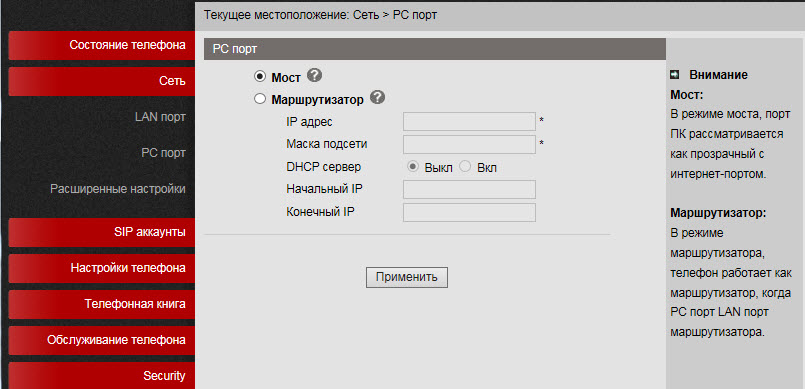

Menu "Network" -> "Advanced Settings"
Tab "VPN Settings"

If you need to connect the phone through a secure VPN channel, you can do this directly from the phone, without buying additional equipment (for example, a VPN router), the phone supports L2TP and SSL VPN. This is a very useful feature for several reasons.
Firstly, if you have several phones that need to be delivered to a remote office, there is no need to buy a VPN concentrator at each remote point, just configure the VPN client built into the phone. Next, through the tunnel register his phone on the IP PBX at the central office.
Secondly, a VPN increases security, more and more administrators are thinking about how to protect terminals that are on the Internet, two problems are becoming more acute: the danger of breaking into a terminal and the difficulty of accessing telecommunications operator engineers to configure it, because often the terminal is behind NAT. Using a VPN client solves both of these problems, so such a useful feature will become more and more popular. In the example, using the L2TP VPN type, a connection to the vpn.ucexpert.ru server is created.
VLAN Settings tab

In a corporate network, it is recommended to isolate computer network traffic from voice network traffic, this is most often done using two VLANs. The phone supports VLAN on both ports.
VoIP Settings
The phone allows you to manage a large number of SIP signaling settings and settings for RTP media traffic.
Menu “SIP Accounts” -> “Account 1”
Basic Tab
In addition to the standard settings for the SIP account - Username (UserID), Name (AuthID) and password, there is a “Label” field, it allows you to insert an arbitrary line description that will be displayed on the phone screen.

In addition to the main IP address of the SIP server, you can add an additional IP SIP server. In case of registration failure during the timeout, which by default is 32 seconds, the address of the additional SIP server will be used for registration. The setting "Number of lines used by the account" must be equal to 1 if you want to use both lines, because the second line must be assigned to the second account. If you leave the value equal to 2, then when applying the settings of the second line, the phone will display a message that there are not enough lines.
Calls tab.

Here you can set additional settings for bridging NAT, enable DNS SRV.
Security tab The

phone supports encryption of RTP and SIP signaling traffic using TLS protocol.
Menu “Phone Settings” -> “Basic”
Tab “Basic”
Here you can configure various functions of the phone, such as “Hot Line” - when you pick up the handset, the specified number is automatically dialed, you can enable auto-search by address book while dialing and auto answer the call.
An important DTMF type setting is the default setting in RFC2833.

Calls tab

In this menu, global functions for the phone are configured.
If you set the SIP settings here, they will be applied for both lines automatically, except for the settings “Local SIP port” and “Range of RTP ports”, which can be useful for the correct configuration of the firewall.
If you want to transfer a call using a special combination of buttons (old code), instead of the standard SIP message 302, this can be specified in the “Special code for transferring calls” setting. A useful setting that allows you to keep the connection in the conference if the initiator leaves it. You can set call forwarding by condition (busy and “no answer”) and unconditional.
Here you can configure the codes that will be transmitted when the “Pickup” buttons (value in the “Call Pickup Code” field) and “Voicemail” (value in the “Voicemail Number” field) are pressed.
There are three ways to intercept a call
- By pressing the “Hold” button, the combination to intercept a call assigned in the “Intercept code” field will be sent to the IP PBX
- Assigning a speed dial combination to one of the extension panel buttons to intercept a call
- By explicitly dialing a combination on the phone keypad
An important setting is “Failure Return Code” and “DND Return Code”; by default, the IP PBX returns a 603 Decline SIP message, these messages can be changed to others if necessary to correctly interpret the reason for the end.
Tab “VOIP Call Forwarding”

The tab sets call forwarding: unconditional if the subscriber did not answer or the line is busy.
Menu "Phone Settings" -> "Advanced Settings"
Tabs "Sound - Basic" and "Sound - Advanced"
Here you can set the volume of the phone, speaker and ringtone. Also, the volume settings of the microphone of the handset and speakerphone. By default, when calling, the phone declares all possible codecs. If necessary, unused codecs can be disabled. Here you can enable echo cancellation and VAD. Moreover, you can download your ringtone.

Line tab The

Account selection menu can take the values Account1 / Account2 / Any and becomes active if the button is assigned a dialing mode, for example, speed dialing, DTMF or a speed dial prefix.
Function Key Tab
In this menu, you can assign an action to the functional buttons of the phone if the actions that they perform by default should be different for some reason. To do this, in the drop-down menu, select the action that will be performed when you click on the button.

Soft keys
Allows you to control the sets of soft buttons that appear on the phone’s screen depending on the state of the phone (off-hook, off-hook, connecting, talking, etc.) This is a very useful feature that allows you to control the functions available to the user.

Menu "Phonebook"

The device has a built-in phone book, and quite advanced. It allows you to store up to 300 records of contacts, in each of which you can save up to 3 phone numbers. Entries can be made through the on-screen menu of the phone, using the web interface. To download or save a ready-made phonebook in XML format, use the menu “Phone Service” -> “Update via HTTP” -> “XML Phonebook”, here you can save or download a phonebook in XML format.

If the company uses an LDAP server, you can connect a phone to it and synchronize corporate contacts. 2 and 3 versions of the protocol are supported. Also, using the settings “LDAP Lookup For Incoming Call” and “LDAP Lookup For PreDial / Dial”, you can apply for a contact name for incoming and outgoing calls. If the contact is in the LDAP directory, then its name will be automatically added to the number.
The phone also supports blacklists or ban lists: an unwanted phone number is added to this list and will no longer be able to reach you.
Service Settings
Menu "Phone Settings" -> "Basic" You can

copy configuration files using three different protocols. FTP, TFTP and HTTP - the choice of a protocol is a matter of taste and convenience. Software update is extremely simple, you need to select the firmware file, then click update. If the version of the phone’s downloadable firmware is lower than the installed one, a window will appear with the inscription “Filename is illegal”. In the menu, you can also restart the phone or reset it to the factory settings.
Menu "Phone Settings" -> "Advanced Settings"

To debug the phone, you can enable logging by specifying the necessary logs. You can view them in two ways:
- In the same menu, enable sending logs to the syslog server
- Download log file
Also, the phone has the ability to collect network dump packets into pcap files, which can then be analyzed using a sniffer, for example Wireshark, this is an extremely effective debugging tool.
To start capturing packets, click the "Start" button, after finishing, click the "Finish" button. To download the resulting dump, click the "Create backup" button.
Also, on the “Automatic update” tab, you can configure the phone to update the firmware on a schedule using the TFTP / FTP / HTTP / HTTPS protocols.
Security menu
Here you can set the login and password for the administrator and user of the phone, and also download the SSL certificate.
Configuring Asterisk IP PBX Connection Using the Web Interface
Suppose we need to configure two extension numbers (two SIP accounts).
For example, the first record on the Asterisk IP PBX, the second on the virtual IP PBX:
Server IP address with Asterisk = 10.10.10.1
UserID = 10
password = QOXZuTcZ38qlBsr
SIP server (Asterisk) = 10.10.10.1
In the Asterisk sip.conf configuration this will be equivalent to:
[ 10]
deny = 0.0.0.0 / 0.0.0.0
secret = QOXZuTcZ38qlBsr
dtmfmode = rfc2833
canreinvite = no
context = from-internal
host = dynamic
type = friend
nat = yes
port = 5060
qualify = yes
callgroup = 01
pickupgroup = 01
allow = g722
dial = SIP / 10
mailbox = 10 @ device
permit = 0.0.0.0 / 0.0.0.0
callerid = device <10>
callcounter = yes
faxdetect = no
Equivalent when configured in the Free-PBX web interface, using the first line as an example:


To work with Asterisk, just set Username = 10 , password (Password) = QOXZuTcZ38qlBsr and SIP server (SIP Server) = 10.10.10.1. You can add a label (Label) that will be displayed on the phone screen, in this case, "L1 # 10".
You can reduce the time of re-registration from the standard 3600 seconds to 600 seconds, this is especially true if the IP PBX is located outside the office, for example, Virtual PBX. If the phone is located on the local network and the IP PBX is on the Internet, no special settings are usually required to overcome NAT. Next, click the “Apply” button.
Exactly the same thing must be done with the second line, for example, city number 78126470011 on the West Call SIP server. We will register it on a virtual PBX with a non-standard SIP port 9966:
userid = 78126470011
authid = 6470011
password = eIoMzKsf
sip proxy = uc.westcall.net
port = 9966

To specify a non-standard SIP port (other than 5060), you must explicitly specify it in the SIP server line : uc.westcall.net:9966. Then click the “Apply” button.
In case of successful registration, the corresponding indication will appear on the phone screen, so information about the line registration status is available on the Status menu page:
Account 1: Registered
Account 2: Registered
In order to use the DVO buttons (transfer, hold, conference), additional settings are not required.
conclusions
Corporate IP-phone Escene ES290 is one of the most profitable offers on the market, taking into account its cost and functionality. In addition, the device has a stylish appearance, high quality plastic and good ergonomics.
The device is easy to configure, works stably, does not lose registration, has good sound quality, additional functions (transfer, hold, call forwarding, etc.) also work stably.
Key features of the phone include
- Support for two independent SIP accounts on the phone
- The presence of an additional Ethernet port for connecting to a computer and the ability to work in IP routing mode
- The headset can be connected in one of two ways: through the RJ9 jack, 1x jack 3.5 mm
- Most functions are displayed on the hardware buttons.
- Ability to reconfigure the phone's soft and hardware buttons
- PoE Support (ES290-PN Model)
- Power over USB
- Clear and bright backlit LCD screen
- The ability to configure in addition to network parameters, SIP accounts, speed dial buttons and call forwarding directly from the phone screen.
- Advanced Debugging Features
