Organization of a multi-channel number using Komunikator
Once upon a time, in very deep times, in our office two ordinary, wired phones were enough to receive calls. Time passed, the company grew, we needed a second office, respectively, there was a need to organize a mobile multi-channel office PBX. The classic (analogue) PBX was no longer due to the inconvenience of organizing a unified telephone connection with the new office, and again the costly and long-term wiring in the new office, the installation and programming of the system telephone, and we also had employees working remotely, they needed to transfer the call to cell number. And what can I say, it is so important to keep a phone number that has long been known to customers and not to lose it when moving. The solution was obvious - we are switching to IP PBX. It only remained to pick up software.
The task of putting the idea into practice was entrusted to me as an admin. The software requirements for IP PBXs were set as follows: the ability to receive and make calls to city and international numbers, an unlimited number of internal numbers, call forwarding to both internal numbers and to the numbers of mobile operators, the possibility of conference calls, low price, ease of setup and service.
A short analysis of existing software solutions clarified two points: most programs for using IP-telephony do not have the necessary set of functions (there is no call service to international numbers, the limit on the number of internal numbers, a prerequisite: the seller company sets up the telephony) and the quality of communication in the aggregate does not match the cost of the proposed solutions. There was even a thought about the software Asterisk, but the question arises of an expensive setup, and the allocation of a separate server for it.
But, as they say, it runs to the catcher and the beast: the familiar IT experts suggested that a new solution developed on the Yate platform - “Komunikator” appeared on the Russian IP-telephony market. Below I have given a table with its main functionality.
The sources of the new items could be downloaded in the public domain (read - for free) on the github, which I quickly did on our server. Before starting to consider the process of installing an IP-PBX, it is necessary to clarify that installation should be understood as transferring a virtual machine image in a virtualization program for placement and subsequent use. The image of the Komunikator virtual machine is presented as a * .OVA file and has a size of about 770 MB ( download the image ).
Minimum system requirements to be borrowed by running Komunikator virtual machine:
When testing the Komunikator virtual machine, we used the Intel Celeron 430 processor (1.8 GHz), which did a good job of this.
Next, I will describe the installation process of Komunikator (4 steps), I did this according to the document “IP-PBX Installation Guide” ( github )
. Oracle VM VirtualBox was chosen as the virtualization program for considering the IP-PBX installation process. VirtualBox is freely distributed, which gives the right to free use of this program, without any payments.
1. Indication of the virtual machine image file virtualization program:
In the "Import configurations ..." menu, select the virtual machine image file, then click "Next".

2. Specifying the configuration parameters recreated from the virtual machine image file.
Select the virtual machine configuration parameters. It is recommended that you select the default configuration options. And click "Import."
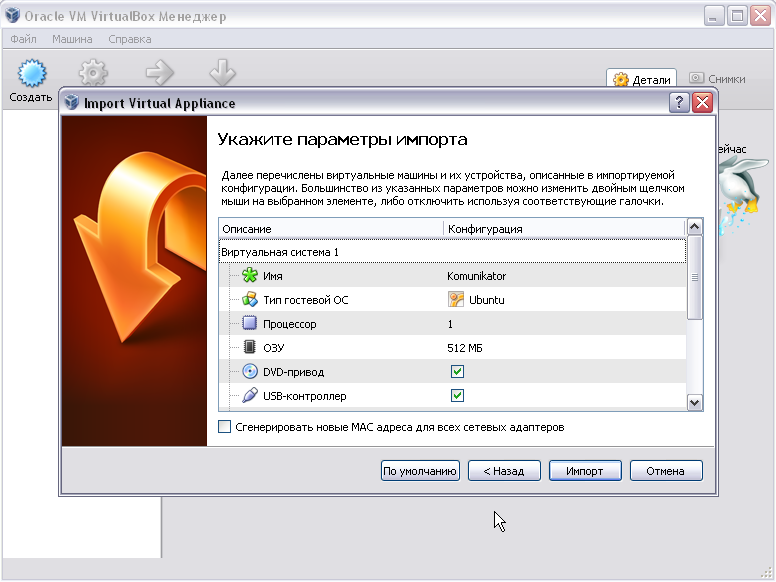
After the recreation from the image file of the virtual machine is completed, it (the virtual machine) will be displayed in the list of the virtual machine management window.
3. Configuring the network connection parameters of the VirtualBox virtualization program and the DHCP server used by this program.
In the “File” - “Settings ...” menu, select the “Network” parameter to configure the network connection.
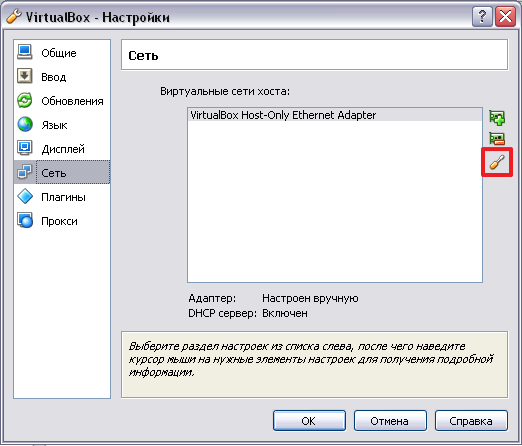
It is recommended that you select the default IP address proposed by VirtualBox.

If there is already a DHCP server in the network to connect the computer to the network (on which VirtualBox is installed), the DHCP server proposed by VirtualBox must be disabled. And vice versa, otherwise.

4. Starting the virtual machine (starting IP-PBX). In the context menu, click "Run."
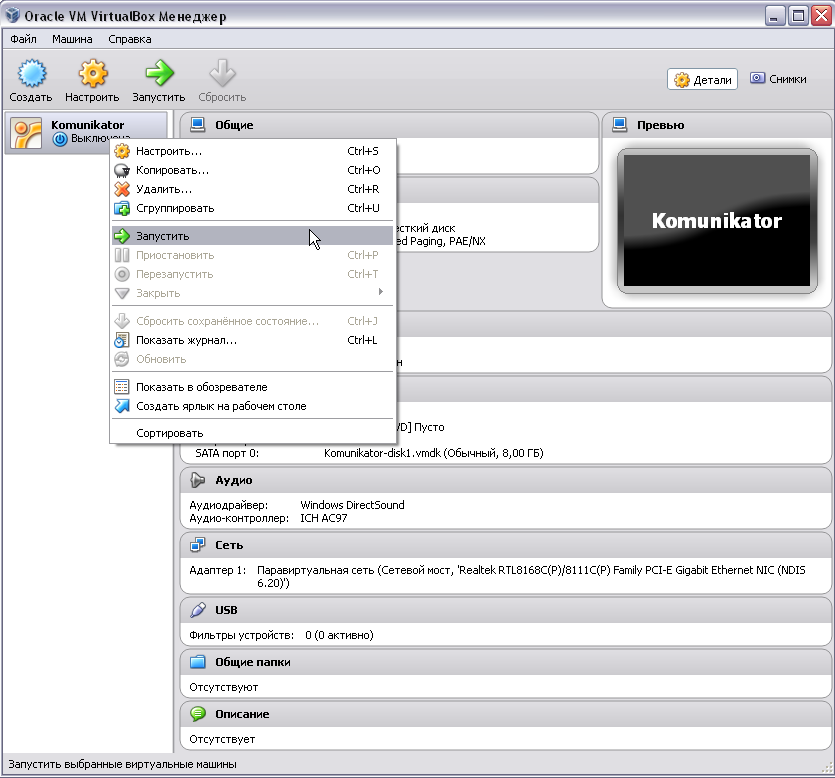
Installation of IP-PBX Komunikator is completed. Because If Komunikator is configured and managed via a Web interface through a browser, you need to find out the IP address assigned to the virtual machine on which this IP-PBX is installed.
After starting the virtual machine and loading the OS, you will need to enter the name and password of the account registered on this OS, i.e. OS administrator.

Interaction with the OS is carried out through the command line interface.
To obtain network interface parameters (including IP addresses), the OS provides the command - ifconfig.
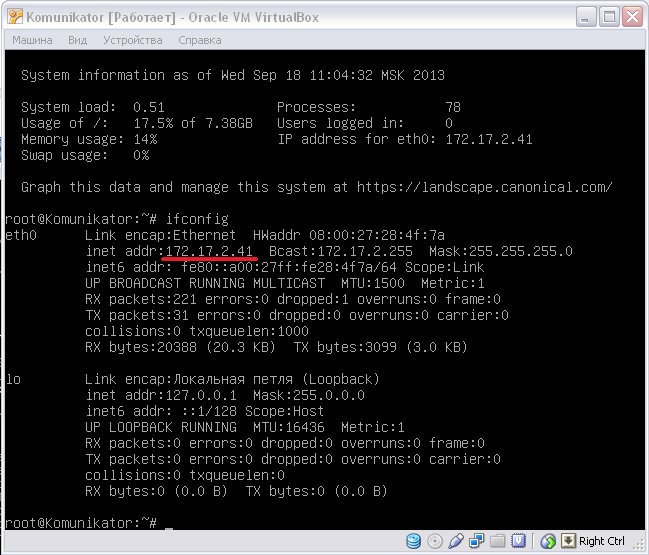
Now you can connect to the IP-PBX. We launch the browser and enter the received IP address of the virtual machine in the search bar. In the browser window that opens, you must enter the IP-PBX administrator account information, after which the PBX management interface will launch.
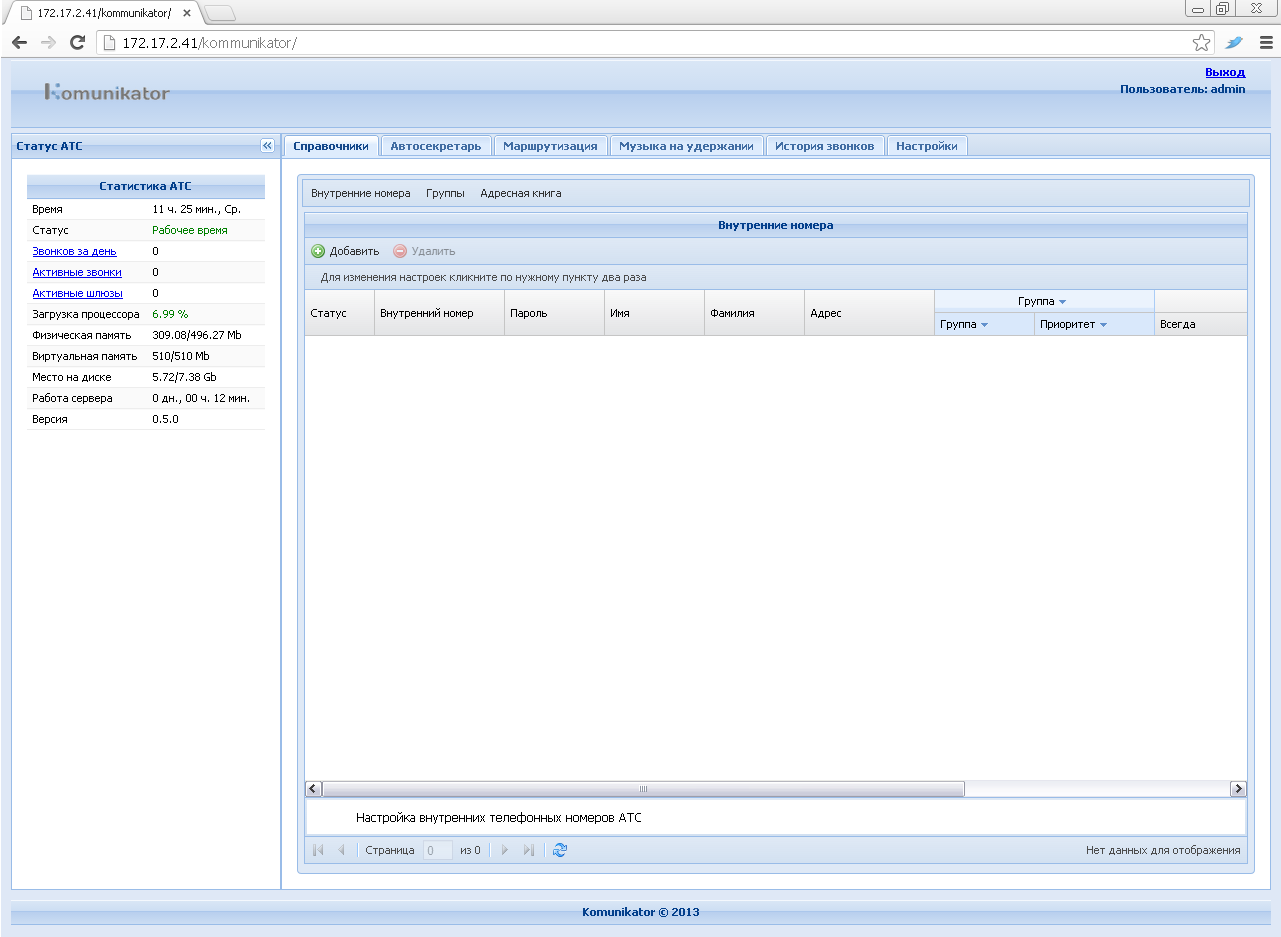
A detailed description of the interface has already been prepared by the developers of Komunikator. I recommend to study, because this will be needed when setting up SIP clients and SIP provider further. ( github )
We chose MegaFon as a SIP provider, it came up to us at the cost of the service and is already integrated with Komunikator. After connecting to MegaFon’s mobile operator (purchasing a SIM card), in order to receive a single multi-channel number, you need to activate the MultiFon service. The MultiFon service should not be confused with the Mobile PBX service.
Activation took place using the USSD command - * 137 #
From the SIP provider we get: username (subscriber number), password (we get after connecting the MultiFon service), server IP address, port, protocol, domain.
Next, we configure the provider in the Komunikator interface on the “Routing” tab of the “Providers” panel. And fill in all the necessary fields.
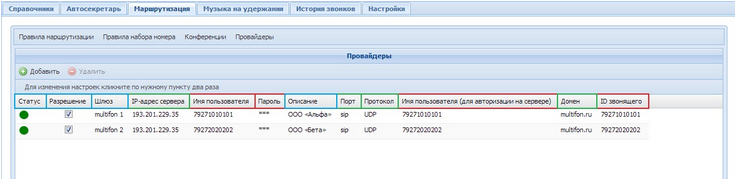
Now we create rules for converting dialed phone numbers for “external” outgoing calls.
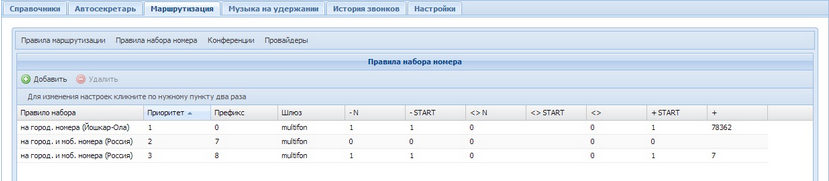
Then we connect internal subscribers (SIP-clients) to the IP PBX. This is done in the “Directories” tab of the “Internal numbers” panel.
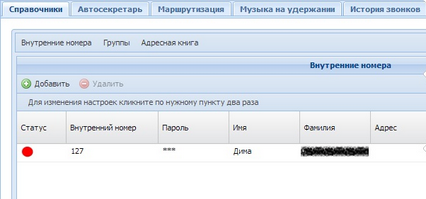
Well, we create rules for receiving “external” incoming phone calls.
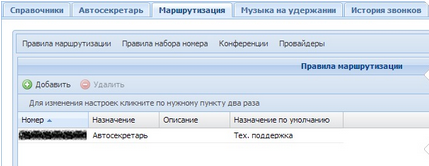
You can read more about the redirection of “external” incoming telephone calls received by IP-PBX from a SIP provider in the manual, in the section “Configuring SIP-Provider” ( github ).
This is how it is not difficult and in a short time a multi-channel number was earned in our office .
At the moment, the product has the following functions:
Commands for performing functions are described, again, on the github .
And that's not all: the developers plan to improve the product. For example, among the planned options is the ability to integrate with 1C, chat and calls from the site.
I hope that my positive experience with Komunikator will help someone establish a multi-channel telephone line in my company. Good luck
The task of putting the idea into practice was entrusted to me as an admin. The software requirements for IP PBXs were set as follows: the ability to receive and make calls to city and international numbers, an unlimited number of internal numbers, call forwarding to both internal numbers and to the numbers of mobile operators, the possibility of conference calls, low price, ease of setup and service.
A short analysis of existing software solutions clarified two points: most programs for using IP-telephony do not have the necessary set of functions (there is no call service to international numbers, the limit on the number of internal numbers, a prerequisite: the seller company sets up the telephony) and the quality of communication in the aggregate does not match the cost of the proposed solutions. There was even a thought about the software Asterisk, but the question arises of an expensive setup, and the allocation of a separate server for it.
But, as they say, it runs to the catcher and the beast: the familiar IT experts suggested that a new solution developed on the Yate platform - “Komunikator” appeared on the Russian IP-telephony market. Below I have given a table with its main functionality.
| Solution cost | 0 rub |
| Subscription fee | 0 rub |
| Connection of external SIP providers | 0 rub |
| Support for external SIP providers | unlimited |
| PC client | SIP Phone or Softphone |
| Number of employees (internal numbers) | unlimited |
| Active call route schemes | unlimited |
| WEB interface | Yes |
| Multichannel | Yes |
| Call forwarding | Yes |
| Transferring a call to a mobile operator number | Yes |
| Conference organization | Yes |
| Call recording | not |
| Call blocking | Yes |
| Call hold | Yes |
| Email Fax | not |
| Auto attendant | Yes |
| Ringtone on hold | Yes |
| Call history | Yes |
The sources of the new items could be downloaded in the public domain (read - for free) on the github, which I quickly did on our server. Before starting to consider the process of installing an IP-PBX, it is necessary to clarify that installation should be understood as transferring a virtual machine image in a virtualization program for placement and subsequent use. The image of the Komunikator virtual machine is presented as a * .OVA file and has a size of about 770 MB ( download the image ).
Minimum system requirements to be borrowed by running Komunikator virtual machine:
- RAM capacity: 512 MB;
- video memory capacity: 12 MB;
- disk space: 2 GB (the size will increase as needed).
When testing the Komunikator virtual machine, we used the Intel Celeron 430 processor (1.8 GHz), which did a good job of this.
Next, I will describe the installation process of Komunikator (4 steps), I did this according to the document “IP-PBX Installation Guide” ( github )
. Oracle VM VirtualBox was chosen as the virtualization program for considering the IP-PBX installation process. VirtualBox is freely distributed, which gives the right to free use of this program, without any payments.
1. Indication of the virtual machine image file virtualization program:
In the "Import configurations ..." menu, select the virtual machine image file, then click "Next".

2. Specifying the configuration parameters recreated from the virtual machine image file.
Select the virtual machine configuration parameters. It is recommended that you select the default configuration options. And click "Import."
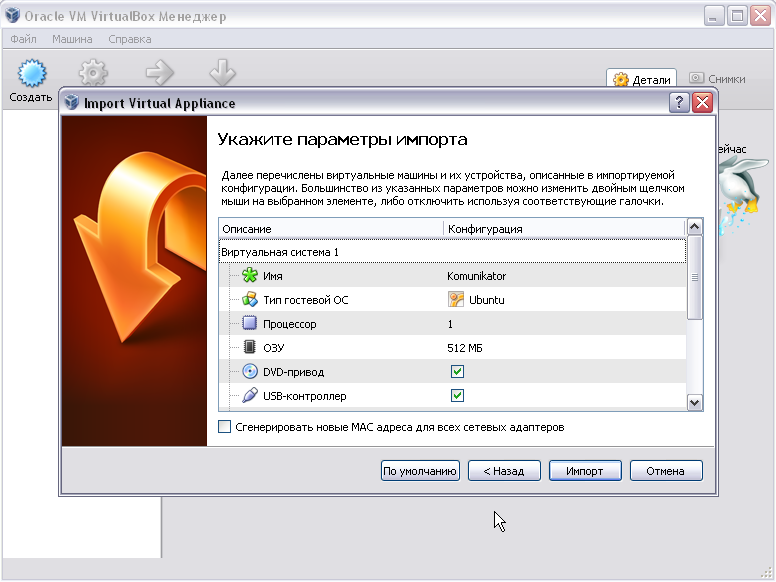
After the recreation from the image file of the virtual machine is completed, it (the virtual machine) will be displayed in the list of the virtual machine management window.
3. Configuring the network connection parameters of the VirtualBox virtualization program and the DHCP server used by this program.
In the “File” - “Settings ...” menu, select the “Network” parameter to configure the network connection.
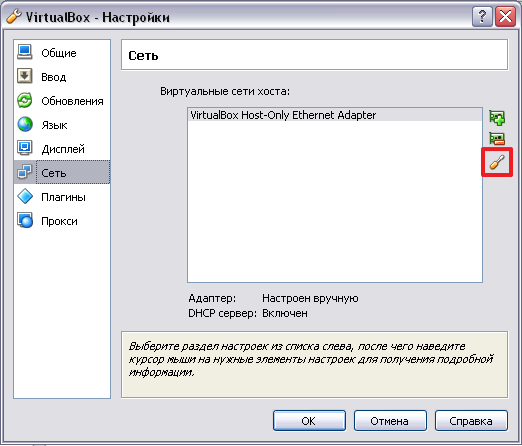
It is recommended that you select the default IP address proposed by VirtualBox.

If there is already a DHCP server in the network to connect the computer to the network (on which VirtualBox is installed), the DHCP server proposed by VirtualBox must be disabled. And vice versa, otherwise.

4. Starting the virtual machine (starting IP-PBX). In the context menu, click "Run."
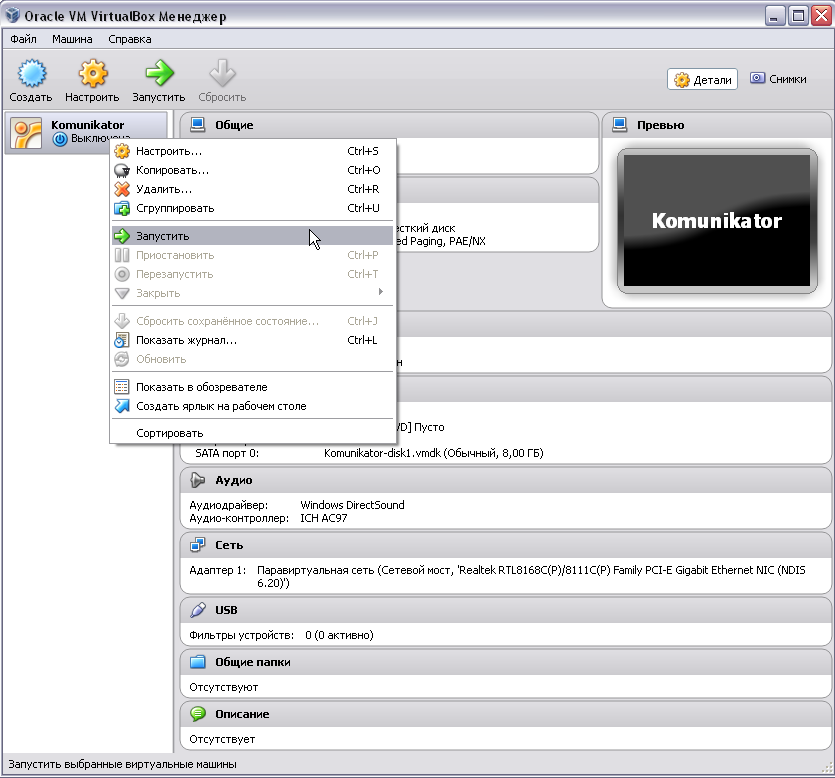
Installation of IP-PBX Komunikator is completed. Because If Komunikator is configured and managed via a Web interface through a browser, you need to find out the IP address assigned to the virtual machine on which this IP-PBX is installed.
After starting the virtual machine and loading the OS, you will need to enter the name and password of the account registered on this OS, i.e. OS administrator.

Interaction with the OS is carried out through the command line interface.
To obtain network interface parameters (including IP addresses), the OS provides the command - ifconfig.
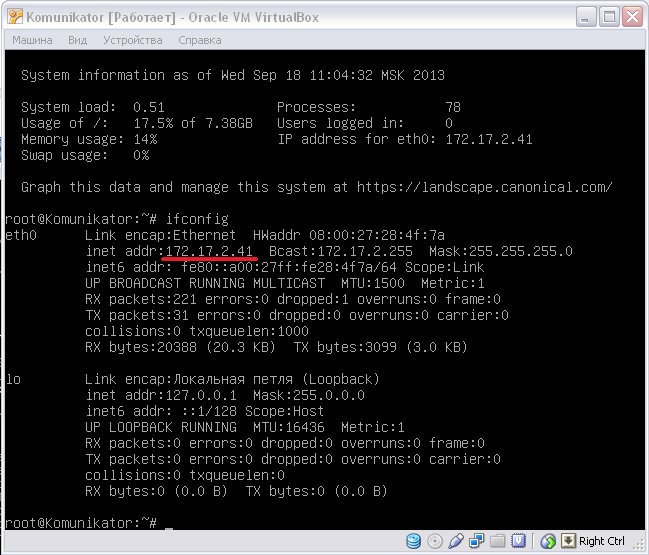
Now you can connect to the IP-PBX. We launch the browser and enter the received IP address of the virtual machine in the search bar. In the browser window that opens, you must enter the IP-PBX administrator account information, after which the PBX management interface will launch.
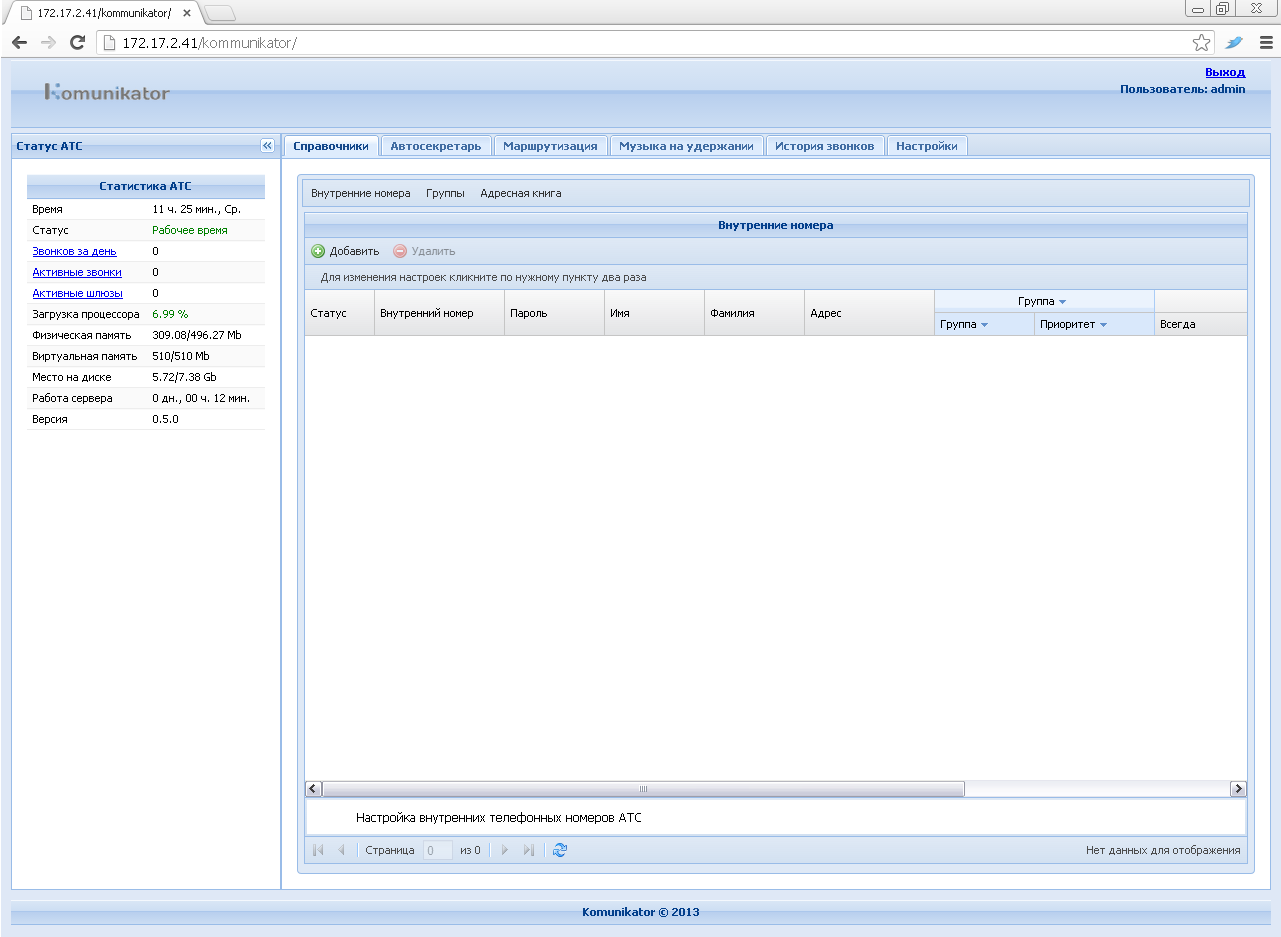
A detailed description of the interface has already been prepared by the developers of Komunikator. I recommend to study, because this will be needed when setting up SIP clients and SIP provider further. ( github )
We chose MegaFon as a SIP provider, it came up to us at the cost of the service and is already integrated with Komunikator. After connecting to MegaFon’s mobile operator (purchasing a SIM card), in order to receive a single multi-channel number, you need to activate the MultiFon service. The MultiFon service should not be confused with the Mobile PBX service.
Activation took place using the USSD command - * 137 #

From the SIP provider we get: username (subscriber number), password (we get after connecting the MultiFon service), server IP address, port, protocol, domain.
Next, we configure the provider in the Komunikator interface on the “Routing” tab of the “Providers” panel. And fill in all the necessary fields.
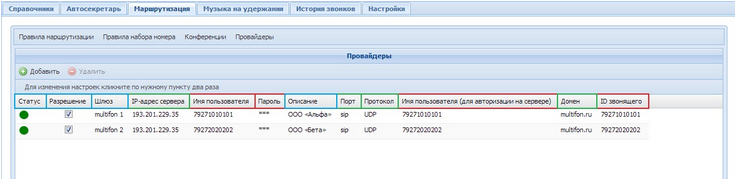
Now we create rules for converting dialed phone numbers for “external” outgoing calls.
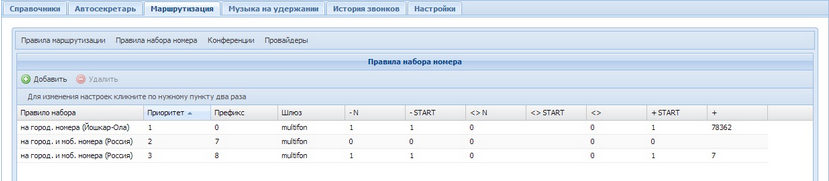
Then we connect internal subscribers (SIP-clients) to the IP PBX. This is done in the “Directories” tab of the “Internal numbers” panel.
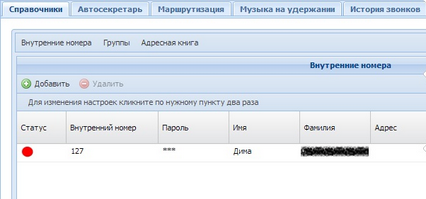
Well, we create rules for receiving “external” incoming phone calls.
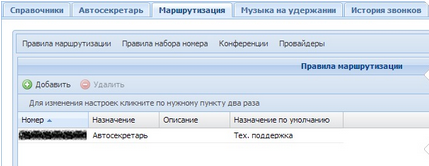
You can read more about the redirection of “external” incoming telephone calls received by IP-PBX from a SIP provider in the manual, in the section “Configuring SIP-Provider” ( github ).
This is how it is not difficult and in a short time a multi-channel number was earned in our office .
At the moment, the product has the following functions:
- Outgoing and incoming calls for both external and internal communication;
- Conference call;
- Call log;
- Call forwarding from an internal number to a mobile phone number.
- Transferring a call to an internal number or to an employee’s mobile operator number.
- Call Pickup
Commands for performing functions are described, again, on the github .
And that's not all: the developers plan to improve the product. For example, among the planned options is the ability to integrate with 1C, chat and calls from the site.
I hope that my positive experience with Komunikator will help someone establish a multi-channel telephone line in my company. Good luck
