Taming of the Shrew with the use of a crutch: WF2190 Wi-Fi Hole (Realtek8812AU Wireless LAN 802.11ac USB)
Netis WF2190 belongs to the same-type Wi-Fi family of Realtek 8812AU Wireless LAN 802.11ac USB NIC adapters. All this family works as it was not without problems, judging by the reviews on the Internet. In particular, the specified Wi-Fi adapter Netis WF2190 with native drivers turned out to be simply a buggy half-brick inefficient, but forcibly installing the driver from a hardware-like adapter the Linksys WUSB6300 literally breathed life into poor Netis WF2190. However, there was another sin behind this adapter that was to be overcome ...
The solution to the problem was suggested by the respected NightFlight . So ... The
hitch is that when the PC starts cold, the adapter is always activated in USB 2.0 mode. It seems to be normal, I quote NightFlight: “Adapters on the Realtek chipset: when the adapter is not associated, it works in USB 2.0 mode, scanning channels and finding nearby networks. When the adapter connects to the network, a special Windows system service reinitializes the device, switching it to USB 3.0 mode. ”

Netis WF2190 adapter with a plastic case removed and bolted antennas
However, the adapter I used remained in USB 2.0 mode all the time. Neither the Windows 10 system service nor the tested service from the developer of the Renesas controller translated the adapter into USB 3.0 mode. And only after rebooting the computer, the adapter “picked up” the USB 3.0 mode, and not always.
It would seem - it works, well, a buoy with it. However, when USB 2.0 is connected, the speed of copying a large file over Wi-Fi (standard ac, between the adapter and router 1 is a thick capital reinforced concrete wall) is about 155 Mbps (about 19 MB / s). At the same time, when USB 3.0 is connected, the transfer speed of the same file increases to 245 Mbps (about 30 MB / s). The difference in speed is more than significant - about 58%. Therefore, for the presence of a permanent USB 3.0 mode, it was worth fighting ...
NightFlight advised to do the following:
In the registry, look for the key HKEY_LOCAL_MACHINE \ SYSTEM \ CurrentControlSet \ Control \ Class \ {4d36e972-e325-11ce-bfc1-08002be10318} \ 00xx, where XX is the adapter number in the system, in our case 0001. Adapters can be Many, you can easily associate the adapter number in the system with a specific device thanks to the information in the DriverDesc key:
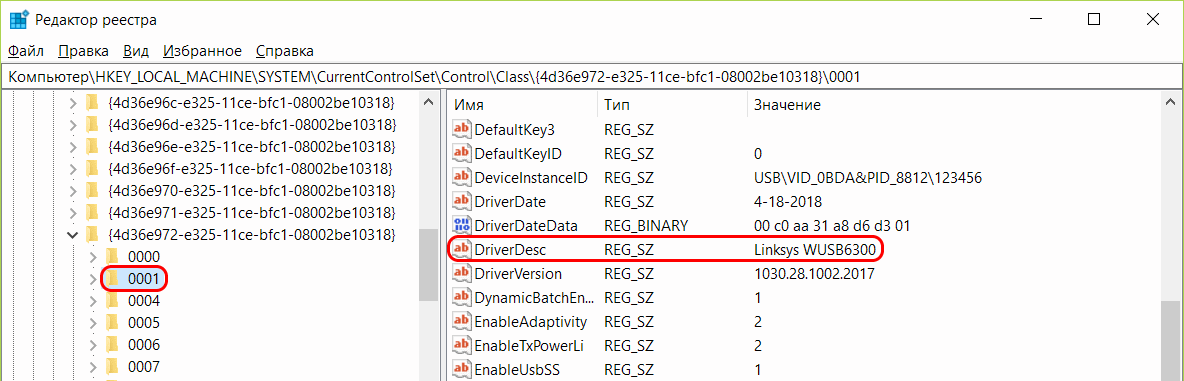
After the adapter is found, look for the ForcedUsbMode registry key:
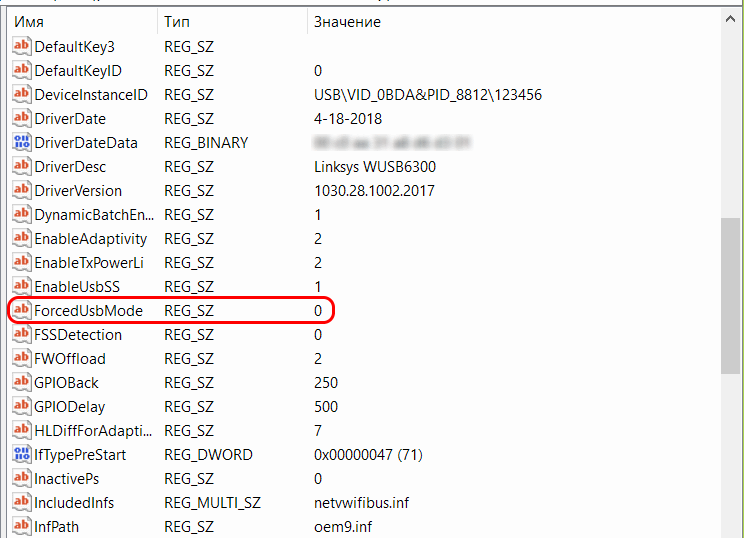
Note: if there is no ForcedUsbMode key, create it, type “string parameter”.
The default value of the ForcedUsbMode key is “0”. You need to change it to “2”, which means that the USB 3.0 adapter is assigned to the adapter:
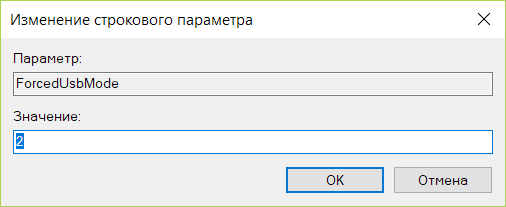
Actually everything, now, in order to have the desired effect, you just need to turn off and turn on our adapter in the “Device Manager”, or remove and reinsert the adapter into the USB connector.
After the simple manipulations done, the adapter stops behaving alittle inadequately debility , and immediately when the PC is turned on, it activates in the required USB 3.0 speed mode.
Moral
Ifby mistake you have become the proud owner of a Wi-Fi adapter from the Realtek 8812AU Wireless LAN family 802.11ac USB NIC, especially the Netis WF2190 model, check the connection option of your adapter. And if you see something like:
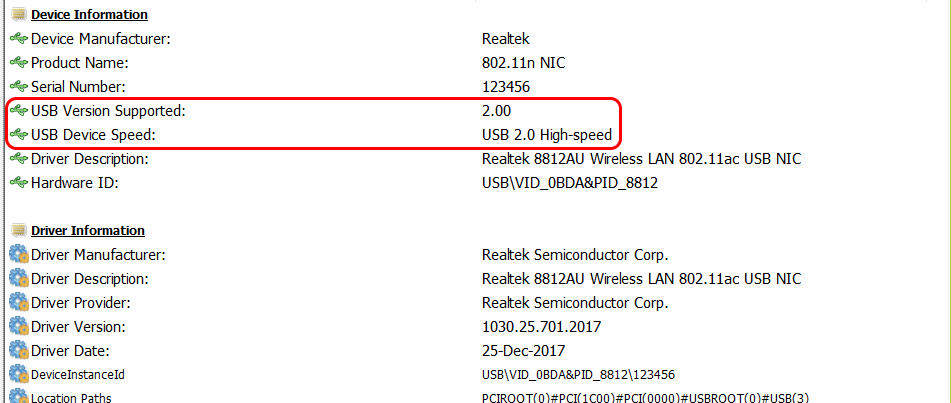
try using the recommendations from this article. You should have this:
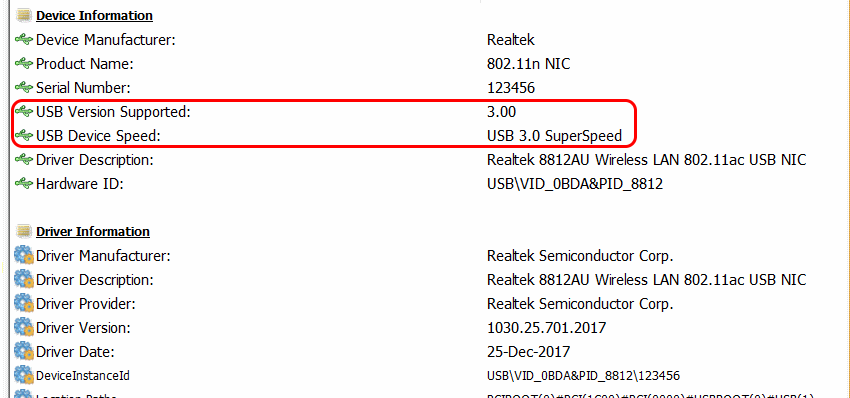
The speed of work on Wi-Fi should increase.
Good luck!
R.S. This method of forcing a USB 3.0 speed can probably be successfully used for other devices (for example, external drives) compatible with USB 3.0, but reducing the speed to USB 2.0 due to the “curve” of the firmware or drivers.
The solution to the problem was suggested by the respected NightFlight . So ... The
hitch is that when the PC starts cold, the adapter is always activated in USB 2.0 mode. It seems to be normal, I quote NightFlight: “Adapters on the Realtek chipset: when the adapter is not associated, it works in USB 2.0 mode, scanning channels and finding nearby networks. When the adapter connects to the network, a special Windows system service reinitializes the device, switching it to USB 3.0 mode. ”

Netis WF2190 adapter with a plastic case removed and bolted antennas
However, the adapter I used remained in USB 2.0 mode all the time. Neither the Windows 10 system service nor the tested service from the developer of the Renesas controller translated the adapter into USB 3.0 mode. And only after rebooting the computer, the adapter “picked up” the USB 3.0 mode, and not always.
It would seem - it works, well, a buoy with it. However, when USB 2.0 is connected, the speed of copying a large file over Wi-Fi (standard ac, between the adapter and router 1 is a thick capital reinforced concrete wall) is about 155 Mbps (about 19 MB / s). At the same time, when USB 3.0 is connected, the transfer speed of the same file increases to 245 Mbps (about 30 MB / s). The difference in speed is more than significant - about 58%. Therefore, for the presence of a permanent USB 3.0 mode, it was worth fighting ...
NightFlight advised to do the following:
In the registry, look for the key HKEY_LOCAL_MACHINE \ SYSTEM \ CurrentControlSet \ Control \ Class \ {4d36e972-e325-11ce-bfc1-08002be10318} \ 00xx, where XX is the adapter number in the system, in our case 0001. Adapters can be Many, you can easily associate the adapter number in the system with a specific device thanks to the information in the DriverDesc key:
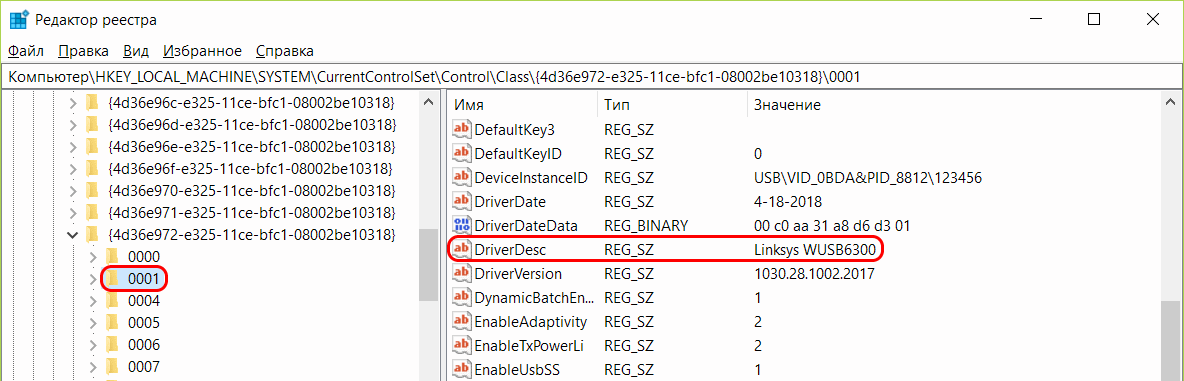
After the adapter is found, look for the ForcedUsbMode registry key:
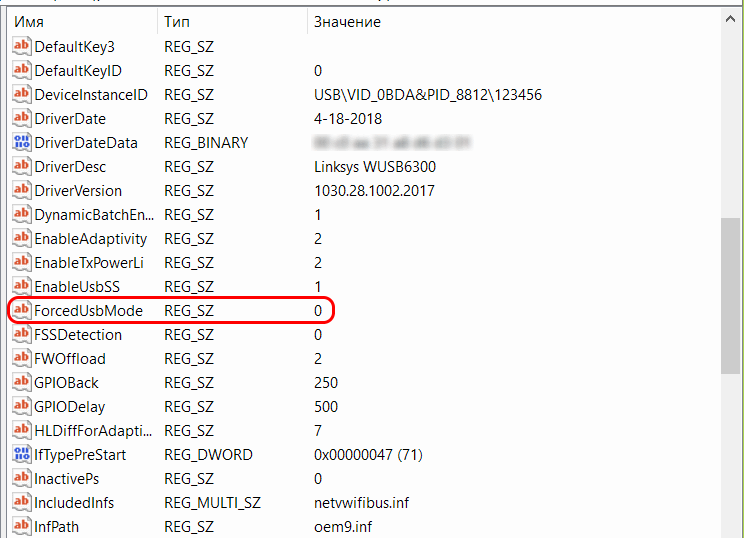
Note: if there is no ForcedUsbMode key, create it, type “string parameter”.
The default value of the ForcedUsbMode key is “0”. You need to change it to “2”, which means that the USB 3.0 adapter is assigned to the adapter:
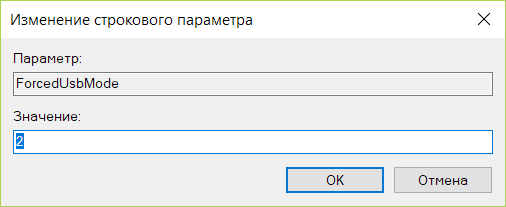
Actually everything, now, in order to have the desired effect, you just need to turn off and turn on our adapter in the “Device Manager”, or remove and reinsert the adapter into the USB connector.
After the simple manipulations done, the adapter stops behaving a
Moral
If
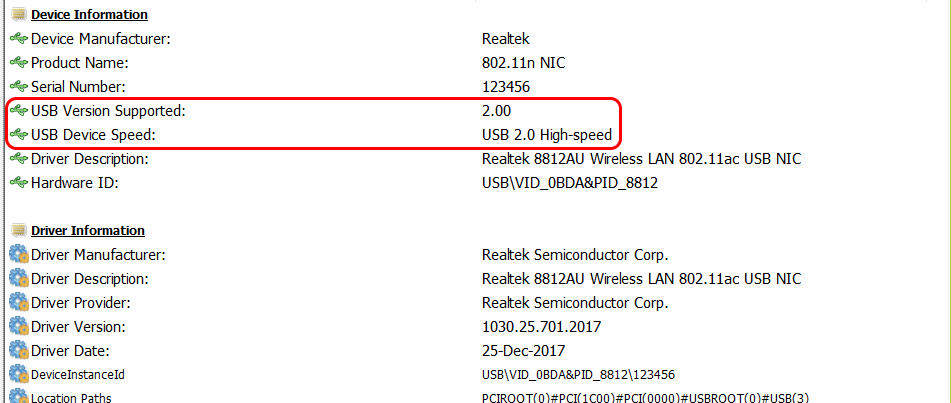
try using the recommendations from this article. You should have this:
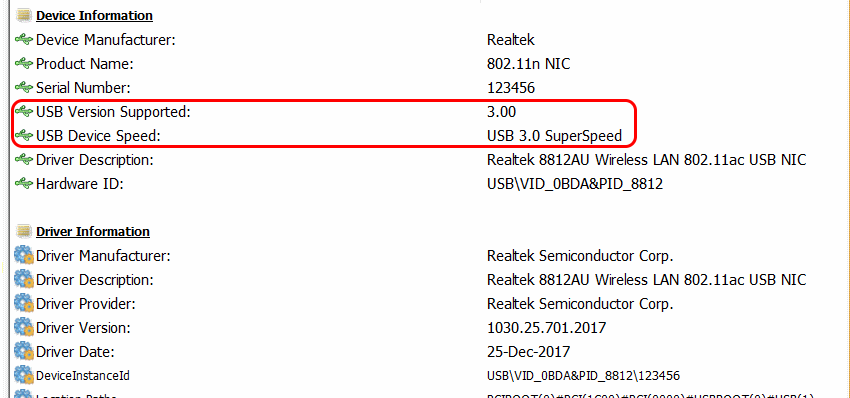
The speed of work on Wi-Fi should increase.
Good luck!
R.S. This method of forcing a USB 3.0 speed can probably be successfully used for other devices (for example, external drives) compatible with USB 3.0, but reducing the speed to USB 2.0 due to the “curve” of the firmware or drivers.
