Finch - Console Client for Instant Messaging
Each programmer is kind to his programming environment. It is very important to achieve maximum comfort in work. I use Linux as my operating system. At least it is useful for me on a professional basis. Initially, I chose Linux for this reason - the more prerequisites there are for self-improvement, the less will be my laziness. Linux helps me remember that not all programs can be windowed. The working and test servers that I have to work with are managed from the console. Access to remote servers is via SSH. Without knowledge of the console, it’s difficult to raise, update or make changes on the server, so I try to master this shell as much as I can. The terminal constantly pleases me with its capabilities, opening one useful utility or program.
In my environment, I prefer minimalism. The main requirements for the programs that I choose:
I would like to talk more about one of these programs. It is not so good in convenience, but it fits perfectly with my work environment.
Finch is a console client based on the libpurple library that Pidgin also uses. I found out about it by chance, looking at a list of alternative programs.
A pretty good set of declared protocols. For me, the Jabber / XMPP protocol support was important on this list.
Installation is pretty straightforward.
After installation, you can start the client with the command
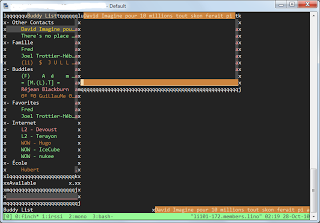
The first thing I would advise you to do is enable mouse support.
Or using another editor convenient for you (nano, mcedit) add such lines to the ~ / .gntrc file
Now you need to configure the accounts you need. For example, a working Jabber, Google Talk, or even a VK account.
The link has a good description of how to add an account in various clients.
There is also a plugin for connecting a Skype account, but it has a number of unpleasant moments. Unfortunately, the desktop version must still be running.
This will look something like this in Finch for systems that support the XMPP protocol.
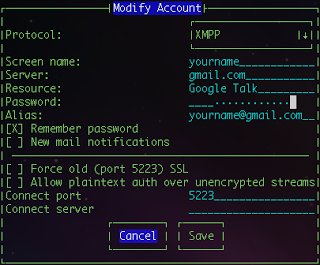
I would like to never be distracted from work. But at the same time, it is very important to stay in touch with the outside world. If you "live" in the console, then I think you will really like this program.
There is good documentation in which you can find specific settings and key combinations for working with Finch. There is also a good source that is always at hand.
In my environment, I prefer minimalism. The main requirements for the programs that I choose:
- quick response
- full functionality
- Ease of use
I would like to talk more about one of these programs. It is not so good in convenience, but it fits perfectly with my work environment.
Finch is a console client based on the libpurple library that Pidgin also uses. I found out about it by chance, looking at a list of alternative programs.
Finch is a text / console-based, modular instant messaging client capable of using multiple networks at once. Currently supported are: AIM / ICQ, Yahoo !, MSN, IRC, Jabber / XMPP / Google Talk, Napster, Zephyr, Gadu-Gadu, Bonjour, Groupwise, Sametime, SIMPLE, ySpaceIM, and MXitUbuntuUpdates
A pretty good set of declared protocols. For me, the Jabber / XMPP protocol support was important on this list.
Installation is pretty straightforward.
apt-get install finch
After installation, you can start the client with the command
finch
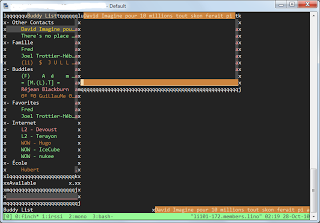
The first thing I would advise you to do is enable mouse support.
vim ~/.gntrc
Or using another editor convenient for you (nano, mcedit) add such lines to the ~ / .gntrc file
[general]
mouse=1
Now you need to configure the accounts you need. For example, a working Jabber, Google Talk, or even a VK account.
To communicate on VKontakte, you do not have to use a browser. You can stay in touch even if you have only a mobile phone at hand.Help page VKontakte
To do this, we made support for XMPP (Jabber), one of the most popular open instant messaging protocols.
The link has a good description of how to add an account in various clients.
There is also a plugin for connecting a Skype account, but it has a number of unpleasant moments. Unfortunately, the desktop version must still be running.
This will look something like this in Finch for systems that support the XMPP protocol.
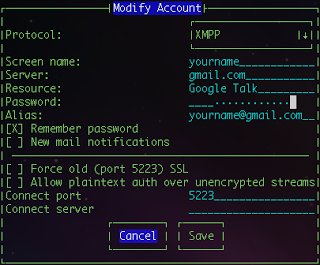
I would like to never be distracted from work. But at the same time, it is very important to stay in touch with the outside world. If you "live" in the console, then I think you will really like this program.
There is good documentation in which you can find specific settings and key combinations for working with Finch. There is also a good source that is always at hand.
man finch
