Kid's Shell - a children's shell for launching only authorized applications on an Android phone or tablet
In addition to website development, in our free time we are engaged in the development of children's mobile applications. In particular, educational mobile applications for our children. For all the habra-dads and habra-moms, we have prepared a little peace of mind on the eve of the New Year holidays.

This post is dedicated to all owners of mobile devices based on the Android operating system, namely:
Very often, after the device is in the hands of a child, it returns not in the best possible way. The child will launch some third-party application, crawl into the settings, send SMS and will definitely call someone else). Installing the application through Google Play or making a purchase inside the application is generally a nice thing.
In order for the phone to be safely given to the child, we developed Kid's Shell - a children's shell for launching only authorized applications on the phone or tablet.
The shell is installed as a normal application and runs on top of the installed shell on the phone and controls all unwanted actions and launches.
We tried to block everything that is possible:
After installing the application and familiarizing yourself with the step-by-step instructions for operating the application and setting it up, the Kid's Shell desktop appears. On the desktop, you take out applications that are allowed to run. Before giving the phone to your child, configure the application in “Parent mode”. Parent mode and exit from the application are password protected as an example.


To prevent the child from exiting the application when you click the Home button, you need to check the box “Remember my default choice” and select Kid's Shell from the list. Now, when you press the Home button, the child will return to Kid's Shell. After the applications are displayed on the desktop, you can return to the "Children's mode" and calmly give the phone to the child.


If a child or application tries to perform an invalid action, a lock screen appears.
The application is absolutely free and optimized for tablets and phones.
Download the app on Google Play https://play.google.com/store/apps/details?id=com.whisperarts.kidsshell PS. In comments on Google Play and in reviews on mail, users very often ask to add to the program the ability to choose the type of lock: a mathematical example or a password. The main argument is that children in primary school already know the multiplication table.
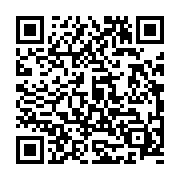
Technically, there’s nothing complicated. Take and add a choice of password type: pin code or example solution. But the problem will arise if the user forgets his password. How to restore it? After all, if the user forgets the password, then he will not be able to exit the shell even after rebooting the device.
I want to make the simplest solution. This is how the application itself turned out: light and simple. I don’t want to force the user to register, enter somewhere with their e-mail or phone number.
We are waiting for comments and suggestions for implementing a simple password recovery.
Pss. Merry Christmas and Happy New Year! Ahead of a long vacation and weekend. Try not to take your child’s phone or tablet, but rather have fun outdoors.

This post is dedicated to all owners of mobile devices based on the Android operating system, namely:
- parents who have small children under 7 years old
- everyone who has nephews and nieces
- to all those who periodically give their Android device to a child in order to keep him busy for at least some time.
Very often, after the device is in the hands of a child, it returns not in the best possible way. The child will launch some third-party application, crawl into the settings, send SMS and will definitely call someone else). Installing the application through Google Play or making a purchase inside the application is generally a nice thing.
In order for the phone to be safely given to the child, we developed Kid's Shell - a children's shell for launching only authorized applications on the phone or tablet.
The shell is installed as a normal application and runs on top of the installed shell on the phone and controls all unwanted actions and launches.
We tried to block everything that is possible:
- application launch
- incoming calls
- go to settings
- launching applications when switching from the list of recently launched applications (by long pressing the Home button)
- hardware keys (even call buttons - yes, yes on the very first Android phones there were such)
After installing the application and familiarizing yourself with the step-by-step instructions for operating the application and setting it up, the Kid's Shell desktop appears. On the desktop, you take out applications that are allowed to run. Before giving the phone to your child, configure the application in “Parent mode”. Parent mode and exit from the application are password protected as an example.


To prevent the child from exiting the application when you click the Home button, you need to check the box “Remember my default choice” and select Kid's Shell from the list. Now, when you press the Home button, the child will return to Kid's Shell. After the applications are displayed on the desktop, you can return to the "Children's mode" and calmly give the phone to the child.


If a child or application tries to perform an invalid action, a lock screen appears.
The application is absolutely free and optimized for tablets and phones.
Download the app on Google Play https://play.google.com/store/apps/details?id=com.whisperarts.kidsshell PS. In comments on Google Play and in reviews on mail, users very often ask to add to the program the ability to choose the type of lock: a mathematical example or a password. The main argument is that children in primary school already know the multiplication table.
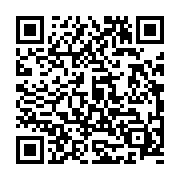
Technically, there’s nothing complicated. Take and add a choice of password type: pin code or example solution. But the problem will arise if the user forgets his password. How to restore it? After all, if the user forgets the password, then he will not be able to exit the shell even after rebooting the device.
I want to make the simplest solution. This is how the application itself turned out: light and simple. I don’t want to force the user to register, enter somewhere with their e-mail or phone number.
We are waiting for comments and suggestions for implementing a simple password recovery.
Pss. Merry Christmas and Happy New Year! Ahead of a long vacation and weekend. Try not to take your child’s phone or tablet, but rather have fun outdoors.
