Troubleshooting the installation of the .NET Framework 3.5 on Windows 8 on a network with WSUS
Sometimes there are situations when a Windows 8 user needs to install .NET Framework 3.5 - most often, this is necessary to ensure the performance of some relatively old programs. In most cases, everything goes without problems. However, a situation has recently arisen - this framework has refused to be installed on a computer located on an AD domain network with a configured local WSUS update server.
In the usual case, the installation of the above framework is carried out by the OS and, in fact, is only the inclusion of a component that is disabled by default.
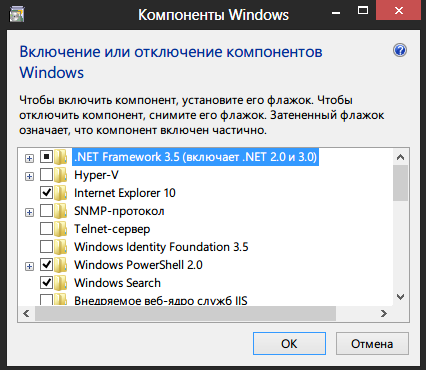
After that, the OS connects to the update server, downloads the necessary files, and installs the component.
In some cases, the OS can not download the necessary files, namely:
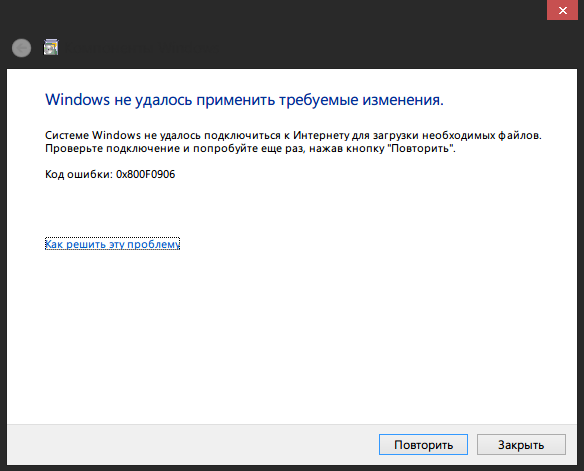
I ran into, just, the second case. Moreover, Microsoft in this case advises to disable the use of the local WSUS update server, install the .NET Framework 3.5, and then again enable the use of the local WSUS. In my case, this option was not very acceptable, since for this it was necessary either to bring the PC out of the domain, or to change the group policy. I did not manage to configure WSUS properly, it downloads updates to the .NET Framework 3.5 and versions below, but the installation through it still fails.
The solution is to install the above component from local sources. First you need to decide on the local package repository. Actually, it is located on the Windows 8 installation disk, in the \ sources \ sxs directory , but, firstly, it is not always at hand there is a disk (or iso), secondly, the installation from the first available disk is for some reason not passed, but passed from the other. To avoid these problems, I prepared an archive with all the necessary files. So let's get started.
It takes a few minutes, but as a result we get a successful result!
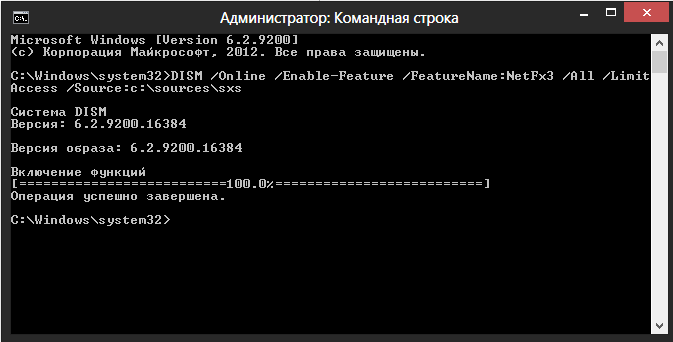
This method can also be used to install .NET Framework 3.5 on computers that are limited in connection to the Internet.
Update on 02/01/2019
After years the situation has changed, a detailed discussion is available on the Microsoft forum .
Now no local installations are needed. It is enough to put one tick in the GPO.
Or in Russian:
Galka
Description of the problem
In the usual case, the installation of the above framework is carried out by the OS and, in fact, is only the inclusion of a component that is disabled by default.
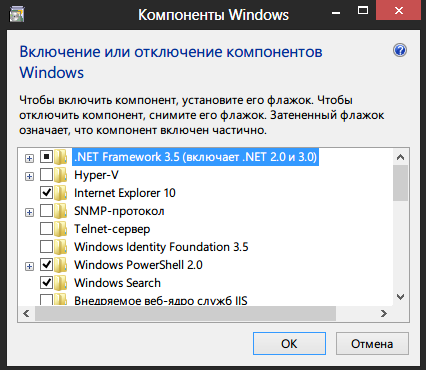
After that, the OS connects to the update server, downloads the necessary files, and installs the component.
In some cases, the OS can not download the necessary files, namely:
- No internet connection;
- There are no necessary files on the update server.
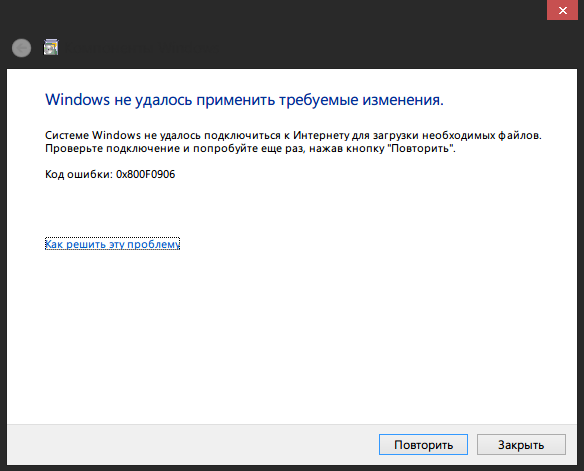
I ran into, just, the second case. Moreover, Microsoft in this case advises to disable the use of the local WSUS update server, install the .NET Framework 3.5, and then again enable the use of the local WSUS. In my case, this option was not very acceptable, since for this it was necessary either to bring the PC out of the domain, or to change the group policy. I did not manage to configure WSUS properly, it downloads updates to the .NET Framework 3.5 and versions below, but the installation through it still fails.
Solution to the problem
The solution is to install the above component from local sources. First you need to decide on the local package repository. Actually, it is located on the Windows 8 installation disk, in the \ sources \ sxs directory , but, firstly, it is not always at hand there is a disk (or iso), secondly, the installation from the first available disk is for some reason not passed, but passed from the other. To avoid these problems, I prepared an archive with all the necessary files. So let's get started.
- Download the archive with the files necessary to install the component: Sources.zip (102.5 MB)
- Unpacking the archive, for clarity, I unpacked it to the root of the C: \ drive
- Run the command prompt with administrator rights
- We execute the code, taking into account the path to the unpacked files from the archive:
DISM /Online /Enable-Feature /FeatureName:NetFx3 /All /LimitAccess /Source:C:\Sources\sxs
It takes a few minutes, but as a result we get a successful result!
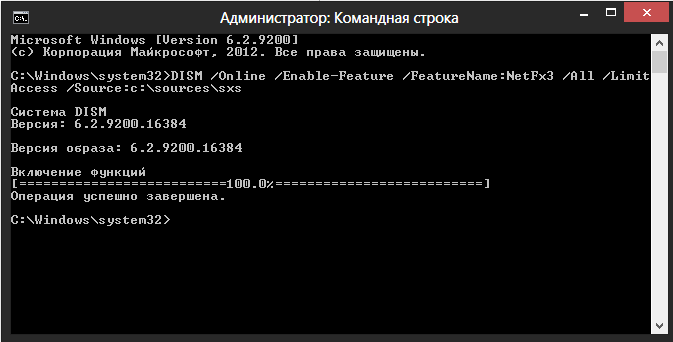
This method can also be used to install .NET Framework 3.5 on computers that are limited in connection to the Internet.
Update on 02/01/2019
After years the situation has changed, a detailed discussion is available on the Microsoft forum .
Now no local installations are needed. It is enough to put one tick in the GPO.
Computer Configuration > Administrative Templates > System, "Specify settings for optional component installation and component repair"Or in Russian:
Конфигурация компьютера - Политики - Административные шаблоны - Система - Укажите параметры для установки необязательных компонентов и восстановления компонентов.Galka
"Скачайте содержимое для восстановления и дополнительные компоненты непосредственно из Центра обновлений Windows..."