Jelastic plugin for IntelliJ IDEA
- Tutorial
 Hi Habravchanam! As promised in the previous post , we finished work on the plugin for IntelliJ IDEA . So now, not only Eclipse lovers can deploy projects to the cloud directly from the IDE, but also users of the most intelligent development environment for Java. A special plugin allows you to log in to Jelastic , deploy applications, manage them and view logs. Working with the plugin is very easy and convenient, but still let's look at the main features with a brief instruction.
Hi Habravchanam! As promised in the previous post , we finished work on the plugin for IntelliJ IDEA . So now, not only Eclipse lovers can deploy projects to the cloud directly from the IDE, but also users of the most intelligent development environment for Java. A special plugin allows you to log in to Jelastic , deploy applications, manage them and view logs. Working with the plugin is very easy and convenient, but still let's look at the main features with a brief instruction.Plugin installation
* Jelastic plugin supported since version 11 of IntelliJ IDEA. It requires the JavaEE plugin for IDEA (built into the Ultimate version).
To install the plugin, simply go to Settings> Plugins , click on Browse repositories and select a plugin from the Jelastic list . Then download and install it.
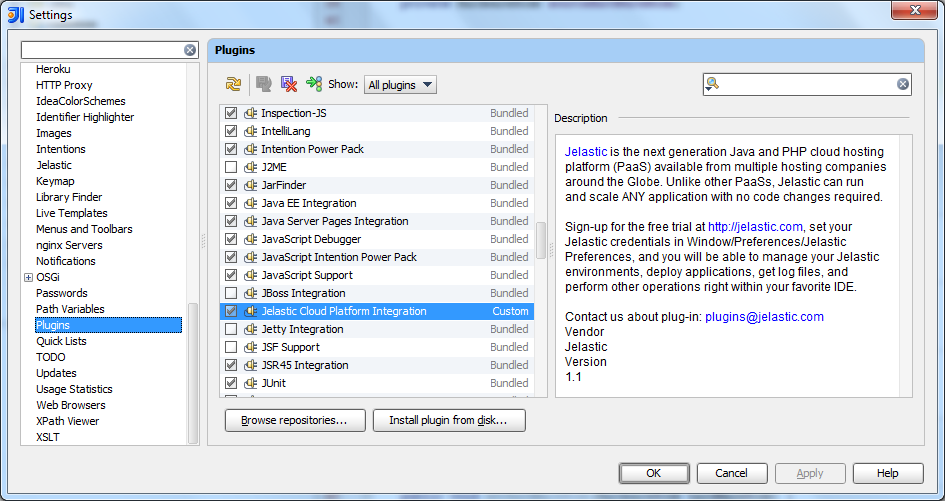
Registration Data Entry
In order to work with Jelastic, you need to enter account information. The Jelastic Settings tab will appear on the settings page , fill in all the necessary fields (login, password and hoster):

Application Deployment
A button with a Jelastic logo will appear on the IDEA toolbar, which performs the deployment. Select the appropriate artifact ( war archive), specify the context and select the environment from the list. After clicking the Deploy button , the project will build up in the war archive and deploy to your environment.

Work with existing environments
To display the Jelastic Tool Window in IDEA, you need to click on the button with the Jelastic logo:
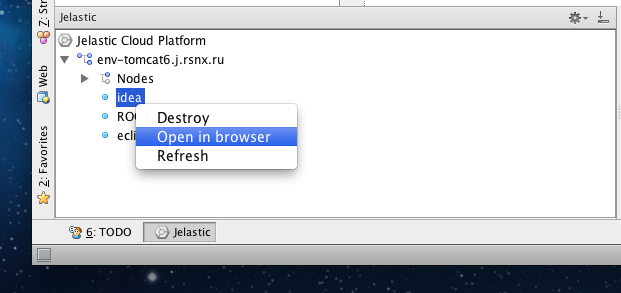
Using this control panel, you can see the current environment and the applications placed in them, manage their work (start / stop) and view the logs:
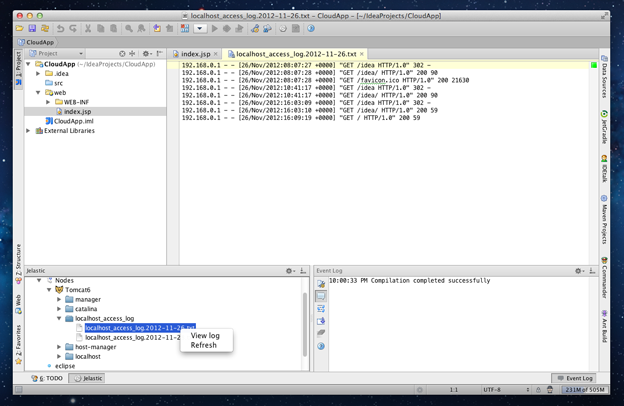
Creating a web project in IDEA and artifacts
In order to be able to deploy projects in Jelastic from IDEA, you must create them as a Java Module
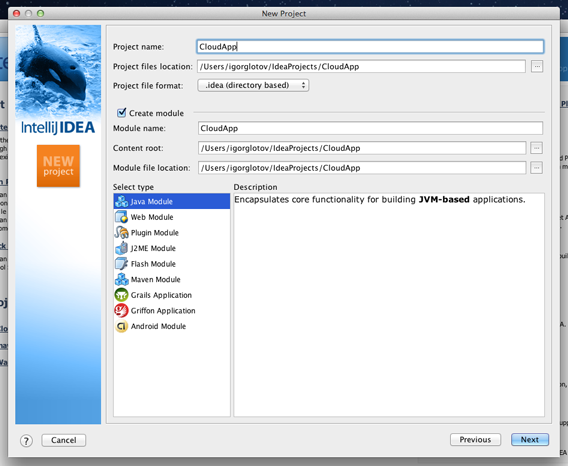
With support for the Web Application framework :
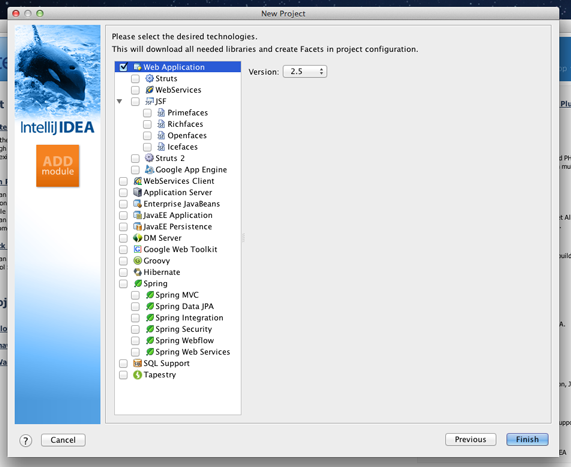
After creating the project, a default artifact will be generated - exploded war archive , which contains the executable files of the web project, and also static pages. To view existing artifacts for a project, go to File> Project structure> Artifacts .
You need to create an artifact with the type war archive . After the project is configured, the code is written - everything is ready to be deployed: the Jelastic plugin itself will assemble or reassemble the project and deploy the artifact.

We check:
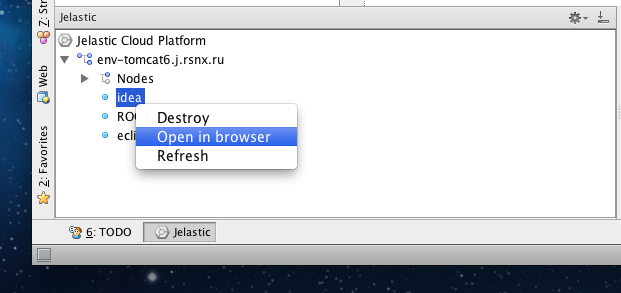
We make sure that the application is deployed:

Thank you all for your attention! As usual, we will be glad to hear your suggestions and wishes on how to make Jelastic even better. And of course, don't forget about the free trial subscription, which you can get at jelastic.com at any time .
