PBX in 5 minutes

Not so long ago, a friend asked me to help me cope with a common task: to telephony their small company. They can no longer give their customers their mobile phone, email is not enough, and so they got the idea to establish a telephone exchange.
In 5 minutes, without getting up from the soft chairs, we installed and configured a virtual PBX. I would like to talk about this using the example of installing a free Zadarma PBX.
At the beginning of the paragraph is a simple theory. Who knows - do not read.
Why is a PBX needed and how does it work?
In most of the offices you call, you are most likely to be greeted automatically. Then the operator will pick up the phone and transfer the call to the desired employee. It is not a fact that the employee is at the office at this time, he may be in Novosibirsk and Prague, but you will be quickly and quietly connected with him. Moreover, it is not necessary to have a girl operator, and indeed an office.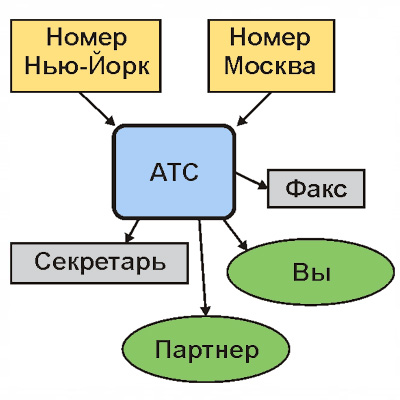
Do you want to organize your work as well? Nothing complicated, on the right is a diagram describing the operation of a telephone exchange.
Scary of the system? I think you should not be afraid! Everything on the diagram, except yourself, can be virtual, but it’s quite possible to work. We connected and configured the PBX in 5 minutes.
The PBX can be launched in just 4 steps:
- Register and fund your account
- Choose and buy a number
- Turn on the PBX and go through the setup wizard
- Download and configure the client program on your computer / phone
Let's start the installation of PBX:
1) Registration and deposit to account: 5 minutes
For simplicity and speed, we will not delve into the comparison of services, just register on the site . The tariff for starters will be “Standard”, it is per second, with free minutes, and you can always change it to another.After registration, go to your personal account. We check the connection with a test call, and replenish the account. I replenished my account with a credit card through the RBK service ($ 10 of the first recharge was enough for 2 numbers and calls for the first time), everything worked out in a few seconds.
2) Selection and purchase of rooms - 4 minutes
At first it’s worth asking the price, for this we’ll go to the full list of numbers (“Settings / Direct Number” or on the main site). My friend needs a traditional number in Moscow (code 499), plus a number in New York. The number in the USA was registered instantly (a hurricane is not an obstacle for us), for Moscow I uploaded a passport scan and selected the number. The order is ready, the number in Moscow will be connected within a day, after checking the documents.3) Switching on and setting up the PBX - 5 minutes
Turn on the PBX in your account with the button in the lower right.After switching on, we get to the “Setup Wizard”, we will describe it by points:
- Creating PBX extension numbers . How many extension numbers do we need? In our case, three were enough (later you can always add up to 50 numbers).
- Define an outside line for PBX . Since we need only one external SIP (1 SIP = 5 lines), skip this point.
- Outgoing calls . Section for convenience. If you’re used to calling short numbers within the city and dialing 8 before the long-distance number, select your city from the list. If your city is not in the list, select the nearest one and change the city code to yours. And for those who dial numbers in the international format, in general, you do not need to choose anything. Click "next"!
- Create a voice menu / greeting . The function is optional, but we decided to use all the advantages of the PBX: we make a voice menu! I want to install the menu, but there is no sound file with a greeting at hand. It doesn’t matter - select “Read from text”. I wrote for an example: “Welcome to Igor and a partner. Press 1-for communication with Igor, 2-for communication with a partner, 3-fax. " I entered the text, clicked “Read” and that’s it - the text has been read and the greeting is on!
- Create voice menu items . In the welcome text, I suggested 3 options for actions,
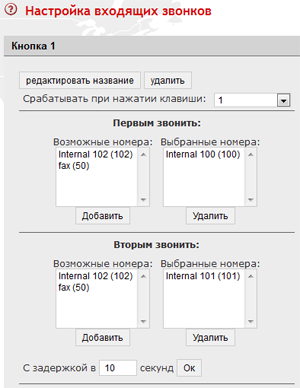 which means I need 3 options for the menu (the menu item, in case you don’t click anything, was created automatically). I create 3 menus, for example, I named them: “1st button, 2-partner button, 3-fax button.” PS: In Zadarma virtual telephone exchange, menu options are called “scripts”.
which means I need 3 options for the menu (the menu item, in case you don’t click anything, was created automatically). I create 3 menus, for example, I named them: “1st button, 2-partner button, 3-fax button.” PS: In Zadarma virtual telephone exchange, menu options are called “scripts”. - Set up incoming calls . The menu items we created, called, it remains to describe their work.
I will have internal number 100, and my partner will have 101. Then for the “Button 1” scenario, I put my number in the “First Call” section - 100. If I suddenly do not pick up the phone, let the partner call, enter it in the “Second Call” section . We also make the “Button 2” menu: in “First Call” we put the partner - 101, and if I don’t pick up the phone, I’ll be 100, but I don’t like to receive his calls, so we increase the delay to 30 seconds. The “Not Pressed” menu will be configured in exactly the same way as the “Button1” menu.
Congratulations, you set up the PBX! Click "Finish" and connect the phones to the PBX.
4) Download and configure programs on a computer and phone - 3 minutes
For example, we will receive calls to an Android phone, and the partner - to a laptop under Windows. For ourselves, install the Zadarma program (on the program page , enter your number and get a link). Because connect to the PBX, then cancel the standard settings wizard, click "add account", and enter the data of your extension. On Android 4.x, you can do without a program and use the built-in SIP client.For Windows, they usually advise PhonerLite, it can be downloaded in the program section of your personal account, the configuration instructions are also available there.
To work with iOS, they recommend different programs, for example, media5 phone. The downside of its free version is the availability of only the G711 codec, which is inconvenient for calls via 3G. There are other programs and you can easily find them on the app-store by searching for the word SIP.
Bows (additional features) - 5 minutes
Connect numbers in Moscow and New York? delivering a voice greeting is already great, and in most cases that’s all. But the Zadarma virtual telephone exchange allows you to get a significantly larger number of "beautiful" and convenient features.- Setting CallerID (Caller ID) . Having purchased a new “beautiful” Moscow number, you naturally want to see it on those you call. Because bought the first number in the USA, its CallerID was set by default, but this is easy to change. In the "SIP settings" section, external SIP line parameters are set, including CallerID, sent when outgoing calls. You can use CallerID and an external number if you confirm it in your profile.
- Conditional forwarding . My favorite feature. I travel often, but I don’t want to miss calls. 3G Internet I do not always use because of imperfect coverage. In the settings of the internal number I put a checkmark “Forwarding”, select “No answer, unavailable” and enter my cell phone. In the Android settings, the SIP client installed work only via WiFi. Now, as soon as I go outside, calls come to my mobile, and when I get home or to work, they come by SIP. The main thing is not a single missed call. For demanding users, forwarding to voicemail or skype is available.
- Receive calls by caller number . It’s quite difficult to teach my partner’s mother-in-law to press “2” when calling our number, but I don’t want to talk to her and transfer the call every time. There is a simple way out: in the settings for incoming calls, I open the “Partner” script, check the box “Work when calling from numbers” and enter the number of his mother-in-law. That's it, now all her calls will go directly to her partner, without a voice menu.
- Automatic fax . In practice, few people need a fax now, but why not leave it? Beautiful addition, and free. Because we have already created a script for fax (button 3), you just need to open this script and add the extension number “50” in the list. All faxes will be sent to your registration email.
- Opening hours . I want to take all the calls, but only during working hours. The rest of the time we will send everyone to the answering machine. You can set the hours of operation in the settings of incoming calls of the PBX. We set the days, hours of operation, and the text that will sound after hours (you can check and set your time zone in the profile settings). For the answering machine, you need to create the “Answering machine” script and set the free extension number 102 in it. In the settings of extension number 102, we set the forwarding of all calls to voicemail.

- Record conversations . If you need to record conversations, turn on the “Record conversations” checkbox in the internal number settings. Records will be sent to the specified e-mail box.
- The melody of expectation . For music lovers, you can download and set any waiting melody while transferring a call. You can do this in the settings for incoming calls.
- Additional external line . The new virtual PBX is not in a vacuum, there may be an old number, calls to which also need to be received. What to do in this case? Everything is simple, we connect it as an “additional external line”. If the old number came in with copper, you will have to put the SIP gateway with the FXO port, turn on the line in the gateway mode on the site and set the settings from the site in the gateway. And if the old number already worked on SIP, then everything is simple: just turn on the line in the “server” mode and set the number settings, the PBX will connect to the server itself and receive calls to this number.
PS : And finally, useful news from Zadarma : since November 6, 2012 the prices for project services have been reduced: outgoing calls - 90%, phone numbers - 60%, Moscow landline number $ 4 .
