Amazon DRM Unprotected
- Tutorial
If you bought a lot of books for the Kindle and want to protect them from deletion , it is best to backup the library on your PC by removing the DRM protection from the files themselves, so that they can be converted to any format and read from any device.
In the case of Amazon DRM , you will need :
Plugins must be copied to the appropriate Caliber folder, then run the program, go to settings and download the K4MobiDeDRM plugin.
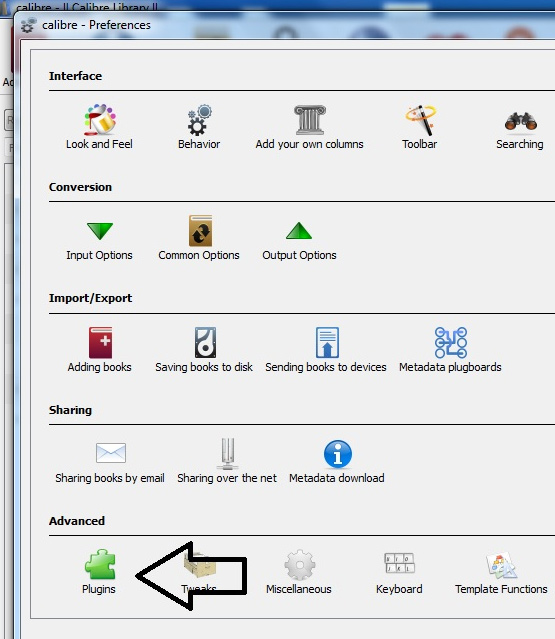
K4MobiDeDRM removes protection from .prc, .mobi, .azw, .azw1, .azw3, .azw4 and .tpz files.
Using Kindle for PC, you can download previously purchased copies of books on your PC, and then copy them to the Caliber folder. After the next launch of Caliber, the files will be added to the library: this means that they are now free and securely stored for future reading.
On Linux and OS X, the procedure is different. For more information about e-book formats, types of DRM from different vendors (Amazon, Apple, Apple) and how to remove each type of DRM, see the Apprentice Alf blog .
In the case of Amazon DRM , you will need :
- Calibre .
- Kindle for PC .
- K4MobiDeDRM plug-in for Caliber, from the DRM Removal Tools kit .
Plugins must be copied to the appropriate Caliber folder, then run the program, go to settings and download the K4MobiDeDRM plugin.
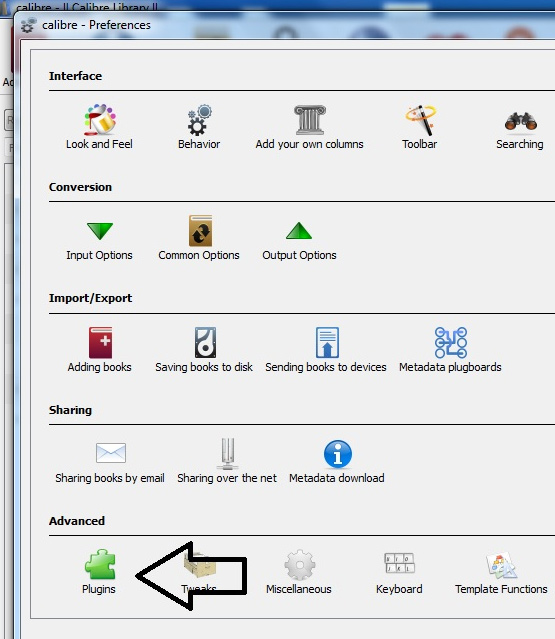
K4MobiDeDRM removes protection from .prc, .mobi, .azw, .azw1, .azw3, .azw4 and .tpz files.
Using Kindle for PC, you can download previously purchased copies of books on your PC, and then copy them to the Caliber folder. After the next launch of Caliber, the files will be added to the library: this means that they are now free and securely stored for future reading.
On Linux and OS X, the procedure is different. For more information about e-book formats, types of DRM from different vendors (Amazon, Apple, Apple) and how to remove each type of DRM, see the Apprentice Alf blog .
