Install the 3CX SBC Session Border Controller on Windows, Raspberry Pi or Debian 9
- Tutorial
Introduction
The 3CX SBC Session Border Controller is used to connect remote offices with a small number of telephones to the 3CX central server. It broadcasts SIP signaling to the server using its own 3CX Tunnel technology, and local media streams RTP (in fact, conversations) switches inside the local network of a remote office. This significantly saves external traffic and improves the quality of communication within the office. All traffic between the SBC and the 3CX server is transmitted over a single TCP / UDP port, which greatly simplifies the configuration of firewalls. Communication via SBC can be encrypted, and automatic phone configuration is greatly simplified. 3CX SBC is especially popular when connected to 3CX located on cloud hosting , where it is problematic or costly to organize a full-fledged IPSec VPN.
3CX SBC can be installed on a Windows PC that is not actively used. In addition, if there are up to 20 IP phones in the remote office (and up to 10 BLF indicators per phone), you can install the SBC on the Raspberry Pi device. It is recommended to use more productive devices Raspberry Pi 2 or 3 Model B.
And with a larger number of phones SBC should be installed on Debian Linux 9.
Preparing to install
Before installing 3CX SBC on any platform, you will need some technical information:
- 3CX tunnel password, which is located in Settings - Security - 3CX Tunnel tab
- Tunnel port, which is located in the section Settings - Network - Ports tab (by default 5090)
- SIP port, which is located in the section Settings - Network - Ports tab (by default 5060)
- FQDN of the 3CX server, which is specified in the section Settings - Network - FQDN tab
Install and configure 3CX SBC on Windows
Download the distribution and run the file.
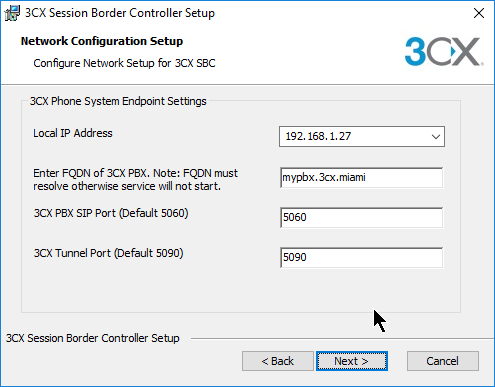
Specify SBC Parameters:
- Local PC interface with SBC that will communicate with IP phones.
- FQDN of the 3CX server, which should be correctly resolved from the remote office.
- SIP and 3CX Tunnel 3CX server port.
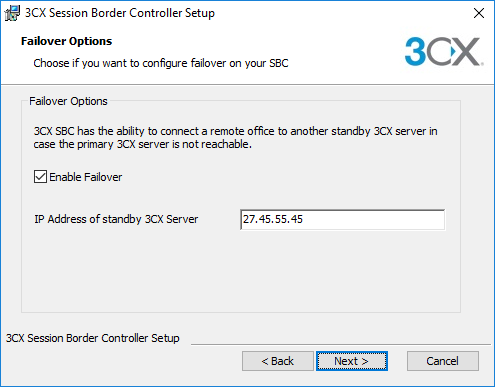
3CX SBC allows you to implement a failover cluster of IP telephony . When the primary SIP server is unavailable, the SBC automatically switches to the backup server. To do this, enable Enable Failover and specify the external IP address (not FQDN) of the backup server.

Then enter the tunnel authentication password mentioned earlier. If you enable the Enable Encryption option, all VoIP traffic between 3CX SBC and 3CX PBX will be encrypted (version 3CX 15 and higher is required).
Install and configure 3CX SBC on Raspberry Pi or Debian 9 amd64
Install Raspbian OS
Connect the Raspberry Pi to the monitor, network and turn on the device. A NOOBS window will appear in which you select and install the Raspbian OS.

After installing the operating system, it is recommended to change the administrator password (option 2). The default username is pi, the password is raspberry.
Then select option 8 and change the hostname of the SBC server. Also enable SSH to work on the command line through the SSH client. Complete the installation and reboot the device.
SBC installation
Installing 3CX SBC on Raspberry Pi and Debian Linux is consistent.

Run the commands:
wget http://downloads.3cx.com/downloads/sbc/3cxsbc.zip
sudo bash 3cxsbc.zipThen in the Required Details section, specify the SBC parameters.

The FQDN of the 3CX server, which should already be resolved to the IP address at the time of the SBC installation.

The local IP address of the 3CX server. If the server is located behind NAT, specify the internal address, and if it is on a public IP address or cloud hosting without NAT, the public IP address.

Then specify the SIP port of the 3CX server.
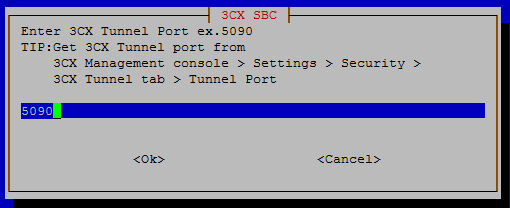
And port 3CX Tunnel.

Then enter the 3CX Tunnel password. All the above parameters, as mentioned, are located in the 3CX server interface.

In the next step, you can enable fault tolerance and specify the IP address of the backup 3CX server.

You can also enable encryption of all traffic between the remote office and the 3CX server. Keep in mind that this increases the load on the device's processor.
3CX SBC update on Raspberry Pi or Debian 9 amd64
If you already have SBC installed and need to update it, execute the following commands:
sudo apt-getupdate
sudo apt-get install 3cxsbcThe SBC service will be restarted.
Auto-tuning IP phones via 3CX SBC
Instructions for automatically configuring various models of IP phones are available here .

When setting up the phone, specify its model, auto-tuning method — Remote 3CX SBC connection, and MAC address. For the SBC controller, specify the internal IP address and port (5060 by default) of the computer on which it is installed in the remote office.
Connecting IP phones via the 3CX SBC allows you to centrally administer all phones of the organization — change display settings, update firmware and configuration, restart devices and etc.
