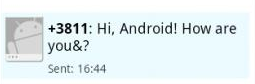Ways to send SMS to Android emulator in Windows
There are several fairly simple methods for sending messages to the Android emulator:
(unfortunately, none of them (?) Support Cyrillic)
(unfortunately, none of them (?) Support Cyrillic)
Via Dalvik Debug Monitor Server in Eclipse (fastest)
The development team took into account the need to send Messages to the emulator, and therefore in Dalvik Debug Monitor Server there is the simplest Emulator Control window, where everything is clear and simple.
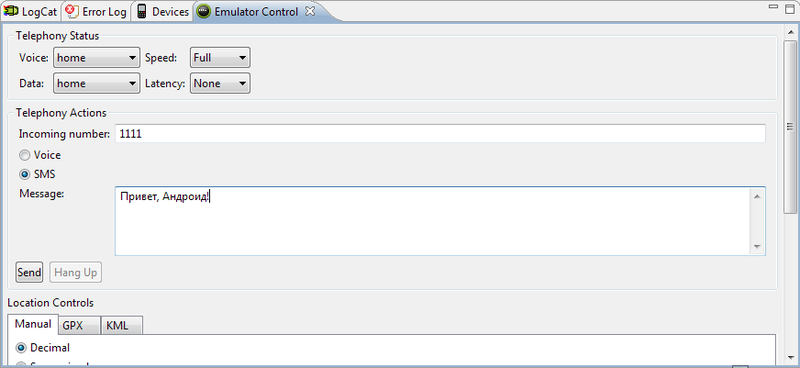
The only problem is that this window does not appear by default:
Window - Show View - Other ... - Android / Emulator Control
Sending SMS to Android emulator via Dalvik Debug Monitor Server in Eclipse
The development team took into account the need to send Messages to the emulator, and therefore in Dalvik Debug Monitor Server there is the simplest Emulator Control window, where everything is clear and simple.
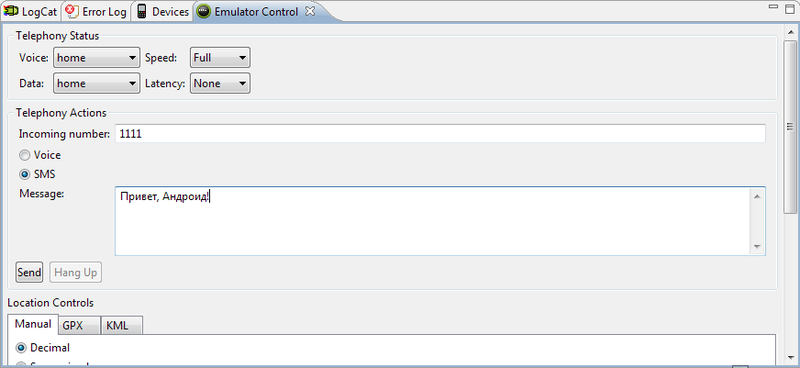
The only problem is that this window does not appear by default:
Window - Show View - Other ... - Android / Emulator Control
Through two emulators
1. Run two Android emulators
2. Open the Messages application in one of them
3. Send our message to the port address of the second emulator (you can see the address on the title of the emulator window, or in the Devices tab)
4. We receive the message by the second emulator
Sending SMS to Android emulator through another Android emulator
1. Run two Android emulators
2. Open the Messages application in one of them
3. Send our message to the port address of the second emulator (you can see the address on the title of the emulator window, or in the Devices tab)
4. We receive the message by the second emulator
Via Telnet Service (slowest)
After searching, I immediately came across such advice :
Translation:
Tried - does not work, does not find the telnet service
Start - Control Panel - Programs and components - Turning Windows components on or off - Telnet Client (check the box)

or, if this method does not suit you / does not work, you can perform this operation through the console:
if the list of components is empty: edit the registry
(set “0” for “CSDVersion” instead of “200”)
As the habrauzer aivus suggests : in XP, the client is enabled by default, otherwise - in the same way, through components, as in 7-ke
1. Open the command line
2. Enter: (connect to the active Android emulator)
, where instead of **** is the port number of the Android emulator (you can find the number on the window title of the running emulator)
3. Enter:
4. We see something like this:
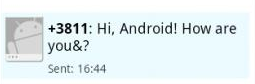
Sending SMS to Android emulator (Windows only?) Via Telnet
After searching, I immediately came across such advice :
Translation:
It is quite simple:
1. Open the console
2. Connect via telnet to the active emulator: telnet localhost 5554 (you can find the number on the window title of the running emulator)
3. Enter this: sms send outgoingNumber text Messages
Tried - does not work, does not find the telnet service
Enabling telnet service in Windows 7
Start - Control Panel - Programs and components - Turning Windows components on or off - Telnet Client (check the box)

or, if this method does not suit you / does not work, you can perform this operation through the console:
dism /online /Enable-Feature /FeatureName:TelnetClient
if the list of components is empty: edit the registry
HKEY_LOCAL_MACHINE\SYSTEM\CurrentControlSet\Control\Windows
(set “0” for “CSDVersion” instead of “200”)
Enabling telnet service in Windows XP
As the habrauzer aivus suggests : in XP, the client is enabled by default, otherwise - in the same way, through components, as in 7-ke
Send message
1. Open the command line
2. Enter: (connect to the active Android emulator)
telnet localhost ****
, where instead of **** is the port number of the Android emulator (you can find the number on the window title of the running emulator)
3. Enter:
sms send *номерОтправителяСообщения* *текстСообщения*
4. We see something like this: