A little setup of Eclipse Juno: getting rid of huge tabs and a button to close the tab
The new Eclipse Juno (version 4.2) has a new interface model based on UI plug-ins and CSS-like styling. And if earlier some of the actions for tuning the interface could be done from the settings, now it’s virgin there:
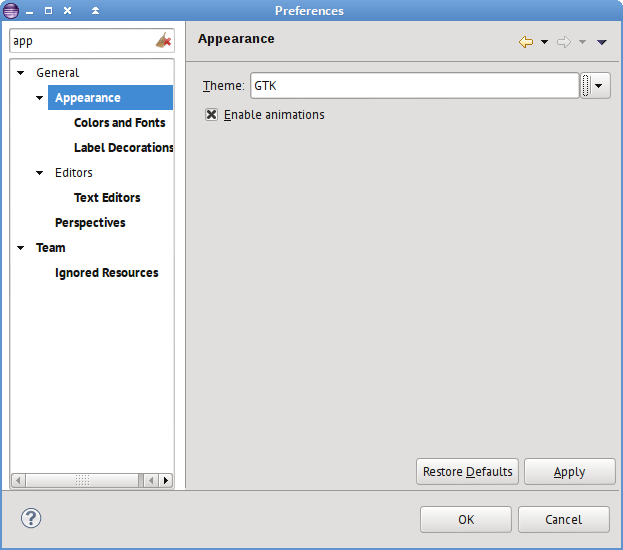
Therefore, you will have to delve into the CSS styles of the interface design (it is CSS-like styles that are now used in this environment).
Here's what the window looks like when you first start it:
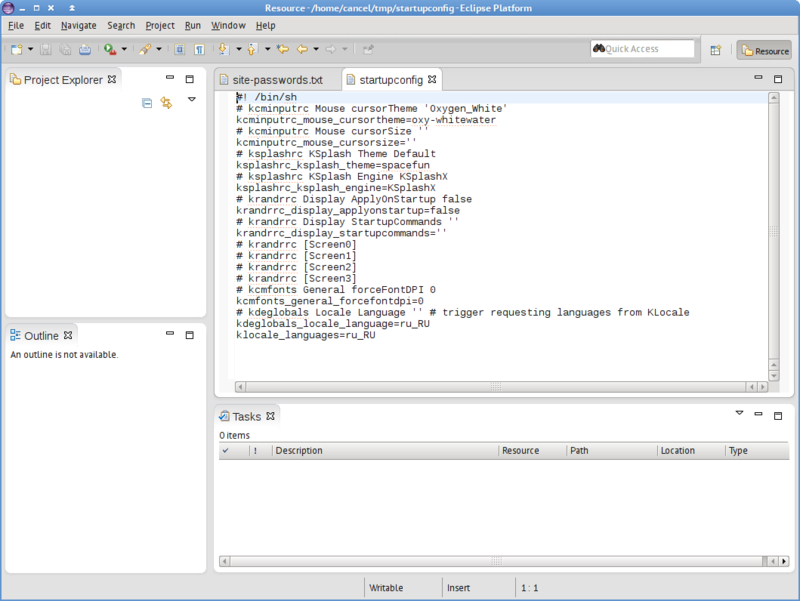
What you don’t like: huge tabs, a cross to close the tab, a non-custom font. Also, I do not like the rounded corners of the tabs, but this is already beyond the scope of this article, so for now we are hammering.
So, in order to fully edit CSS styles, you need to install the appropriate plugin, it is installed from the update website download.eclipse.org/e4/updates/0.12, but called the E4 CSS Editor plugin (located in the E4 toos group ). We put it, at the same time you can put the E4 CSS Spy plugin , it will help you dig into the classes of running Eclipse in order to understand what styles to prescribe on which components.
We reboot Eclipse after installing the plugins, go to the settings and in place of an almost empty interface settings page we see a simple CSS style editor:
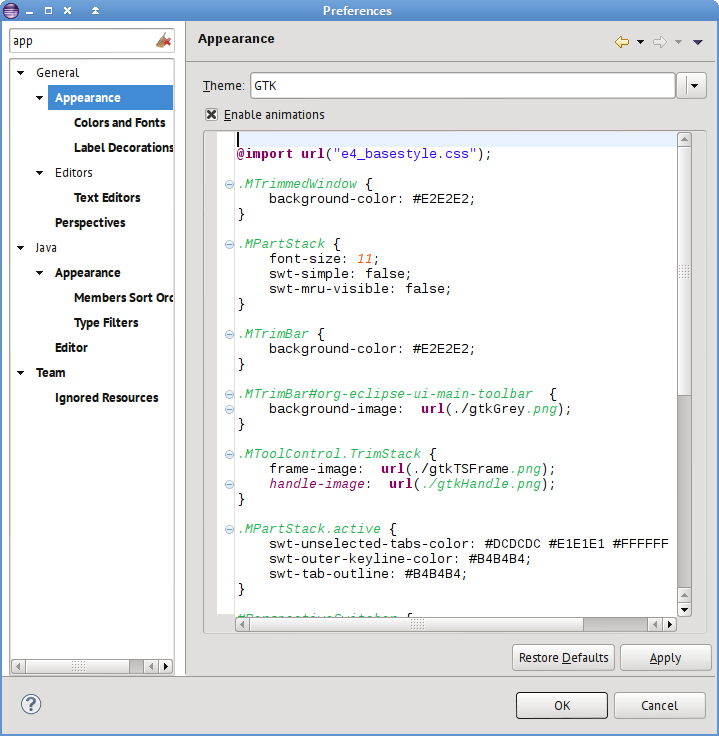
First, change the font in the tab header (in the .MPartStack 11 block, change it to 8, add an element
Now it’s important: save the document via Ctrl + S, and only then click Apply or OK! For warranty, you can restart Eclipse to see the changes.
Now we change the height of the tab headers (I needed to change only for the documents tabs, the rest are fine, so we add the ID of this block, and you can find the ID through CSS Spy, which is launched by the Shift + Alt + F4 hotkey):
Now we remove the tab closing button, we remove it globally (it is more convenient for me to close the tabs with the middle mouse button, and the button itself takes an unacceptably large amount of space on the tab):
And here is the result:
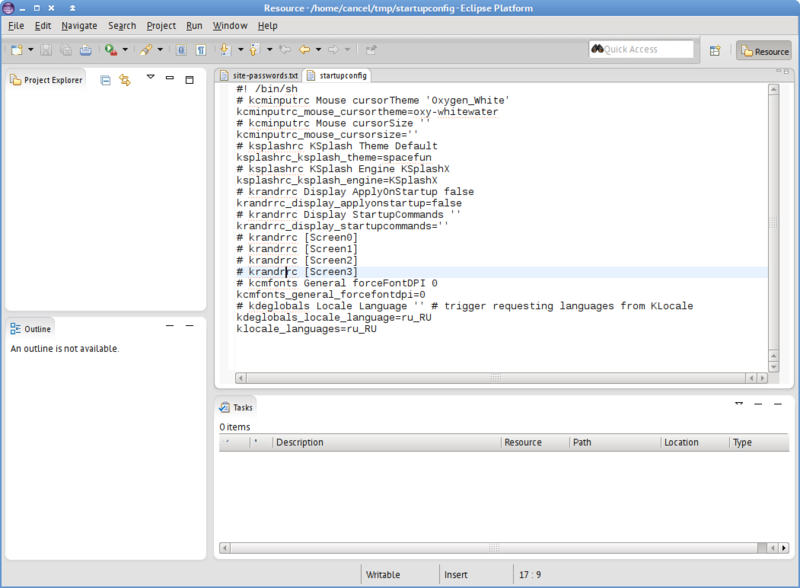
In this approach, you can configure a lot of front-end, but not all, unfortunately. It’s better to save the finished CSS file in a safe place, suddenly with what update it will blow.
There is no detailed and complete documentation on the CSS used on the network, you will either have to use CSS Spy or watch the renderer sources. But for an initial reading, there are some useful links:
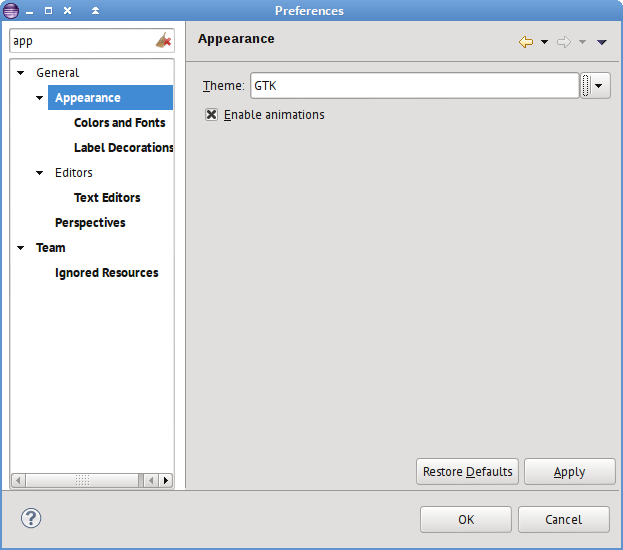
Therefore, you will have to delve into the CSS styles of the interface design (it is CSS-like styles that are now used in this environment).
Here's what the window looks like when you first start it:
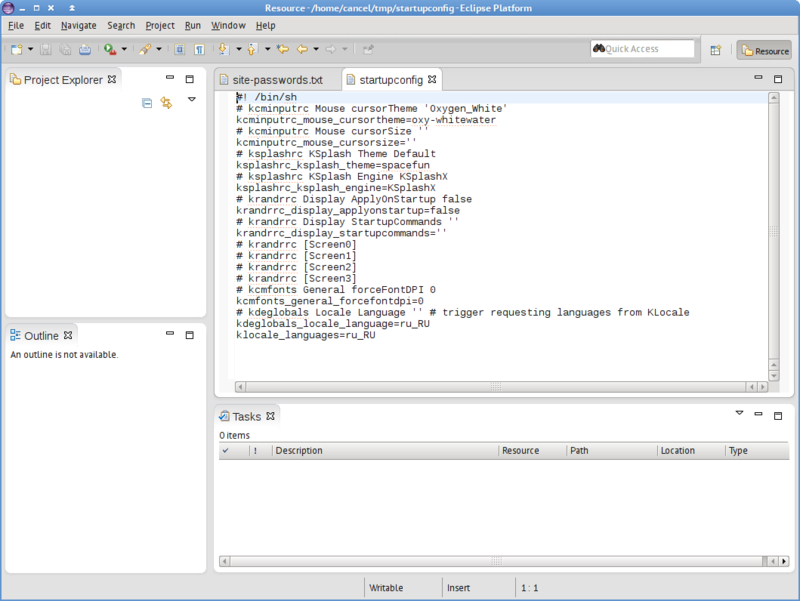
What you don’t like: huge tabs, a cross to close the tab, a non-custom font. Also, I do not like the rounded corners of the tabs, but this is already beyond the scope of this article, so for now we are hammering.
So, in order to fully edit CSS styles, you need to install the appropriate plugin, it is installed from the update website download.eclipse.org/e4/updates/0.12, but called the E4 CSS Editor plugin (located in the E4 toos group ). We put it, at the same time you can put the E4 CSS Spy plugin , it will help you dig into the classes of running Eclipse in order to understand what styles to prescribe on which components.
We reboot Eclipse after installing the plugins, go to the settings and in place of an almost empty interface settings page we see a simple CSS style editor:
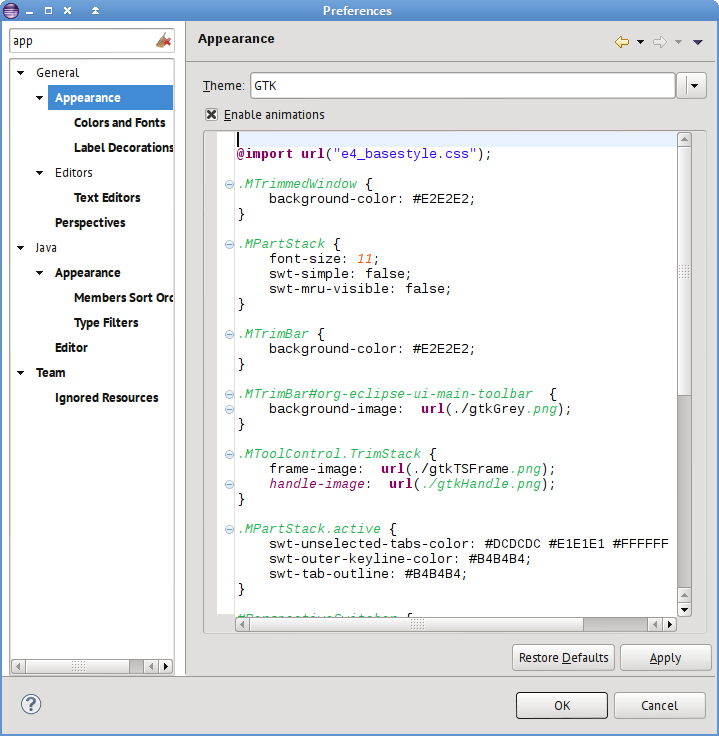
First, change the font in the tab header (in the .MPartStack 11 block, change it to 8, add an element
font-familywith the name of the favorite font):.MPartStack {
font-size: 8;
swt-simple: false;
font-family: "PT Sans";
swt-mru-visible: false;
}Now it’s important: save the document via Ctrl + S, and only then click Apply or OK! For warranty, you can restart Eclipse to see the changes.
Now we change the height of the tab headers (I needed to change only for the documents tabs, the rest are fine, so we add the ID of this block, and you can find the ID through CSS Spy, which is launched by the Shift + Alt + F4 hotkey):
CTabFolder#org-eclipse-e4-primaryDataStack
{
swt-tab-height: 16px;
}Now we remove the tab closing button, we remove it globally (it is more convenient for me to close the tabs with the middle mouse button, and the button itself takes an unacceptably large amount of space on the tab):
CTabItem {
swt-show-close: false;
}And here is the result:
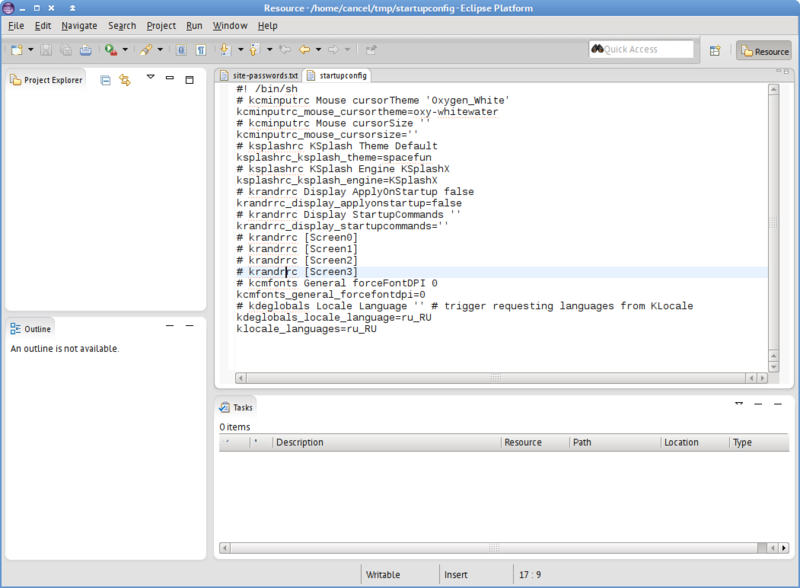
In this approach, you can configure a lot of front-end, but not all, unfortunately. It’s better to save the finished CSS file in a safe place, suddenly with what update it will blow.
There is no detailed and complete documentation on the CSS used on the network, you will either have to use CSS Spy or watch the renderer sources. But for an initial reading, there are some useful links:
