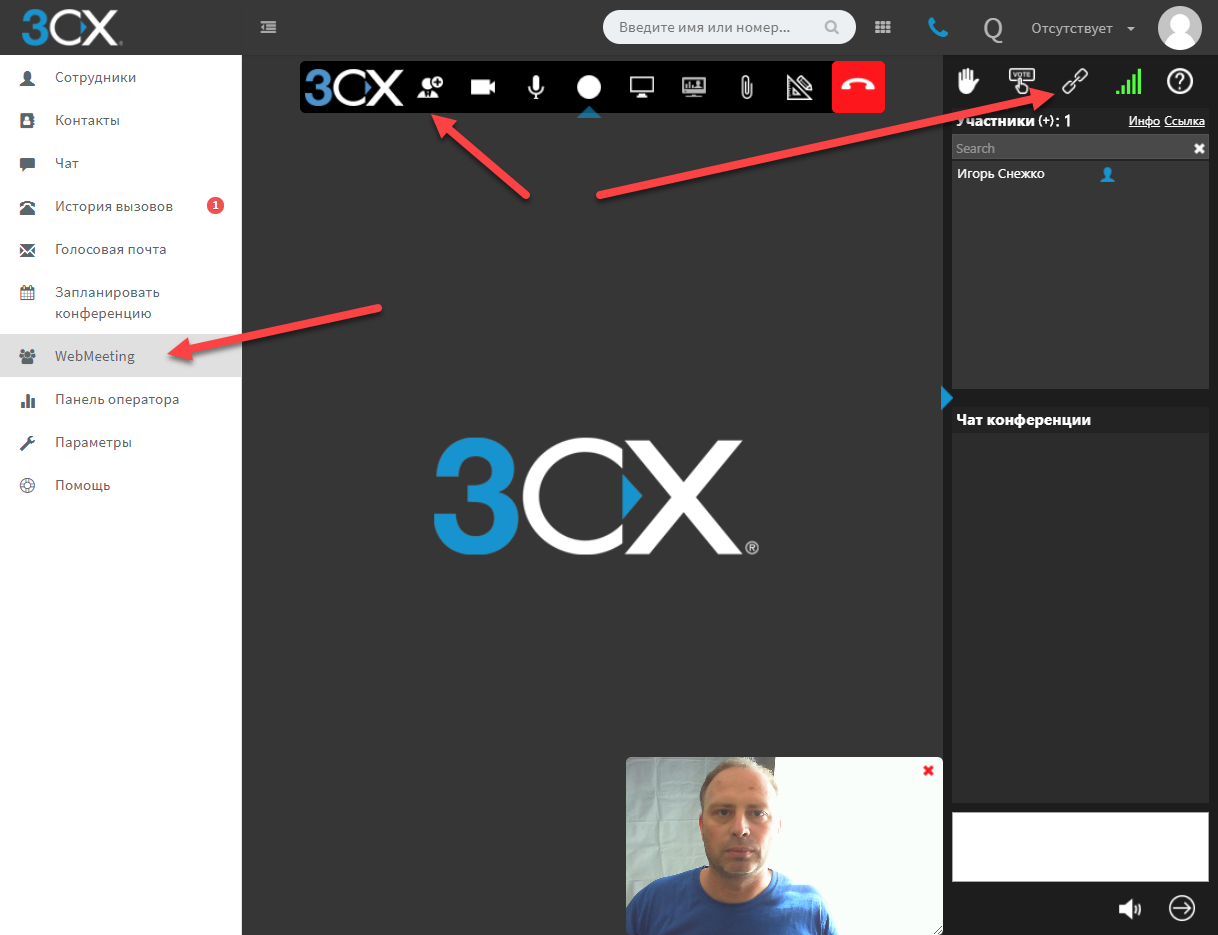3CX WebMeeting Free Video Conferencing: Feature Overview
- Tutorial
- Recovery Mode
In this article, we will talk about a very convenient and free web and video conferencing system 3CX WebMeeting , which, at the moment, is a cloudy (not local, on the PBX server) extension of the PBX 3CX. The server part (MCU) of the video conferencing system is located in the 3CX cloud infrastructure leased from Google. The conferencing interface is displayed in the Chrome browser on a regular PC or in a mobile application for smartphones.
This approach allows you to organize a video conference immediately after installing the 3CX PBX, and even the free version (the free 3CX version allows you to create small conferences and webinars for up to 25 participants ). From the equipment you need a webcam, a headset and a relatively productive computer.
A productive PC is needed because video conferencing places a noticeable load on the browser, which increases as new participants are connected to the video. Key technology 3CX WebMeeting - open protocol WebRTC , actively promoted by Google, Mozilla and Opera. The main advantage of this approach is that the conference does not require special equipment on the party’s side. You do not even need to install any plugins and extensions to connect - everything you need is already present in Chrome.
The conference works like this: the 3CX user from his client 3CX (for any platform, including the web client) indicates the date and time of the conference, the e-mail addresses of participants and other parameters. All participants receive an e-mail with a link to the entrance to the conference. After that, you just need to click on the link - and you are right there in the conference with all the preset parameters. No additional registration required!
On smartphones, everything is exactly the same, but instead of the browser, the mobile WebMeeting client for Android or iOS is launched. By the way, it allows you to display videos from 4 simultaneous participants!
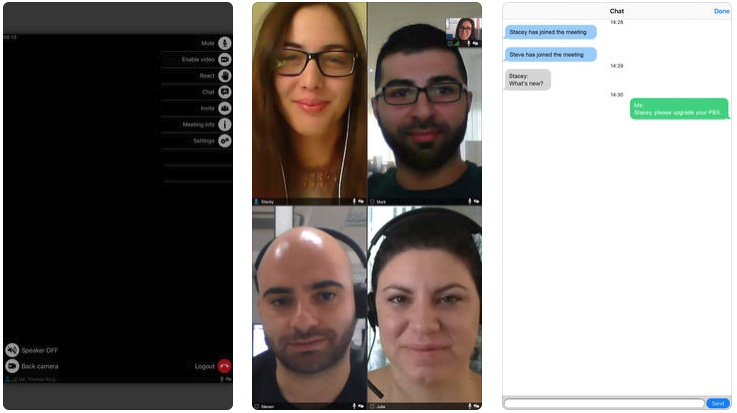
During the conference, for convenience, participants can use various useful functions.
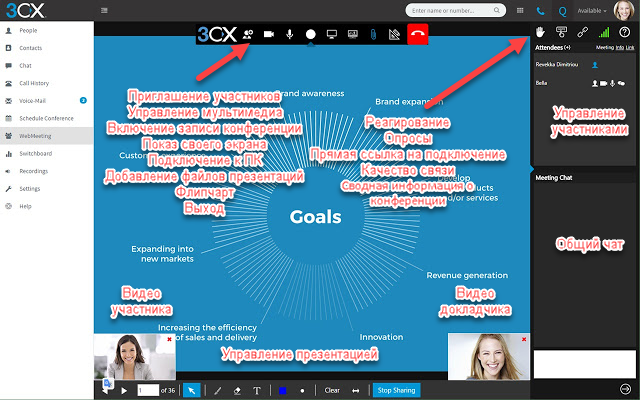
The panel of the general chat of users in which it is possible to conduct the general correspondence and react - "to raise a hand" or "to ask to ask a question".
Demonstration of any PDF files, especially presentations. But you can also display other content, such as converted Office documents. At the same time, the video images of the participants are reduced and surround the window with the presentation.
Demonstration of your own desktop or specified window. A great opportunity to demonstrate the operation of an application or show a video (this function requires the installation of the 3CX Click-to-Call extension ).
Remote control of the participants' computers. You can request access, and the conference participant can provide it either to the entire desktop or to the selected application window (installation of the Click-to-Call extension is also required).
Polls and polls. You can prepare questions for listeners in advance and upload them to the conference interface. You can specify answer options and the duration of the survey. Participants' responses can be saved to a file, which can then be analyzed. But you can immediately share the survey results with selected or all participants. This feature is especially in demand in online tutoring or opinion polls.
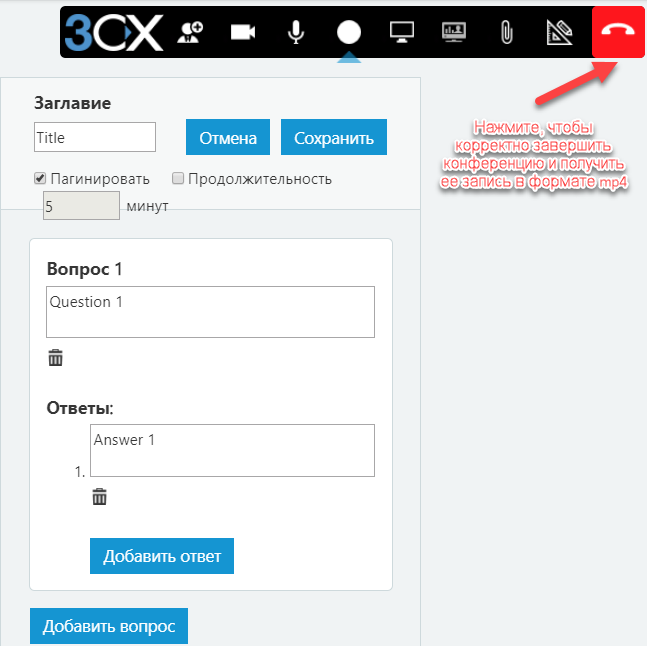
An electronic analog of the usual flipchart is a drawing board on which participants can visualize their ideas.
Record conference / webinar. A great opportunity to create a series of training video lessons or save the conference for those students who could not attend it. The video is saved in mp4 format and is ready for editing or immediately uploading to Youtube. It is important to note that in order to correctly save the video, the organizer must explicitly end the conference with a button in the upper right corner. Link to the video will come to the e-mail organizer of the conference. The recording itself will be available for download from the Google cloud for 7 days.
Unlike simple video calls, which can be organized, say, in Skype, WebMeeting allows you to control users in the same way as is common in regular offline conferences or lectures. All participants are divided into organizers, presenters / speakers and regular participants / listeners.

Organizer (Organizer) - the creator of the conference. Organizers have full control over all other participants - they can turn off video, sound or chat, and even forcibly disconnect from the conference if they create interference.
Presenter is one of the participants, to whom the organizer has given the right to show (scroll) PDF files, conduct polls, show your screen and connect to the participants PC. Note that PDF files and polls are preloaded into the web conferencing repository and are available when needed, and can also be reused at any time.
Participant (Participant) - can participate in the conference (chat, audio and video at the choice of the organizer), as well as send requests for remote connection / provide access to your PC. The difference between a regular participant and a speaker is in the presentation control panel, which appears below when the conference organizer grants this participant the right to speak.
You can start a conference in two ways: assign it to a specific time through a special interface, or create a so-called. "Quick" conference with one click from the web client, and then invite participants to it. Participants are invited by e-mail, but you can simply send a special URL to connect directly to the conference, for example, via an instant messenger (or place it on the site).
Consider the parameters of the conference on the server side 3CX. In the Parameters section - Conferences - Video Conferencing tab, an important parameter is indicated - the cloud server (MCU) of 3CX video conferencing, closest to the majority of future participants. The choice includes data centers in major cities b. THE USSR. You can also upload your organization's logo to “brand” the video conferencing interface. And finally, we recommend editing the template of the letter inviting participants to the conference: translate it into Russian, add contact information for your organization, etc.
Please note - for a particular conference, you can install an MCU server other than the default server. This is done when creating a conference in the 3CX client.
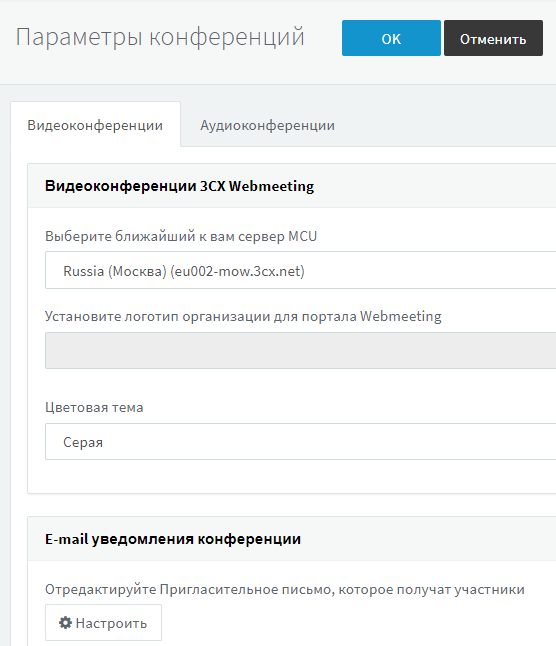
Now, consider directly the creation of a conference of users - the organizer.
To do this, go to the 3CX web client and go to the Schedule a Conference section. Here you can immediately start a video conference, or you can schedule it for a specific time. Specify the topic, notes for participants and the conference profile. A conference profile is a set of presets that correspond to the WebMeeting usage model. For example, profile Webinar:
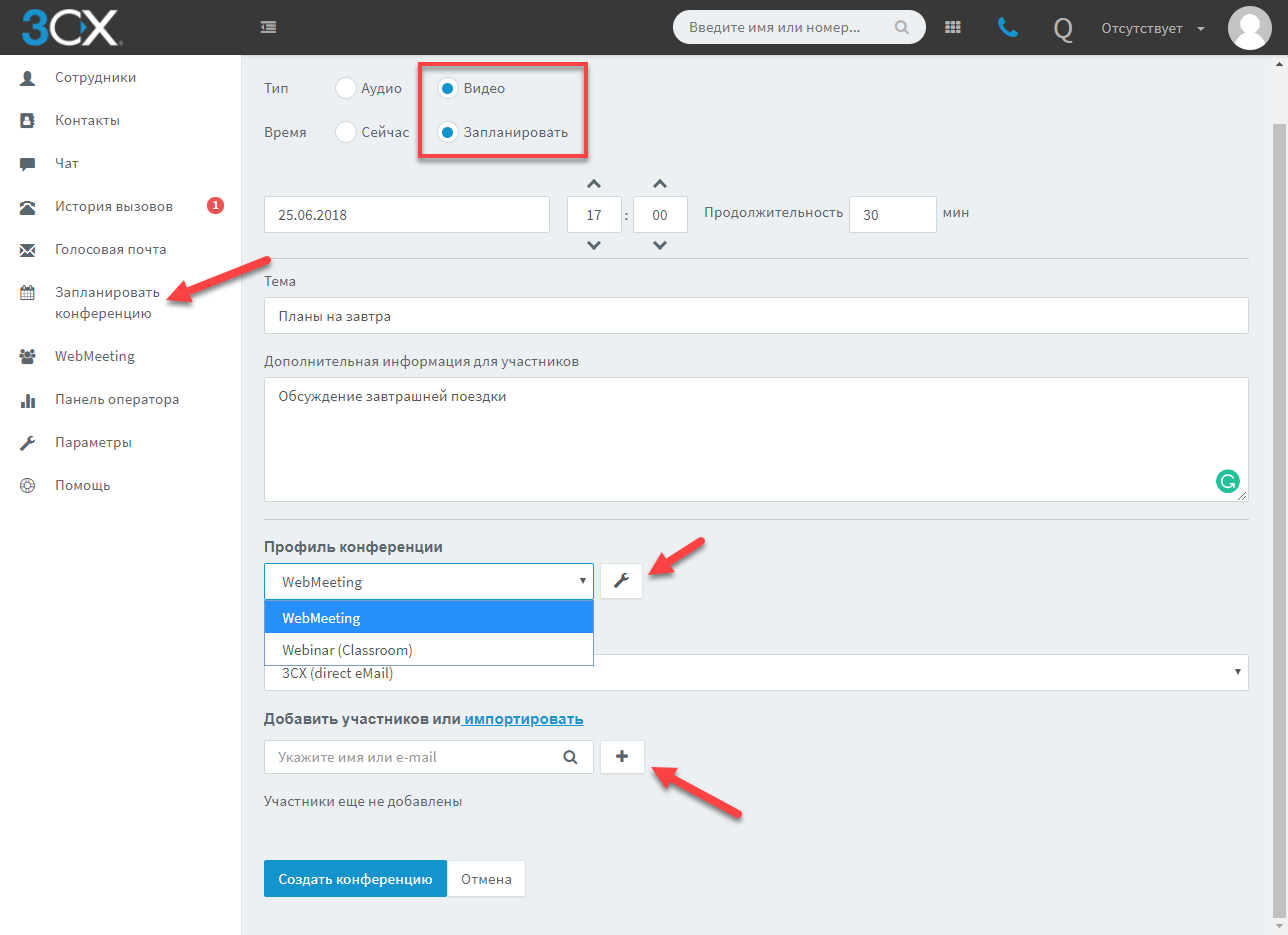
An interesting option is the choice of how to send invitations to participants. The easiest way to choose a cloud SMTP server 3CX, also located in the infrastructure of Google. Each invitation will include an event for the specified time in iCal format, which can be automatically entered into your calendar. But you can also use one of the cloud collaboration services to send invitations. In this case, a pop-up message box opens for the selected service. The message will already be pre-filled with the necessary information, but you can add your own information to the participants.
Please note - allow in the browser pop-up windows on the WebMeeting portal. Otherwise, the message box may be suppressed by the browser.
The video streaming profile also has the Video Stream option. We present a table of video width and image quality correspondence for WebRTC technology (data provided by 3CX). Note that WebRTC automatically changes video quality as communication parameters deteriorate:

As it was said, having received an invitation letter from the connection URL, click on it, and you will be taken to the conference. When you first connect, you may need to give your browser access to the camera and microphone of the computer.
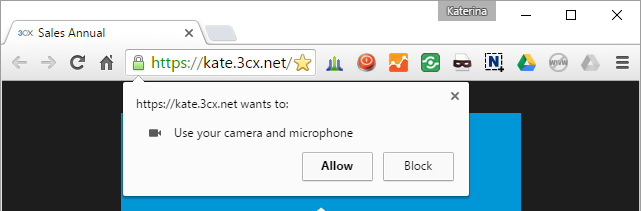
It is worth noting that the latest version of WebMeeting implemented automatic reconnection of the participant to the current conference in case of a sudden disconnection.
3CX WebMeeting offers another interesting feature - personal web meetings between users. Each user (extension number) and 3CX Call Queues have a personal WebMeeting URL that can be placed in an e-mail signature or on a website, for example, near a product or service card for which consultation is needed.

When a website visitor wants a consultation, he clicks the WebMeeting link, and 3CX WebMeeting interface opens in his browser. At this moment, you will receive an e-mail notification and a message to the 3CX client, which indicates the name of the user who wants to start communicating with you. You can click on the link in the e-mail or chat and start the conference, or ignore the request.
Of course, besides video consulting, other WebMeeting features are available. For technical support, the ability to remotely connect to the desktop or display your screen is especially useful. In addition, you can always invite other participants to your personal web conference using the methods described above.
If a site visitor connects to the WebMeeting URL of the 3CX Call Queue, the “desire to talk” notifications will be distributed between the operators, in accordance with the established call distribution strategy of this Queue.
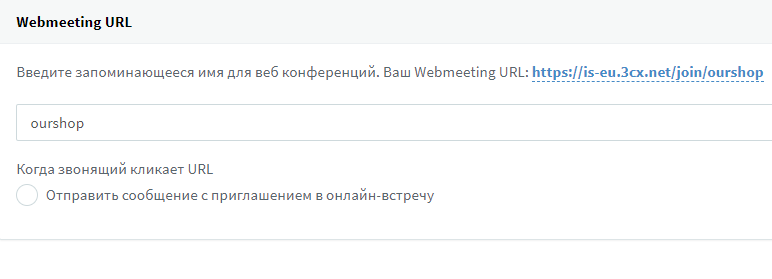
The latest versions of the 3CX web client have the opportunity to create instant video conferencing with one click. To do this, just click on the WebMeeting tab on the left side and invite participants.
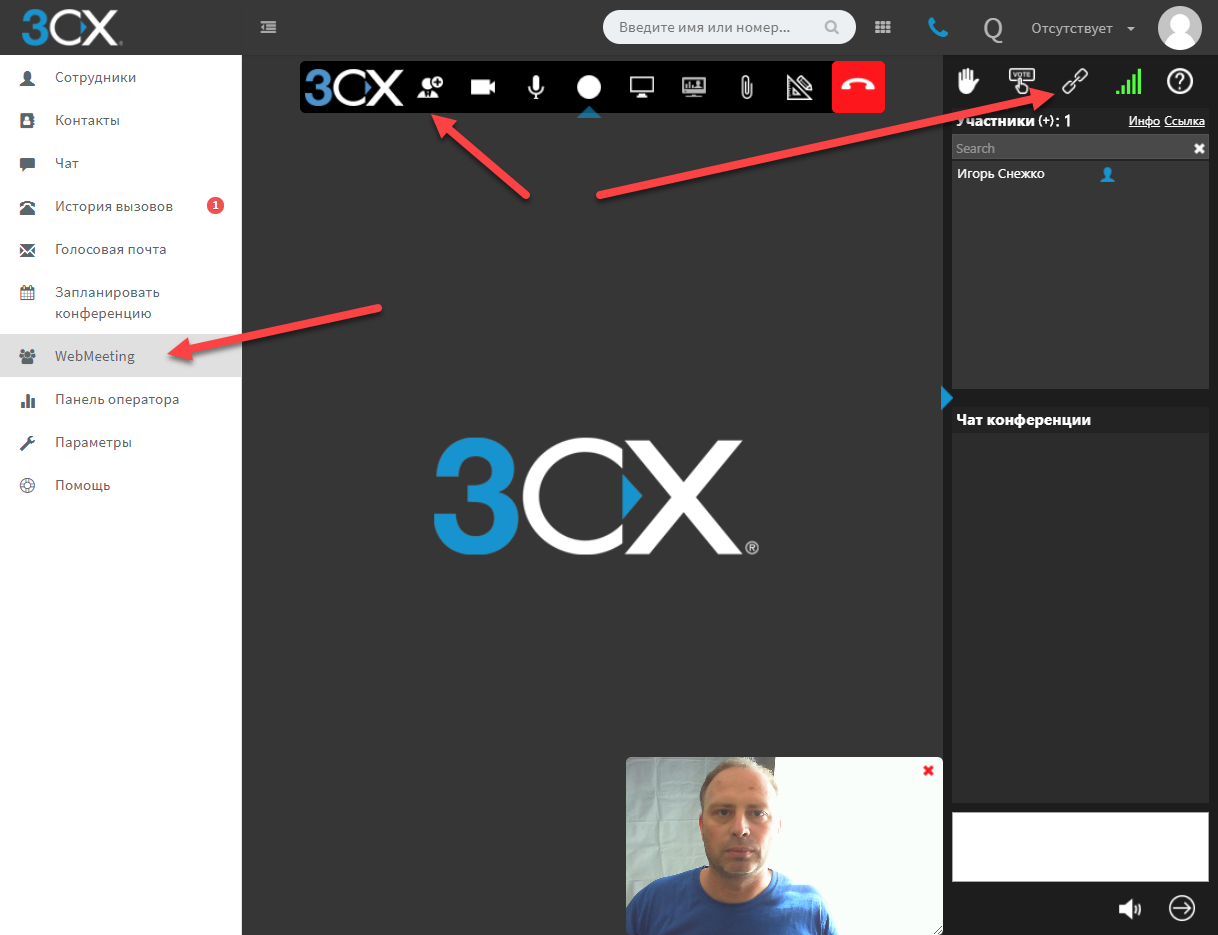
This approach allows you to organize a video conference immediately after installing the 3CX PBX, and even the free version (the free 3CX version allows you to create small conferences and webinars for up to 25 participants ). From the equipment you need a webcam, a headset and a relatively productive computer.
A productive PC is needed because video conferencing places a noticeable load on the browser, which increases as new participants are connected to the video. Key technology 3CX WebMeeting - open protocol WebRTC , actively promoted by Google, Mozilla and Opera. The main advantage of this approach is that the conference does not require special equipment on the party’s side. You do not even need to install any plugins and extensions to connect - everything you need is already present in Chrome.
3CX WebMeeting Features
The conference works like this: the 3CX user from his client 3CX (for any platform, including the web client) indicates the date and time of the conference, the e-mail addresses of participants and other parameters. All participants receive an e-mail with a link to the entrance to the conference. After that, you just need to click on the link - and you are right there in the conference with all the preset parameters. No additional registration required!
On smartphones, everything is exactly the same, but instead of the browser, the mobile WebMeeting client for Android or iOS is launched. By the way, it allows you to display videos from 4 simultaneous participants!
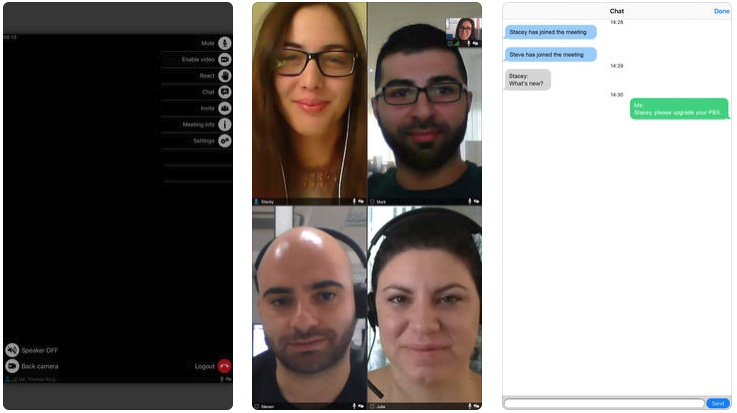
During the conference, for convenience, participants can use various useful functions.
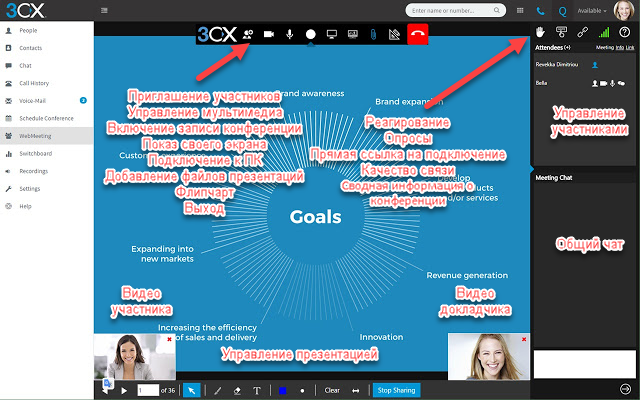
The panel of the general chat of users in which it is possible to conduct the general correspondence and react - "to raise a hand" or "to ask to ask a question".
Demonstration of any PDF files, especially presentations. But you can also display other content, such as converted Office documents. At the same time, the video images of the participants are reduced and surround the window with the presentation.
Demonstration of your own desktop or specified window. A great opportunity to demonstrate the operation of an application or show a video (this function requires the installation of the 3CX Click-to-Call extension ).
Remote control of the participants' computers. You can request access, and the conference participant can provide it either to the entire desktop or to the selected application window (installation of the Click-to-Call extension is also required).
Polls and polls. You can prepare questions for listeners in advance and upload them to the conference interface. You can specify answer options and the duration of the survey. Participants' responses can be saved to a file, which can then be analyzed. But you can immediately share the survey results with selected or all participants. This feature is especially in demand in online tutoring or opinion polls.
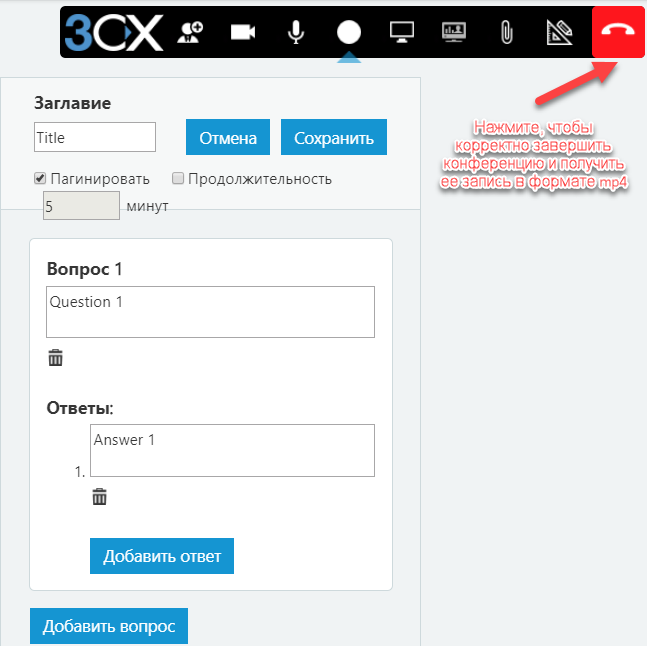
An electronic analog of the usual flipchart is a drawing board on which participants can visualize their ideas.
Record conference / webinar. A great opportunity to create a series of training video lessons or save the conference for those students who could not attend it. The video is saved in mp4 format and is ready for editing or immediately uploading to Youtube. It is important to note that in order to correctly save the video, the organizer must explicitly end the conference with a button in the upper right corner. Link to the video will come to the e-mail organizer of the conference. The recording itself will be available for download from the Google cloud for 7 days.
The roles of conference participants
Unlike simple video calls, which can be organized, say, in Skype, WebMeeting allows you to control users in the same way as is common in regular offline conferences or lectures. All participants are divided into organizers, presenters / speakers and regular participants / listeners.

Organizer (Organizer) - the creator of the conference. Organizers have full control over all other participants - they can turn off video, sound or chat, and even forcibly disconnect from the conference if they create interference.
Presenter is one of the participants, to whom the organizer has given the right to show (scroll) PDF files, conduct polls, show your screen and connect to the participants PC. Note that PDF files and polls are preloaded into the web conferencing repository and are available when needed, and can also be reused at any time.
Participant (Participant) - can participate in the conference (chat, audio and video at the choice of the organizer), as well as send requests for remote connection / provide access to your PC. The difference between a regular participant and a speaker is in the presentation control panel, which appears below when the conference organizer grants this participant the right to speak.
Conference start
You can start a conference in two ways: assign it to a specific time through a special interface, or create a so-called. "Quick" conference with one click from the web client, and then invite participants to it. Participants are invited by e-mail, but you can simply send a special URL to connect directly to the conference, for example, via an instant messenger (or place it on the site).
Consider the parameters of the conference on the server side 3CX. In the Parameters section - Conferences - Video Conferencing tab, an important parameter is indicated - the cloud server (MCU) of 3CX video conferencing, closest to the majority of future participants. The choice includes data centers in major cities b. THE USSR. You can also upload your organization's logo to “brand” the video conferencing interface. And finally, we recommend editing the template of the letter inviting participants to the conference: translate it into Russian, add contact information for your organization, etc.
Please note - for a particular conference, you can install an MCU server other than the default server. This is done when creating a conference in the 3CX client.
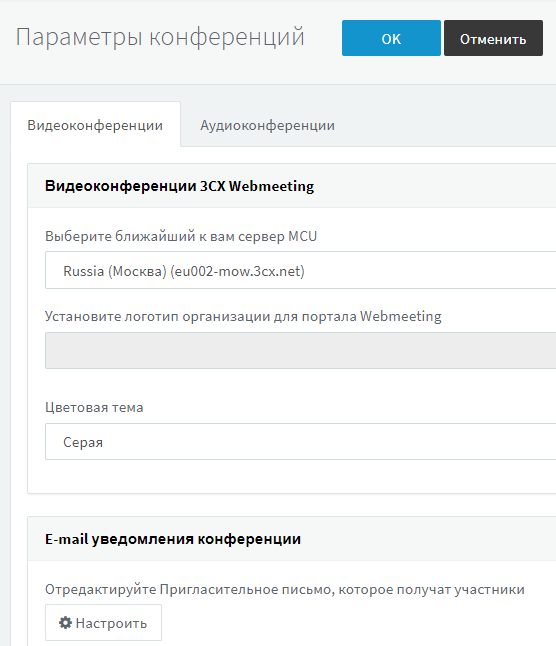
Now, consider directly the creation of a conference of users - the organizer.
To do this, go to the 3CX web client and go to the Schedule a Conference section. Here you can immediately start a video conference, or you can schedule it for a specific time. Specify the topic, notes for participants and the conference profile. A conference profile is a set of presets that correspond to the WebMeeting usage model. For example, profile Webinar:
- does not allow to connect to the webinar before connecting to the organizer
- does not show the names of participants to each other for privacy purposes
- when connected, the participant includes only chat, in order not to “load” the conference video and noise from many participants. If necessary, the organizer or presenter can, on the fly, allow voice and video communication to the required participant.
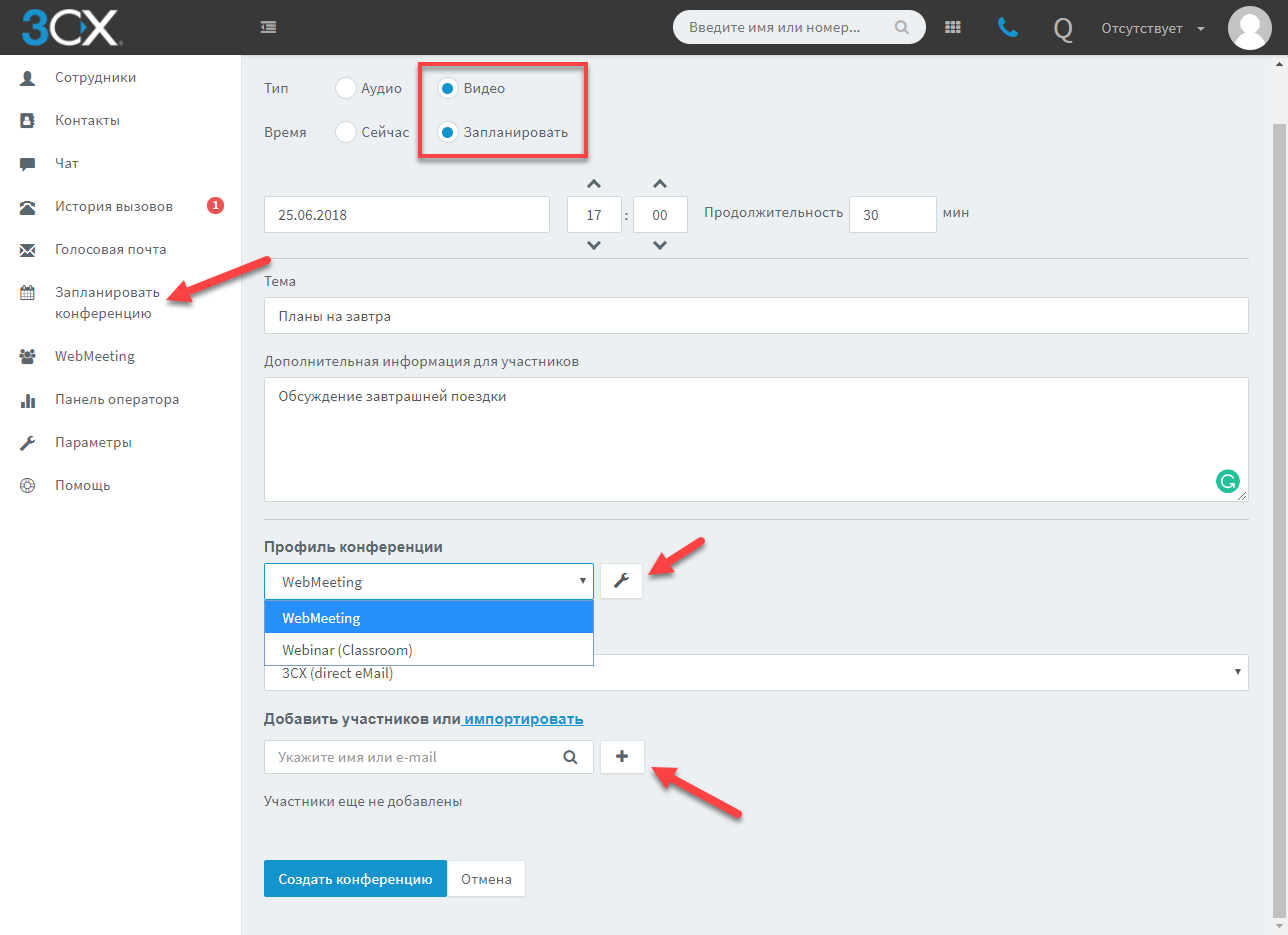
An interesting option is the choice of how to send invitations to participants. The easiest way to choose a cloud SMTP server 3CX, also located in the infrastructure of Google. Each invitation will include an event for the specified time in iCal format, which can be automatically entered into your calendar. But you can also use one of the cloud collaboration services to send invitations. In this case, a pop-up message box opens for the selected service. The message will already be pre-filled with the necessary information, but you can add your own information to the participants.
Please note - allow in the browser pop-up windows on the WebMeeting portal. Otherwise, the message box may be suppressed by the browser.
The video streaming profile also has the Video Stream option. We present a table of video width and image quality correspondence for WebRTC technology (data provided by 3CX). Note that WebRTC automatically changes video quality as communication parameters deteriorate:
- 0-800 Kbit: from 176x144 to 640x480
- 800-2000 Kbit: from 640x480 to 1280x720 | HD |
- 2000-8000 Kbit: 1280x720 to 1920x1080 | Full HD |
- 4000-10000 Kbit: 1280x720 to 3840x2160 | 4K Res |

Connect to the conference
As it was said, having received an invitation letter from the connection URL, click on it, and you will be taken to the conference. When you first connect, you may need to give your browser access to the camera and microphone of the computer.
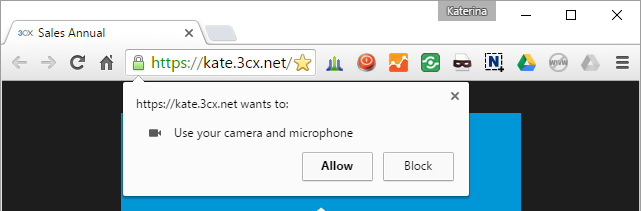
It is worth noting that the latest version of WebMeeting implemented automatic reconnection of the participant to the current conference in case of a sudden disconnection.
Personal support / advice from the website
3CX WebMeeting offers another interesting feature - personal web meetings between users. Each user (extension number) and 3CX Call Queues have a personal WebMeeting URL that can be placed in an e-mail signature or on a website, for example, near a product or service card for which consultation is needed.

When a website visitor wants a consultation, he clicks the WebMeeting link, and 3CX WebMeeting interface opens in his browser. At this moment, you will receive an e-mail notification and a message to the 3CX client, which indicates the name of the user who wants to start communicating with you. You can click on the link in the e-mail or chat and start the conference, or ignore the request.
Of course, besides video consulting, other WebMeeting features are available. For technical support, the ability to remotely connect to the desktop or display your screen is especially useful. In addition, you can always invite other participants to your personal web conference using the methods described above.
If a site visitor connects to the WebMeeting URL of the 3CX Call Queue, the “desire to talk” notifications will be distributed between the operators, in accordance with the established call distribution strategy of this Queue.
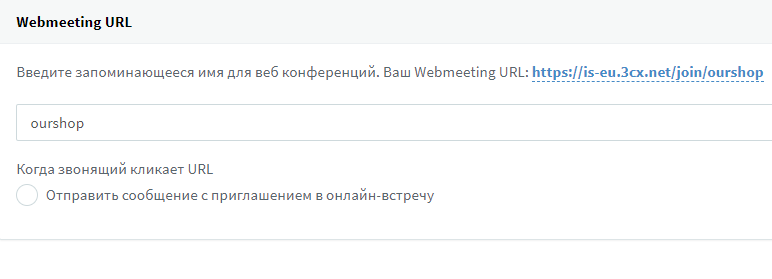
One-click quick video
The latest versions of the 3CX web client have the opportunity to create instant video conferencing with one click. To do this, just click on the WebMeeting tab on the left side and invite participants.