ZAGG Keyboard Case for Galaxy Tab 10.1
ZAGG Keyboard Case for Galazy Tab 10.1
I want to share my impressions of the freshly purchased gadget, which is a case and, at the same time, an external keyboard for one popular tablet, namely the Logitech Keyboard Case for Samsung Galaxy Tab ™ 10.1 (Wi-Fi® Only).
The device is also known as the ZAGG Keyboard Case. in version for iPad 2

Idea:
Many understand that the on-screen keyboard has, in addition to the plus in its mobility and ubiquitous accessibility, a fundamental minus in the form of an almost complete lack of tactile feedback. I agree, you can turn on vibration by clicking. But blindly positioning your hands on the keyboard is very, very difficult. Personally, it turns out I rely very much on the sense of borders and the shape of the keys with my fingertips. Some might say that I could train typing blindly on the on-screen keyboard - but not me.
Probably, precisely because of the problems of printing arrays of texts, tablets are usually limited to browsing the Internet, books, videos and some reaction to this - reply by letter, push a message to a forum, blog or via SMS (if such a module is in the tablet).
But working, in the sense of generating a lot of thoughts with text, is almost impossible. And this seriously prevents the class of tablets from competing with laptops / laptops. Although the limitations of netbooks have already sentenced this class as a sacrifice to surging tablets.
Therefore, to explore the capabilities of tablets in the direction of office functionality, I decided to choose and try out a full iron keyboard for my Galaxy Tab 10.1 tablet.
From the external keyboards dug up on the Internet, the Logitech ZAGG model worth 100 USD looked.
www.youtube.com/watch?v=Bqle0GHwl3c
It seemed more thoughtful, stylish and stable, in comparison with the native Samsung case with rubber keys, the price of which is 150 USD.
www.youtube.com/watch?v=4srLChy
Logistics:
In view of the unsuccessful search for this device in your hometown, the purchase was made by friends in the USA, respectively, they brought. I won’t begin to describe the methods of acquisition on ebay, as this is outside the scope of this story.
Packaging:
I apologize to the community - the unpacking process did not photograph in view of impatience to feel this miracle. Therefore, there will be no photo essay on tearing off plastic covers.
As a compensation, two photos (excluding the mentioned polyethylene):
Appearance of the delivery

Package Contents

Case-keyboard, cable for charging via USB, brief instructions, set of rubber legs for stickers on the back of the case, if such a desire arises. Manufacturers themselves recommend their super-duper film instead of legs.
The material in which the Artifact is sculpted is “luminium”. For some reason, “aviation accuracy” is mentioned, but let’s leave it to the conscience of their marketers.
Appearance, Case function:
The tablet "sits" in the "box" is quite reliable, does not fall out when turned over. I have nothing to weigh this piling. The mass is palpable, but quite thermal for everyday wear. The screen from keyboard damage is well protected by rubber pads.


There are cutouts for the USB cable and speakers.

When the keyboard is not needed, you can nest the tablet face up. However, he does not hold, but lies normally.
Appearance, stand function:

It turns out when working with a text document it is more convenient to place the tablet vertically - this way more text is viewed. This is also facilitated by the on-screen keyboard, which dulls and stubbornly covers part of the screen.

I will not be able to predict whether the tablet deformations will appear due to the loaded inclined position. I hope that such deformations will not occur. Even if they arise, this may coincide with the period of moral obsolescence of the tablet as such, which is not very scary.
Keyboard:

I can’t imagine how it will clog, but there is enough space under the keys for this.
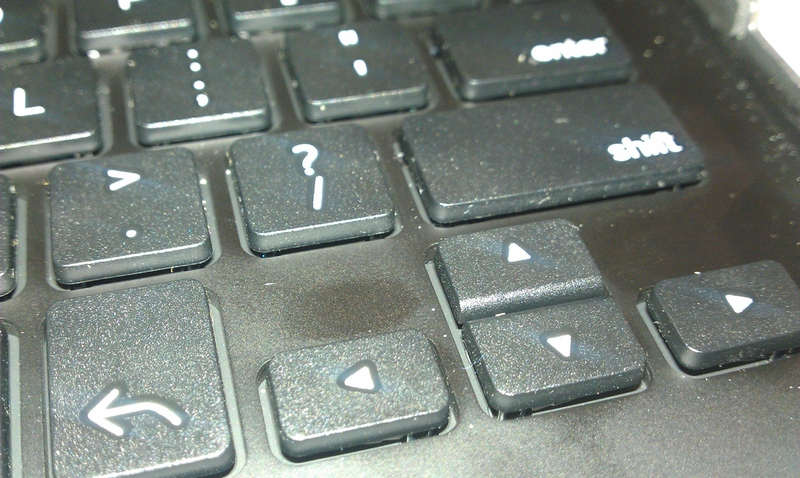
The letters are only English, although this can be solved with stickers for laptop keyboards.
Function keys: “Cut”, “Copy”, “Paste”, “Mail”, “Internet browser”, “Microphone”, “Contacts”, “Previous song”, “Play / Pause”, “Next song”, “Turn off Sound ”,“ Reduce Sound ”,“ Amplify Sound ”,“ Lock / Unlock Screen ”,“ Application Menu ”,“ Search ”,“ Home ”,“ Back ”.
In addition, there is an On-Off switch next to the Connect to Tablet button.
Connection:
The keyboard has a factory battery charge, so after unpacking it can immediately be included in the work. To do this, turn on the keyboard with the “On / Off” switch, turn on Bluetooth on the tablet, find the Logitech Keyboard Case in the environment, and contact this device. The tablet will require you to type a four-digit numeric password on the keyboard and press Enter. Surprisingly, the tablet’s requirement to switch to the Samsung-keypad’s native (on-screen) keyboard. ZAGG may work with other active keyboards, but I had difficulty switching the language. With the required soft keyboard, ZAGG works better in this regard.
In the future, ZAGG / Logitech believes that you can connect the keyboard by pressing the hardware “Connect” button. For now, I can only connect it from the bluetooth settings of the tablet. The named “Connect” key does not work.
The harsh condition "(Wi-Fi® Only)" in the name of the device hints at the GT-P7510, without a GSM module, but this condition does not really work. With my GT-P7500 (with GSM module), the keyboard docked without problems.
Integration and work:
Keyboard integration with existing software is far from perfect. On-screen keyboards usually work, as they say, but they often do not have any familiar keys. For example, cursor keys. Therefore, the use of new hardware keys does not guarantee an effect: the same “Cut / Copy” may or may not work. The Paste key is even less likely to work — usually you have to use on-screen graphic elements to paste the copied one. Selecting text through the Shift-cursor can also be ignored by a specific software.
It is also amazing to turn off the timer screen while typing.
It may turn out that integration with the iPad is more complete and smooth, which should contribute to the greater uniformity of Apple's policies. But for the lack of apple products, I cannot confidently say that "they" are doing much better.
Assuming the principle of operation of this keyboard, we can expect similar roughness from the native Samsung keyboard case, and the Samsung dock itself.
Language switching
Urgent addition: the language switching shortcut - Shift-Space - was detected by accident. In the accompanying leaflet and on the site this is silent. (kekeke - this is mentioned on the site for the model for the iPad. Thoughtfully conceived)
Next, the first impressions of the keyboard in different software. I do not pretend to be a full study of functionality.
Shell
The Browser key launches not the default browser, but the Samsung one. Not good. He, like an honest gentleman, passes what is printed to the browser by default, but the overlay is there.
Pressing any letter brings up the search program, as if the “Search” button was pressed, however, only the first letter is driven in, and further letters do not work.
The keys "Home", "Back", "Menu", "Mail", "Microphone", "Contacts", the player and volume control keys always and everywhere work fine.
Dolphin Browser for Pad
Tab jumps to the URL input line and that’s it. Cut / Copy / Paste / CtrlXCV work fine. Ctrl-Tab makes incomprehensible page jumps. The arrow keys provide navigation on page elements or on the input text. Shift-cursor selects the input text. Ctrl-Up / Down work like PgUp / PgDn.
Picsel smart office
The Up-Down cursor keys do not move the cursor - they scroll the entire document. If you need to place the cursor on a line or two above, you either press the Left key or poke your finger on the screen. Shift-Left / Right move the cursor, and Shift-Up / Down again scroll the document. “Cut / Copy” works, but “Paste” doesn't. Ctrl-XCV could not be checked anymore - the program entered the mode of not selecting text from which I could not deduce it.
Polaris Office
Cursor keys move the cursor, with Shift highlight text normally. Ctrl-Left / Right act like Home / End. Ctrl-Up / Down - how to jump to the beginning / end of a document (or PgUp / PgDown? Do I have to eat in practice). Ctrl-XCV work. Ctrl-Z even works.
ThinkFree Office
Shift-Up / Down jump over the document unpredictably. Up / Down do not work at all. Shift-Left / Right select text. Ctrl-arrows do not respond.
Total Commander
Tab jumps between panels, Left-Right keys jump to the top menu and move focus there. Ctrl-Up / Down work like PgUp / Dn, Ctrl-Left / Right like Home / End. Ctrl-XCV not implemented.
My Files
Tab and Left / Right go between panels. Ctrl-arrows, like Total Commander, are the keys Home / End / PgUp / PgDn. Cut-Copy-Paste, Ctrl-XCV do not work.
SMS The
“Menu” key does call up the menu, but the cursor keys in the menu do not work. Ctrl-XCV, Cut / Copy / Paste function.
Similar to the SMS program, but the menu can already be moved with the cursor keys. Insertion of text is carried out without a space, while in SMS insertion with a space. This is surprising - because these programs are from one supplier.
The keyboard slows down slightly and braking depends on the software: in Picsel it slows down significantly, and in Polaris Backspace it can erase several paragraphs after a little thought.
In general, of these offices, the keyboard is best understood by Polaris Office.
Work paradigm:
If you expect a screen “unloading” after acquiring a hardware Bluetooth keyboard, you are mistaken. You have to poke into the screen, and you will have a lot. The usual combinations are Ctrl-S, Ctrl-O, Ctrl-B, Ctrl-U, etc. do not wait. Ctrl-ZXCV work on the mood of programmers of different software. Shift-Arrows sometimes work as text selection, sometimes not. Ctrl-Arrows work like Home, End, “Start / End of document” instead of what you thought. A single standard of how the keyboard should work either in Samsung, or in Google, or in both companies is completely absent. The Delete and Escape keys will have to break the habit.
In total, you need to understand how the keys work in your applications in order to start using them fully. And this will not save you from working with the screen every ten to thirty seconds.
Pros:
- The first plus is still the tactile sensations of the shape and boundaries of the keys. Now it’s quite possible to type blindly.
- The keyboard fixes the tablet at a very good angle, allowing you to comfortably view the screen in a wide range of seated postures.
- According to the manufacturer, the keyboard can work on a single charge for weeks. Surely it depends on the activity of using the keyboard. I am sure that it can be planted in a few days.
Minuses:
- The lack of a separate key to switch the input language will baffle almost any user.
- The absence of such auxiliary keys, usual for office work, as Ctrl-S, Ctrl-O, Ctrl-W, non-standard behavior of Shift-Shooter and Ctrl-Shooter significantly slow down the work.
Flight performance:
Weight is secret. 300-400 grams by sight.
Dimensions - 4 millimeters more than a tablet. Depth / Height 14mm on its own and 20mm with a hidden tablet.
Autonomy - according to the statements of the site and this frivolous attached piece of "week!"
The battery is soldered. When aging, it is proposed to throw the whole device. It is tentatively proposed to pick out the battery with the destruction of the keyboard for proper disposal in accordance with local environmental laws.
The method of communication with the tablet is Bluetooth
Price - 100 USD “they have it there”
Frost resistance - not yet tested
Water resistance - it seems better not to check
Additional features are missing - there is no USB slot, there is no SD slot.
Personal impressions and conclusions:
For the first time I was able to use my tablet for the preparation of this article almost completely. I only took pictures with the phone, and text correction on the laptop. Earlier, using the on-screen keyboard, I would not have mastered any article.
The Logitech ZAGG Keyboard Case is a very useful addition to your tablet if you really feel uncomfortable entering a certain amount of text using the on-screen keyboard. The gadget compares favorably with the cover of the home company (in which the tablet needs to be pushed deeply) in that the tablet is easy to use alone when a full keyboard is not required. At the same time, it should be more convenient than its own keyboard docking station, due to its mobility and transportability. ZAGG itself is thought out very carefully and with obvious love - this can be seen at a glance.
However, when a person has a tool for massive text input into his Android, the dampness of the Google-Samsung product for office work rises to his full height. This is the non-standard effect of the keys in different software due to the lack of a single policy for working with the device. This is the fundamental difference between the scenario “the Back key will always fit” (and the typed text is not saved at the same time) from the usual “save-close” office one. This is the lack of a mouse, and, as a result, the indistinct interaction of poking on the screen with a hardware keyboard.
It is obvious that no one - neither Google nor Samsung tested their products on User Experience.
Nevertheless, progress is evident. In the future, a tablet with the right design design may well overcome laptops and laptops in office work and become a single tool for a person.
In the meantime, we hope to wait for this, I definitely recommend to think about purchasing such a gadget with confidence.
PS Not paid. Everything written is my personal opinion.
PPS Added a price. Moved to the general section from a personal blog.
