Improving New Gmail
- Transfer

After the guys from Gmail rolled out their appearance update, it was time to slightly improve a couple of little things. We offer several custom styles and scripts to get even more out of the Gmail redesign.
They will work in Chrome, Firefox with Greasemonkey, or Safari with Ninjakit . Chrome and Firefox users can install styles as custom scripts from style pages or with Stylish for Chrome / Stylish for Firefox , which offer a one-click installation. Those who use the Opera browser can install them as CSS or JavaScript from the stylesheet.
Hide “Send Feedback”
Of course, the most annoying thing in the new interface is the little inscription “Send Feedback” which constantly hangs in the lower right corner. Even if you press X, it will appear again, annoying you again and again making you feel helpless. Thanks to this little script, you can get rid of it forever.

Making correspondence more readable with new colors
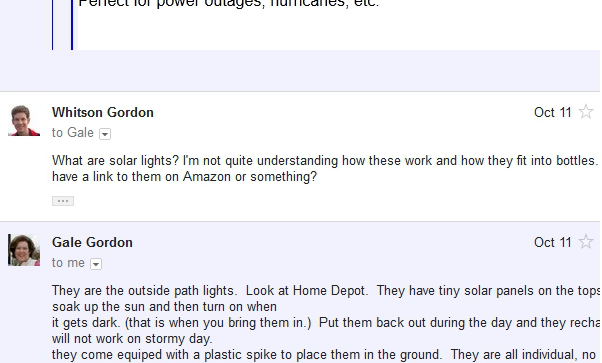
With the new look, it has become a little more difficult to visually separate two messages in correspondence. They are both with a white background and very thin frames. To make it easier to navigate, you can set a custom style for Alternating Message Colors , which will color every second letter with a light blue background. You can choose the color and which messages to highlight: even or odd slightly filed CSS.
It would be better to highlight messages by the author, and not just even ones, but, alas, gmail did nothing for this in html. Note trans.
Increase the contrast between read and unread messages
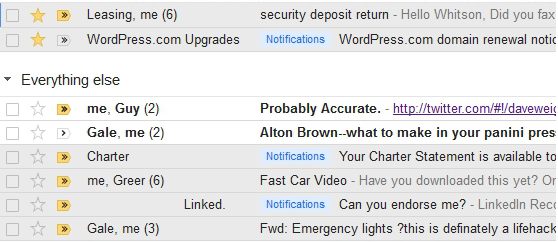
Google also brightened most of the colors, which complicated the task of separating read from unread emails. If you want to darken the background of unread messages in order to more easily separate them, set the custom Read / Unread Contrast Increase style . You can choose several options for improving contrast before installation.
Differentiate toolbar buttons with colors

For me, one of the biggest problems in the new Gmail toolbar is that they removed the labels from them and made them the same color, because of which it now takes me a couple of seconds to find the right button.
The user-friendly style of The Easy Access Colored Buttons tint buttons, and now you can almost instantly say where the delete button is and where the labels are. Of course, you can change the colors to the ones you like more - I commented out a few lines with / * because I thought that some buttons look better without colors.
Where and what is commented out in CSS I did not find. But if you want you can comment yourself. Note trans.
Making the toolbar more compact

If you use the "Compact" version of the Gmail interface and still think that it eats up a lot of space, install the custom Gmail Compact script for more efficient use of space, which is especially effective for netbooks and small screens. It makes the toolbar buttons smaller and seals them to the left sidebar.
Another very useful feature is pressing the h or H buttons, which remove the black menu or menu + logo block with a search, respectively, from the top of the interface. Note trans.
Making new scrollbars more visible

And finally, if you use Chrome, you may have noticed new transparent scrollbars. On some topics, they are pretty hard to spot, so if you want to make them more visible set the Visible Scroll Bar style to make them blue. And if you do not use Chrome, you can make them in the Chrome style using the user-style Scrollbar Like Chrome (but you cannot make it darker using the first style, since it only works in Chrome).
We hope the above will make your Gmail a little better. Of course, don't forget about all the other user scripts that we talked about before, including the awesome Firefox Better Gmail extension. Many of them still work, despite the change of interface.
