Day with Ice Cream Sandwich
The other day on xda-developers there was an assembly of Android 4.0 - Ice Cream Sandwich. Having studied the comments, I realized that the assembly is quite stable with some exceptions, but there was one thing - on my Nexus One it is not there yet, and at the same time the news ran through that you should not expect such joys on the first Google phone. I thought about what to do for about an hour, then got into the car and drove for the Nexus S, but the story is not about that, but about how I actively used ICS all day today.
Attention under the cut a lot of beautiful pictures (really a lot)
So let's go! You can download the build using this link - http://forum.xda-developers.com/showthread.php?t=1313337 I
launch the device and go through the process of linking the phone to a Google account (little has changed here except perhaps the interface)
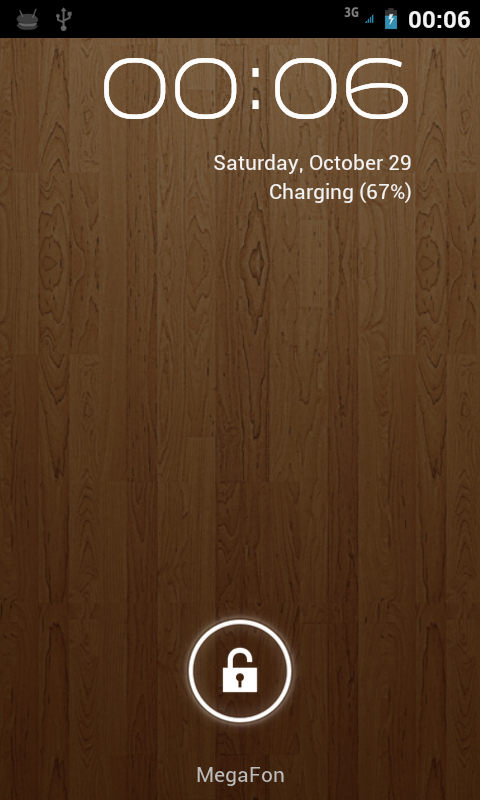
Everything is the same as before. We move in one direction - unlock - in the other camera (previously there was a quiet mode)
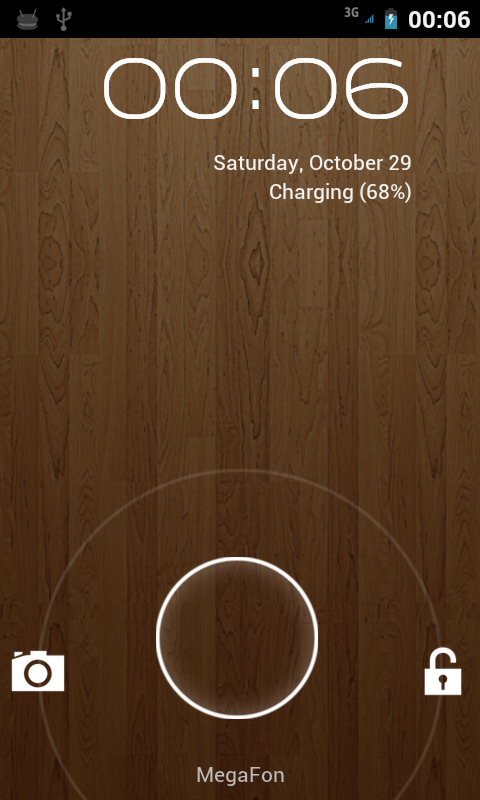
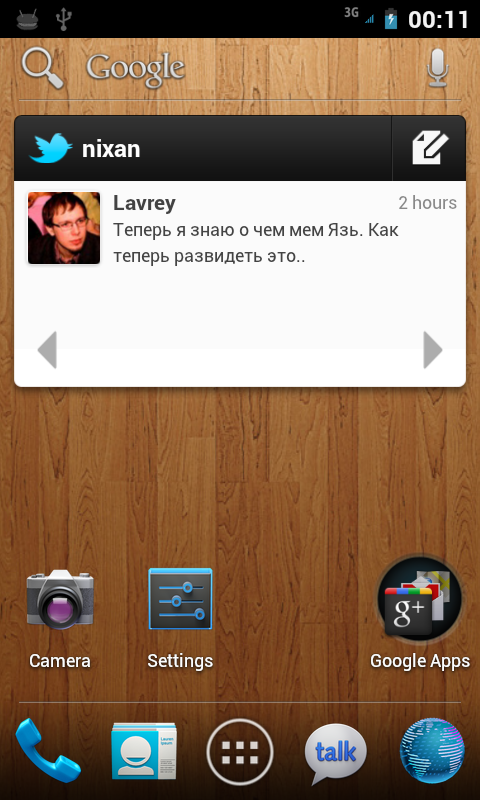
First screen
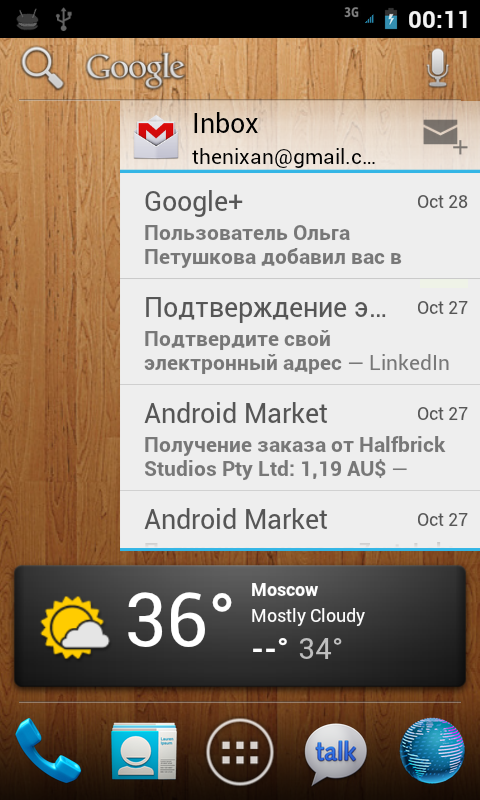
Second screen
What immediately catches your eye. First, there are four shortcuts to the applications below. They can be configured (they act like normal 1x4 cells on the desktop, they are only visible on all tables) I
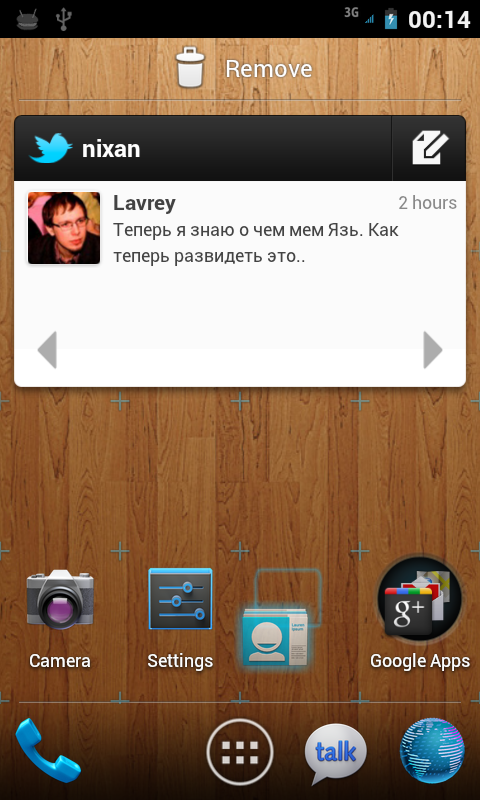
drag the icon.
Owners of tablets with Honeycomb have probably noticed changes from the tablet version that have already migrated here: tips on how much an element will take up space on the desktop and scalable widgets (on the second screen, the GMail widget).
Improved work with folders on the desktop. Now just drag one icon to another and they will be in one folder, which can then be renamed (Google Apps on the first desktop). Made a la iOS.
Compared to the default launcher, Gigngerbread has changed dramatically:
Scrolling between applications is now done by swiping left or right. The Market icon at the top (on non-Google-enabled phones, of course, there is no such icon). But all this was at Honeycomb. In our case, widgets were taken out in a separate tab. You can choose the one you need with the same gestures. You can add elements to the desktop as before - long tap - the desired desktop opens in a slightly reduced scale (in order to make it more convenient to drag the selected icon or widget to the next desktop) - select a place and release.
A couple of screenshots:
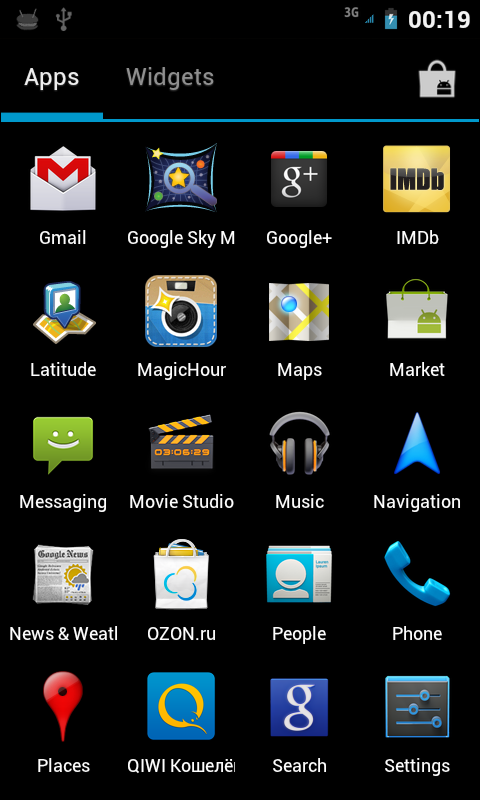
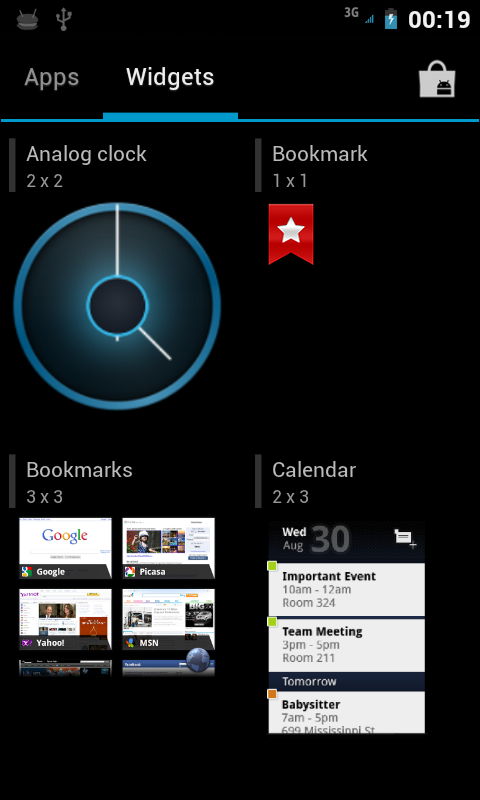
Icons have become larger - in general it looks more careful than it was.
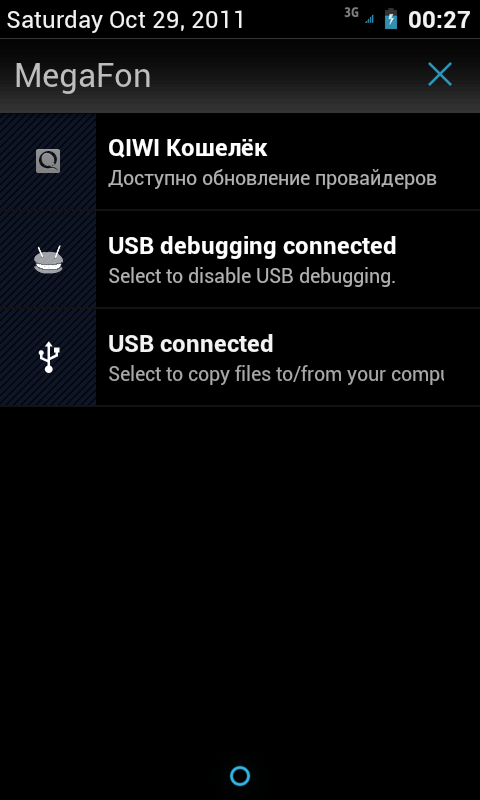
These two things were smashed into two different applications - in my opinion it turned out fine. Judge for yourself.
The phone is now divided into three tabs - dialer, recent calls and favorites.
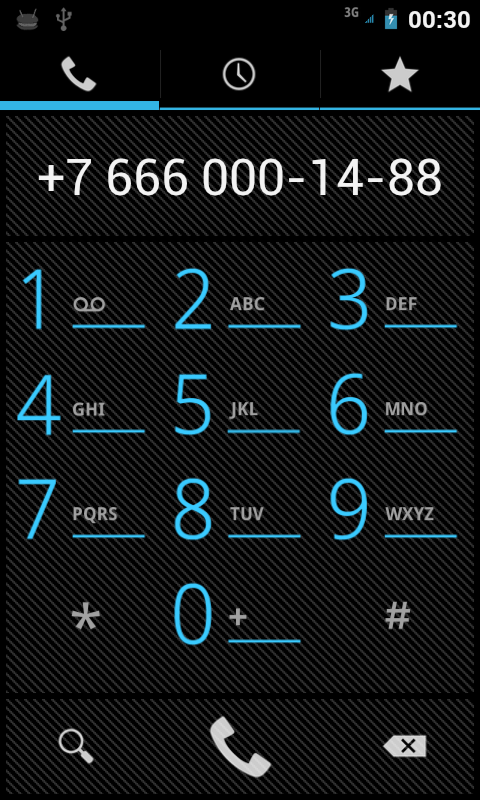
The system has finally learned how to format phone numbers! Hurray comrades)
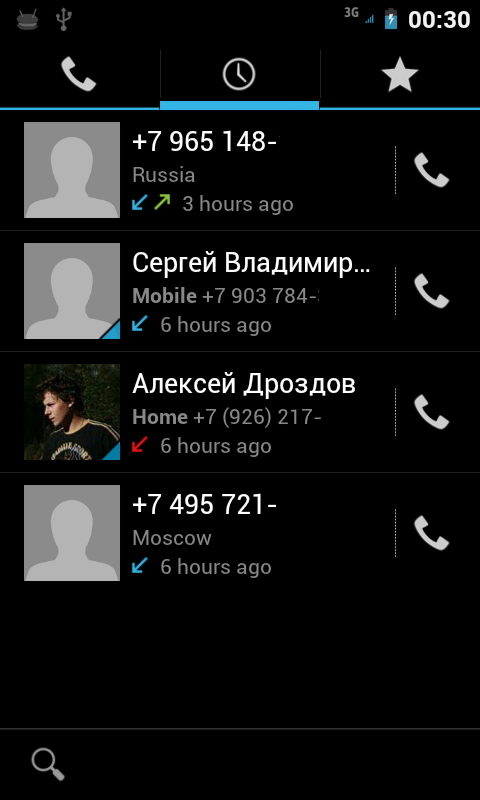
Attention to the line under the phone number: the first and last numbers were not in the notebook, so the google phone showed me where the call
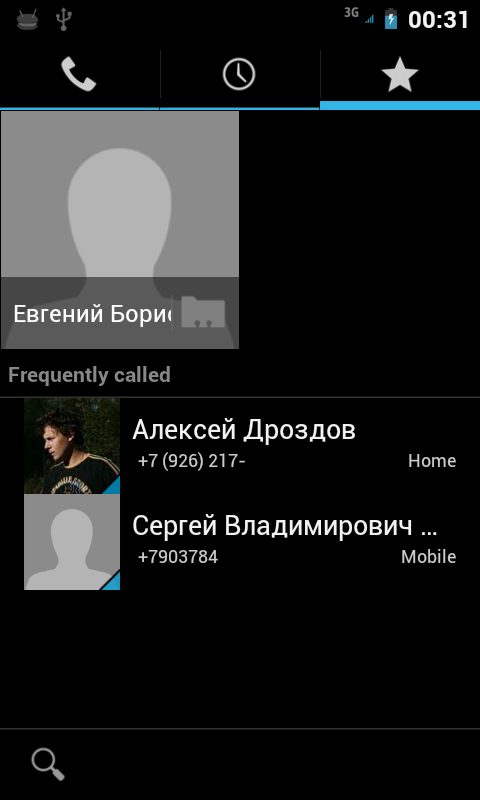
came from ) Favorites - nothing special, unfortunately the photos are far from the entire notebook, they would look much better.
By and large, what was higher is an old version of the dialer without one tab - a notebook. As I said earlier, it is now in a separate application.
The notebook now looks like this:

This is how each contact looks in detail
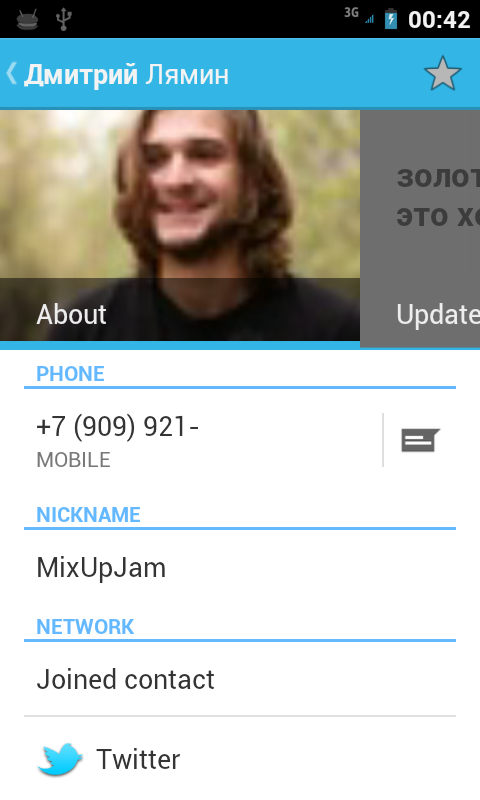
And here are the social network accounts attached to it - in this case, twitter.
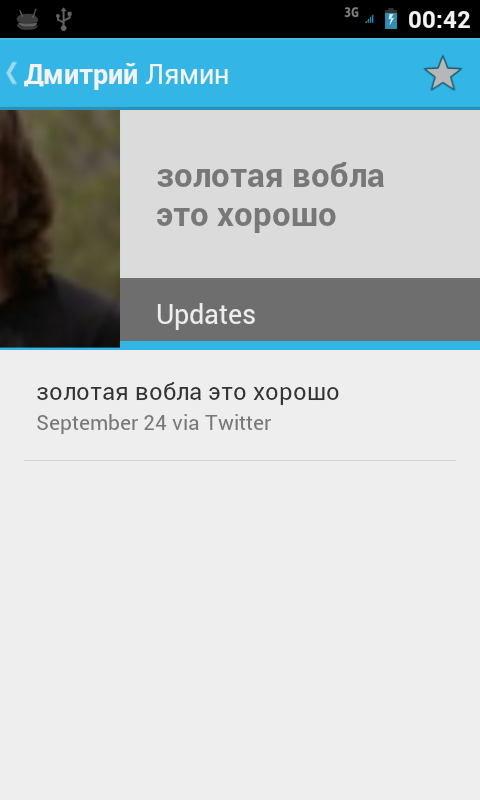
And so here’s a quick contact - you can go over the tabs with an ordinary swipe.
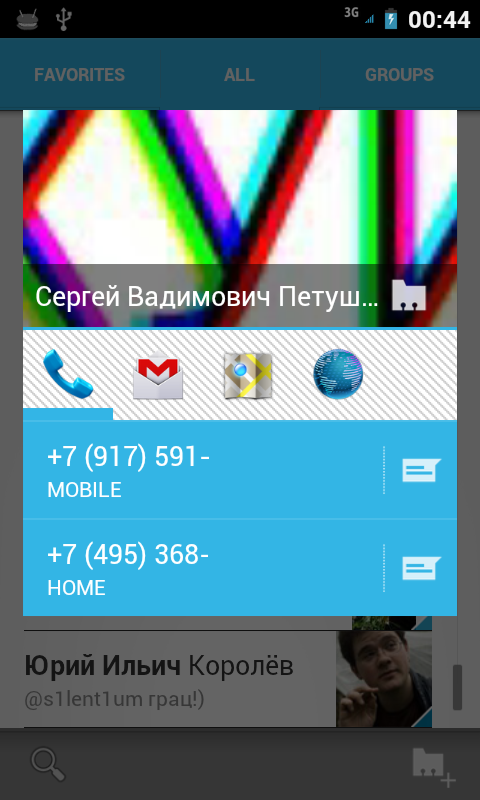
Transformed very well.
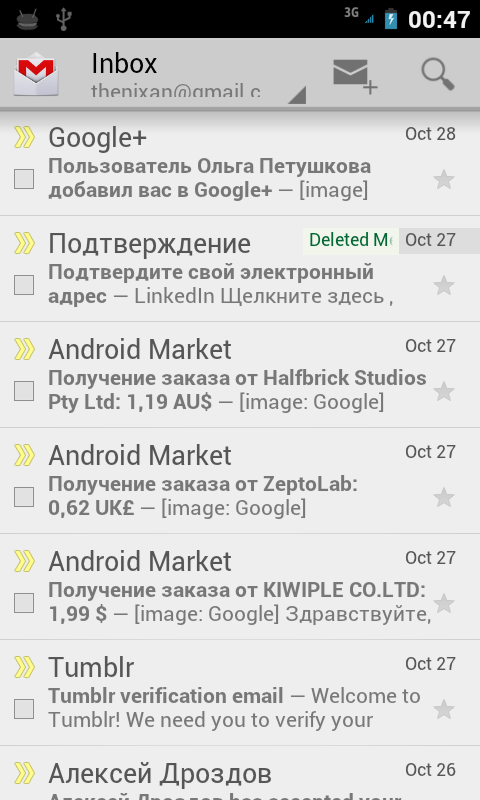
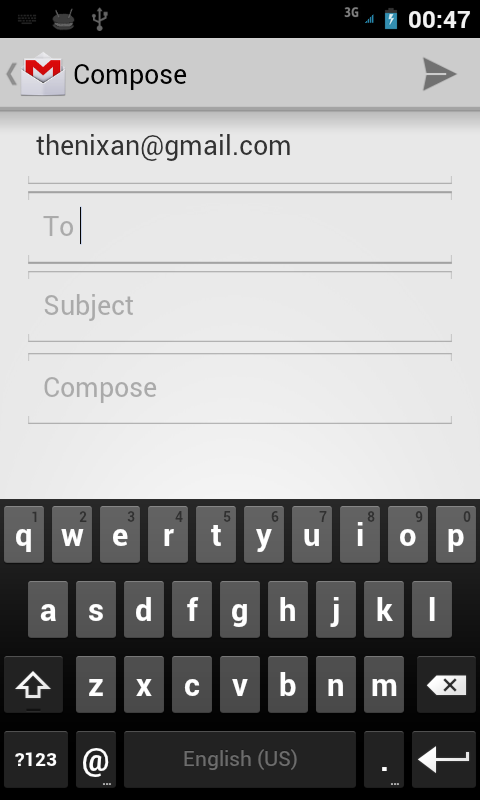
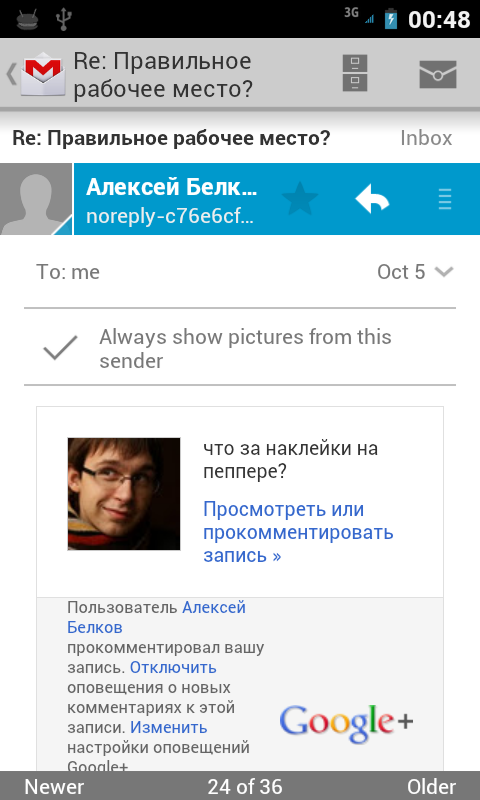
The changes are mostly cosmetic.
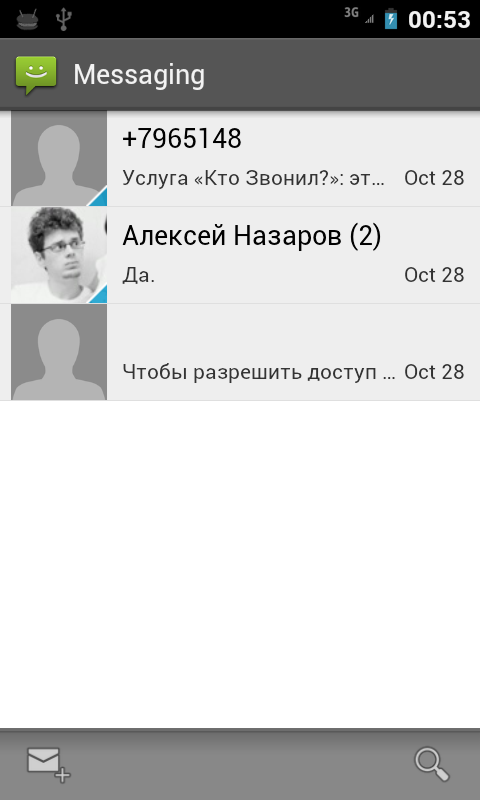

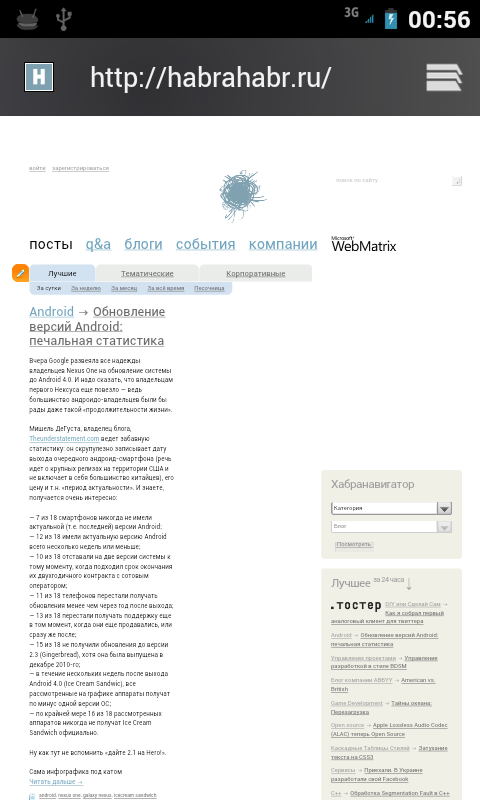

It seemed to me that the rendering became faster.
For those who are going to put a warning on the broken Russian locale.
For those who are not going to or are not able to do this, ask questions in the comments - I will try to quickly answer or show something.
PS
Face Unlock and panoramas do not work.
Attention under the cut a lot of beautiful pictures (really a lot)
So let's go! You can download the build using this link - http://forum.xda-developers.com/showthread.php?t=1313337 I
launch the device and go through the process of linking the phone to a Google account (little has changed here except perhaps the interface)
Unlock screen
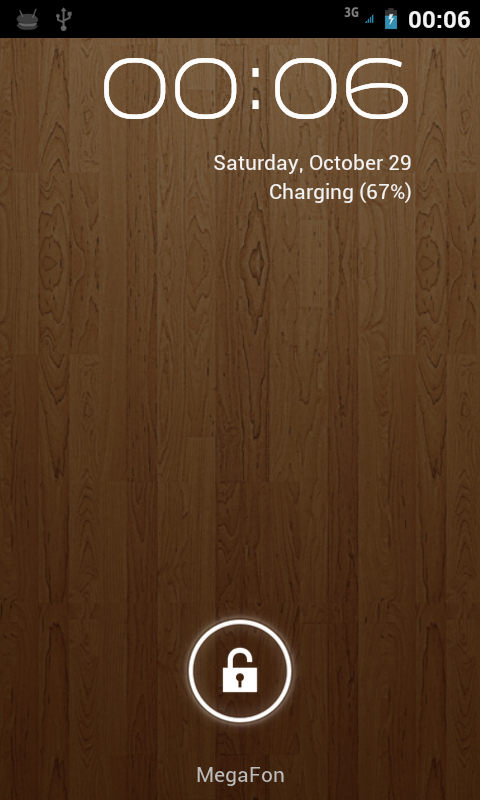
Everything is the same as before. We move in one direction - unlock - in the other camera (previously there was a quiet mode)
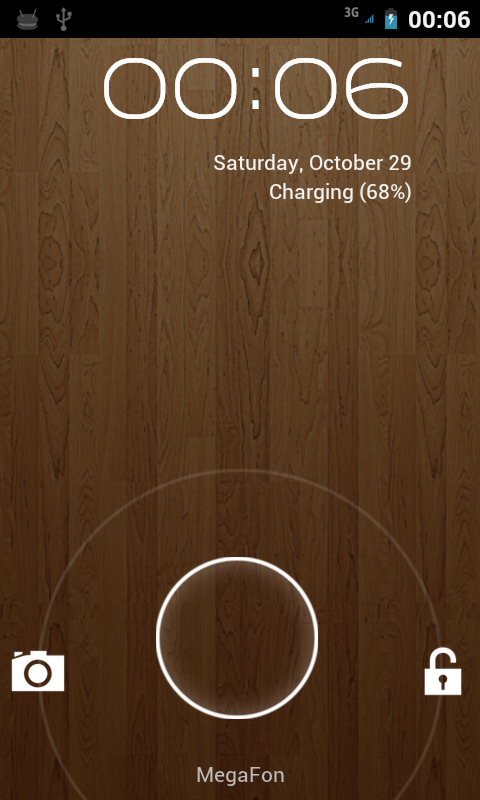
Desktop
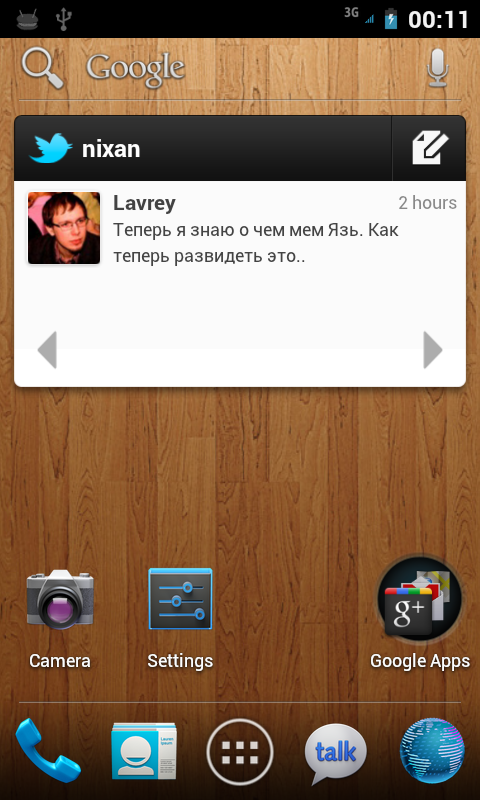
First screen
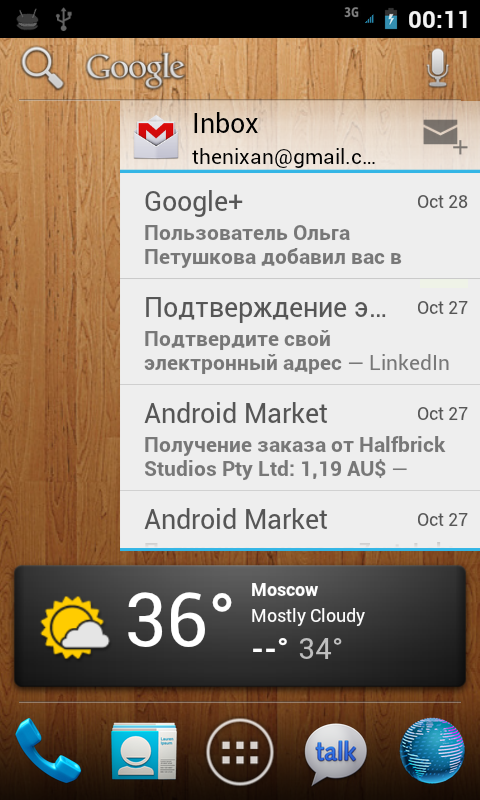
Second screen
What immediately catches your eye. First, there are four shortcuts to the applications below. They can be configured (they act like normal 1x4 cells on the desktop, they are only visible on all tables) I
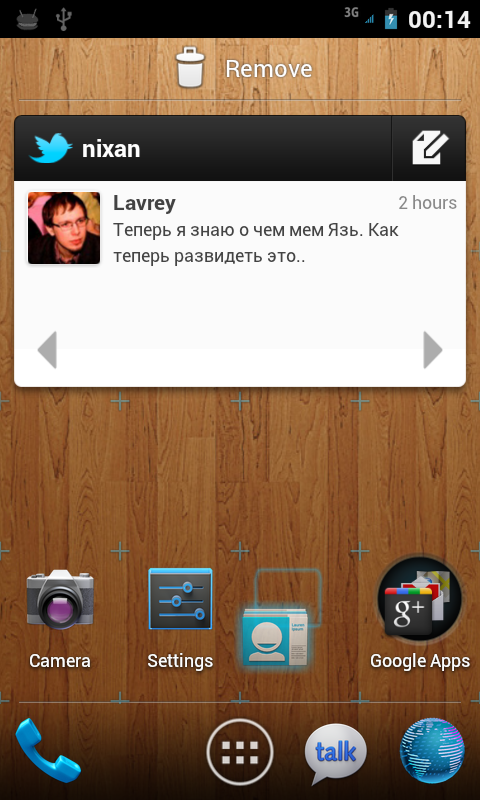
drag the icon.
Owners of tablets with Honeycomb have probably noticed changes from the tablet version that have already migrated here: tips on how much an element will take up space on the desktop and scalable widgets (on the second screen, the GMail widget).
Improved work with folders on the desktop. Now just drag one icon to another and they will be in one folder, which can then be renamed (Google Apps on the first desktop). Made a la iOS.
Launcher
Compared to the default launcher, Gigngerbread has changed dramatically:
Scrolling between applications is now done by swiping left or right. The Market icon at the top (on non-Google-enabled phones, of course, there is no such icon). But all this was at Honeycomb. In our case, widgets were taken out in a separate tab. You can choose the one you need with the same gestures. You can add elements to the desktop as before - long tap - the desired desktop opens in a slightly reduced scale (in order to make it more convenient to drag the selected icon or widget to the next desktop) - select a place and release.
A couple of screenshots:
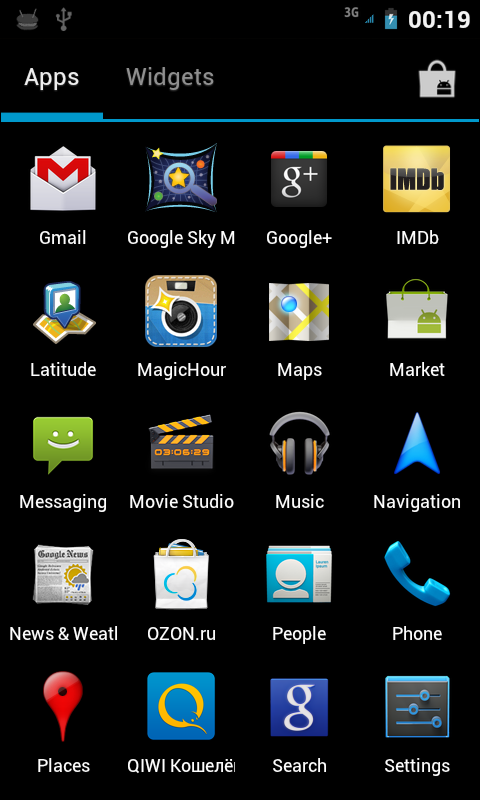
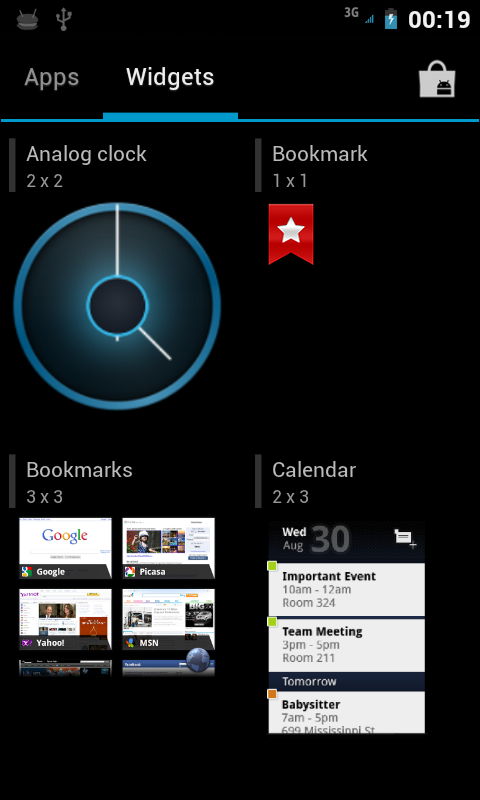
Notifications
Icons have become larger - in general it looks more careful than it was.
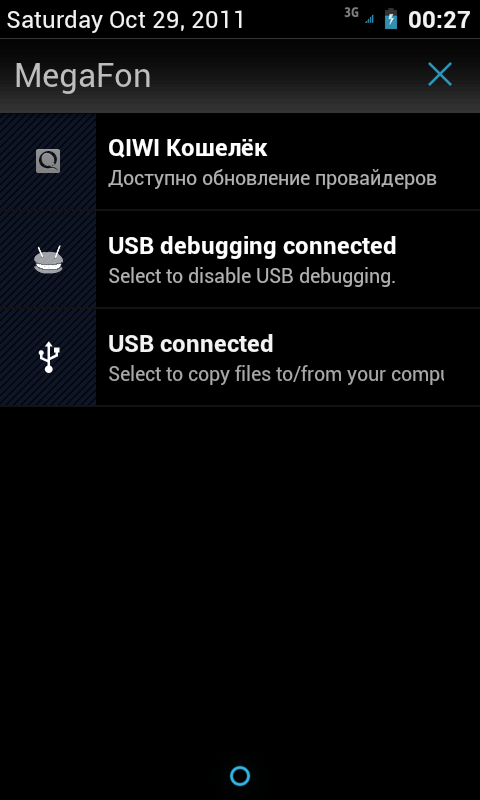
Contact and Phone
These two things were smashed into two different applications - in my opinion it turned out fine. Judge for yourself.
The phone is now divided into three tabs - dialer, recent calls and favorites.
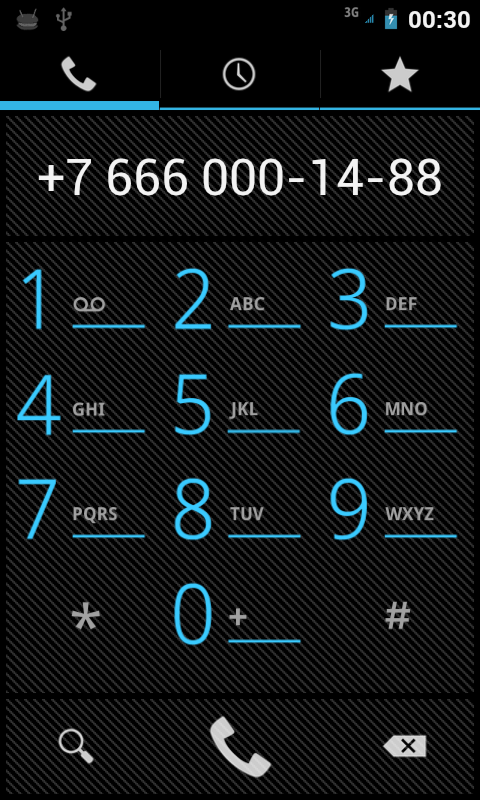
The system has finally learned how to format phone numbers! Hurray comrades)
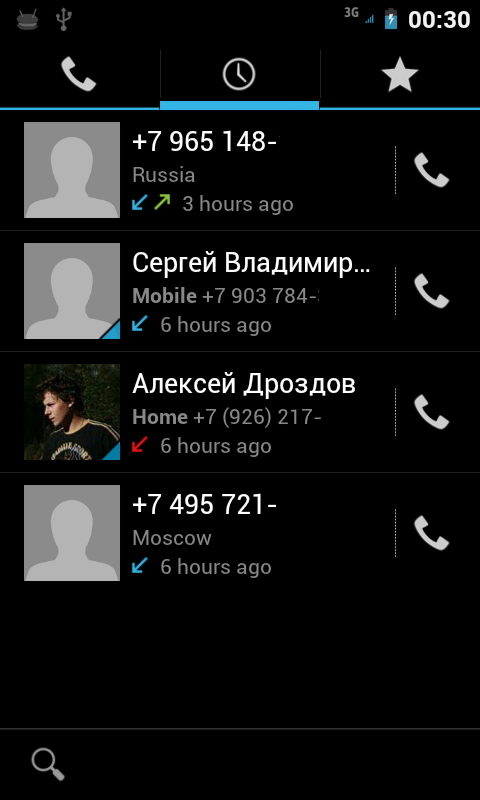
Attention to the line under the phone number: the first and last numbers were not in the notebook, so the google phone showed me where the call
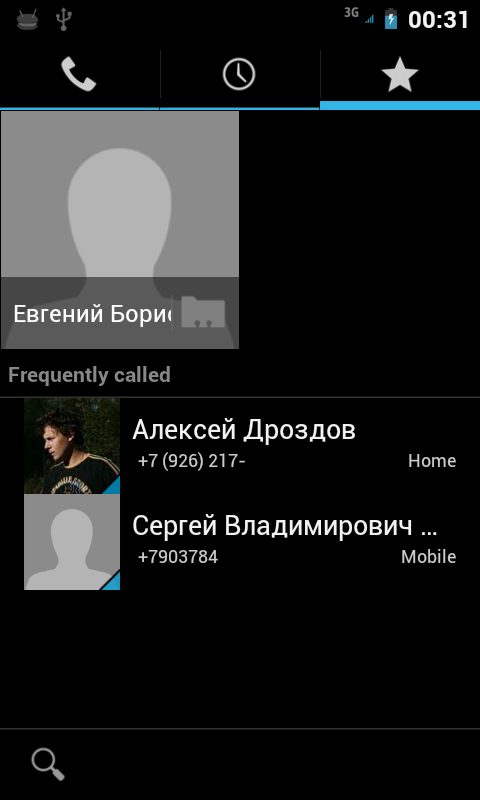
came from ) Favorites - nothing special, unfortunately the photos are far from the entire notebook, they would look much better.
By and large, what was higher is an old version of the dialer without one tab - a notebook. As I said earlier, it is now in a separate application.
The notebook now looks like this:

This is how each contact looks in detail
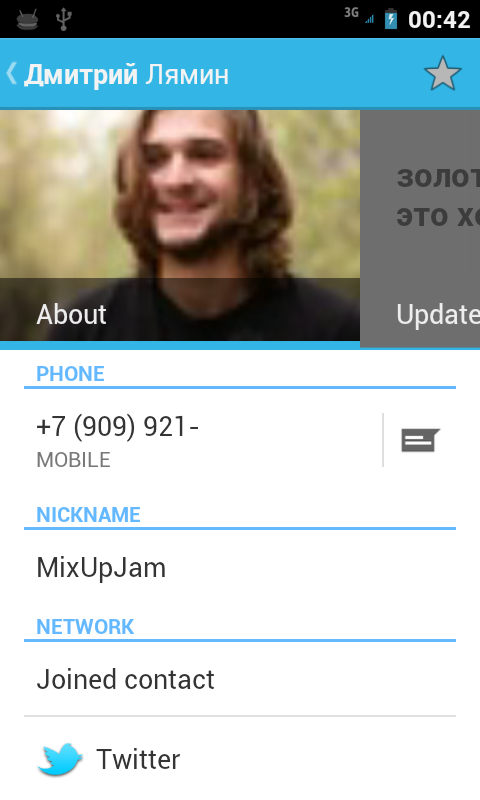
And here are the social network accounts attached to it - in this case, twitter.
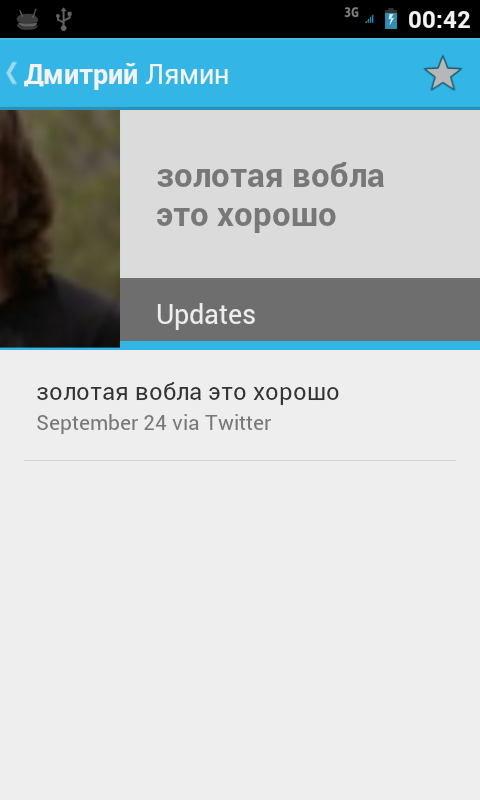
And so here’s a quick contact - you can go over the tabs with an ordinary swipe.
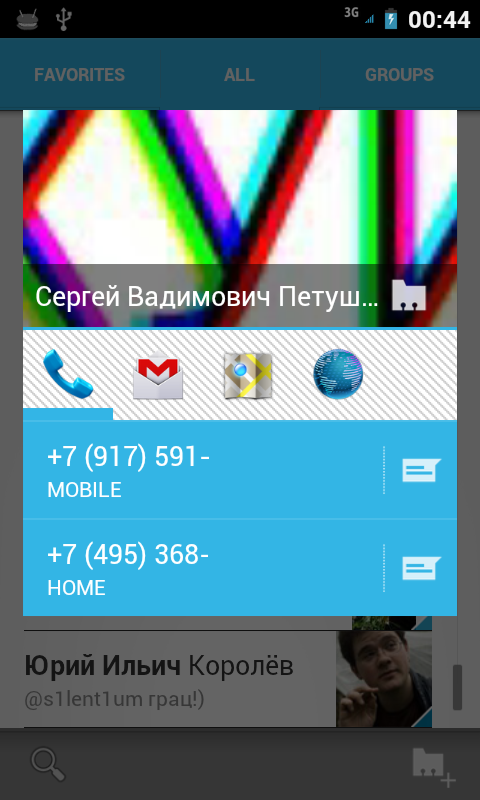
GMail
Transformed very well.
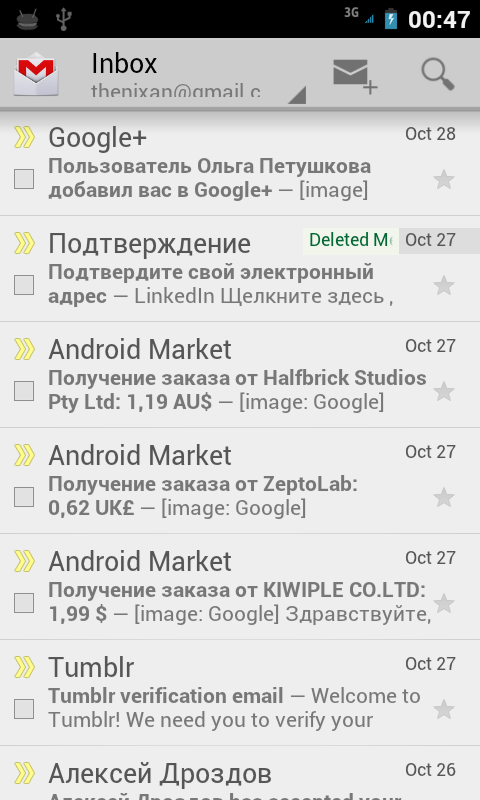
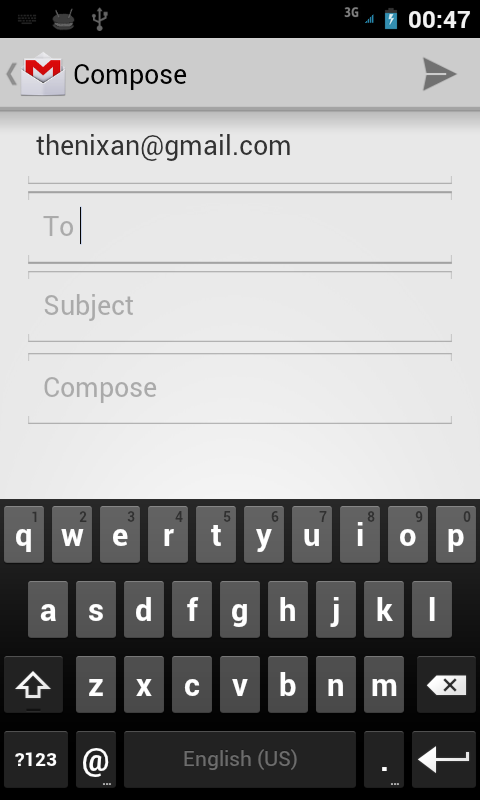
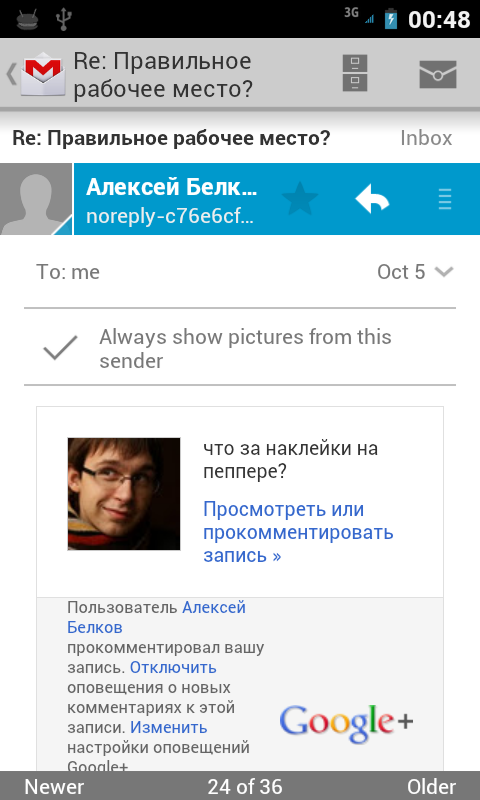
SMS and MMS
The changes are mostly cosmetic.
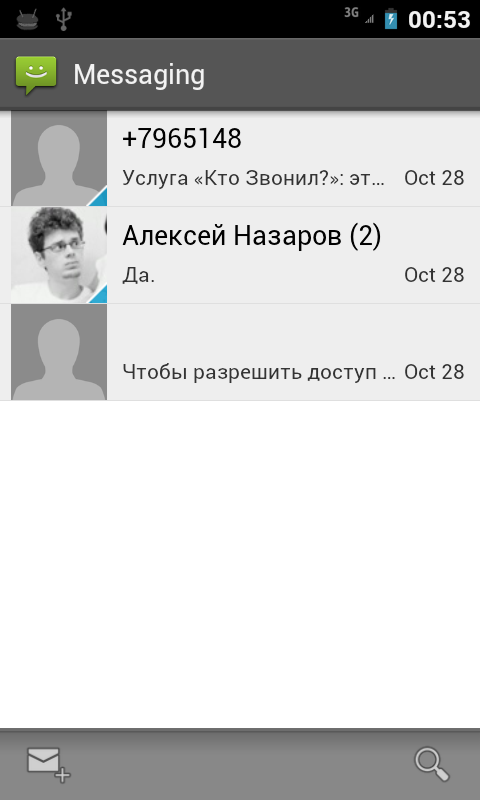

Browser
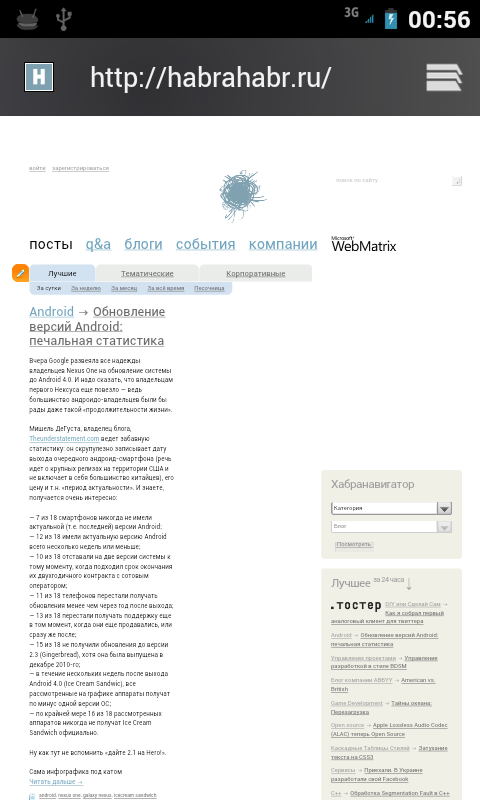

It seemed to me that the rendering became faster.
For those who are going to put a warning on the broken Russian locale.
For those who are not going to or are not able to do this, ask questions in the comments - I will try to quickly answer or show something.
PS
Face Unlock and panoramas do not work.
