Overclocking Nvidia graphics card in Linux
I want to talk about one way to add "parrots" to your video card.
I do not often play games, and therefore the performance of the video card has always played a secondary role for me. But be that as it may come across from time to time some interesting release of the game, I can’t resist not installing it and playing, and it can be useful to distract from the hustle and bustle. Since I am the owner of a far from top-end video card based on the Nvidia chip, the issue of overclocking the video card was rather acute for me. It seems to be no problem, if not for one BUT. If for Windows users there is a whole zoo of software designed to overclock video cards, then in Linux there is no such abundance. Even more, all the variety is limited to just one NVClock utility - for Nvidia cards, and just one AMDOverdriveCtrl utility - for AMD / ATI. On the NVClock website, I was still disappointed - the last update of the utility was in 2009, and it does not support my card accordingly. Nevertheless, the solution turned out to be much closer, namely in the driver itself. The fact is that the Nvidia control panel has its own means for controlling the frequency of the GPU and the bus, but due to security reasons, these settings are hidden from the playful hands of users. Further on how to get to the settings.
In order for the necessary items to appear in the control panel, we need to open the X server configuration file, add the line: Option “Coolbits” “1” to the Section “Device” block, it looks like this for me: Now, after rebooting, additional items will appear in the control panel Settings: Go to the Clock Frequencies tab and set the “Enable Overclocking” checkbox, after which it will become possible to manually set the frequencies for the GPU and memory. After selecting the optimal parameters, remember them - since after rebooting all the settings will be lost, and it will be necessary to set everything again. To avoid this, I created a script with the following content:
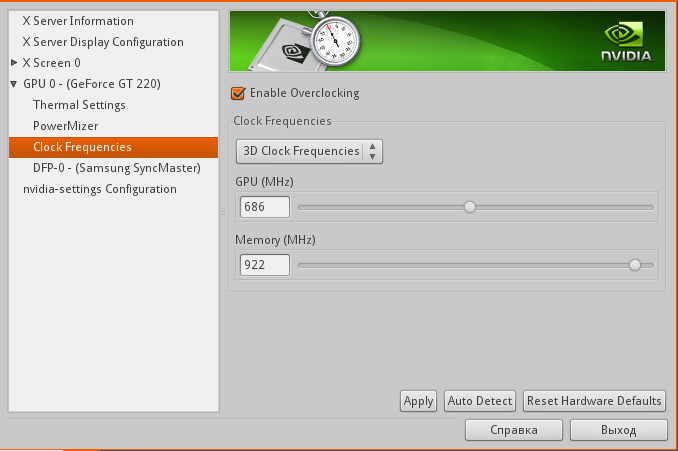
Then he saved the file in the home directory and made it executable. Now it remains to register the file to autorun in any way convenient for you and the settings will be installed automatically when the system boots.
Thanks to everyone who read. I hope that this information will be at least useful to someone.
Foreword
I do not often play games, and therefore the performance of the video card has always played a secondary role for me. But be that as it may come across from time to time some interesting release of the game, I can’t resist not installing it and playing, and it can be useful to distract from the hustle and bustle. Since I am the owner of a far from top-end video card based on the Nvidia chip, the issue of overclocking the video card was rather acute for me. It seems to be no problem, if not for one BUT. If for Windows users there is a whole zoo of software designed to overclock video cards, then in Linux there is no such abundance. Even more, all the variety is limited to just one NVClock utility - for Nvidia cards, and just one AMDOverdriveCtrl utility - for AMD / ATI. On the NVClock website, I was still disappointed - the last update of the utility was in 2009, and it does not support my card accordingly. Nevertheless, the solution turned out to be much closer, namely in the driver itself. The fact is that the Nvidia control panel has its own means for controlling the frequency of the GPU and the bus, but due to security reasons, these settings are hidden from the playful hands of users. Further on how to get to the settings.
To business
In order for the necessary items to appear in the control panel, we need to open the X server configuration file, add the line: Option “Coolbits” “1” to the Section “Device” block, it looks like this for me: Now, after rebooting, additional items will appear in the control panel Settings: Go to the Clock Frequencies tab and set the “Enable Overclocking” checkbox, after which it will become possible to manually set the frequencies for the GPU and memory. After selecting the optimal parameters, remember them - since after rebooting all the settings will be lost, and it will be necessary to set everything again. To avoid this, I created a script with the following content:
Section "Device"
Identifier "Card0"
Driver "nvidia"
Option "RenderAccel" "True"
Option "AddARGBGLXVisuals" "True"
Option "Coolbits" "1"
BusID "PCI:3:0:0"
Option "NoLogo" "True"
EndSection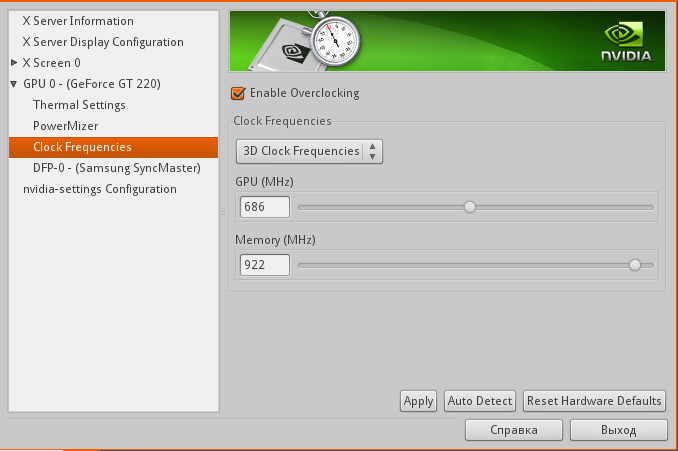
#!bin/sh
#Включаем оверклокинг
nvidia-settings --assign "[gpu:0]/GPUOverclockingState=1" &&
#2D повышаем частоту
#nvidia-settings --assign "[gpu:0]/GPU2DClockFreqs=*,*" &&
#3D Повышаем частоту пошагово.
nvidia-settings --assign "[gpu:0]/GPU3DClockFreqs=679,831" &&
nvidia-settings --assign "[gpu:0]/GPU3DClockFreqs=686,922" &&
#Выставляем предпочтительный режим(Prefer Maximum Performance)
nvidia-settings --assign "[gpu:0]/GPUPowerMizerMode=1" &
Then he saved the file in the home directory and made it executable. Now it remains to register the file to autorun in any way convenient for you and the settings will be installed automatically when the system boots.
Thanks to everyone who read. I hope that this information will be at least useful to someone.
