Tool for synchronizing any files with Google Account: SyncDocs
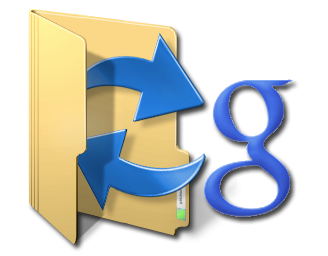 Having learned from a recent article that it was possible to upload any files to Google Docs, as well as familiarizing myself with ridiculous prices for additional space, I was glad of this opportunity and began to look for tools with which to synchronize my documents with this service. First of all, I was interested in the ability to store data in the cloud and synchronize this data with multiple computers. However, my joy was short-lived. Google does not have a “native” client, and third-party funds are either heavy or require additional payment for the ability to use all available space in the cloud. Having never picked up the tool to my taste, I abandoned this idea.
Having learned from a recent article that it was possible to upload any files to Google Docs, as well as familiarizing myself with ridiculous prices for additional space, I was glad of this opportunity and began to look for tools with which to synchronize my documents with this service. First of all, I was interested in the ability to store data in the cloud and synchronize this data with multiple computers. However, my joy was short-lived. Google does not have a “native” client, and third-party funds are either heavy or require additional payment for the ability to use all available space in the cloud. Having never picked up the tool to my taste, I abandoned this idea.However, literally today there was a problem, the solution of which would be seriously facilitated by the presence of synchronization through the cloud. I looked at several options with other services, but returned to searching for a utility specifically for Google Docs. And, most interesting, I found exactly what suited me - SyncDocs .
The utility, which currently has beta status, is designed to synchronize and backup any files with Google Docs. It is intended for Windows (but, as it turned out, works fine in Linux for wine as well) and has both an “installation” and a portable version.
The features of the small application are quite large.
Firstly, as the name implies, it can synchronize files and folders with Google Docs, and in the settings it is possible to choose whether only documents that can be edited in Google Docs or all files will be synchronized. During installation, the main directory for synchronization is specified; you can also create a “virtual disk” by assigning a letter to it that will refer to the Google Docs repository. The tool integrates with Windows Explorer, with the right mouse button you can quickly download and view documents in Google Docs that are outside the synchronization directory.
You can enable automatic conversion of downloaded documents to the appropriate Google Docs formats.
It shows the occupied (in percentage) place of the available volume, which is displayed in absolute (GB) units.
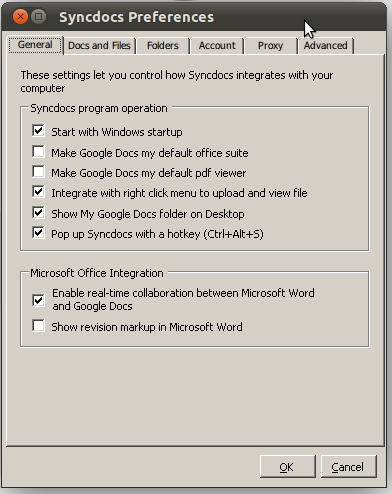 Secondly - and for some it may seem interesting to you - SyncDocs makes Google Docs the default tool for working with office documents and a pdf viewer. If the capabilities of Google Docs are enough for your tasks, this is a great opportunity to avoid installing a full-fledged office without losing the convenience of working with local files. In addition, as you can see from the image above, there is some integration with Microsoft Word, but I have not tried it, so I can’t say anything.
Secondly - and for some it may seem interesting to you - SyncDocs makes Google Docs the default tool for working with office documents and a pdf viewer. If the capabilities of Google Docs are enough for your tasks, this is a great opportunity to avoid installing a full-fledged office without losing the convenience of working with local files. In addition, as you can see from the image above, there is some integration with Microsoft Word, but I have not tried it, so I can’t say anything. Also in the presence of a number of other small settings that make life easier for some users. It is possible to work through an HTTP proxy.
And by the way, SyncDocs works great with Google Apps accounts: this is exactly what I have, so I waited breathlessly for the results of the first authorization. And not disappointed.
Of the minuses, I can only note one so far - speed. And if you need to synchronize several relatively large files, then everything is ok, but you have a lot of small documents - please be patient.

The solution that works for me at the moment: data from machines based on Windows Server 2008 x64 and Ubuntu Natty x32 (under wine) are synchronized. Everywhere a portable version - I didn’t want to litter other people's dlls on the system, so on Win Server 2008 I did not use the installer. In addition, under wine, the automatic update does not work very well with the portable version; I solved the problem by running SyncDocs on a Windows machine directly from the folder that is being synchronized, so the latest version is also always on the Linux machine. The only thing - you will need to manually restart it periodically; but so far I have not seriously thought about this and have not resolved the issue. By the way, on Ubuntu, the SyncDocs icon perfectly lives in the notification area next to the clock, keyboard layout pointer and more.
UPD. It turns out that support for working in other operating systems under wine is written in their own FAQ .
