Oracle Essbase 9 - Installation and Setup
The purpose of this topic is the first acquaintance in practice of the Habr community with the product, Oracle Essbase. Here you can read about the architecture of this product .
At the moment (February 2011), the current version is 11.1.2, in which Oracle and Hyperion have once again taken a big step towards integration and have complicated the application infrastructure at times. This version is suitable for those who are already familiar with the system and understand all the architectural features. The installation process is discussed in detail on thematic blogs .
I suggest that you use the previous version 9.3 to familiarize yourself with the Oracle Essbase OLAP engine, which, in terms of the OLAP kernel, is not much different from your older brother, since the process of setting up additional components in version 11 (which are put on the load) can take a lot of time, and resources.
Accordingly, the installation process can be divided into three stages
Step One
In order to get Oracle's “shareware” software, I suggest using the EDelivery portal , where you will need to fill out a form and agree with the terms of the Oracle license agreement. By the way, this portal is convenient to use to gain access to the entire spectrum of software from Oracle.
The first thing to do is to select the type of software from the drop-down list - in our case, “Hyperion Performance Management” (if new versions are required, it is called “Oracle Enterprise Performance Management” due to rebranding). Version - 9.3.1, Windows 32 platform
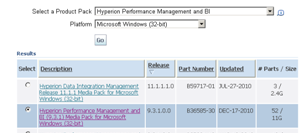
It is required to take 4 files - Olap Server, its client (for accessing data via Excel), the administrative console (it requires the presence of a relational database (Oracle or Ms SQL), and the integration console is a tool for creating multidimensional storefronts (OLAP cubes) from relational sources.
These are files V14762-01, V14763-01, V14782-01, V14792-01




Step two installation
The installation process is not a complex and meaningful operation. The “Wizards” adequately cope with the task, there are only three settings (system environment variables ), which are necessary for to install and check after the installation process is complete, this is
% ARBORPATH% = C: \ Hyperion \ AnalyticServices
% ESSLANG% = Russian_Russia.MS1251@Default
% HYPERION_HOME% = c: \ hyperion \
Step Three - Configure
To configure the software, you need to use the program - configurator, which is located in the corresponding directory
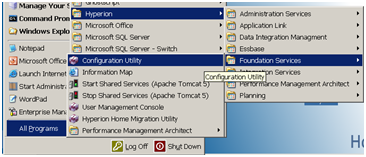
In which, you need to do the following in sequence
The registration point in a single authentication service - Shared Services, is deliberately ignored, as it brings “features”, and integration with MS AD is an extra step to learn OLAP.
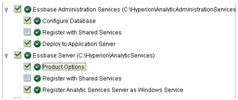
Passing this wizard, we successively answer questions, given that the default username and password in Essbase and EAS are admin / password.

We leave the default ports used.

Next, we specify the database type for the business rules repository in EAS.
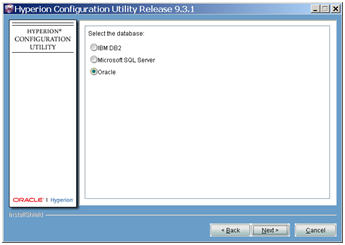
I use Oracle, but for tests it’s better to use MS SQL 2000 sp4 / 2005
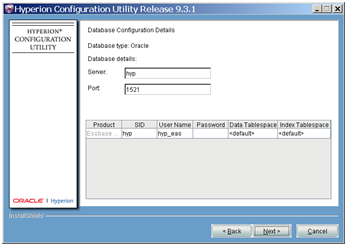
We leave the Tomcat Java application server We
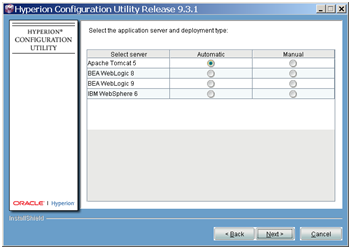
agree with the proposal and complete the configuration

After the configuration is completed, you need to start the EAS and essbase services

To check the health, you need to go to the EAS console, (admin / password) and open the Sample.Basic demo application.

We log in as Admin / password and
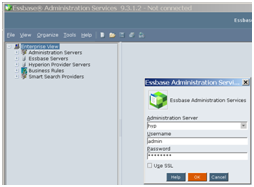
connect the essbase server.
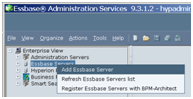

On the right button we load the data into Sample.Basic.
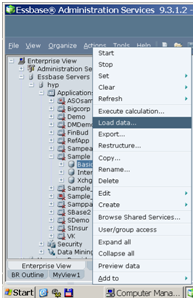
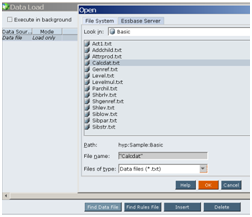
Calculate the cube.
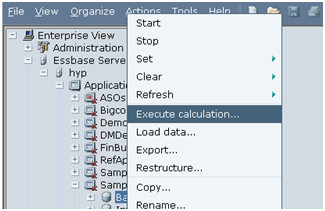
Result - you can look in Excel through Essbase SpreadSheet.
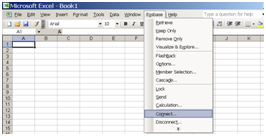

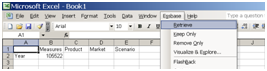
What next? - Oracle by Example!
At the moment (February 2011), the current version is 11.1.2, in which Oracle and Hyperion have once again taken a big step towards integration and have complicated the application infrastructure at times. This version is suitable for those who are already familiar with the system and understand all the architectural features. The installation process is discussed in detail on thematic blogs .
I suggest that you use the previous version 9.3 to familiarize yourself with the Oracle Essbase OLAP engine, which, in terms of the OLAP kernel, is not much different from your older brother, since the process of setting up additional components in version 11 (which are put on the load) can take a lot of time, and resources.
Accordingly, the installation process can be divided into three stages
- Getting "shareware" software
- Installation
- Customization
Step One
In order to get Oracle's “shareware” software, I suggest using the EDelivery portal , where you will need to fill out a form and agree with the terms of the Oracle license agreement. By the way, this portal is convenient to use to gain access to the entire spectrum of software from Oracle.
The first thing to do is to select the type of software from the drop-down list - in our case, “Hyperion Performance Management” (if new versions are required, it is called “Oracle Enterprise Performance Management” due to rebranding). Version - 9.3.1, Windows 32 platform
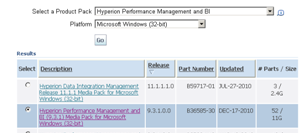
It is required to take 4 files - Olap Server, its client (for accessing data via Excel), the administrative console (it requires the presence of a relational database (Oracle or Ms SQL), and the integration console is a tool for creating multidimensional storefronts (OLAP cubes) from relational sources.
These are files V14762-01, V14763-01, V14782-01, V14792-01




Step two installation
The installation process is not a complex and meaningful operation. The “Wizards” adequately cope with the task, there are only three settings (system environment variables ), which are necessary for to install and check after the installation process is complete, this is
% ARBORPATH% = C: \ Hyperion \ AnalyticServices
% ESSLANG% = Russian_Russia.MS1251@Default
% HYPERION_HOME% = c: \ hyperion \
Step Three - Configure
To configure the software, you need to use the program - configurator, which is located in the corresponding directory
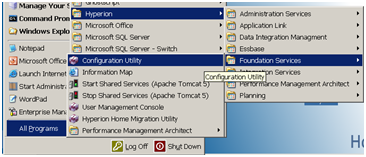
In which, you need to do the following in sequence
- Configure Relational Source for Essbase Administration Console
- Install Tomcat for EAS
- Register Essbase as a Windows Service
The registration point in a single authentication service - Shared Services, is deliberately ignored, as it brings “features”, and integration with MS AD is an extra step to learn OLAP.
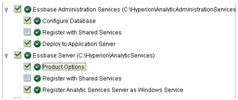
Passing this wizard, we successively answer questions, given that the default username and password in Essbase and EAS are admin / password.

We leave the default ports used.

Next, we specify the database type for the business rules repository in EAS.
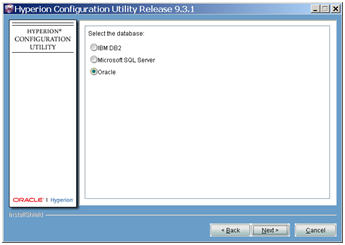
I use Oracle, but for tests it’s better to use MS SQL 2000 sp4 / 2005
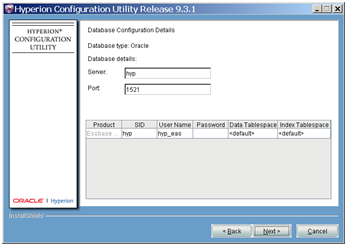
We leave the Tomcat Java application server We
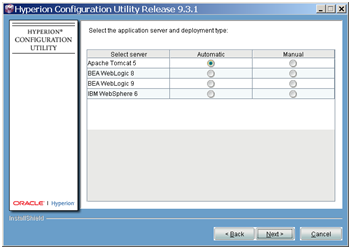
agree with the proposal and complete the configuration

After the configuration is completed, you need to start the EAS and essbase services

To check the health, you need to go to the EAS console, (admin / password) and open the Sample.Basic demo application.

We log in as Admin / password and
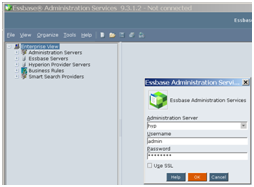
connect the essbase server.
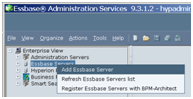

On the right button we load the data into Sample.Basic.
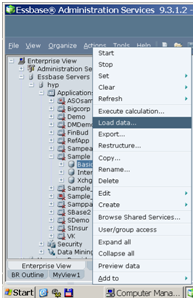
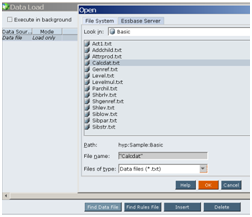
Calculate the cube.
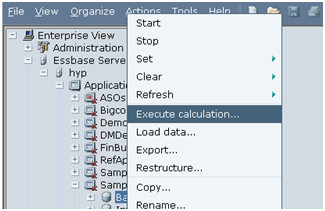
Result - you can look in Excel through Essbase SpreadSheet.
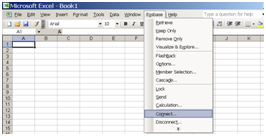

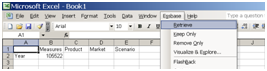
What next? - Oracle by Example!
