Install Oracle Solaris Express 11 under Hyper-V
Some time ago I tried to virtualize different versions of Sun Solaris x86 from old to the latest under Hyper-V. Unfortunately, full success was not achieved then. Solaris installed successfully and even started under Hyper-V, but the emulated network adapter did not work in the guest OS. It is clear that with such shortcomings it was impossible to use Solaris for anything serious.
In connection with the purchase of Sun by Oracle, the OS was renamed Oracle Solaris. For testing by the community, the freely available Solaris Express 11 was released. There were hopes that the new broom from Oracle would change the development of drivers built into the OS for the better. So I decided to check how Oracle Solaris Express 11 will feel under Hyper-V.
For those in a hurry, I can say that the result was quite satisfactory. Despite the fact that Solaris is not officially supported by Microsoft under Hyper-V and there are no integration components for it, it works stably and with acceptable performance.
Well, for those who are curious about the installation details, screenshots of stunning beauty and test results, please proceed to cat.
So let's get started. Download the Solaris Express 11 distribution , create a new virtual machine, connect the distribution as a bootable DVD, remove the synthetic network adapter and add the Legacy Network adapter.

We start the virtual machine and give answers to all standard questions like partitioning a hard disk, setting a host name, assigning a root password. To obtain the IP address, DHCP was selected. Static IP address assignment to the network interface also works just fine. It was tested after installing the OS. After that, the installation will start, which will take 15-20 minutes. Then the OS will reboot and you will see a grub prompt. Here you don’t need to configure anything, so click “Enter” and boldly continue to watch the OS load. After loading, we enter and see that the network interface dnet0 works fine in emulation mode but allows you to work with the network at a speed of no more than 100 Mbps. In idle mode, the CPU load is less than 1%.
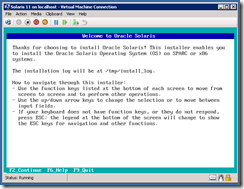


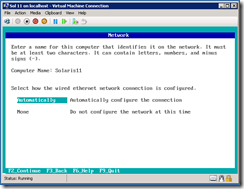

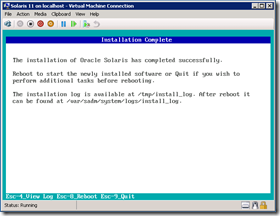
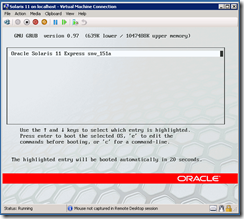
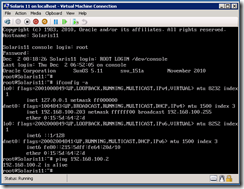
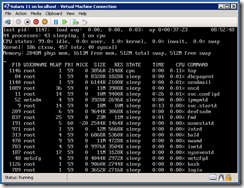
I also tested the switch between static IP addressing and DHCP. Then he conducted a load testing of the network, transferring via FTP about ten gigabytes of data. In the mode of data transmission through the network, the load on the guest processor rises to 3%.
Since the launch, the OS has worked in this mode for four days. No errors or deviations in the behavior of the OS were noticed. There are no error entries in the logs either. I think we can assume that it will continue to work stably.
As you can see, working with Unix under Hyper-V is not at all difficult even if you do not have Hyper-V integration components.
At the same time, it is worth noting that the guest OS can be given not one processor, but two or four. As a result of the transition to a dual-processor configuration, the system begins to slow down. Not much, but still noticeable even to the naked eye. Adding four processors leads to the inhibition of the guest OS so strong that it becomes uncomfortable to use it.
This allows us to conclude that at the moment, using Solaris Express 11 under Hyper-V to create high-performance multiprocessor systems will fail. However, even one processor provided by the guest OS is enough to provide it with very good performance. It turns out that while the system can be used for training and testing. Another task that this installation will be able to cope with is installing consolidations under Windows Server 2008 R2 or free Hyper-V Server 2008 R2 inherited infrastructure services based on older versions of Solaris. This allows SC DPM-based backup, SC OpsMgr monitoring, deployment and management using SC VMM to be applied to virtual machines.
In connection with the purchase of Sun by Oracle, the OS was renamed Oracle Solaris. For testing by the community, the freely available Solaris Express 11 was released. There were hopes that the new broom from Oracle would change the development of drivers built into the OS for the better. So I decided to check how Oracle Solaris Express 11 will feel under Hyper-V.
For those in a hurry, I can say that the result was quite satisfactory. Despite the fact that Solaris is not officially supported by Microsoft under Hyper-V and there are no integration components for it, it works stably and with acceptable performance.
Well, for those who are curious about the installation details, screenshots of stunning beauty and test results, please proceed to cat.
So let's get started. Download the Solaris Express 11 distribution , create a new virtual machine, connect the distribution as a bootable DVD, remove the synthetic network adapter and add the Legacy Network adapter.

We start the virtual machine and give answers to all standard questions like partitioning a hard disk, setting a host name, assigning a root password. To obtain the IP address, DHCP was selected. Static IP address assignment to the network interface also works just fine. It was tested after installing the OS. After that, the installation will start, which will take 15-20 minutes. Then the OS will reboot and you will see a grub prompt. Here you don’t need to configure anything, so click “Enter” and boldly continue to watch the OS load. After loading, we enter and see that the network interface dnet0 works fine in emulation mode but allows you to work with the network at a speed of no more than 100 Mbps. In idle mode, the CPU load is less than 1%.
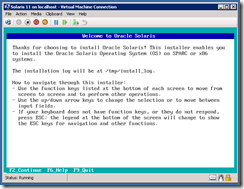


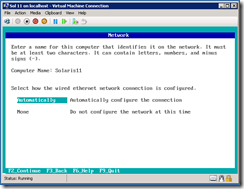

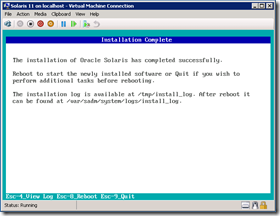
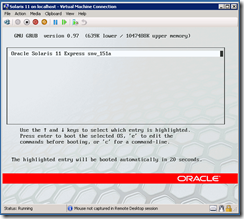
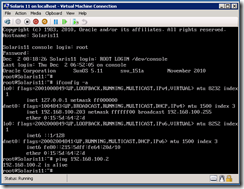
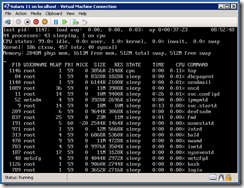
I also tested the switch between static IP addressing and DHCP. Then he conducted a load testing of the network, transferring via FTP about ten gigabytes of data. In the mode of data transmission through the network, the load on the guest processor rises to 3%.
Since the launch, the OS has worked in this mode for four days. No errors or deviations in the behavior of the OS were noticed. There are no error entries in the logs either. I think we can assume that it will continue to work stably.
As you can see, working with Unix under Hyper-V is not at all difficult even if you do not have Hyper-V integration components.
At the same time, it is worth noting that the guest OS can be given not one processor, but two or four. As a result of the transition to a dual-processor configuration, the system begins to slow down. Not much, but still noticeable even to the naked eye. Adding four processors leads to the inhibition of the guest OS so strong that it becomes uncomfortable to use it.
This allows us to conclude that at the moment, using Solaris Express 11 under Hyper-V to create high-performance multiprocessor systems will fail. However, even one processor provided by the guest OS is enough to provide it with very good performance. It turns out that while the system can be used for training and testing. Another task that this installation will be able to cope with is installing consolidations under Windows Server 2008 R2 or free Hyper-V Server 2008 R2 inherited infrastructure services based on older versions of Solaris. This allows SC DPM-based backup, SC OpsMgr monitoring, deployment and management using SC VMM to be applied to virtual machines.
