I2P - Creating Your Own Website
Good day to all again!
Today I will try to describe the process of creating my site (English eepsite ) on the anonymous I2P network .
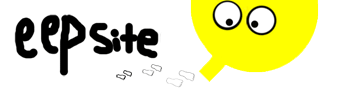
The creation process is divided into several stages:
(Whoever already has Apache2 can safely skip this section)
I2P comes with a Jetty server in the standard package, but we won’t use it, since it is written in Java (which increases its load on the system) and for the lack of plug-ins (so as we have a LAMP configuration, we need PHP that connects only via CGI. This is not good). We will install Apache.
This part varies for different operating systems, so I will describe it separately.
The easiest way to use a ready-made server package. There are many of them, such as AppServ , Denwer , TopServer , etc. We will deliver AppServ, but in principle, anyone will do. They are the same in configuration.
I’ll write a process for Ubuntu, since the rest, I think, know how to install Apache :)
Apache2 without additional modules is installed by the command:
Then, if necessary, you can deliver PHP and mysql:
We go into the tunnel manager: 127.0.0.1 : 7657 / i2ptunnel / index.jsp
Create a new HTTP server tunnel:

We get into the settings:

Now, by the points:
Click "Save." Then "Run." After starting, go to the tunnel settings and copy the Local Destination Address (L). It is useful to us when registering in DNS.
Registration on the site providing hosts.txt is generally optional, because in I2P DNS is completely distributed. Clients themselves exchange “address books” between themselves. But if you want, then ... we go to the server stats.i2p and enter your host [Website Name (W)] and Local Destination Address (L).
Registration completed!
Optional: add the redirect of the created host to 127.0.0.1 to the
Windows file :% WINDIR% / system32 / drivers / etc / hosts
Linux: / etc / hosts
This will indicate to the OS that the site is hosted by us.
Well, now we have a residence on this network. You can arrange there a torrent tracker, image board, or even something like wikileaks.org . No one will find you =).
Other related articles:
I2P - Invisible Internet Project
Today I will try to describe the process of creating my site (English eepsite ) on the anonymous I2P network .
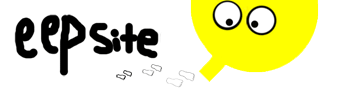
The creation process is divided into several stages:
- Web server setup
- Configure I2P to work with the server
- DNS Registration
Web server installation.
(Whoever already has Apache2 can safely skip this section)
I2P comes with a Jetty server in the standard package, but we won’t use it, since it is written in Java (which increases its load on the system) and for the lack of plug-ins (so as we have a LAMP configuration, we need PHP that connects only via CGI. This is not good). We will install Apache.
This part varies for different operating systems, so I will describe it separately.
Windows (WAMP):
The easiest way to use a ready-made server package. There are many of them, such as AppServ , Denwer , TopServer , etc. We will deliver AppServ, but in principle, anyone will do. They are the same in configuration.
- Download AppServ: sourceforge.net/projects/appserv/files (At the time of writing the topic, the latest version is 2.6.0, but it’s better to put 2.5.10, since PHP5 is stable here)
- Install (A couple of screenshots from the vine;)):
Select the necessary components: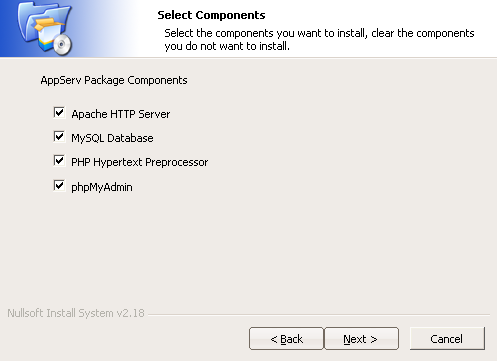
Enter server information:
- Done!
Linux (LAMP):
I’ll write a process for Ubuntu, since the rest, I think, know how to install Apache :)
Apache2 without additional modules is installed by the command:
sudo apt-get install apache2Then, if necessary, you can deliver PHP and mysql:
sudo apt-get install libapache2-mod-php5 php5-mysqlConfigure I2P to work with the server
We go into the tunnel manager: 127.0.0.1 : 7657 / i2ptunnel / index.jsp
Create a new HTTP server tunnel:

We get into the settings:

Now, by the points:
- Name (N) and Description (e) - Just the name and description of the tunnel. Do not affect anything.
- Address (H) and Port (P) - The address and port of our web server. We will set to 127.0.0.1 and port 80.
- Website Name (W) - The domain on which we plan to host the site.
- Secret key file (k) - The file in which the key will be stored by which the tunnel address is generated. Tip: after generating the file (size 663 bytes), immediately backup it, otherwise, if you lose it, you will lose the domain name. It will be clogged up by you, but you will not have access to it.
Click "Save." Then "Run." After starting, go to the tunnel settings and copy the Local Destination Address (L). It is useful to us when registering in DNS.
Registration in DNS (optional)
Registration on the site providing hosts.txt is generally optional, because in I2P DNS is completely distributed. Clients themselves exchange “address books” between themselves. But if you want, then ... we go to the server stats.i2p and enter your host [Website Name (W)] and Local Destination Address (L).
Registration completed!
Optional: add the redirect of the created host to 127.0.0.1 to the
Windows file :% WINDIR% / system32 / drivers / etc / hosts
Linux: / etc / hosts
This will indicate to the OS that the site is hosted by us.
Total
Well, now we have a residence on this network. You can arrange there a torrent tracker, image board, or even something like wikileaks.org . No one will find you =).
Other related articles:
I2P - Invisible Internet Project
