FAR manager - an old friend is better than the new two
It will be about building in the recent past a fairly popular FAR file manager.
Unfortunately, a sad picture has been observed lately - this powerful FM is fading into the background, being in the merciless mouth of Total Commander.
I will describe the FPP assembly , which I often use myself, in order to refresh the memory of the once very common FM. In addition, I hope for someone the article will be a revelation.
The topic is not an advertisement and does not pretend to be the ultimate truth. The choice of assembly was made solely for my own reasons (+ there are still a few of my plugins).
The installer is able to reinstall the application.

During installation, you can choose the full (PRO) or regular (LITE) version. The differences between the Lite and Pro versions are described here.
You need to pay attention that in addition to the plug-ins, you can choose a set of archivers (), as well as additional utilities such as chmview and zd2t (for viewing the contents of a .doc file in the PHAR editor).

Plugins are grouped by functional component.
At the end, there are a number of useful tips that will help in the development of the product.
I would single out:
1. If not all default settings suit you, it is recommended
that using the RegBrowser plugin, find out / save the .reg file of the necessary settings
(use ShiftF1 in the plugin itself) and use it as a patch
2. Pay attention to the .bat files in the kit - using
them you can save / restore the settings of the PHAR registry and plug-ins
3. You can apply the Far PowerPack settings without being the user from under whom the
installation was performed. To do this, you need to select all .reg files in the PlugInSettings folder
and type and execute regedit -s! By pressing Ctrl-G!
The same thing needs to be done with the files FarSave1.reg, FarSave2.reg.
If you do not have write access to the registry in the HKLM branch, then you need to do the same, except for the
FarSave2.reg and MultiArc.reg files.

Pay attention to the checkboxes at the last stage of installation:
Console colors (for all console applications) - we are talking about forcing the color gamut for all created terminal windows
Macros, FPP settings - as the name implies - apply the recommended macros and settings for the base FAR
Plug-ins settings - prescribe plug-ins settings
The package was made by a Nullsoft installer, therefore implies a silent installation:
FarPowerPack_setup.exe / S / D = C: \ Far
1. Working with multimedia
One of the most convenient features is viewing pictures, listening to audio / video using the
MultiMediaViewer plugin

2. Using the built-in editor
Syntax highlighting
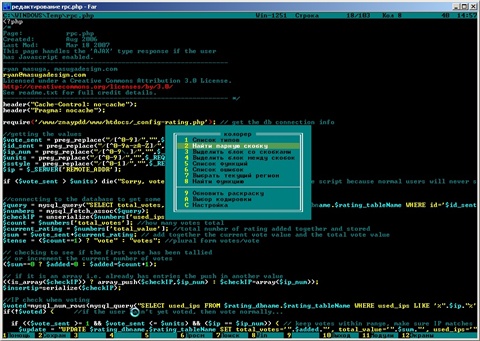
3. The power of the FAR manager is primarily in the processing of files and data in them, although with this statement you can argue - for someone, colorer and lotions for programmers are more important.
I would like to highlight the main things that can be done:
- mark / compare matching files (SelectingEx, AdvCompare)
- rename a group of files according to a template (FileNum, rename via Ctrl-G (ren "!.!" "! .Htm"))
- renaming a group of files in the editor (FRename)
- changing the register of files (FileCase)
- changing the end of lines UNIX / Windows format (FileCRLF)
- transcoding files (FarTrans)
- transliteration / detransliteration (Translit)
- creating an image of files (Mold)
- scattering files in folders (FileMove2)
in the editor:
- search and replace using reg. expressions (Search & Replace)
- sorting the contents of a file (SortEdit)
- inserting numbering into a file (RenumberLines)
- autocompletion of words (EditCompletion)
- working with selected blocks (Blocks, BlockFormating, BlockIndent)
- drawing pseudographics (DrawLine)
- changing case inside a file (EditCaseEx )
... and much more.
By the way, most importantly, ready-made macros are already included in the kit to quickly work with all this “happiness”. For viewing / modifying macros, as always, one more plugin is responsible - MacroView.
If interest arises, then there will be
Unfortunately, a sad picture has been observed lately - this powerful FM is fading into the background, being in the merciless mouth of Total Commander.
I will describe the FPP assembly , which I often use myself, in order to refresh the memory of the once very common FM. In addition, I hope for someone the article will be a revelation.
# 0
The topic is not an advertisement and does not pretend to be the ultimate truth. The choice of assembly was made solely for my own reasons (+ there are still a few of my plugins).
Installation
The installer is able to reinstall the application.

During installation, you can choose the full (PRO) or regular (LITE) version. The differences between the Lite and Pro versions are described here.
You need to pay attention that in addition to the plug-ins, you can choose a set of archivers (), as well as additional utilities such as chmview and zd2t (for viewing the contents of a .doc file in the PHAR editor).

Plugins are grouped by functional component.
At the end, there are a number of useful tips that will help in the development of the product.
I would single out:
1. If not all default settings suit you, it is recommended
that using the RegBrowser plugin, find out / save the .reg file of the necessary settings
(use ShiftF1 in the plugin itself) and use it as a patch
2. Pay attention to the .bat files in the kit - using
them you can save / restore the settings of the PHAR registry and plug-ins
3. You can apply the Far PowerPack settings without being the user from under whom the
installation was performed. To do this, you need to select all .reg files in the PlugInSettings folder
and type and execute regedit -s! By pressing Ctrl-G!
The same thing needs to be done with the files FarSave1.reg, FarSave2.reg.
If you do not have write access to the registry in the HKLM branch, then you need to do the same, except for the
FarSave2.reg and MultiArc.reg files.

Pay attention to the checkboxes at the last stage of installation:
Console colors (for all console applications) - we are talking about forcing the color gamut for all created terminal windows
Macros, FPP settings - as the name implies - apply the recommended macros and settings for the base FAR
Plug-ins settings - prescribe plug-ins settings
The package was made by a Nullsoft installer, therefore implies a silent installation:
FarPowerPack_setup.exe / S / D = C: \ Far
Using
1. Working with multimedia
One of the most convenient features is viewing pictures, listening to audio / video using the
MultiMediaViewer plugin

2. Using the built-in editor
Syntax highlighting
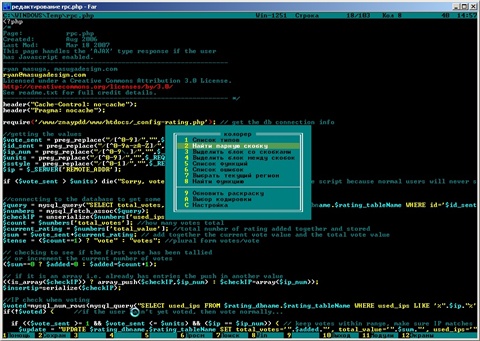
3. The power of the FAR manager is primarily in the processing of files and data in them, although with this statement you can argue - for someone, colorer and lotions for programmers are more important.
I would like to highlight the main things that can be done:
- mark / compare matching files (SelectingEx, AdvCompare)
- rename a group of files according to a template (FileNum, rename via Ctrl-G (ren "!.!" "! .Htm"))
- renaming a group of files in the editor (FRename)
- changing the register of files (FileCase)
- changing the end of lines UNIX / Windows format (FileCRLF)
- transcoding files (FarTrans)
- transliteration / detransliteration (Translit)
- creating an image of files (Mold)
- scattering files in folders (FileMove2)
in the editor:
- search and replace using reg. expressions (Search & Replace)
- sorting the contents of a file (SortEdit)
- inserting numbering into a file (RenumberLines)
- autocompletion of words (EditCompletion)
- working with selected blocks (Blocks, BlockFormating, BlockIndent)
- drawing pseudographics (DrawLine)
- changing case inside a file (EditCaseEx )
... and much more.
By the way, most importantly, ready-made macros are already included in the kit to quickly work with all this “happiness”. For viewing / modifying macros, as always, one more plugin is responsible - MacroView.
If interest arises, then there will be
