Vuvuzela filter
In this post I want to talk about how to deal with the “swarm of flies”, as aguares calls it , in broadcasts from the 2010 World Cup. This sound comes from the nasty South African pipes, the name of which is Vuvuzela.
The formulation of the engineering task is as follows:
Filter the sound frequencies of the Vuvuzel in real time from the audio stream of the online broadcast, without using the signal recording on the hard disk.
This problem is divided into the following subtasks:
1) Read the audio stream before outputting it to the speakers
2) Perform suppression of the main frequencies of the vuvuzel
3) Transfer the processed sound to the audio output
+ all this in real time.
Of the digital audio processing methods available for Windows 7, I have chosen the VST concept .
It must be said that the post of one Irish PhD student became the fundamental material for my decision .
I want to note that my solution has some differences. The bottom line is that the Irishman fed and processed the sound from the audio input, but I had to intercept the audio output and only after processing apply to the speakers.
So the solution to the problem of sound vuvuzel for Windows 7:
Required software tools:
1) Virtual Audio Cable (VAC)
2) Reaper
Assume that these programs are installed by default.
Step 1. Setting up audio in Windows:
First you need to install VAC in Control Panel-> Sound, as the default Playback device. Thus, the audio stream will be intercepted.
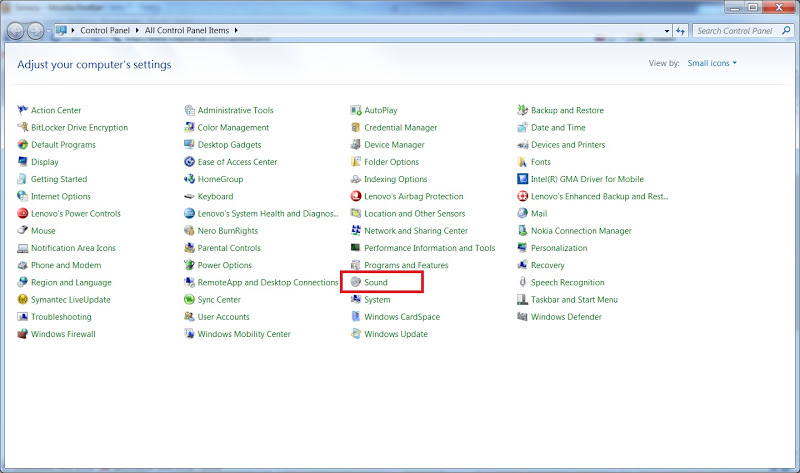

Step 2. Processing the audio stream.
1) At the first start-up or already in the menu (Options-> Preferences), you need to configure the parameters of the audio devices as follows:
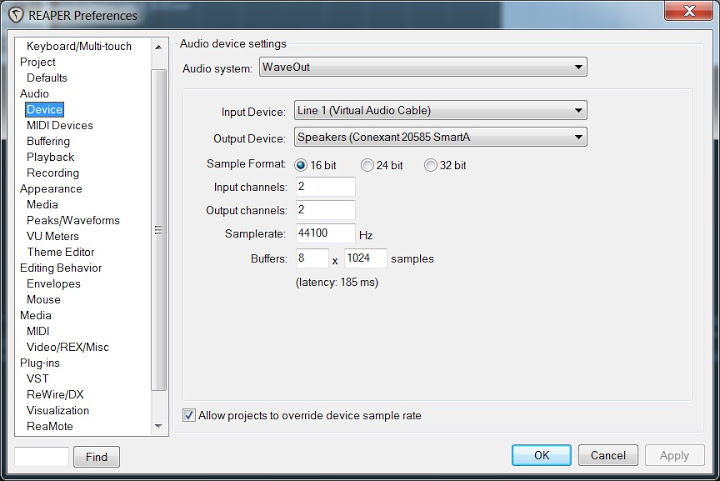
2) Without leaving this window, open Plug-ins-> VST
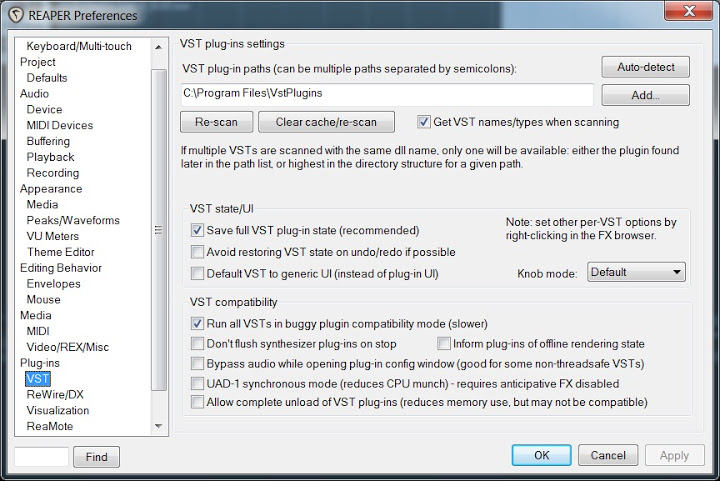
Here, perhaps, you need to give some explanations.
The directory in Program Files is the path where by default there will be VST plugins included with Reaper, as well as all other plugins that can be downloaded in huge quantities (both paid and free).
After you entered the correct path into the directory with plugins (I found it automatically, or indicated it when installing the program, I don’t remember exactly), click Re-Scan.
Now click Ok and exit Preferences.
3) Create a new track: Track-> Insert New Track. It will look like this:

Next, we make the track settings as shown in the figure (thanks again to the Irishman):
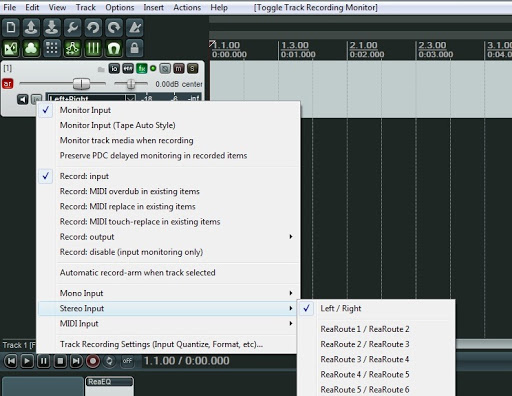
Now boldly press the fx button on the track, select VST in the window that opens and ReaEQ (Cockos) - this is an equalizer from the Reaper developer.

Next, in the window that appears, set the following settings:

And so for the frequencies 235, 465, 720, 968, 1193, 1431, 1721, 1875, 2216, 2985 Hz. (Hello again to Ireland, although before reading his post I also used Audacity to see the signal spectrum).
Please note that the type of filter is Notch (notch, that is), because the default is a different type.
Enjoy watching football !!!
PS: I heard on the news that television companies began to filter the vuvuzels while recording an audio signal for transmission. Well - they care about people, but I really wanted these pipes to be given a ticket to the bath anyway.
The formulation of the engineering task is as follows:
Filter the sound frequencies of the Vuvuzel in real time from the audio stream of the online broadcast, without using the signal recording on the hard disk.
This problem is divided into the following subtasks:
1) Read the audio stream before outputting it to the speakers
2) Perform suppression of the main frequencies of the vuvuzel
3) Transfer the processed sound to the audio output
+ all this in real time.
Of the digital audio processing methods available for Windows 7, I have chosen the VST concept .
It must be said that the post of one Irish PhD student became the fundamental material for my decision .
I want to note that my solution has some differences. The bottom line is that the Irishman fed and processed the sound from the audio input, but I had to intercept the audio output and only after processing apply to the speakers.
So the solution to the problem of sound vuvuzel for Windows 7:
Required software tools:
1) Virtual Audio Cable (VAC)
2) Reaper
Assume that these programs are installed by default.
Step 1. Setting up audio in Windows:
First you need to install VAC in Control Panel-> Sound, as the default Playback device. Thus, the audio stream will be intercepted.
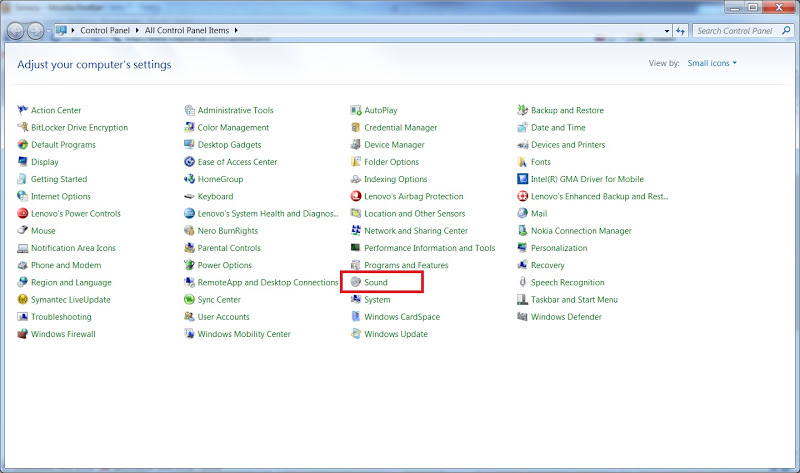

Step 2. Processing the audio stream.
1) At the first start-up or already in the menu (Options-> Preferences), you need to configure the parameters of the audio devices as follows:
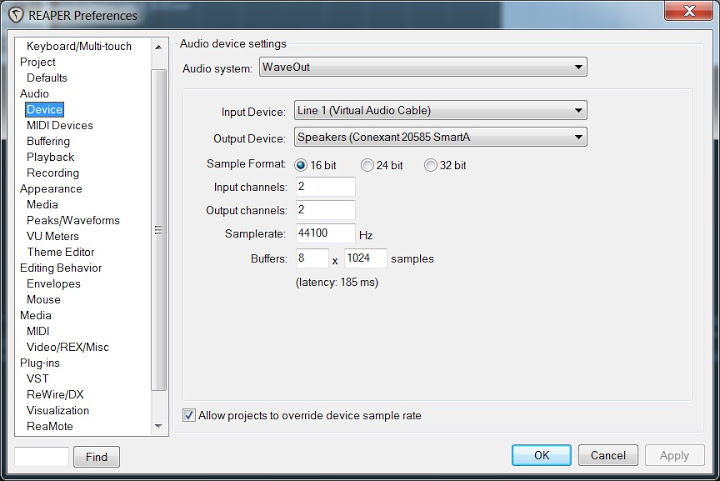
2) Without leaving this window, open Plug-ins-> VST
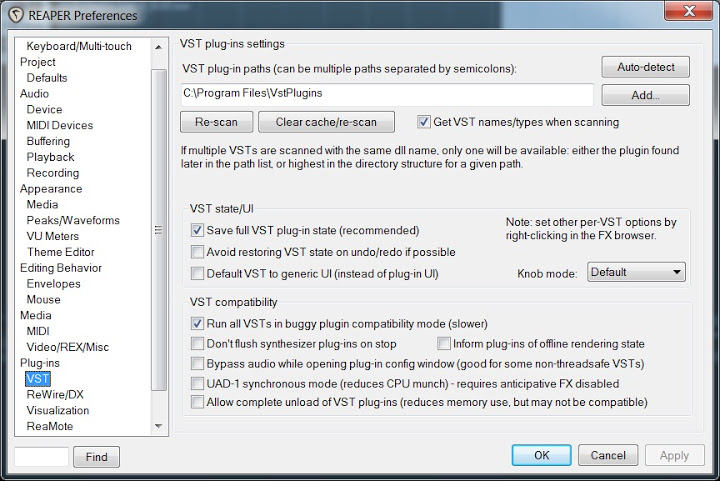
Here, perhaps, you need to give some explanations.
The directory in Program Files is the path where by default there will be VST plugins included with Reaper, as well as all other plugins that can be downloaded in huge quantities (both paid and free).
After you entered the correct path into the directory with plugins (I found it automatically, or indicated it when installing the program, I don’t remember exactly), click Re-Scan.
Now click Ok and exit Preferences.
3) Create a new track: Track-> Insert New Track. It will look like this:

Next, we make the track settings as shown in the figure (thanks again to the Irishman):
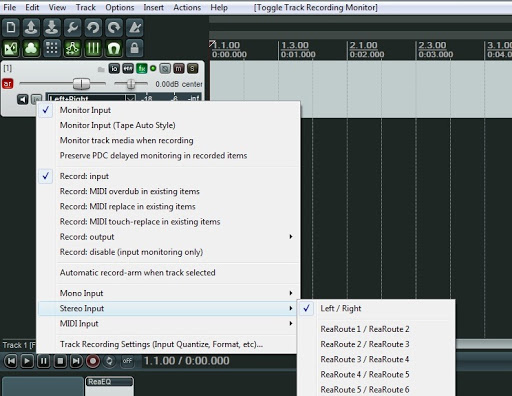
Now boldly press the fx button on the track, select VST in the window that opens and ReaEQ (Cockos) - this is an equalizer from the Reaper developer.

Next, in the window that appears, set the following settings:

And so for the frequencies 235, 465, 720, 968, 1193, 1431, 1721, 1875, 2216, 2985 Hz. (Hello again to Ireland, although before reading his post I also used Audacity to see the signal spectrum).
Please note that the type of filter is Notch (notch, that is), because the default is a different type.
Enjoy watching football !!!
PS: I heard on the news that television companies began to filter the vuvuzels while recording an audio signal for transmission. Well - they care about people, but I really wanted these pipes to be given a ticket to the bath anyway.
