Installing Java applications on SAMSUNG U800 Soul b
In the light of the craze for android, iPhones and other sophisticated devices, simpler devices are overlooked, in vain believing that they are not good at anything, but what about people who do not want (cannot) part with existing devices? Exit - finish by yourself!
At the time, was acquired SAMSUNG U800 Soul b. It was chosen as an alternative to the Nokia 6500 (the ability to work in 3G networks, 1Gb of memory on board, a convenient slot for a memory card, and last but not least, design).
As the phone did not fail even once, as the modem for UTEL - 1-1.5 Mbps is stable, the camera is so-so, of course, but the biggest disappointment is the complete lack of access to the file system by default. ICQ and Opera were able to deliver via bitpim and shamanism with switching USB settings.
But I wanted to use the phone as well as a reader for books, and I wanted to download books as simple and quick as possible. And a solution was found.
All actions were performed on Windows 7. (For XP, you need to update windows media player)
In the phone menu, select:
"Settings" -> "phone" -> "USB settings" -> "Ask when connecting"
Connect the phone to the computer via USB. In the phone’s menu “Select USB Mode”, select the item: “Windows Media Sync”.
After that, in the explorer in the “Portable Devices” section, we see our phone: SGH-U800. We go in, we see two folders: Card and Phone. Open Phone. Create the Games folder.

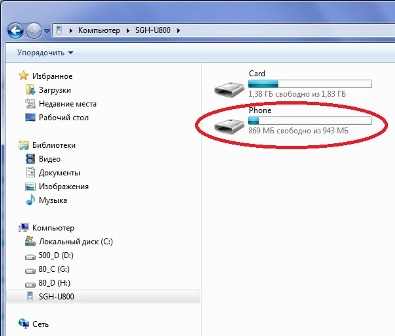
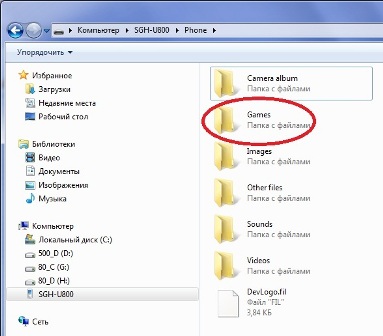
Copy to the Games folder the folder containing the application on JAVA, the folder should contain 2 files: with the extension .jar and .jad. (Each application must have its own folder.) After that, disconnect the phone from the PC. We enter the code: * # 6984125 * #, go to the “Admin setting” menu, select the item: “4 Internals”, at the prompt for entering the password, enter: * # 9072641 * #. In the "Internals" menu, select the item: "7 Storage settings". In the “Storage settings” menu, select the item: “2 Update Java DB” After updating the data, go to the main menu of the phone, go to the “Entertainment” menu and see the newly installed application in the list. The next time we connect to the PC, we can see the GAMES folder and all factory games and our installed applications.
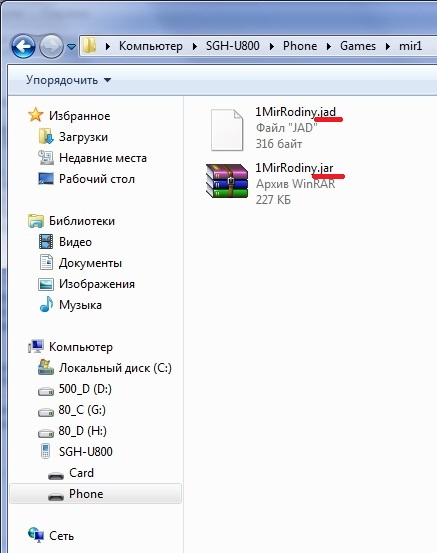
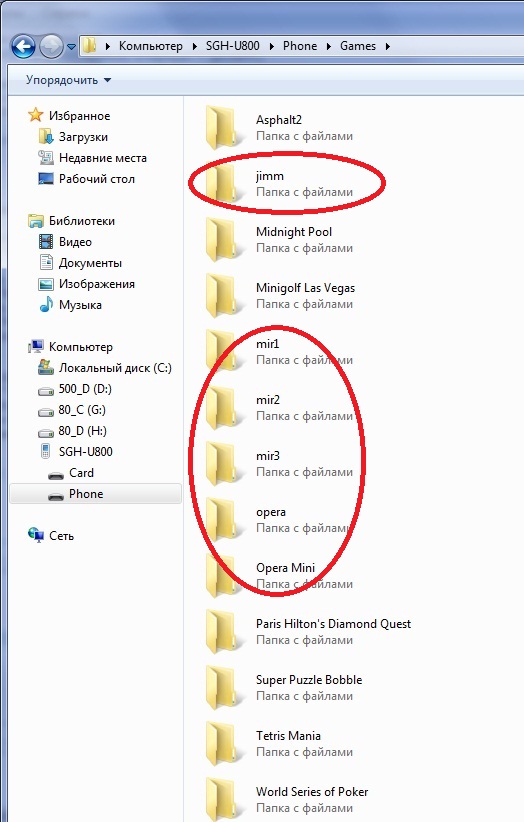
To uninstall the application, first delete through the application menu (where the games are), then delete the game folder directly from the phone (we find another folder - applications, all the files of installed games are visible there), first remove the memory card from the phone, update Java DB (see . higher).
Whatever they say about the lack of access to the FS in samsungs, I’ll say that this phone has access to the file system, not to the entire system, but still ... If the memory card does not have the filesystem folder , we create it in programs that can work with FS select mmc_filesystem. In this folder we can create subfolders, etc.
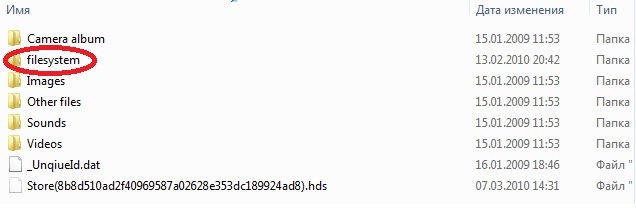
After gaining access to the file system of his phone, he set the reader for books in FB2 format. Now you can not bother with entering codes (updating the JAVA database). Just drop the books into the mmc_filesystem folder or subfolder.
The reader is called TequilaCat BookReader. Files and detailed instructions are on the TequilaCat website
At the time, was acquired SAMSUNG U800 Soul b. It was chosen as an alternative to the Nokia 6500 (the ability to work in 3G networks, 1Gb of memory on board, a convenient slot for a memory card, and last but not least, design).
As the phone did not fail even once, as the modem for UTEL - 1-1.5 Mbps is stable, the camera is so-so, of course, but the biggest disappointment is the complete lack of access to the file system by default. ICQ and Opera were able to deliver via bitpim and shamanism with switching USB settings.
But I wanted to use the phone as well as a reader for books, and I wanted to download books as simple and quick as possible. And a solution was found.
All actions were performed on Windows 7. (For XP, you need to update windows media player)
In the phone menu, select:
"Settings" -> "phone" -> "USB settings" -> "Ask when connecting"
Connect the phone to the computer via USB. In the phone’s menu “Select USB Mode”, select the item: “Windows Media Sync”.
After that, in the explorer in the “Portable Devices” section, we see our phone: SGH-U800. We go in, we see two folders: Card and Phone. Open Phone. Create the Games folder.

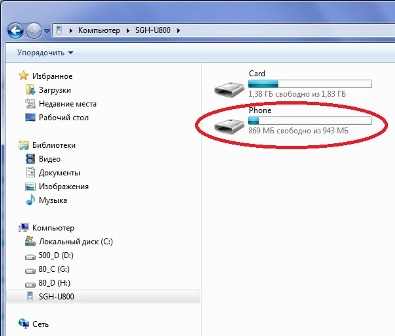
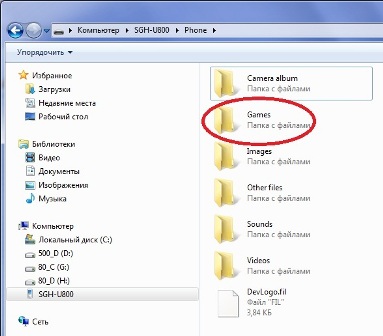
Copy to the Games folder the folder containing the application on JAVA, the folder should contain 2 files: with the extension .jar and .jad. (Each application must have its own folder.) After that, disconnect the phone from the PC. We enter the code: * # 6984125 * #, go to the “Admin setting” menu, select the item: “4 Internals”, at the prompt for entering the password, enter: * # 9072641 * #. In the "Internals" menu, select the item: "7 Storage settings". In the “Storage settings” menu, select the item: “2 Update Java DB” After updating the data, go to the main menu of the phone, go to the “Entertainment” menu and see the newly installed application in the list. The next time we connect to the PC, we can see the GAMES folder and all factory games and our installed applications.
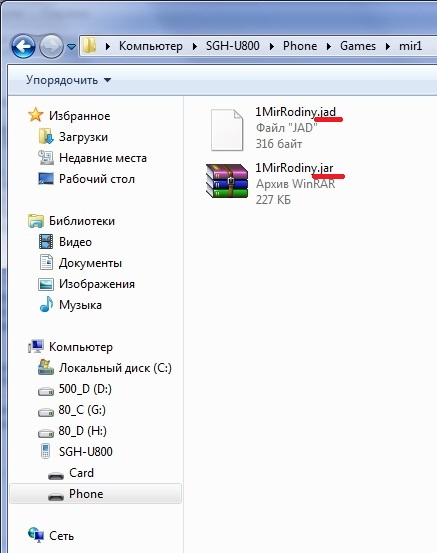
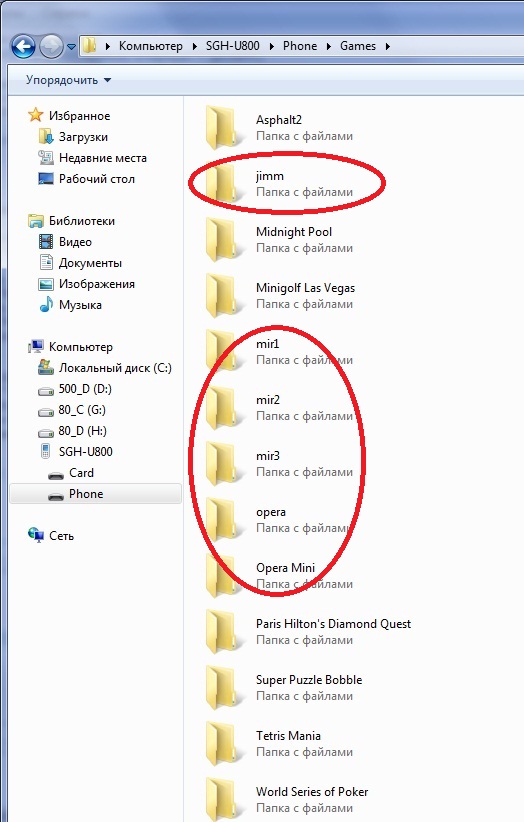
To uninstall the application, first delete through the application menu (where the games are), then delete the game folder directly from the phone (we find another folder - applications, all the files of installed games are visible there), first remove the memory card from the phone, update Java DB (see . higher).
Whatever they say about the lack of access to the FS in samsungs, I’ll say that this phone has access to the file system, not to the entire system, but still ... If the memory card does not have the filesystem folder , we create it in programs that can work with FS select mmc_filesystem. In this folder we can create subfolders, etc.
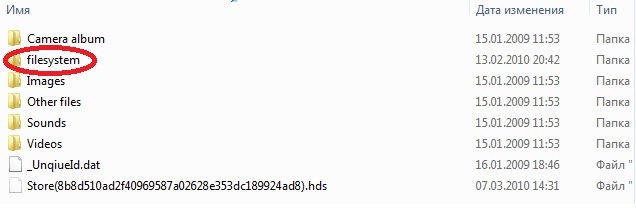
After gaining access to the file system of his phone, he set the reader for books in FB2 format. Now you can not bother with entering codes (updating the JAVA database). Just drop the books into the mmc_filesystem folder or subfolder.
The reader is called TequilaCat BookReader. Files and detailed instructions are on the TequilaCat website
