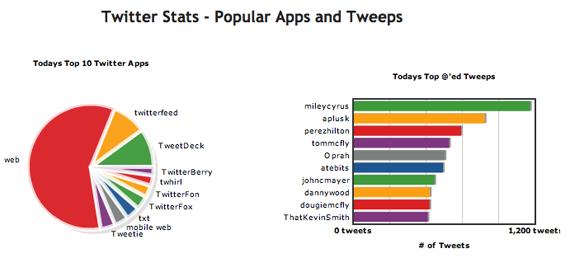Full Tweetie Review for Mac
Mack, Twitter, and I
You’ll probably be laughing now, but one of the reasons I switched to Mac, which I didn’t tell anyone about, was Twitter. In the fall of 2007, after listening to Radio-T , where Umputun and Bobuk so praised it and advertised it, I decided to learn more about this “Twitter-something-there”. Then I really didn’t even know what Twitter was. I went to the Iconfactory website , looked at the sparrow, fell in love at first sight and left with the thought, “why doesn’t anyone make such beautiful programs under Windows”? Before the purchase of my first MacBook, there were a few more months, then there was the whole of January, busy with the session, and finally it came to a little Twitter. Together with him, I took my first steps on Twitter. I liked it absolutely everything: a minimalistic interface, thought out to the smallest detail design. I really liked one continuous stream of tweets. I got so used to this application that it was difficult for me to use the Twitter web interface at work: I constantly forgot to check the “replays” tab (or “references”, as they are now called), skipped a lot of tweets. Twitter has been my favorite Mac app for a long time: the little blue sparrow surely brought me new tweets in the beak, so how dare I cheat on him?
The first version Tvitterrifika appearedJanuary 15, 2007, the third was released on November 1, 2007. Since then, the developers have polished the application, brought it to shine, made it the way we know it, but did not add anything revolutionary new to it. As Twitter developed (it had its ups and downs, periods of stable growth and unstable work), I got used to using the service, made friends, learned to keep my little microblogging and slowly began to understand why I needed it all the same. Twitter began to work stably, it appeared a search and related trends, hashtags. More and more people started using Twitter daily. Many have even more than one account, for example, a personal microblogging and microblogging organization, blog, project, on which they are working. Twitter has become more than just a toy with which many do not know what to do, until now. It has become a means of rapid exchange of information. New clients appeared, which gave their users more opportunities in accordance with their requests, and now the “best Twitter client for Mac” began to slowly fade into the background. Its minimalism is beautiful, but it does not allow to fully use all the features of this wonderful service.
Tweetie: First Impressions
Then Tweetie appeared on the horizon . This program for Mac did not come out right away. First, Lauren Britcher from atebits released the iPhone version , which turned out to be so successful that it won the hearts of many Twitter users. When a promotional video appeared on the site three days ago , the Twitter community began to look forward to Monday. There was a leak, and version 0.9 appeared in torrents on Sunday, but the developer warnedThat this version was stolen, contains bugs, and it is worth waiting for Monday to enjoy all the goodies of the program. Of course, my curiosity made me nevertheless put the application back on Sunday, in order to see with at least one eye what awaits us on Monday. I even managed to use it a little, before I saw the warning.
It was Monday, and about 4 a.m. California time (or 2 p.m. Kyiv time) Tweetie came out. I hastened to get to know the program more thoroughly. First impression: why is it so large (takes up a lot of space on the screen) and bright? After Twitter on the Mac and on the iPhone, the bright design of the Twitter client causes such a revolution in the foundations that a brain explosion occurs. I know that in the premium version of Twitter for iPhone there is a light version of the design, but I never used it, so the tweets in the light design seemed to me something unusual.
The question why this impudent program needs so much space on my screen was decided by itself: there are capital letters, but for this I’m ready to forgive her everything.
Many do not stop praising the wonderful interface of the program. However, I disagree with Brian Chen of Wired, who writes that “Tweetie has such a clean interface that you might think it came from Apple headquarters.” The Tweetie interface is just a little uncharacteristic for standard Apple applications: there are not only capital letters, but also large icons in the sidebar, which for me is a definite plus. If you do not believe it, compare them with the icons in iTunes, iWork, Mail and other Apple applications.
Tweetie really has a very beautiful interface, which with all the functionality of the client looks easy and not overloaded with superfluous elements, but this does not mean that it is perfection itself.
Character program
Tweetie is a blatant program: not only does it appear in the menu bar, it also wants to take a place under the sun in your Dock. “Absolutely incomprehensible behavior,” they will say, and they will be right: because good programs, including our favorite Twitter converter, taught us that we can choose where the program icon will live, in the dock or hide from above. The developer knows about the wishes of users and is already working on it. I hope the opportunity to choose where to put the application will appear in the near future.


From left to right: Tweetie icons for iPhone, Tweetie for Mac and Twitterrific
If the program managed to settle in the Dock and does not want to leave there, then, be kind, have a beautiful icon. Take an example from Twitter - although most of the time the cute sparrow lived with me in the menu bar (the bird is the place in the sky), my hand does not rise to remove it from the Dock. Unlike him, Tweetie has an icon, let's say, for an amateur. I do not quite understand the metaphor that hides behind a purple rectangle framed in a silver frame with a corner. It is also not clear why to make two completely different icons for the desktop and mobile versions of the program, which are called the same. The Tweetie's iPhone icon is much prettier, and many users expressed a desire to see something more similar to it in their Dock. In addition, the icon in the Dock seems useless, as it does not notify about new tweets. For this, the program icon in the menu bar serves for the time being, which changes color from black to blue when new messages appear. A nice program, if you don’t want to show the number of new messages in the Dock, you don’t know at all what Growl is, then be so kind as to notify us with the sound of the arrival of new tweets, but no - the obstinate Tweetie does not want to do this.
Of course, all this is nit-picking on the part of users who already require perfection from version 1.0, but they spoiled us, we are used to the good, and therefore we demand only the best. You can leave your wishes on the developer's website or on the GetSatisfaction forum in a specially dedicated thread.
In his best
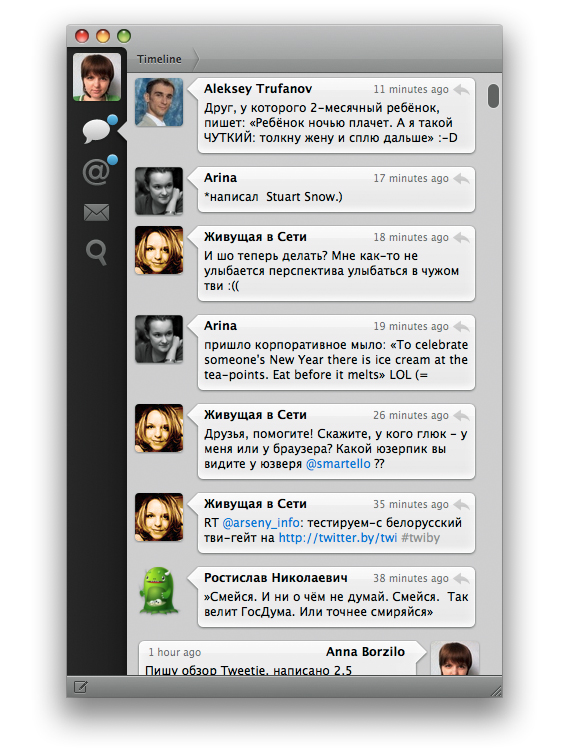
 Tweetie for Mac: Timeline window
If you are ready to put up with all the Tweetie inconveniences described above, let's get to know her better. Despite all its imperfections, this program caused a storm of positive emotions even among experienced poppy growers, whom it would seem so difficult to surprise.
In the main window, on the Timeline tab, your friends’s tweets are mixed with your own. The Tweetie interface in this regard is similar to iChat: tweets of your friends are displayed in rectangular "clouds" to the right of the avatars, and your tweets are displayed to the left of your Twitter icon. This facilitates navigation in an endless stream of messages. On the left is the sidebar, on which there are tabs for friends, mentions, directories and search feeds. Above the tabs is your avatar. If I had several accounts, then after all the tabs of this account, the avatar of the next account on Twitter would be displayed there. Above the tweets ribbon, there is a kind of address bar, which you can also switch to and track your path in order to return from point Z to point A if you get lost on Twitter.
At the very bottom left is a very small and almost useless button for writing a message. No one knows why it is there, but if you want to write a new tweet and forget all the keyboard shortcuts, you can click it.
I always liked Twitter’s web interface: it’s thoughtful, beautiful, nice, easy to navigate. The only thing I forgot to do after a convenient Twitter traffic was to look at other tabs except for the friends' feed. This flaw was taken into account in Tweetie: if you receive new messages, a blue circle appears near the corresponding tabs.
Program features
Dialogs. Double-click on a tweet to see not only this tweet, but the entire message chain that led to it. Now you will know which tweet was answered to you.
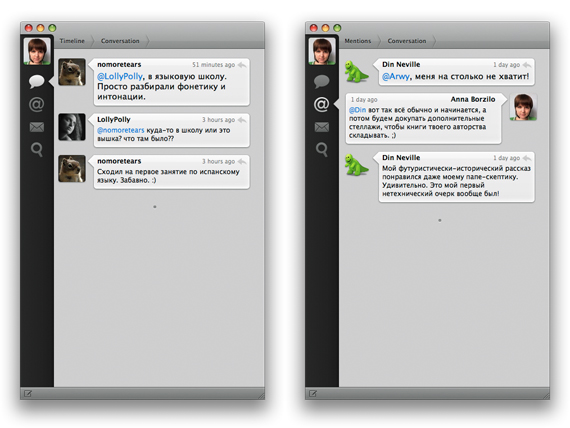
 Tweetie talk window
New tweets. A separate window of the new tweet will not bother you until it is really needed. You can open as many new windows as you like while you draw your thoughts into text form. There’s a keyboard shortcut for everything, for example, press Cmd + Enter to send your tweet. If you add several accounts to Tweetie, a drop-down list will appear in the new message window on the left, where you can choose from which account to send your new tweet.
Clever Tweetie can shorten long links. To do this, copy the link to a tweet and click on the gear to select Shorten URLs . If you want to send a picture, just drag it into the window of a new message, and Tweetie will send it to the photo hosting of your choice.
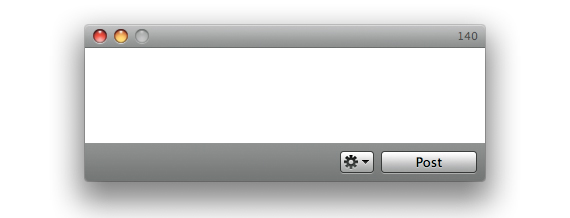
New Message Window in Tweetie
Search. Here you can not only view the hottest topics on Twitter, but also look for the most relevant opinions on a topic that interests you.
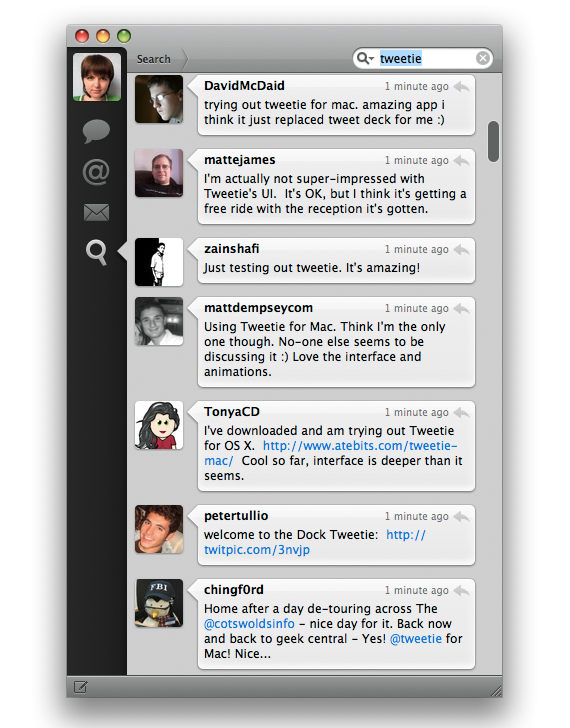
 Search box in Tweetie. What did they say yesterday about our twitter?
Direct messages in the form of correspondence. You can safely talk about personal topics in the direct messages section. Now they look like real chatting, and you will no longer forget who said what.
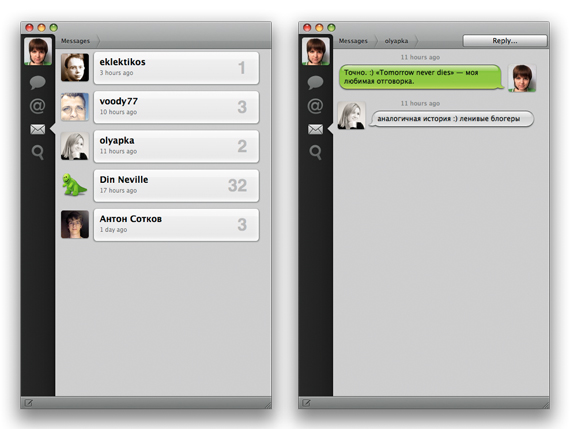
Tweetie direct message feed in the form of correspondence
User information. Wherever you are, you can always view the profile of any twitter user, including yours, by double-clicking on the user’s icon. There you can see not only all his messages, but also tweets of other users who replied or mentioned his nickname, flip through his favorite messages (favorites) and see his brief biography. If you click on the gear at the top right, you will be able to check what kind of relationship you are with this user: whether he follows you, whether it is mutual, and you can also ungroup those who are objectionable.
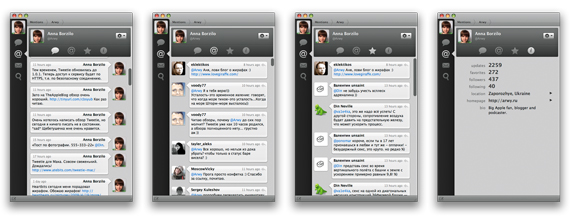
 Tweetie user profile
Bookmarklet. Sharing links with friends on Tweetie is easy. To do this, drag the blue button with thisPages on the bookmarks bar of your browser. When you find an interesting page on the Internet, all you need to send it to Twitter is just to click a button.
Settings
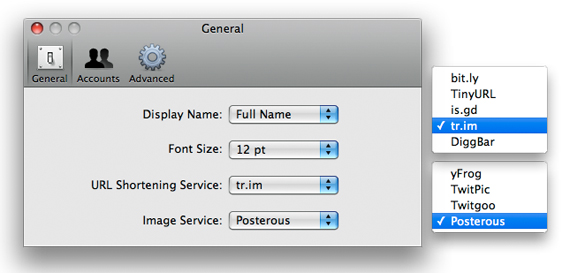
 Tweetie for Mac Settings: tab «General»
As in any application on the Mac, the Preferences window (Preferences) in Tweetie, you can call a combination ⌘ +, . In the General tab, you can choose how to display the username ( Display Name - full name or nickname on Twitter, i.e. Full Name or Username, respectively), font size ( Font Size ), link shortening service ( URL shortening service ) and photo hosting ( image service ). Tweetie links can be shortened with bit.ly, TinyURL, tr.im and DiggBar, and images can be uploaded to yFrog, TwitPic, Twitgoo or Posterous.
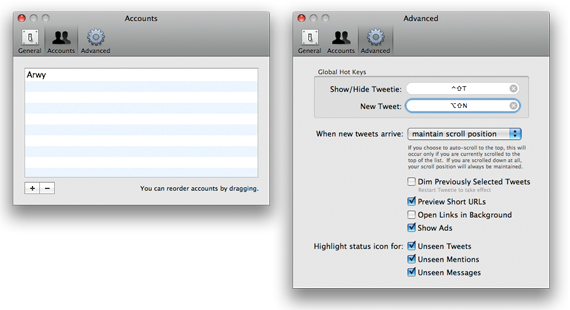
Tweetie settings for Mac: “Accounts” and “Advanced” tabs
In the Accounts tab, you can add and delete accounts on Twitter if you have more than one. The list of accounts can be reorganized by simply dragging and dropping with the mouse.
In the Advanced tab, Tweetie prompts you to set global hot keys) - these are key combinations by which you can show / hide the main Tweetie window or the window for writing a new tweet, even if the program is in the minimized position. For example, you write text on Pages, and you got a brilliant idea that you urgently need to share with your friends on Twitter. Press the global hotkey to call up a new message and write. This should be done only if the program works, but is minimized. If the program is open, just press ⌘ + of N . If you exit the program, you will first need to open it again, otherwise the global hot keys will not work. I know this is a bit confusing, but it really is.
You can assign global hotkeys to your liking. Just click on the input field and press the desired combination on the keyboard. Some keyboard shortcuts may be busy, which Tweetie will notify you of. Of the unoccupied, I selected ⌃ + ⇧ + T to bring up or hide the Tweetie window, and ⌥ + ⇧ + N to write a new tweet.
Next, you can determine what Tweetie will do when new messages arrive. The following options are available: choose to stay where you left off ( maintain scroll position ), or automatically scroll up ( auto-scroll to the top) If you selected the second option, then auto-scrolling will work only if you have already read all the tweets and are at the top of the list; if you are at the very bottom, then your position will continue. Next, check the boxes next to the following options:
- Dim Previously Selected Twits (darken previously selected / read tweets) - this setting will take effect only after restarting the client;
- Preview Short URLs (preview of short links, so you always know where you were sent);
- Open Links in Background (open links in the background);
- Show Ads (show ads). Tweetie will not show ads only if you buy a registration code.
- Highlight status icon for unseen tweets (select the corresponding tab if there are unread tweets), unseen mentions (unread mentions), unseen messages (unread direct messages).
Shortcuts

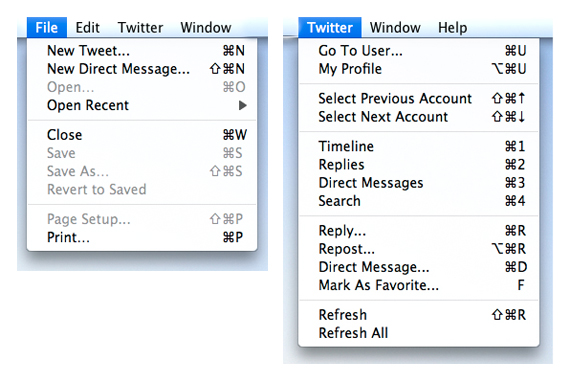
Shortcuts in the Mac version of Tweetie
These are keyboard shortcuts that work in the program itself. Do not confuse them with the global keys for invoking the main Tweetie window or the window of a new message.
Writing messages
- ⌘ N - brings up a new tweet window;
- ⇧ ⌘ N - new direct message. In the drop-down list, you will need to select the user to whom it is addressed.
User Profile Navigation
- ⌘ U - go to the user. In the drop-down list you will need to enter the nickname of the user whose profile you want to go to;
- ⌥ ⌘ U - go to your profile.
Switch between accounts
- ⇧ ⌘ ↑ - go to the previous account;
- ⇧ ⌘ ↓ - go to the next account.
Switch between tabs
- ⌘ 1 - a tape of friends;
- ⌘ 2 - list of replays;
- ⌘ 3 - direct messages;
- ⌘ 4 - search.
Message Actions
- ⌘ R - write an answer;
- ⌥ ⌘ R - write retweets;
- ⌘ D - send a direct message;
- F - add to favorites (favorites).
- ⇧ ⌘ R - update this tweet feed.
So far undocumented hints
- To send a message, you must press the "Post" button or ⌘ + ↩ ( Cmd + Enter ). You will no longer accidentally send an incomplete message.
- If you are interested in any search results, and you want them to be in a separate window and automatically update along with other tweet feeds, click Window> Open in New Window . A very useful opportunity if you are interested in the opinions of people on Twitter on any issue.
- Use the spacebar to get to the end of the page and ⇧ + the spacebar to go up one page. Remember that if you get to the end of the page, Tweetie will automatically upload older tweets.
- Double-click on the tweet window to see the whole conversation between people.
- Double-click on the user’s icon to enter his profile.
- If you are completely lost in the wilds of Twitter, double-click on your icon to get into your profile.
***
Overall, the Twitter community enthusiastically greeted Tweetie. This is evidenced by statistics published on TweetStats. In less than a day, Tweetie managed to grab a fairly large piece of the pie among all customers and become one of the most talked about items on Twitter. After less than two days of use, the share of Tweetie is 4.5% of all Twitter applications.