Features of using the Apple keyboard under Windows
Apple's keyboard was purchased for use with the hackintosh, but it did not grow together with OS X at that moment and Windows remained the main system for me. But not everything is as simple as it turned out, working under Windows is fraught with several problems:
1) To call the F2-F12 keys, you need to hold the modifier (Fn).
2) The layout on the keyboard does not match the system (key codes are used standard).
3) Some keys in principle did not work (for example, PrintScreen).
Installing Boot Camp solved the first problem and even the eject key worked, but there were unpleasant friezes at system startup and it did not solve the layout problem. After some digging, a registry key was found that was responsible for the function keys and a program that allows editing layouts.
The result of this was this installer, which contains:
The set has been tested on 32-bit versions of Windows Vista and Windows 7, in principle, and should work under Windows XP too.
Layouts are added automatically to completely replace the standard ones:
1) Specify one of the new layouts as the default input language:
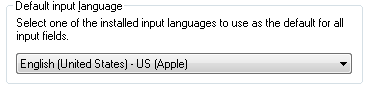
2) Move the new layouts to the top of the list:
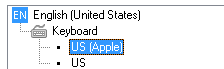
3) Click "Apply" and delete the standard layouts.
You can also download layouts separately (for 32 and 64-bit operating systems): Russian , English
UPDATE :
Latest driver version from Boot Camp 5.0:
yadi.sk/d/TcAobagLM58Bf
In this case, you will need to manually set the keyboard layouts and make the following changes in the HKEY_LOCAL_MACHINE \ SYSTEM \ CurrentControlSet \ services \ KeyMagic \ branch:
1. To return to the usual behavior of the F1-F12 keys, change the OSXFnBehavior to 00.
2. To shift the Print Screen to rightful place (F13): “Keymap” = hex: 68,46,69,47,6a, 48
As a bonus: you can increase the current on the built-in USB hub to 500 mA:
1) To call the F2-F12 keys, you need to hold the modifier (Fn).
2) The layout on the keyboard does not match the system (key codes are used standard).
3) Some keys in principle did not work (for example, PrintScreen).
Installing Boot Camp solved the first problem and even the eject key worked, but there were unpleasant friezes at system startup and it did not solve the layout problem. After some digging, a registry key was found that was responsible for the function keys and a program that allows editing layouts.
The result of this was this installer, which contains:
- Apple driver from Mac OS X Leopard 10.5.4
- Registry file that modifies the parameter responsible for the F2-F12 keys
- Keyboard Layout Installers (for Russian and English)
The set has been tested on 32-bit versions of Windows Vista and Windows 7, in principle, and should work under Windows XP too.
Layouts are added automatically to completely replace the standard ones:
1) Specify one of the new layouts as the default input language:
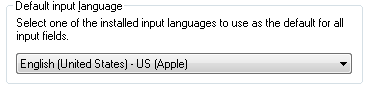
2) Move the new layouts to the top of the list:
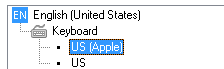
3) Click "Apply" and delete the standard layouts.
You can also download layouts separately (for 32 and 64-bit operating systems): Russian , English
UPDATE :
Latest driver version from Boot Camp 5.0:
yadi.sk/d/TcAobagLM58Bf
In this case, you will need to manually set the keyboard layouts and make the following changes in the HKEY_LOCAL_MACHINE \ SYSTEM \ CurrentControlSet \ services \ KeyMagic \ branch:
1. To return to the usual behavior of the F1-F12 keys, change the OSXFnBehavior to 00.
2. To shift the Print Screen to rightful place (F13): “Keymap” = hex: 68,46,69,47,6a, 48
As a bonus: you can increase the current on the built-in USB hub to 500 mA:
At one's own risk
Windows Registry Editor Version 5.00
; Change the name of the hub in the device manager
[HKEY_LOCAL_MACHINE \ SYSTEM \ CurrentControlSet \ Enum \ USB \ VID_05AC & PID_1006 \ 000000000000]
"DeviceDesc" = "Apple Keyboard Hub"
; Increase the current on the hub to 500 mA
[HKEY_LOCAL_MACHINE \ SYSTEM \ CurrentControlSet \ Enum \ USB \ VID_05AC & PID_1006 \ 000000000000 \ Device Parameters]
"ForcePortPower" = dword: 000001f4
; Change the name of the hub in the device manager
[HKEY_LOCAL_MACHINE \ SYSTEM \ CurrentControlSet \ Enum \ USB \ VID_05AC & PID_1006 \ 000000000000]
"DeviceDesc" = "Apple Keyboard Hub"
; Increase the current on the hub to 500 mA
[HKEY_LOCAL_MACHINE \ SYSTEM \ CurrentControlSet \ Enum \ USB \ VID_05AC & PID_1006 \ 000000000000 \ Device Parameters]
"ForcePortPower" = dword: 000001f4
