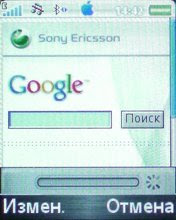bluetooth pan network - the Internet on your phone from the "big brother"
It so happens that you need to control the computer from another room, for example from the kitchen or from your favorite sofa :). I often steer rtorrent over ssh using MidpSSH . Unfortunately, my phone does not have Wi-Fi, but there is support for bluetooth pan . With its help, you can distribute the Internet from a computer to your phone. In this topic, I will tell habrayuzers about the simple setup of such a network based on a PC with Linux and a Sony Ericsson phone.
Caution, a lot of pictures!
I saw such a thing for a long time, but unfortunately I didn’t know about supporting it with my phone, nor the Linux configuration methods, because I saw manuals only for the nokia + win bundle.
So, if you often use gprs at home, or want to drive a computer via ssh from the next room and have a bluetooth adapter and the Internet on your computer, then this is for you. It is also desirable to have Linux and the brand of the mobile phone should also not differ from mine.
Sections:
1. Computer setup (server)
2. Phone setup (client)
Let's start.
We go to http://blueman.tuxfamily.org/ and install blueman from there. There are instructions on the site, for ubuntu there is even a repository available, which, by the way, contains updated versions of bluetooth firewood.
After installation, run blueman and go to the Edit-Services menu: There, put a checkmark “Autostart” at the item “Network” and click on the button so that the checkmark on it turns green - so we will start the service so that it can be further configured. As you probably guessed, then click the button with the sliders opposite the “Network” we need. We see such a window with the settings. Expand the items "Start a server" and "Network settings".


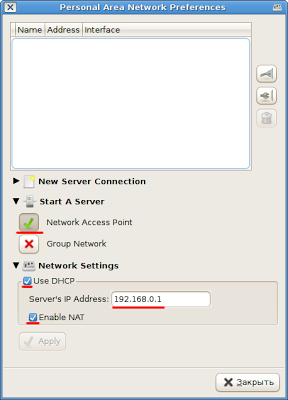
In the “Start a server” item, click on the “Network access point” button so that a green checkmark appears on it, then go to the “Network settings” item and do everything there as in the figure - the checkmark for “use DHCP” and “enable NAT », If you want the Internet to be available on your phone. It is important to install the dhcpd3 package. We write “Server IP” 192.168.0.1 so that there are no conflicts with the Internet. Next, close the window, and reboot. In the meantime, a reboot is being done, you can configure the phone.
The following are the settings for SE k550, for your model the settings may be different from these
We go to the settings, select the bluetooth item and go to “My Devices”: Select your computer in the list and press to connect: A notification appears that the connection is in progress. If you are faced with the phone refusing to connect, giving an error about the completed list of accounts, delete unnecessary Internet settings, for example, those that are not for your operator. The phone can connect, or maybe not, regardless of this, go to the "Data Transfer" menu: Select the item "Data Accounts": And make sure that your computer is there. Even the bluetooth icon is next. Next, go to the menu "Internet Settings". There we select the first item And create a new profile - click on the "Connect. through:"
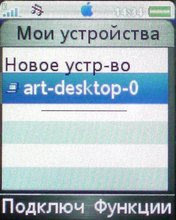




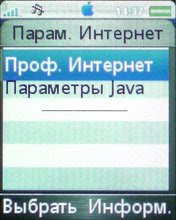
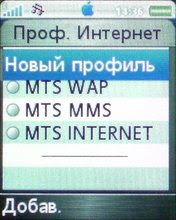

And we select the computer, and again with the bluetooth icon. We enter any name, then save. Install this profile for Java and the Internet and go back to the Bluetooth menu of my devices: Connect to your computer again: Now you can open a browser and climb onto some website: Now, always while you are connected to your pan network, the bluetooth icon will be active: cross- post from my blog UPD : console configuration method + Palm configuration, thanks alfsoft




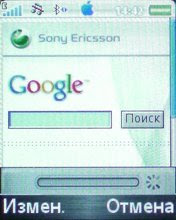

Caution, a lot of pictures!
I saw such a thing for a long time, but unfortunately I didn’t know about supporting it with my phone, nor the Linux configuration methods, because I saw manuals only for the nokia + win bundle.
So, if you often use gprs at home, or want to drive a computer via ssh from the next room and have a bluetooth adapter and the Internet on your computer, then this is for you. It is also desirable to have Linux and the brand of the mobile phone should also not differ from mine.
Sections:
1. Computer setup (server)
2. Phone setup (client)
Let's start.
1. Computer setup
We go to http://blueman.tuxfamily.org/ and install blueman from there. There are instructions on the site, for ubuntu there is even a repository available, which, by the way, contains updated versions of bluetooth firewood.
After installation, run blueman and go to the Edit-Services menu: There, put a checkmark “Autostart” at the item “Network” and click on the button so that the checkmark on it turns green - so we will start the service so that it can be further configured. As you probably guessed, then click the button with the sliders opposite the “Network” we need. We see such a window with the settings. Expand the items "Start a server" and "Network settings".


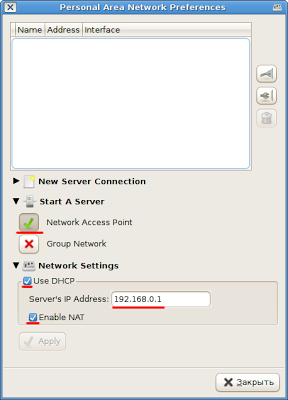
In the “Start a server” item, click on the “Network access point” button so that a green checkmark appears on it, then go to the “Network settings” item and do everything there as in the figure - the checkmark for “use DHCP” and “enable NAT », If you want the Internet to be available on your phone. It is important to install the dhcpd3 package. We write “Server IP” 192.168.0.1 so that there are no conflicts with the Internet. Next, close the window, and reboot. In the meantime, a reboot is being done, you can configure the phone.
The following are the settings for SE k550, for your model the settings may be different from these
2. Phone setup
We go to the settings, select the bluetooth item and go to “My Devices”: Select your computer in the list and press to connect: A notification appears that the connection is in progress. If you are faced with the phone refusing to connect, giving an error about the completed list of accounts, delete unnecessary Internet settings, for example, those that are not for your operator. The phone can connect, or maybe not, regardless of this, go to the "Data Transfer" menu: Select the item "Data Accounts": And make sure that your computer is there. Even the bluetooth icon is next. Next, go to the menu "Internet Settings". There we select the first item And create a new profile - click on the "Connect. through:"
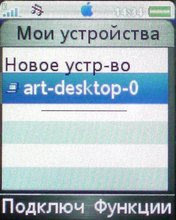




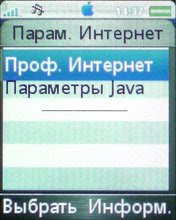
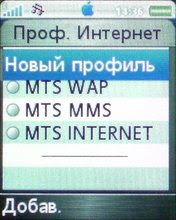

And we select the computer, and again with the bluetooth icon. We enter any name, then save. Install this profile for Java and the Internet and go back to the Bluetooth menu of my devices: Connect to your computer again: Now you can open a browser and climb onto some website: Now, always while you are connected to your pan network, the bluetooth icon will be active: cross- post from my blog UPD : console configuration method + Palm configuration, thanks alfsoft