Office dream: studying the top-end MFP Panasonic DP-MB545
The wide range of consumers, Panasonic is known primarily for its appliances - from televisions to cameras and camcorders. Office workers know that the manufacturer’s assortment also includes nearly three dozen interesting MFP models for workgroups of any size, from small to large. Moreover, in the market for this type of equipment, the company, to put it mildly, is not a novice.
In this article, I will talk about the new model of the Panasonic DP-MB545 - this is the flagship solution that was presented to the Russians in May 2016. Arguments in favor of the model are the most simple and effective: high-speed printing of 45 pages per minute (both for one-sided and two-sided printing), almost the lowest cost per page per class (32 kopecks) and the ability to scan / print documents in A3 format. The last item is implemented outside the box - you need to scan the upper and lower parts of the document separately, after which the MFP "stitches" a single image. As you understand, by doing so, the company achieved the functionality of an A3 device while maintaining the compact dimensions of a typical A4-MFP.

In total, two models are on sale — the mentioned Panasonic DP-MB545 for 90,430 rubles and the more affordable version of the DP-MB536RU for 63,800 rubles. The differences are mainly in printing speed, in the younger model it is 36 pages per minute, which is still an excellent indicator for a corporate MFP.
The MFP immediately installed a so-called starter cartridge, which allows you to print five thousand pages. A standard DQ-TCD025A7 cartridge for an impressive 25,000 pages costs about 6,340 rubles, depending on the store, there is also a version of DQ-TCD025A7D with twice the print resource for 8,460 rubles. The optical drum is designed for 100,000 prints, its replacement will cost 6,400 rubles. I note that the recommended monthly resource of the MFP is 150,000 pages.
If the users do not have enough total capacity of two trays of 650 pages (100 in the multipurpose and 550 in the standard), you can buy and install two more blocks of 550 pages each. Difficulties in the installation will not arise - you need only sighting MFP put on three legs at the top of the new tray. Issue price - 16 600 rubles. I note that for the younger DP-MB536RU, the “consumables” are the same, only instead of the two, only one additional tray can be installed.
Specifications
Panasonic models cannot be blamed for the lack of corporate identity; most of the devices are made in a white case, while either the entire front or the control panel and the output tray are painted black. In the case of the Panasonic DP-MB545, the entire top and area of the output tray were “blacked out”; the remaining main part of the case pleases the eye with milky white color and stands out noticeably from typical office solutions completely in gray or black plastic.

There are no problems with marquee - despite the predominance of white color, the matte surface gets dirty extremely reluctantly and is easily rubbed. Parts of the body fit tightly, during the testing, the backlash elements or threatening to become such have not been found by me.

As I said, despite the ability to scan and print A3 documents, the MFP is in size within an office solution with moderate dimensions, namely, 530x475x615 mm. So Panasonic DP-MB545 can be installed even on a hotel bedside table, and not look for a special table. The weight of the device is 34 kilograms, in the instructions it is prudently indicated (and shown) that it is necessary to transfer the model together. But if you, like me, have to master the MFP alone, do not worry - even your two hands are enough not only to get the device out of a huge box, but also to move freely around the office. Of course, if you are physically able to perform a thrust of 34 kilograms.

The top flip cover combines a double-sided automatic document feeder and a tray for scanned sheets. Guides, of course, can be changed depending on the size of the page, here on the plastic there are divisions for precise setting of paper sizes of ten formats.

In addition, the installation of guides depends on whether you want to scan the originals in portrait or landscape orientation. In total, you can put up to 75 sheets in a tray, and if necessary, open the document holder and thereby increase its length.
USB-connector for removable drives located in the center, under the control panel. Supported flash drives with the file system FAT12 / FAT16 / FAT32 and sector size 512 bytes. I recommend to inform future users about the formats that can be printed from a flash drive. The point is that direct printing is possible only for TIFF, JPEG and PDF, while the usual text DOC, DOCX and TXT will not even appear in the list.

The output tray is located under the USB-connector for flash drives and depending on the paper size may be slightly extended.

Below we see a flip cover that hides the multipurpose tray with a capacity of one hundred sheets. Paper up to A3 format is supported. From the depths of the tray easily gets combined with the toner drum, to replace consumables. Apparently, before me, the data of the multifunction device was already used, so the device was ready to work immediately after it was removed from the box and turned on. However, otherwise I would have to spend only a couple of extra minutes on removing the protective films under the back cover, in the toner area and near the drum.

Under the universal is a standard input tray of 550 sheets, guides allow you to properly fix the paper. As I already mentioned, the installation of two more similar trays is allowed, which in total will give a volume of 1,650 sheets.

A network jack is lined up under the removable panel, then a telephone cord, an Ethernet connector, a USB port for connecting to a computer, and two jacks for a handset and an additional telephone line.


A hinged back cover is useful for servicing or clearing paper jams.


On the sides are ventilation "ribs", in addition, on the right is visible grid-window dynamics.

Panasonic does not provide detailed data on the type of matrix, or even a diagonal, so that I will voice the obvious points - we have a color touch screen with a diagonal of about four inches. A remarkable feature is the support of the swipe, which is very appropriate here. Therefore, instead of touching the strictly specified virtual buttons to rewind the screen, it is enough to touch the display and drag your finger in the desired direction. The sensitivity of the sensory layer is high, for all the time I have never had to repeat commands.

The menu is more than visual and understandable, so that you can figure it out on the go and quickly perform the necessary actions even by an employee who is not particularly computer-savvy. Basic operations fit on the start screen, this creation of copies from documents in the automatic feeder, fax, scanning "on the glass" and printing - say, from removable media.
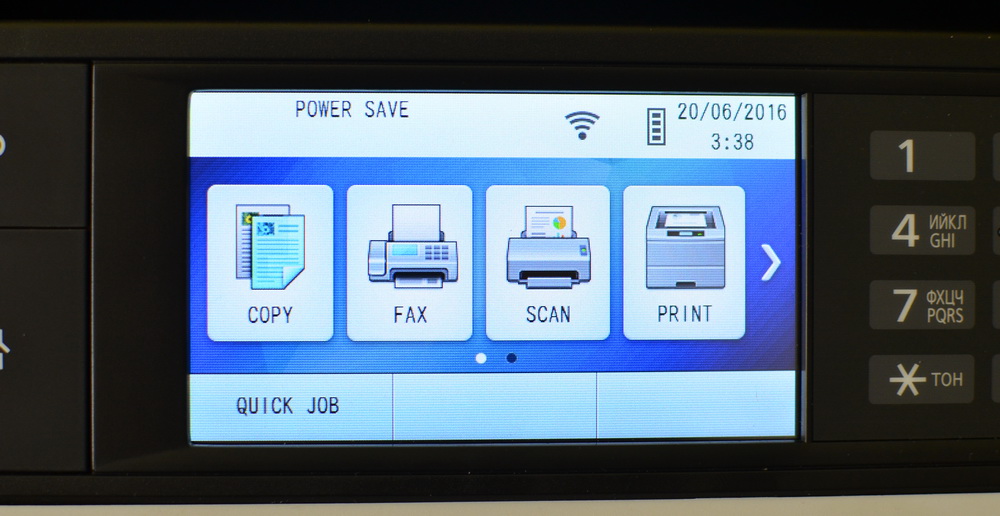
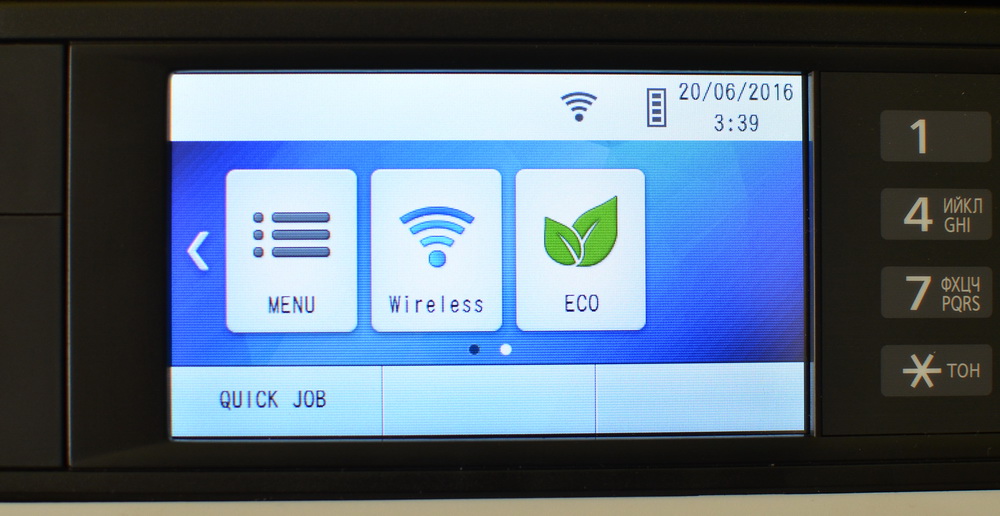
The second screen contains detailed settings related to the Wi-Fi option, the last item is Eco mode. Both displays have a Quick Job button, which is also “My Function.” By the way, my test version of the MFP works with an English-language interface, but models that are on sale in Russia, of course, come with a russified menu.
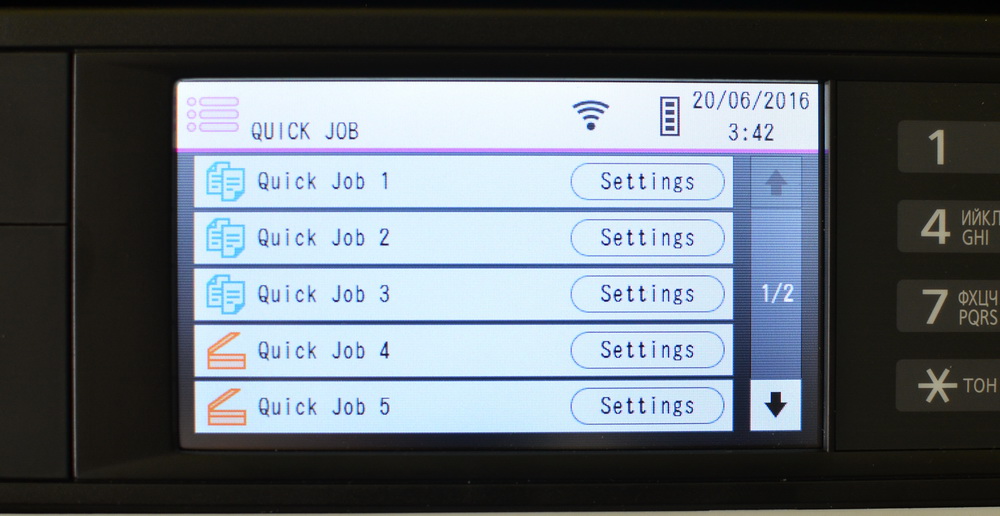
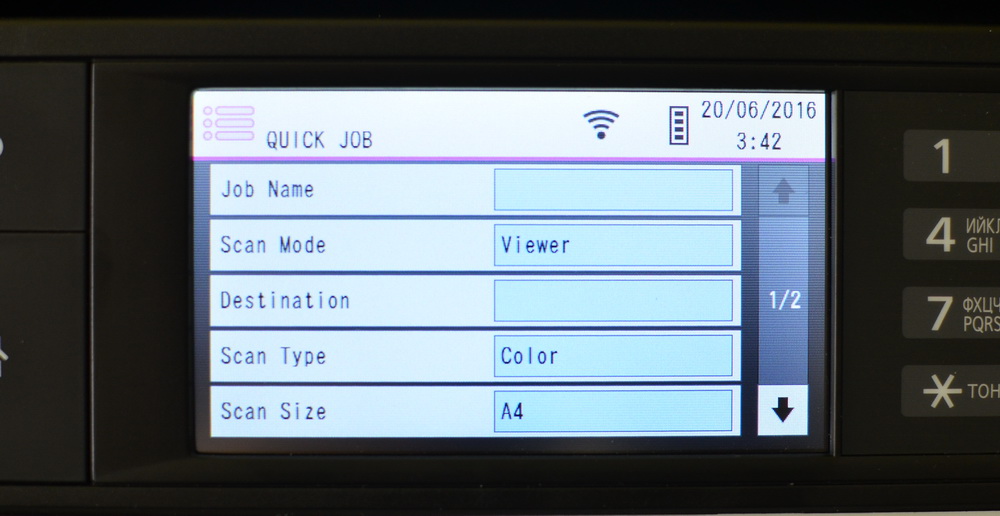
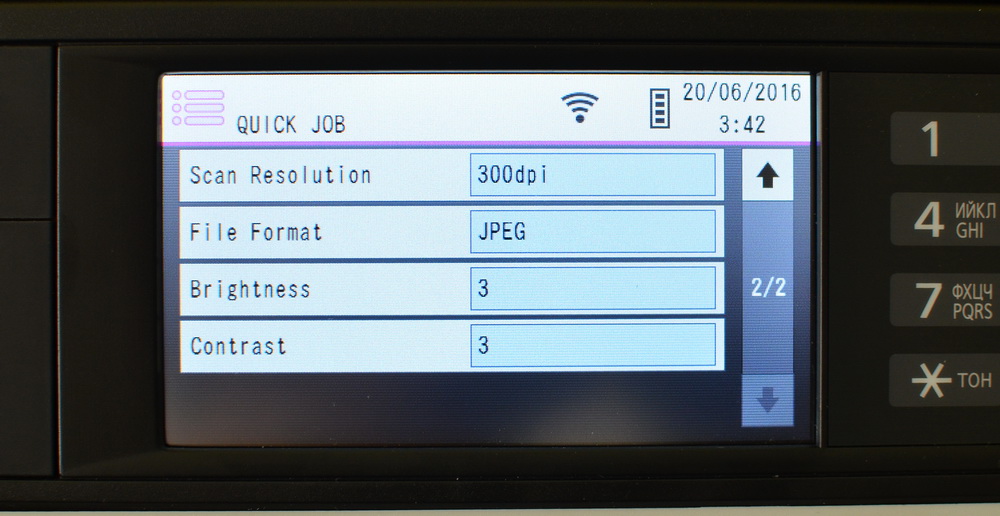
So, “My function” allows you to set up to 10 complex presets for copying and scanning. The total number of tasks is distributed between copy and scan modes. In my experience, this is a really useful feature, which is often lacking in the MFP of other manufacturers. Nevertheless, due to the specifics of work in a company, it also happens that the standard settings are used in an absolute minority of documents. For Panasonic DP-MB545, you can set up to ten tasks, while the younger version of the DP-MB536RU has a modest choice, there are only three presets.
Together with the MFP comes with a driver disk, test print sheets and instructions for getting started with the device.

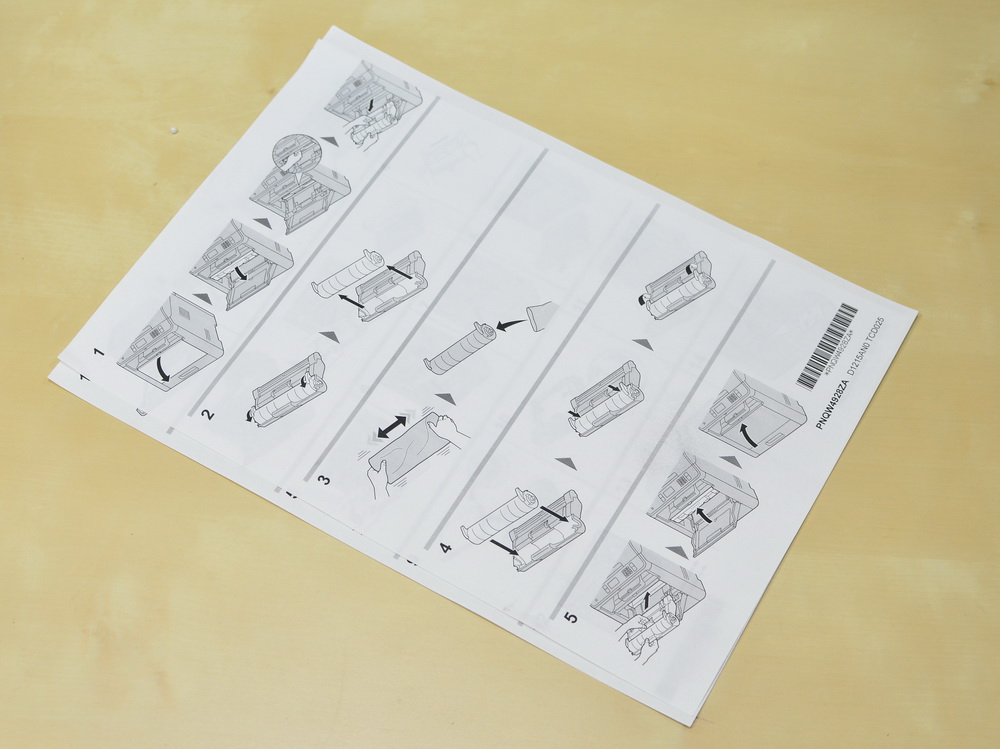

I had a software disc in English at my disposal, so I downloaded the Panasonic Multi-Function Station software complex for a computer in Russian from the company's website. There are two basic installation options that differ only in the possibility of connecting the multifunction device to a Wi-Fi access point in one of the cases. I note that in the process of installing drivers and other software, I connected the MFP to a computer via a USB cable. But you can install firewood over the network, wirelessly.


By default, you can immediately choose how the device will work - in normal mode or “Eco”, which I will discuss in more detail.
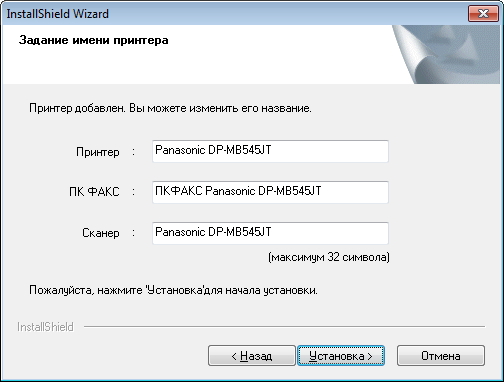

Then you just need to select a network and enter a password, after which we find ourselves in the Panasonic Multi-Function Station application. In the drop-down menu there is a list of all devices that have ever connected, in my case these are only the Panasonic DP-MB545 options with wired access or via Wi-Fi.


After installation, there are three shortcuts on the desktop - Quick Image Navigator, Panasonic Multi-Function Station and a folder for storing scanned materials. In other models of the company MFP, I met the Readiris Pro tool for recognizing scanned documents, but in this case it was not detected.

As you can see, in the “Application” tab, you can run a scan, call up a folder with materials, open Quick Image Navigator, start working with a fax or manage tasks of an MFP. The “Device” tab offers remote control (setting), viewing Wi-Fi parameters, checking the status of the MFP, and invoking a list of available devices.

Remote control contains absolutely all the options that are in principle available to change in the Panasonic DP-MB545, only 454 points. So with fine tuning the model is all right. Here you can also edit the address book, mailing list and view the event log.
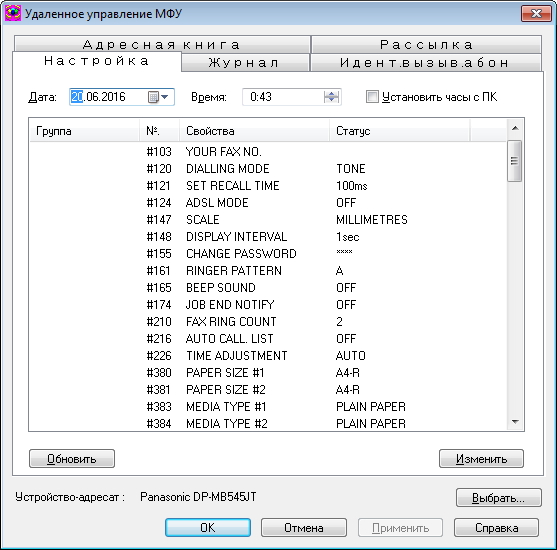
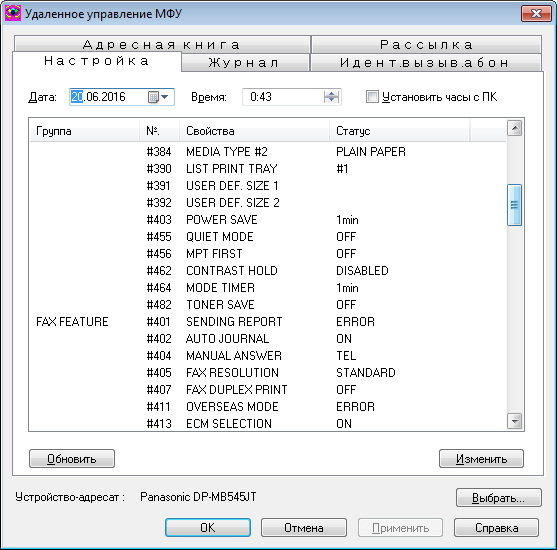
As an option, the detailed settings management is also implemented via the web interface, in this case, in the address bar of the browser, type in the address 192.168.18.92 and wander in the tabs.
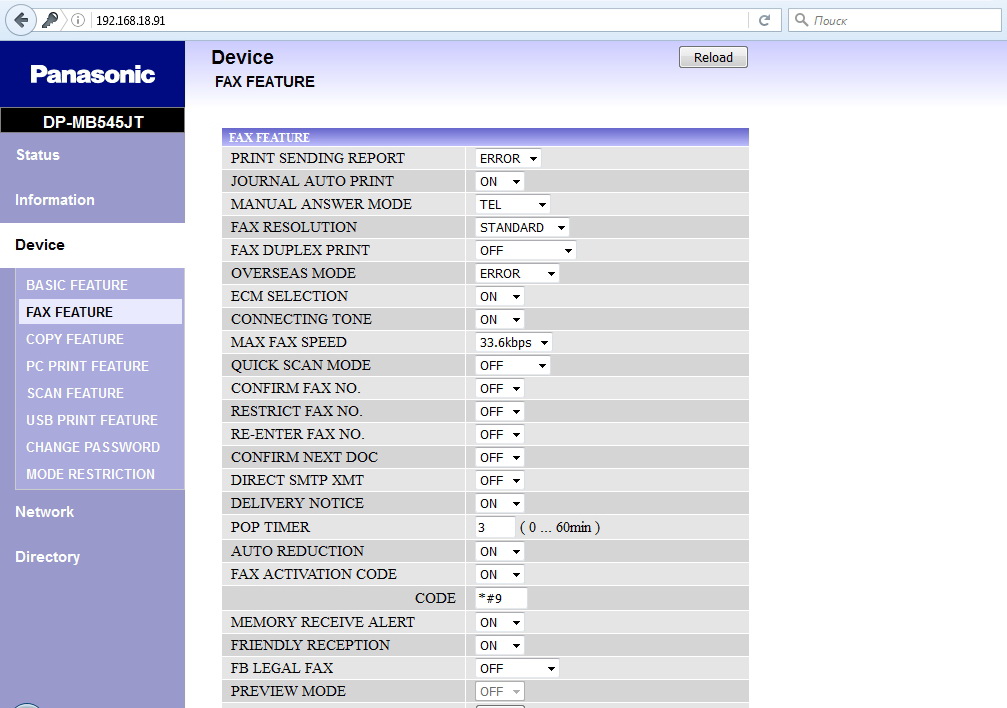
Point wireless access point shows the details and status of the current connection and allows you to change the network if necessary.

The device status is a section that is more likely to be useful to employees located far from the MFP. This way you can check in which mode the printer works and whether it is currently busy. From the status dialog available data on all devices that previously connected to the computer.
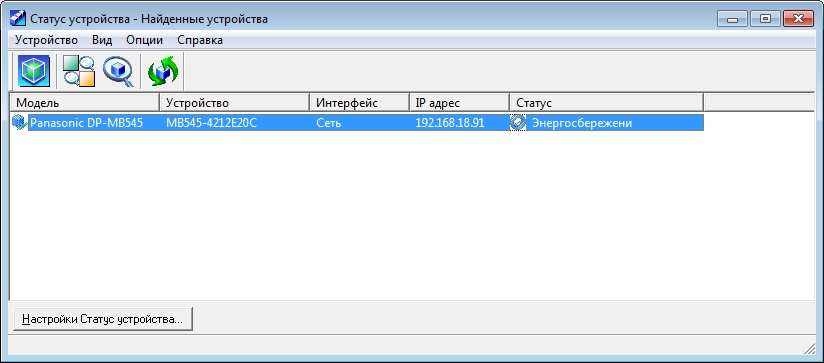
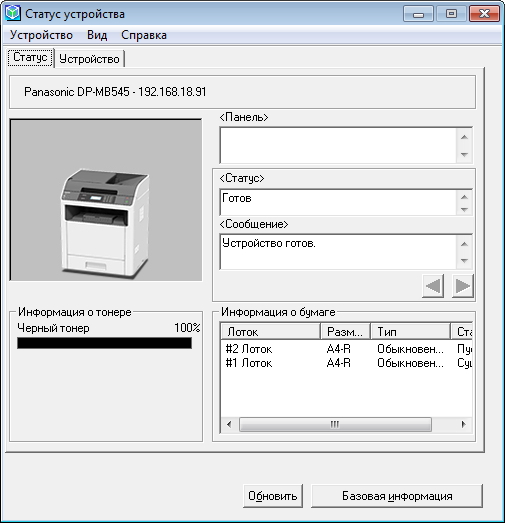
A curious feature of the Panasonic DP-MB545 is the so-called environmental mode, in which the MFP reduces the amount of electricity consumed and reduces the number of printouts. To be more precise, when activating the mode, the settings with exclusively duplex copying, “2 on 1” copying are turned on, and the MFP always switches to power saving mode after one minute. Options can be changed - for example, instead of copying "2 on 1", select "4 on 1" or "8 on 1".

With the settings and wired connection figured out - tell you how things are going with a mobile connection. Mobile Print is available for tablets and smartphones, which can be downloaded for free from Google Play or the App Store. The connection requires that the smartphone and the multifunction device are connected to the same Wi-Fi access point. Mobile phone connection is not limited to one device, you can remotely connect two or three or more other multifunction devices. In the application, there was a place relevant to the mobile technology tasks - printing calendar, e-mail, web pages, contacts, and so on.
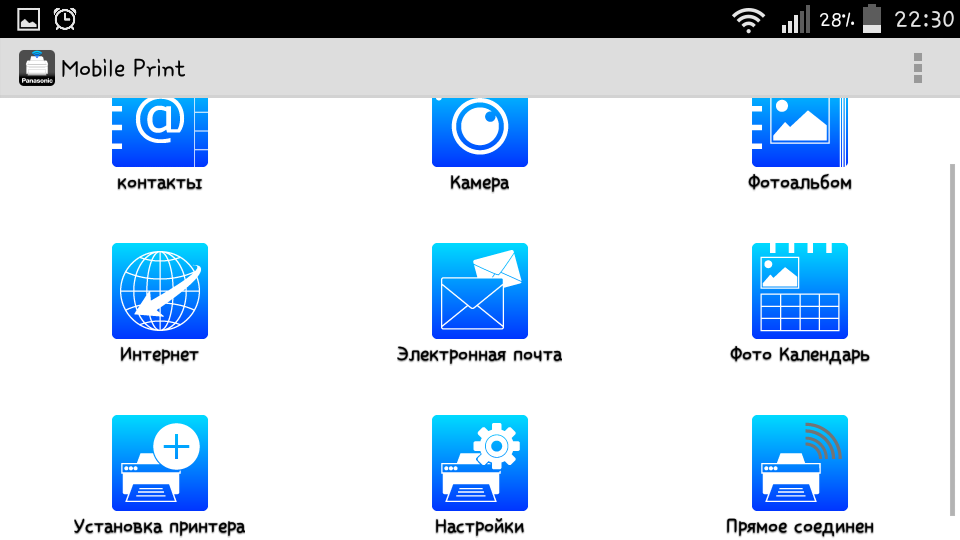
You can do without an intermediary router if you use Wi-Fi Direct (for Android devices) or AirPrint (for iOS 4.2 / OS X 10.7 and higher). The connection takes half a minute, after which we manage the MFP with the same Mobile Print. Finally, the use of “cloud” resources is possible, Google Cloud Print helps users in this.
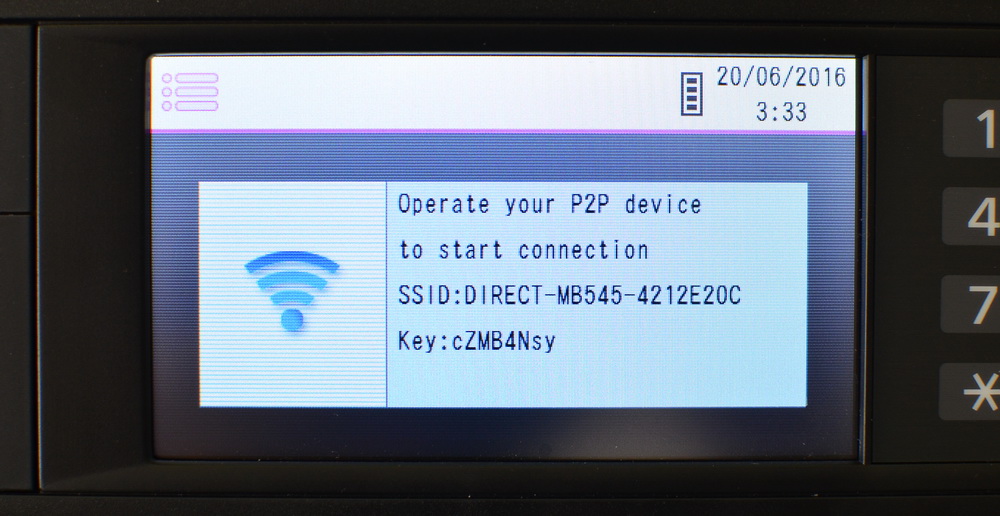
Print
The resolution of monochrome printing is 1200x1200 dpi. The printing speed is the same in “single” and duplex modes - 45 pages per minute, a decent value for the best MFP in the Panasonic lineup. This is achieved at the expense of proprietary duplex printing technology: while the first page is turning, the first page of the next one is immediately printed. As a result, compared to other MFP companies, the printing speed is 8-50% higher. The output of the first page takes about five seconds.
The basic print settings I give below, sections and options are more than understandable.
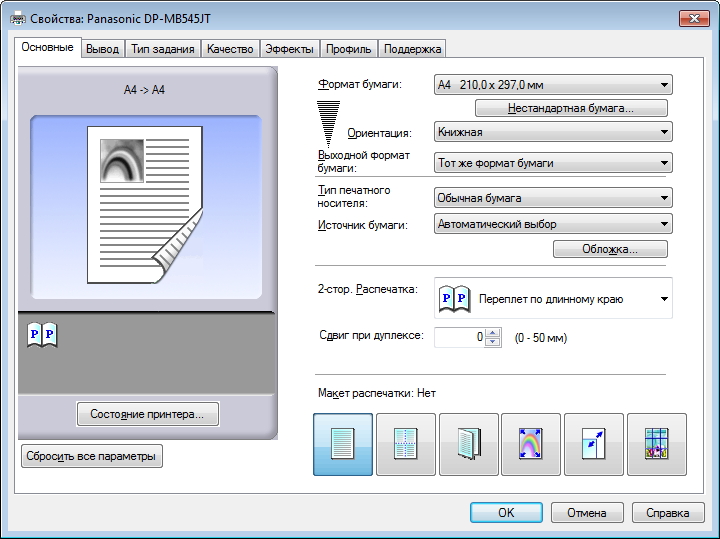
23 paper sizes are supported, a choice of paper carrier is available, the following data on paper density is given in the manual.
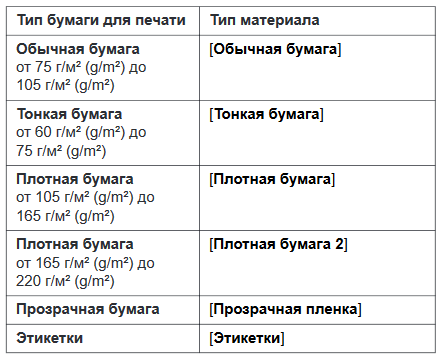
The manufacturer recommends using Avery 5163 / L7160 labels for printing on labels, and 3M CG3300 / CG5000 for transparent paper.
Print quality is offered in three versions - standard, draft and interpolation. Plus four items that are useful mainly when printing images.
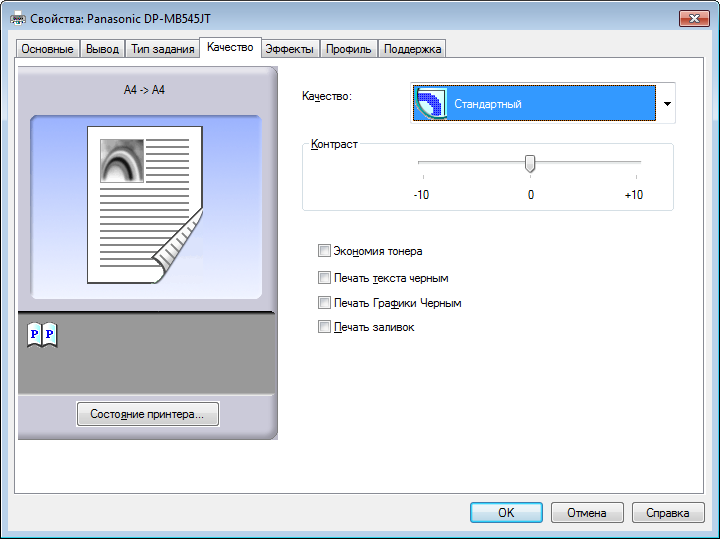

Installations turned out to be quite working. For example, “Printing text to black” seriously improves the quality and readability of textual material in PDF files.
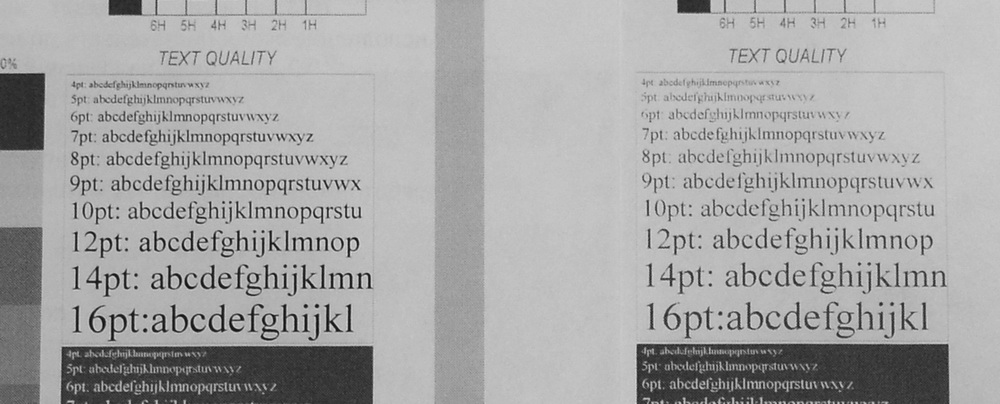
If you need raster graphics printing, I would recommend first experimenting with contrast settings.

Comparison of prints showed that if you want to minimize ink consumption, the last option should be chosen between the “draft” and “toner saving” items.
Standard mode copes well with text printing. Letters and numbers retain high readability up to the fourth point, problems with legibility arise only in handwritten fonts.
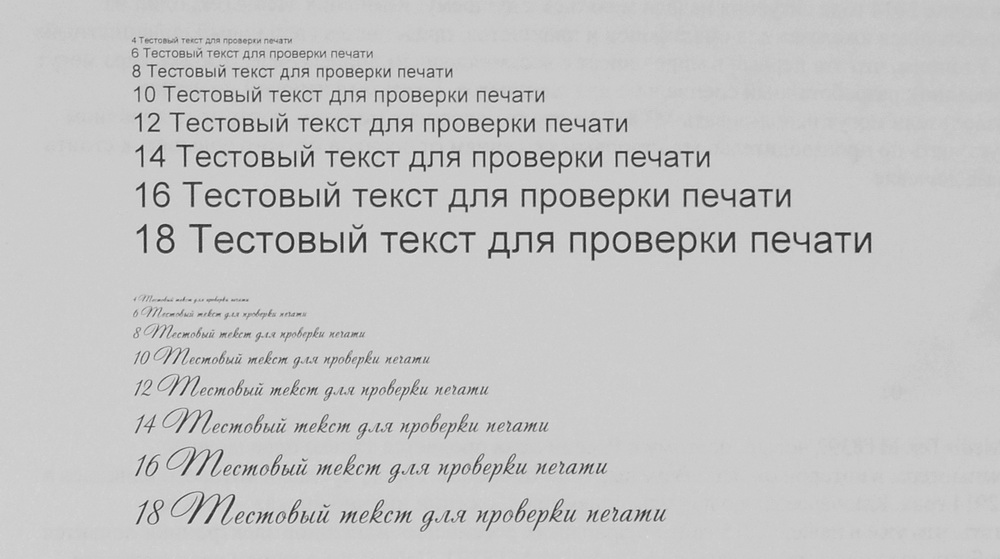
Scan resolution is 1200x1200 dpi, interpolation up to 19200x19200 dpi is possible. Scanning is controlled through a computer using the Multi-Function Scan panel or directly through a walk through the MFP menu.
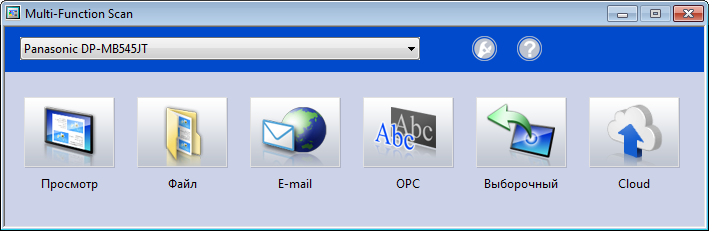
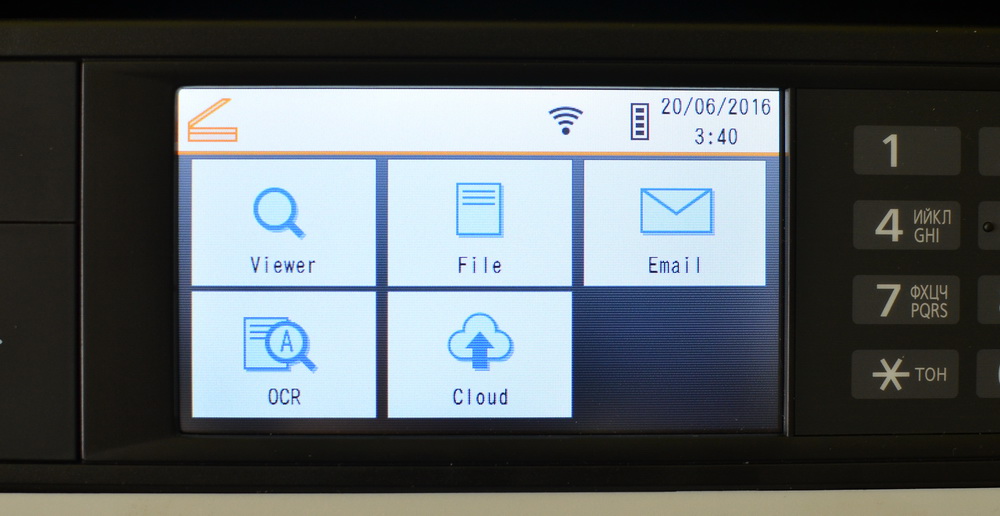
The following modes are available for scanning:
For most modes, saving the scanned image in TIFF, JPEG, BMP or PDF formats is available.
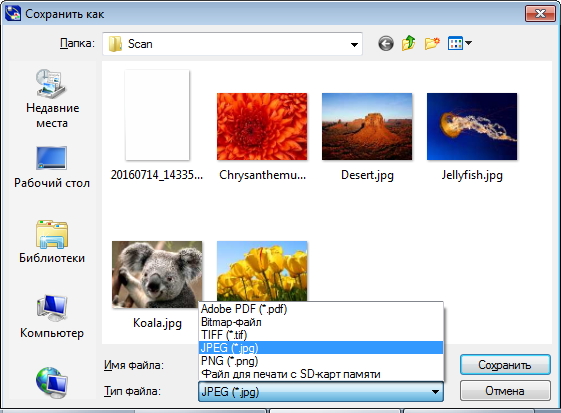
Plus, for a PDF file, you can set a password on the file before starting the scan.
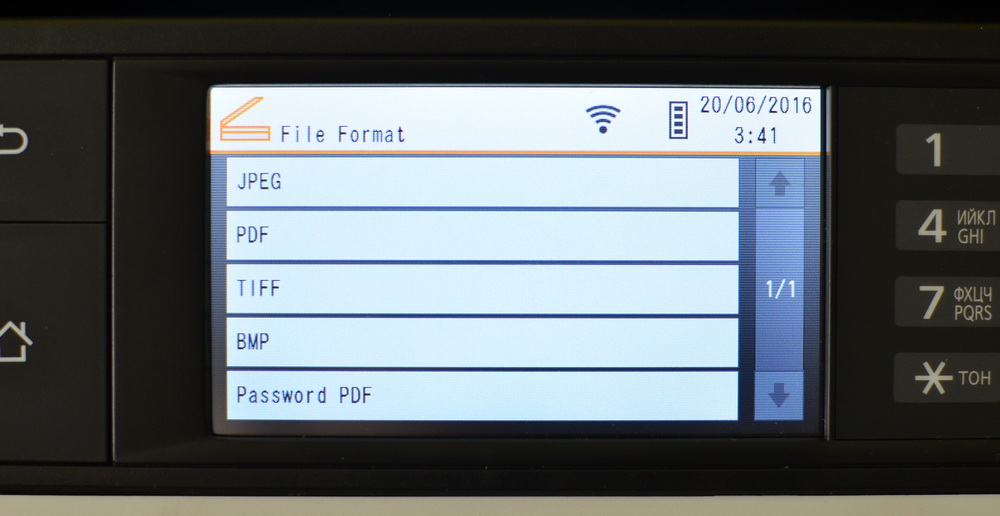
If a scan of an A3 document is required, its upper and lower parts are scanned alternately, a single file is generated. Scan settings are listed below, they can be changed individually for different modes, which is very convenient.
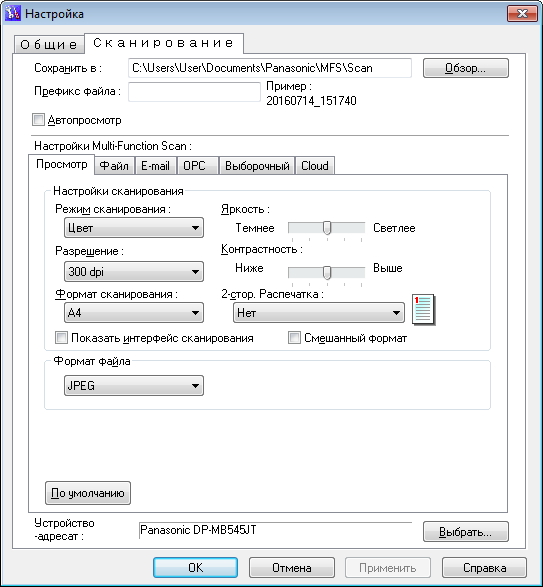
Copying speed at a resolution of 300 dpi is the same as for printing - 45 pages per minute, depending on the settings, the rate may decrease. The quality of the text is perfect (of course, provided the proper level of the source), this applies to both scanning and copying.
Resolution options for copying are “text / photo” (standard), “text”, “photo” and “high resolution”. According to the results of the evaluation of all the options when copying complex pages with text and images, I recommend choosing ... The default "text / photo", it retains high definition of the text and optimal detail and contrast.
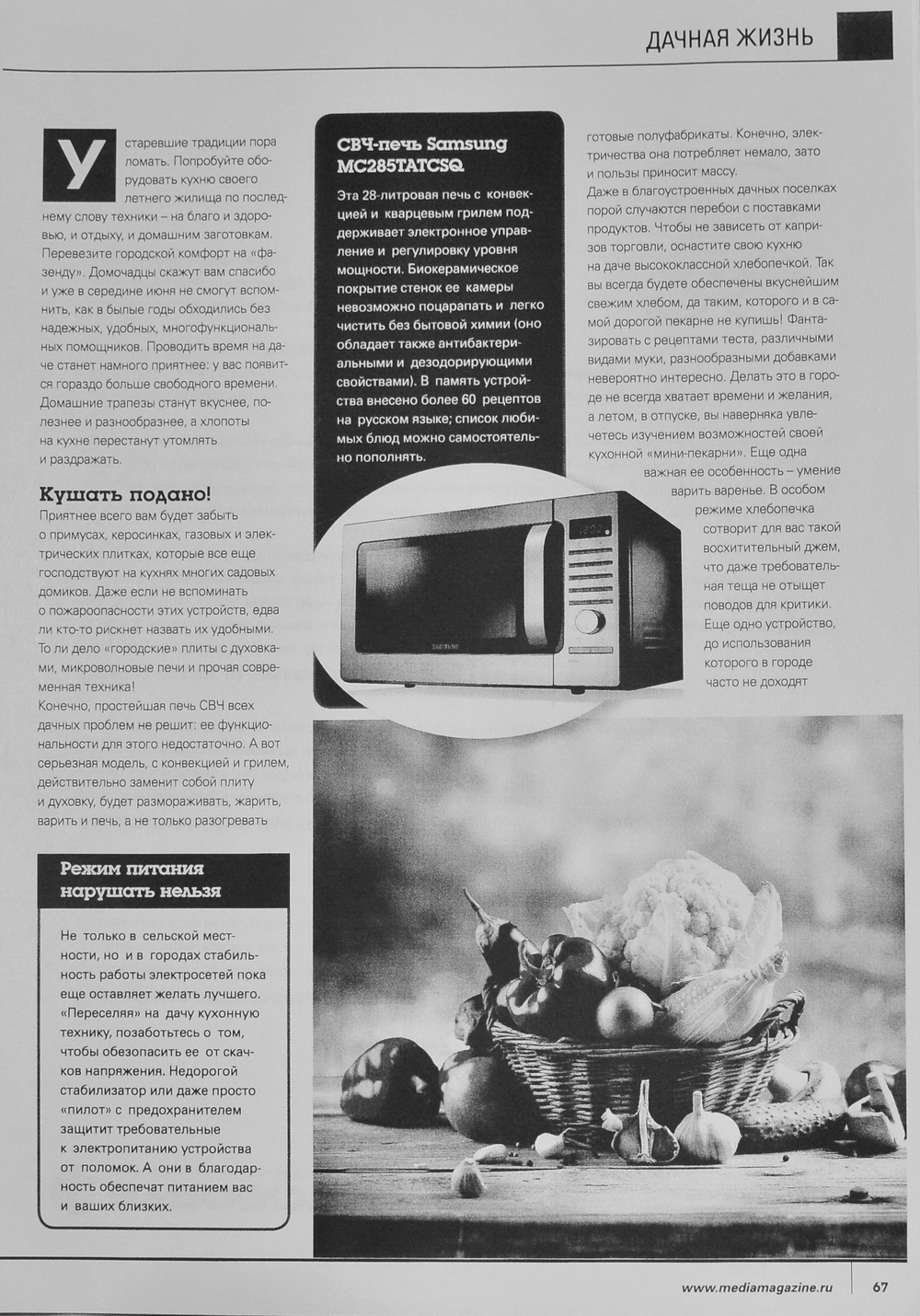
The Panasonic DP-MB545 has every chance to take the place of a full-time MFP in an average or large company. The developers paid attention to all the features that when choosing such a technique is evaluated first. In the arsenal of the model - excellent print and copy speed of 45 pages per minute, low cost of printing, support for Wi-Fi Direct / AirPrint / Google Cloud Print and the ability to control directly from your smartphone. What the "doctor prescribed" for the modern office. Panasonic's unusual approach to scanning A3 documents is surprisingly good at all. The company reasonably judged that A3 scanning in organizations is usually required, but very rarely. Therefore, buyers usually refuse to purchase a much more overall MFP with full A3 scanning / copying, preferring less bulky devices. In the case of the Panasonic DP-MB545, the developers managed to sit on two chairs, retaining the work with large-format documents in a small package. The price of the model is 90,430 rubles.
In this article, I will talk about the new model of the Panasonic DP-MB545 - this is the flagship solution that was presented to the Russians in May 2016. Arguments in favor of the model are the most simple and effective: high-speed printing of 45 pages per minute (both for one-sided and two-sided printing), almost the lowest cost per page per class (32 kopecks) and the ability to scan / print documents in A3 format. The last item is implemented outside the box - you need to scan the upper and lower parts of the document separately, after which the MFP "stitches" a single image. As you understand, by doing so, the company achieved the functionality of an A3 device while maintaining the compact dimensions of a typical A4-MFP.

In total, two models are on sale — the mentioned Panasonic DP-MB545 for 90,430 rubles and the more affordable version of the DP-MB536RU for 63,800 rubles. The differences are mainly in printing speed, in the younger model it is 36 pages per minute, which is still an excellent indicator for a corporate MFP.
Consumables and accessories
The MFP immediately installed a so-called starter cartridge, which allows you to print five thousand pages. A standard DQ-TCD025A7 cartridge for an impressive 25,000 pages costs about 6,340 rubles, depending on the store, there is also a version of DQ-TCD025A7D with twice the print resource for 8,460 rubles. The optical drum is designed for 100,000 prints, its replacement will cost 6,400 rubles. I note that the recommended monthly resource of the MFP is 150,000 pages.
If the users do not have enough total capacity of two trays of 650 pages (100 in the multipurpose and 550 in the standard), you can buy and install two more blocks of 550 pages each. Difficulties in the installation will not arise - you need only sighting MFP put on three legs at the top of the new tray. Issue price - 16 600 rubles. I note that for the younger DP-MB536RU, the “consumables” are the same, only instead of the two, only one additional tray can be installed.
Specifications
- Network Interface: LAN (10/1000 Base-T)
- Wireless Network: Wi-Fi IEEE802.11b / g / n
- USB 2.0 interface: yes
- Compatibility with Microsoft Windows: XP / Vista / 7/8/10 / Server2008 / Server2012
- Compatible with Mac OS, Linux: yes
- Shared memory, MB: 1024
- Maximum monthly load (pages): 150,000
- Modem 33.6 kbps: yes
- Memory transfer: yes
- Non-volatile memory: yes
- Reception in the absence of paper (number of pages): 400
- Newsletter (number of recipients): 5x20
- 64 semitone levels: yes
- Delayed transmission: yes
- Error Correction Mode (ECM): Yes
- Receive / send messages to PC: yes
- Document Size (A4, Letter): Yes
- Document Size (A3): Yes
- Laser printing: yes
- Print resolution (dots per inch): 1200x1200
- One-sided printing speed (ppm) (A4): 45
- Duplex printing speed (ppm) (A4): 45
- Print speed (p / min.) (A3): 24
- Sheets per tray: 550
- Color scan: yes
- Scanner resolution (dots per inch), up to: 19200x19200 (interpolated)
- Double-sided automatic feeder (sheets): 75
- Scan to PC (PDF, TIFF, JPEG, BMP): yes
- Copy resolution (dots per inch): 1200x1200
- Copy Speed (ppm): 45
- Scaling in 1% increments: yes
- Multiple copies per page: 2-1, 4-1, 8-1
- Multi-copying (from 1 to 99 copies): yes
- Caller ID: AOH, Caller ID
- Speed dialing (number of rooms): 300
- Electronic volume control: yes
- Speakerphone: Monitor
Design and control panel
Panasonic models cannot be blamed for the lack of corporate identity; most of the devices are made in a white case, while either the entire front or the control panel and the output tray are painted black. In the case of the Panasonic DP-MB545, the entire top and area of the output tray were “blacked out”; the remaining main part of the case pleases the eye with milky white color and stands out noticeably from typical office solutions completely in gray or black plastic.

There are no problems with marquee - despite the predominance of white color, the matte surface gets dirty extremely reluctantly and is easily rubbed. Parts of the body fit tightly, during the testing, the backlash elements or threatening to become such have not been found by me.

As I said, despite the ability to scan and print A3 documents, the MFP is in size within an office solution with moderate dimensions, namely, 530x475x615 mm. So Panasonic DP-MB545 can be installed even on a hotel bedside table, and not look for a special table. The weight of the device is 34 kilograms, in the instructions it is prudently indicated (and shown) that it is necessary to transfer the model together. But if you, like me, have to master the MFP alone, do not worry - even your two hands are enough not only to get the device out of a huge box, but also to move freely around the office. Of course, if you are physically able to perform a thrust of 34 kilograms.

The top flip cover combines a double-sided automatic document feeder and a tray for scanned sheets. Guides, of course, can be changed depending on the size of the page, here on the plastic there are divisions for precise setting of paper sizes of ten formats.

In addition, the installation of guides depends on whether you want to scan the originals in portrait or landscape orientation. In total, you can put up to 75 sheets in a tray, and if necessary, open the document holder and thereby increase its length.
USB-connector for removable drives located in the center, under the control panel. Supported flash drives with the file system FAT12 / FAT16 / FAT32 and sector size 512 bytes. I recommend to inform future users about the formats that can be printed from a flash drive. The point is that direct printing is possible only for TIFF, JPEG and PDF, while the usual text DOC, DOCX and TXT will not even appear in the list.

The output tray is located under the USB-connector for flash drives and depending on the paper size may be slightly extended.

Below we see a flip cover that hides the multipurpose tray with a capacity of one hundred sheets. Paper up to A3 format is supported. From the depths of the tray easily gets combined with the toner drum, to replace consumables. Apparently, before me, the data of the multifunction device was already used, so the device was ready to work immediately after it was removed from the box and turned on. However, otherwise I would have to spend only a couple of extra minutes on removing the protective films under the back cover, in the toner area and near the drum.

Under the universal is a standard input tray of 550 sheets, guides allow you to properly fix the paper. As I already mentioned, the installation of two more similar trays is allowed, which in total will give a volume of 1,650 sheets.

A network jack is lined up under the removable panel, then a telephone cord, an Ethernet connector, a USB port for connecting to a computer, and two jacks for a handset and an additional telephone line.


A hinged back cover is useful for servicing or clearing paper jams.


On the sides are ventilation "ribs", in addition, on the right is visible grid-window dynamics.

Panasonic does not provide detailed data on the type of matrix, or even a diagonal, so that I will voice the obvious points - we have a color touch screen with a diagonal of about four inches. A remarkable feature is the support of the swipe, which is very appropriate here. Therefore, instead of touching the strictly specified virtual buttons to rewind the screen, it is enough to touch the display and drag your finger in the desired direction. The sensitivity of the sensory layer is high, for all the time I have never had to repeat commands.

The menu is more than visual and understandable, so that you can figure it out on the go and quickly perform the necessary actions even by an employee who is not particularly computer-savvy. Basic operations fit on the start screen, this creation of copies from documents in the automatic feeder, fax, scanning "on the glass" and printing - say, from removable media.
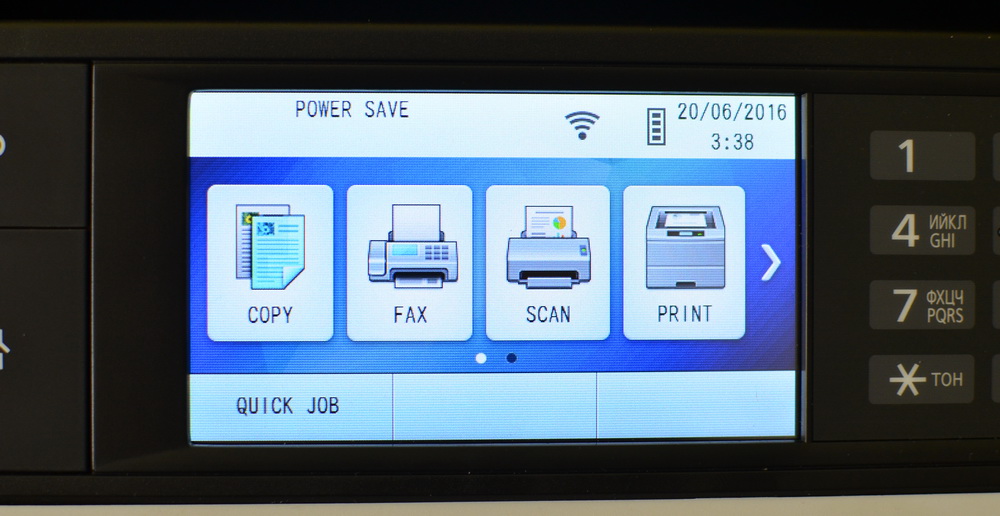
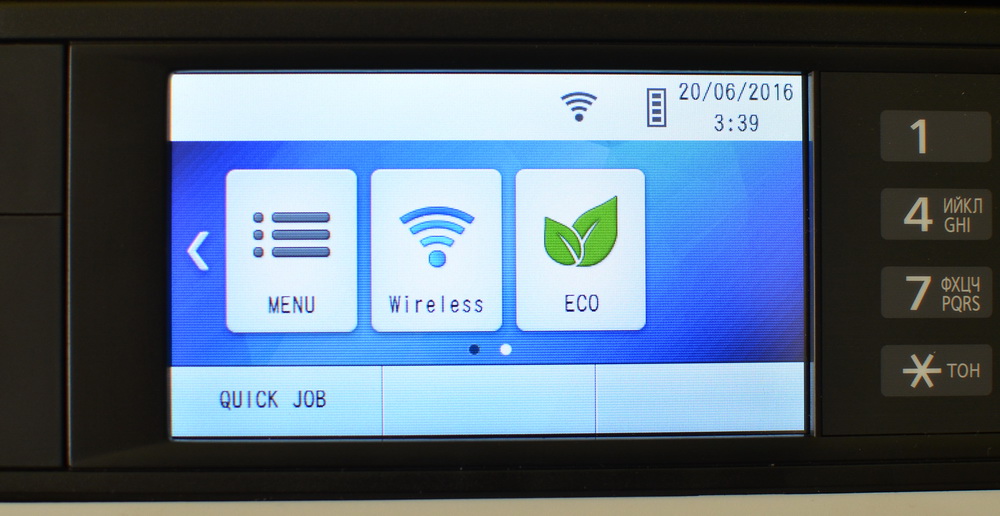
The second screen contains detailed settings related to the Wi-Fi option, the last item is Eco mode. Both displays have a Quick Job button, which is also “My Function.” By the way, my test version of the MFP works with an English-language interface, but models that are on sale in Russia, of course, come with a russified menu.
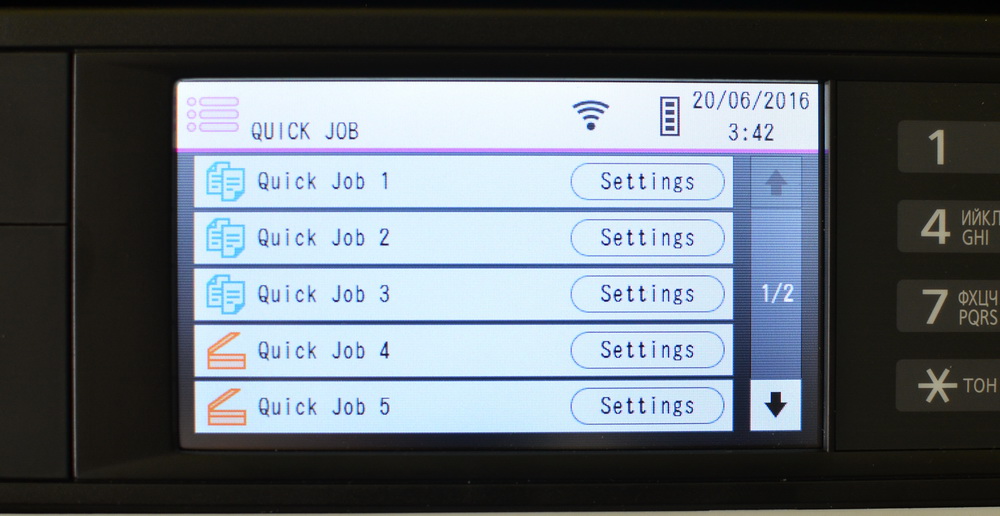
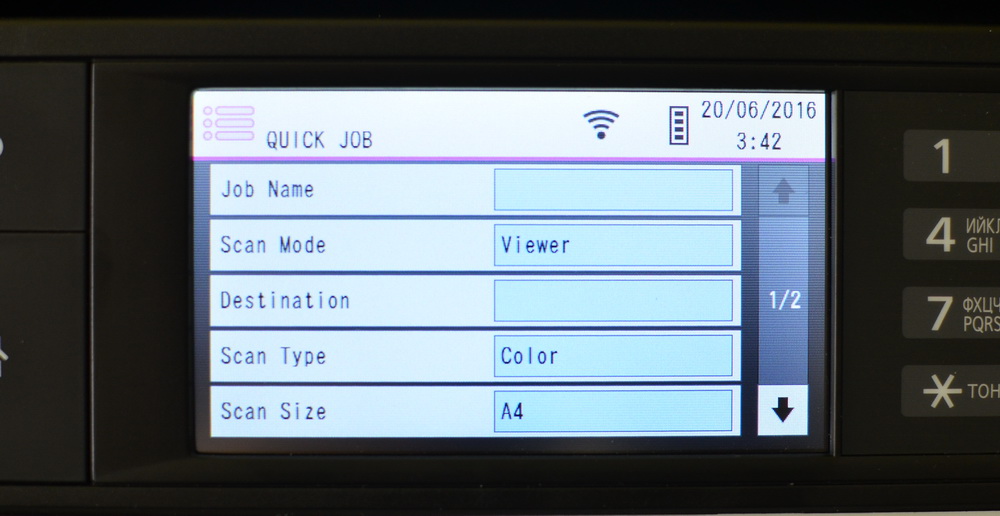
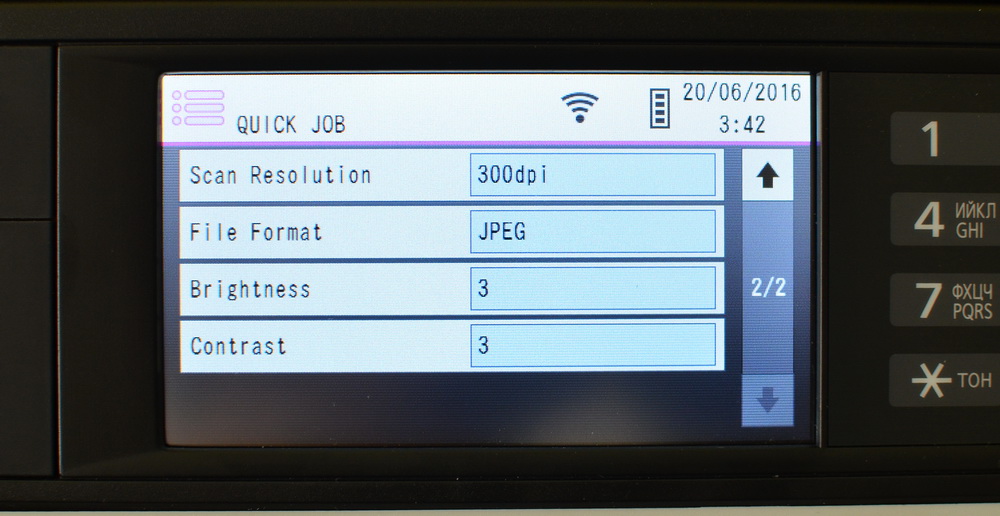
So, “My function” allows you to set up to 10 complex presets for copying and scanning. The total number of tasks is distributed between copy and scan modes. In my experience, this is a really useful feature, which is often lacking in the MFP of other manufacturers. Nevertheless, due to the specifics of work in a company, it also happens that the standard settings are used in an absolute minority of documents. For Panasonic DP-MB545, you can set up to ten tasks, while the younger version of the DP-MB536RU has a modest choice, there are only three presets.
Equipment
Together with the MFP comes with a driver disk, test print sheets and instructions for getting started with the device.

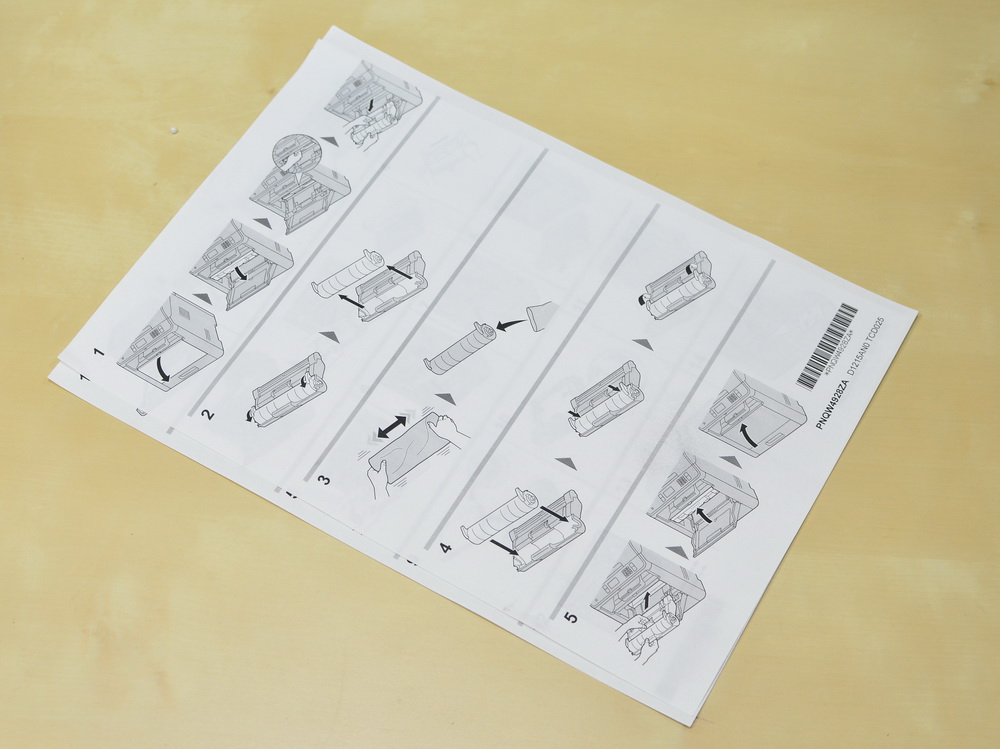

Setup and getting started
I had a software disc in English at my disposal, so I downloaded the Panasonic Multi-Function Station software complex for a computer in Russian from the company's website. There are two basic installation options that differ only in the possibility of connecting the multifunction device to a Wi-Fi access point in one of the cases. I note that in the process of installing drivers and other software, I connected the MFP to a computer via a USB cable. But you can install firewood over the network, wirelessly.


By default, you can immediately choose how the device will work - in normal mode or “Eco”, which I will discuss in more detail.
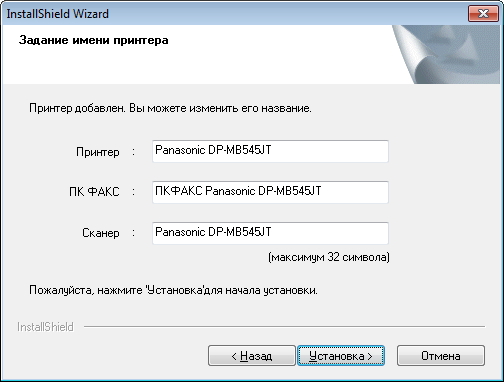

Then you just need to select a network and enter a password, after which we find ourselves in the Panasonic Multi-Function Station application. In the drop-down menu there is a list of all devices that have ever connected, in my case these are only the Panasonic DP-MB545 options with wired access or via Wi-Fi.


After installation, there are three shortcuts on the desktop - Quick Image Navigator, Panasonic Multi-Function Station and a folder for storing scanned materials. In other models of the company MFP, I met the Readiris Pro tool for recognizing scanned documents, but in this case it was not detected.

As you can see, in the “Application” tab, you can run a scan, call up a folder with materials, open Quick Image Navigator, start working with a fax or manage tasks of an MFP. The “Device” tab offers remote control (setting), viewing Wi-Fi parameters, checking the status of the MFP, and invoking a list of available devices.

Remote control contains absolutely all the options that are in principle available to change in the Panasonic DP-MB545, only 454 points. So with fine tuning the model is all right. Here you can also edit the address book, mailing list and view the event log.
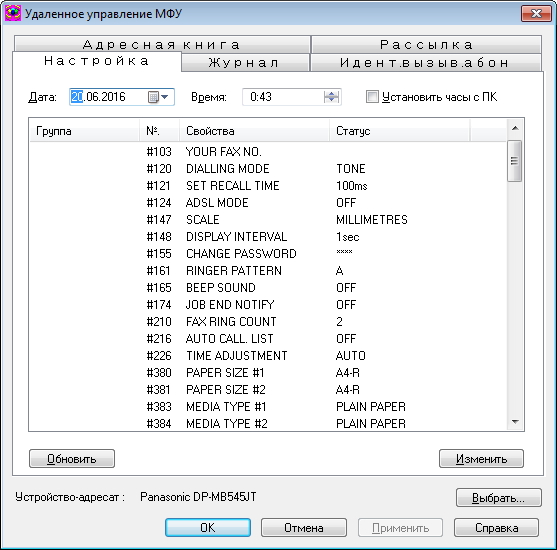
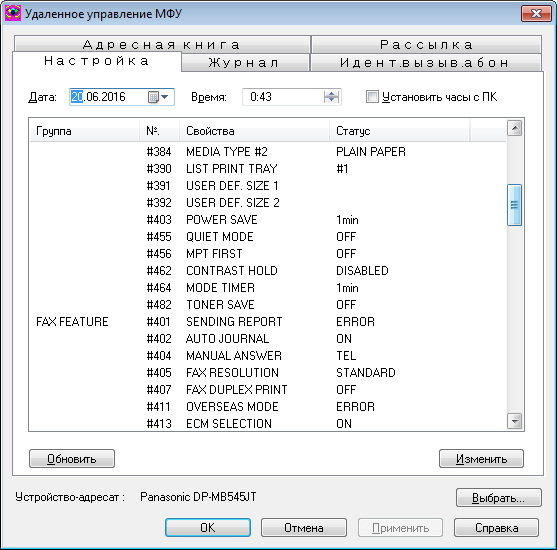
As an option, the detailed settings management is also implemented via the web interface, in this case, in the address bar of the browser, type in the address 192.168.18.92 and wander in the tabs.
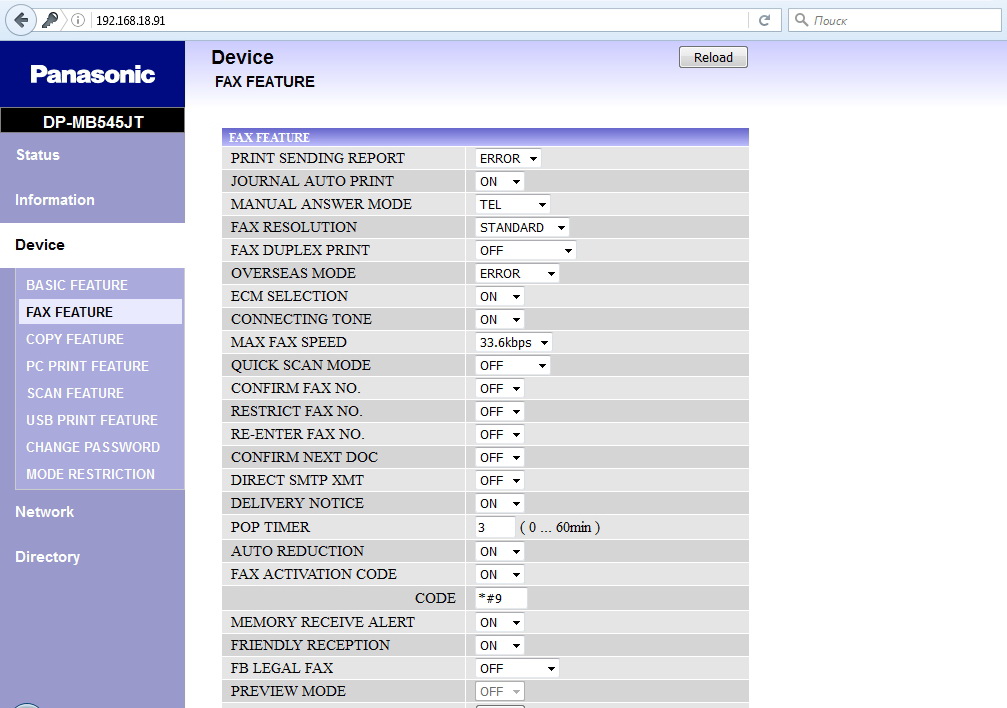
Point wireless access point shows the details and status of the current connection and allows you to change the network if necessary.

The device status is a section that is more likely to be useful to employees located far from the MFP. This way you can check in which mode the printer works and whether it is currently busy. From the status dialog available data on all devices that previously connected to the computer.
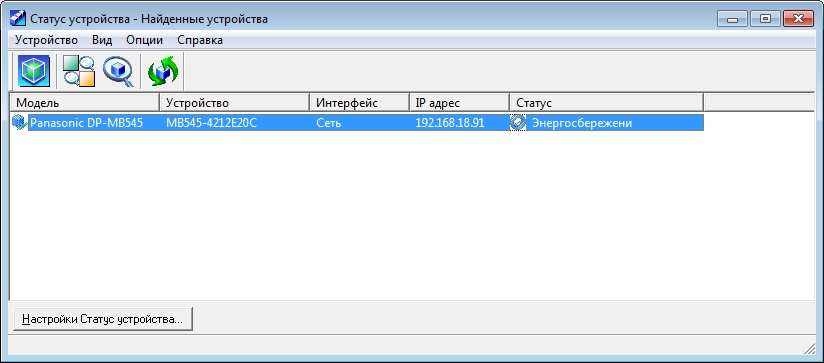
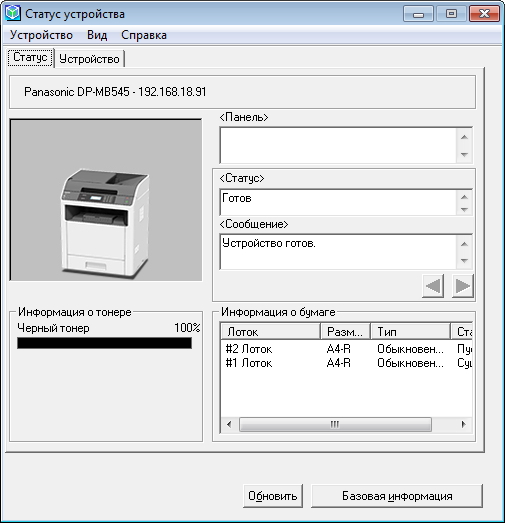
A curious feature of the Panasonic DP-MB545 is the so-called environmental mode, in which the MFP reduces the amount of electricity consumed and reduces the number of printouts. To be more precise, when activating the mode, the settings with exclusively duplex copying, “2 on 1” copying are turned on, and the MFP always switches to power saving mode after one minute. Options can be changed - for example, instead of copying "2 on 1", select "4 on 1" or "8 on 1".

With the settings and wired connection figured out - tell you how things are going with a mobile connection. Mobile Print is available for tablets and smartphones, which can be downloaded for free from Google Play or the App Store. The connection requires that the smartphone and the multifunction device are connected to the same Wi-Fi access point. Mobile phone connection is not limited to one device, you can remotely connect two or three or more other multifunction devices. In the application, there was a place relevant to the mobile technology tasks - printing calendar, e-mail, web pages, contacts, and so on.
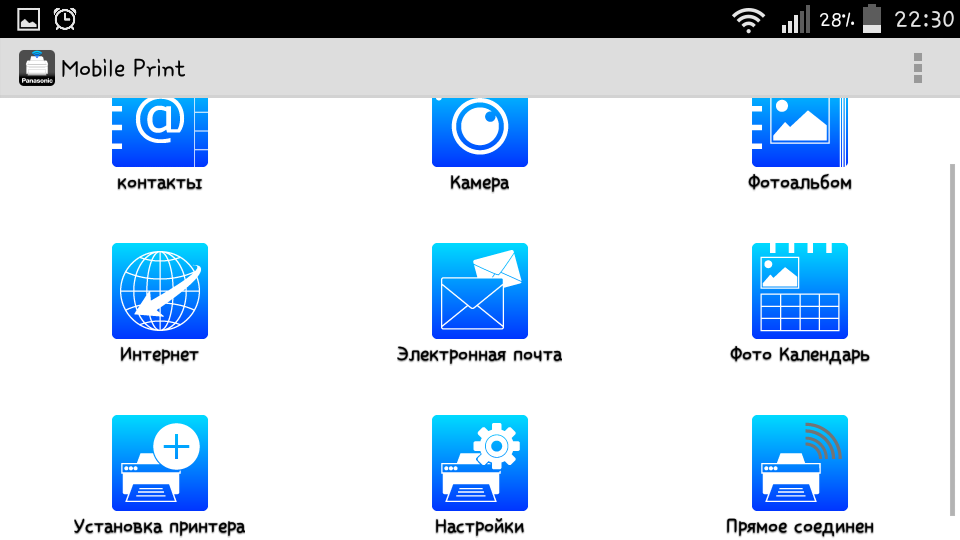
You can do without an intermediary router if you use Wi-Fi Direct (for Android devices) or AirPrint (for iOS 4.2 / OS X 10.7 and higher). The connection takes half a minute, after which we manage the MFP with the same Mobile Print. Finally, the use of “cloud” resources is possible, Google Cloud Print helps users in this.
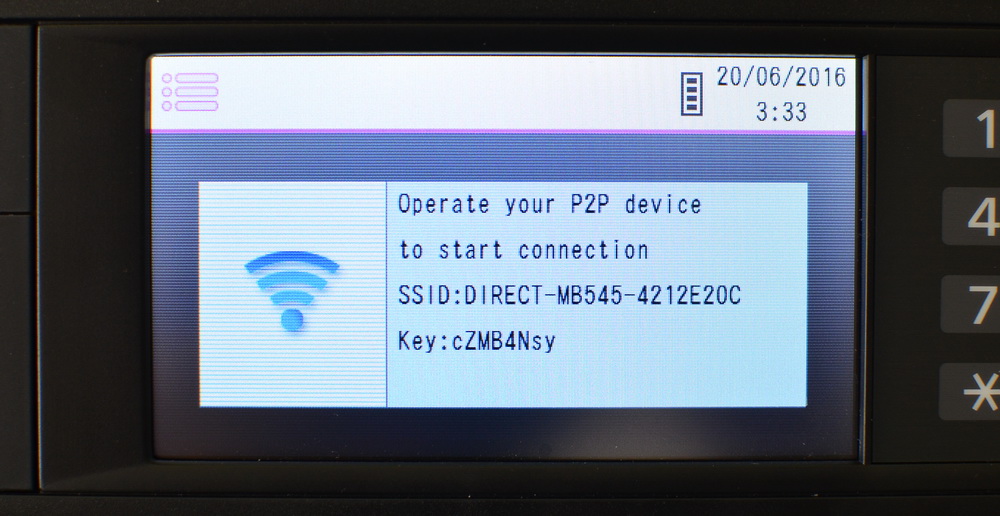
The resolution of monochrome printing is 1200x1200 dpi. The printing speed is the same in “single” and duplex modes - 45 pages per minute, a decent value for the best MFP in the Panasonic lineup. This is achieved at the expense of proprietary duplex printing technology: while the first page is turning, the first page of the next one is immediately printed. As a result, compared to other MFP companies, the printing speed is 8-50% higher. The output of the first page takes about five seconds.
The basic print settings I give below, sections and options are more than understandable.
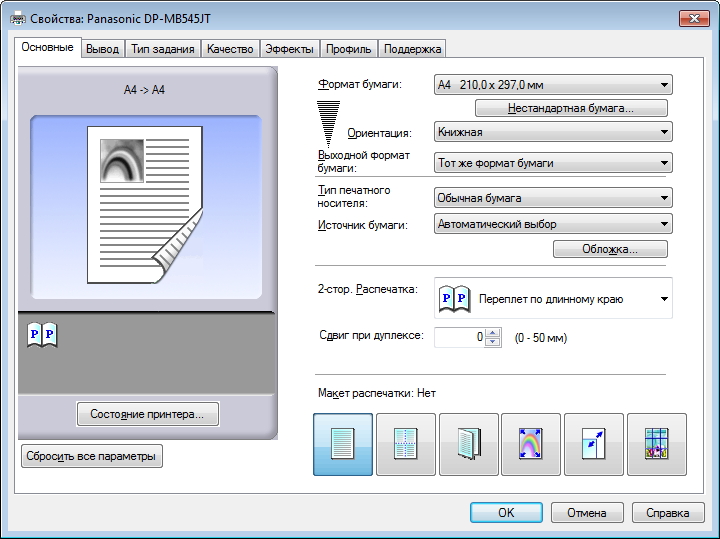
23 paper sizes are supported, a choice of paper carrier is available, the following data on paper density is given in the manual.
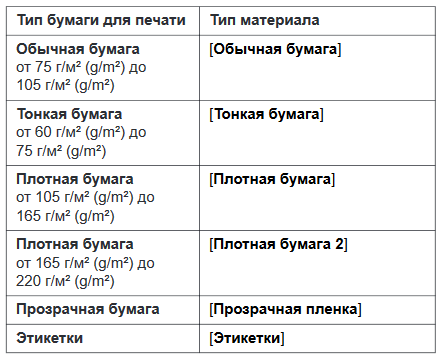
The manufacturer recommends using Avery 5163 / L7160 labels for printing on labels, and 3M CG3300 / CG5000 for transparent paper.
Print quality is offered in three versions - standard, draft and interpolation. Plus four items that are useful mainly when printing images.
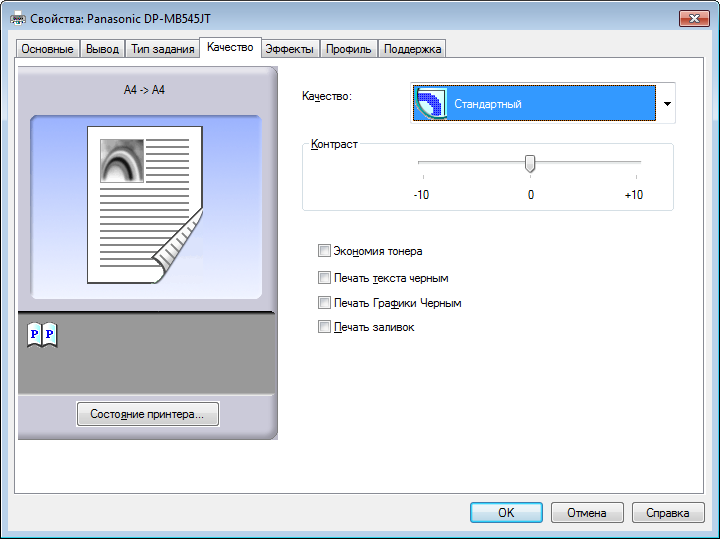

Installations turned out to be quite working. For example, “Printing text to black” seriously improves the quality and readability of textual material in PDF files.
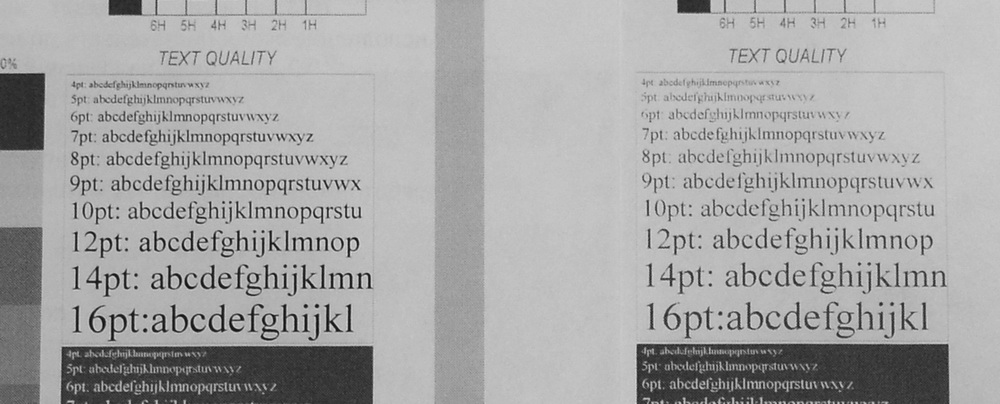
If you need raster graphics printing, I would recommend first experimenting with contrast settings.

Comparison of prints showed that if you want to minimize ink consumption, the last option should be chosen between the “draft” and “toner saving” items.
Standard mode copes well with text printing. Letters and numbers retain high readability up to the fourth point, problems with legibility arise only in handwritten fonts.
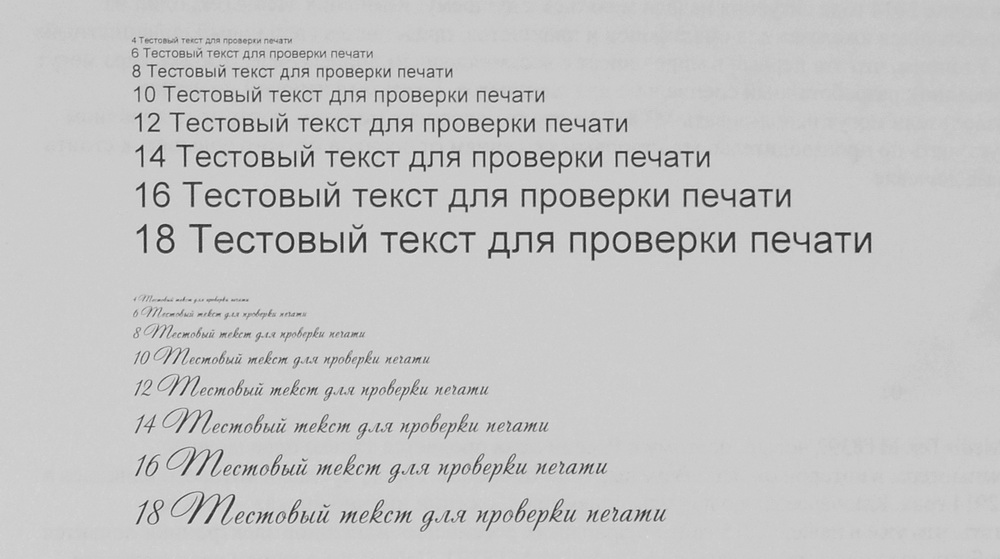
Scanning
Scan resolution is 1200x1200 dpi, interpolation up to 19200x19200 dpi is possible. Scanning is controlled through a computer using the Multi-Function Scan panel or directly through a walk through the MFP menu.
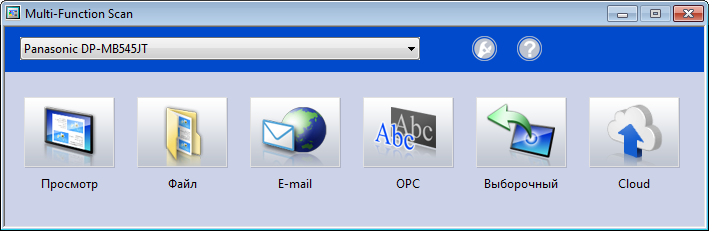
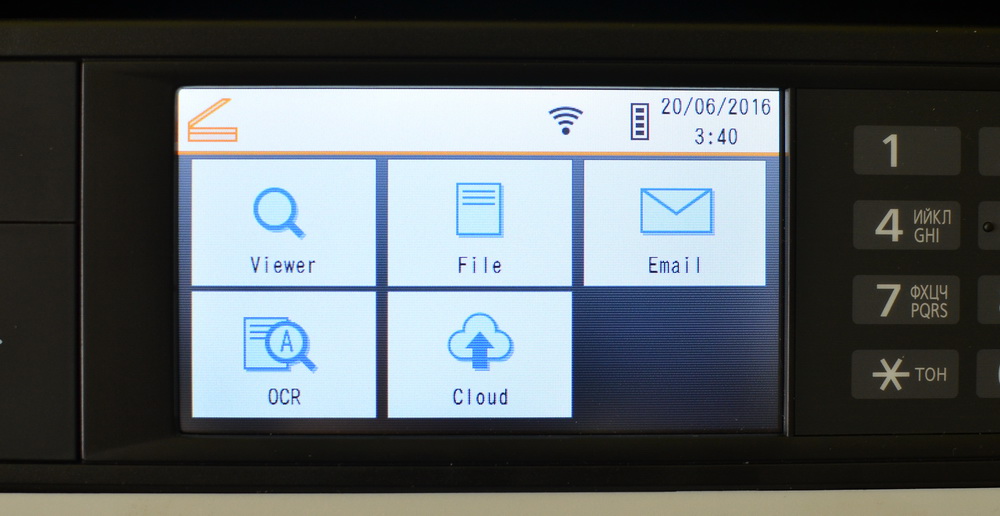
The following modes are available for scanning:
“View” - after scanning, the file will be opened in the Quick Image Navigator program, where the material can be edited, and also sent via e-mail or printed;
“File” - saving the scanned document as a file on a computer;
“E-mail” - automatic creation of a new letter with scanned material as an attachment;
“OPC” - as you might guess, scanning followed by the launch of a text recognition program. You set the program yourself;
“FTP server / SMB folder” - sending files to an FTP server or SMB folder;
“USB memory” - saving documents in the root directory of the connected flash drive.
For most modes, saving the scanned image in TIFF, JPEG, BMP or PDF formats is available.
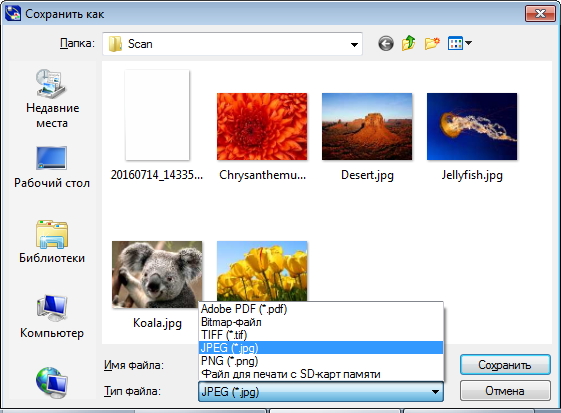
Plus, for a PDF file, you can set a password on the file before starting the scan.
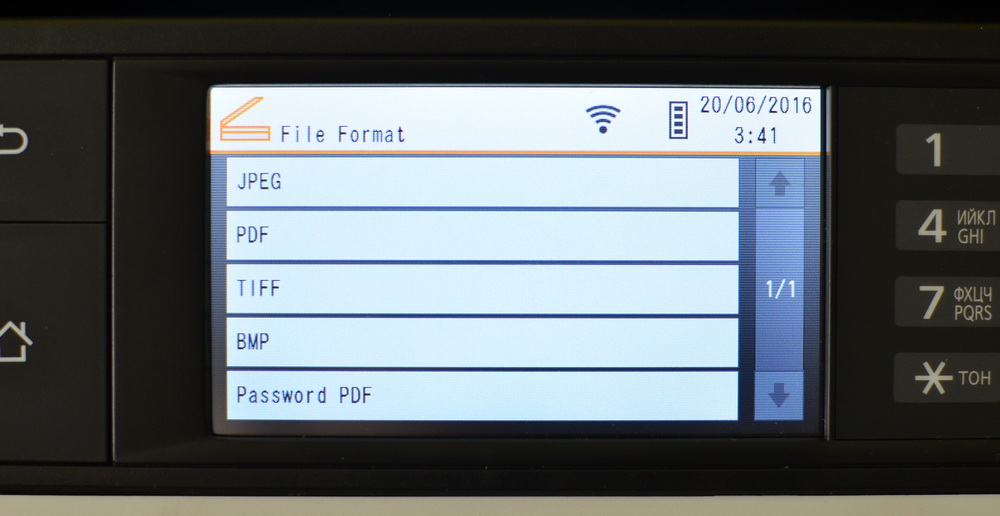
If a scan of an A3 document is required, its upper and lower parts are scanned alternately, a single file is generated. Scan settings are listed below, they can be changed individually for different modes, which is very convenient.
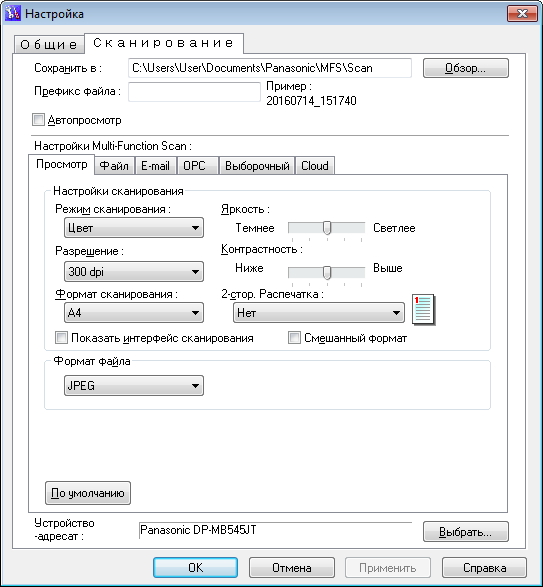
Copying speed at a resolution of 300 dpi is the same as for printing - 45 pages per minute, depending on the settings, the rate may decrease. The quality of the text is perfect (of course, provided the proper level of the source), this applies to both scanning and copying.
Resolution options for copying are “text / photo” (standard), “text”, “photo” and “high resolution”. According to the results of the evaluation of all the options when copying complex pages with text and images, I recommend choosing ... The default "text / photo", it retains high definition of the text and optimal detail and contrast.
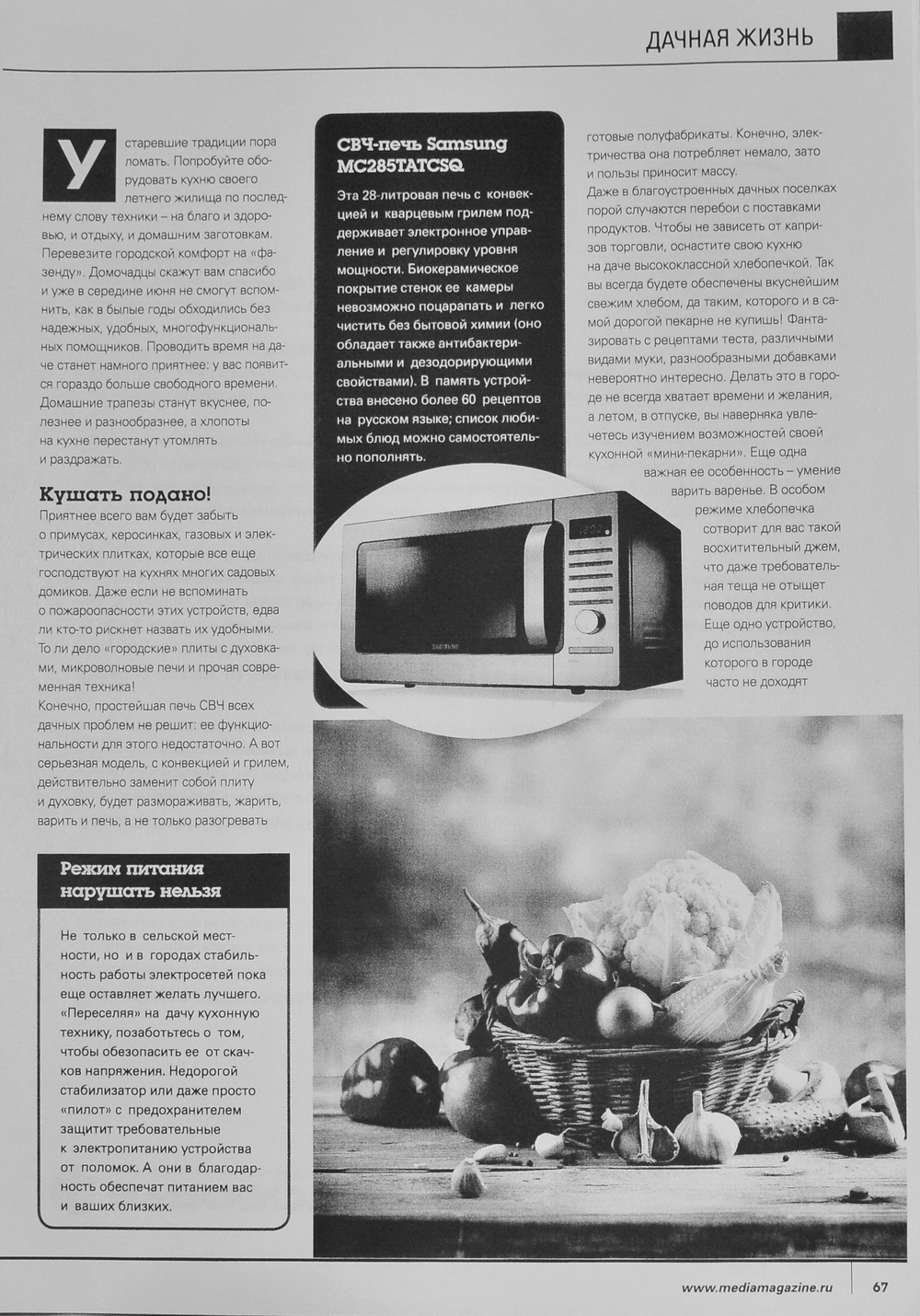
Conclusion
The Panasonic DP-MB545 has every chance to take the place of a full-time MFP in an average or large company. The developers paid attention to all the features that when choosing such a technique is evaluated first. In the arsenal of the model - excellent print and copy speed of 45 pages per minute, low cost of printing, support for Wi-Fi Direct / AirPrint / Google Cloud Print and the ability to control directly from your smartphone. What the "doctor prescribed" for the modern office. Panasonic's unusual approach to scanning A3 documents is surprisingly good at all. The company reasonably judged that A3 scanning in organizations is usually required, but very rarely. Therefore, buyers usually refuse to purchase a much more overall MFP with full A3 scanning / copying, preferring less bulky devices. In the case of the Panasonic DP-MB545, the developers managed to sit on two chairs, retaining the work with large-format documents in a small package. The price of the model is 90,430 rubles.
