Apply button: good idea and poor implementation from Microsoft
In today's topic, we will analyze one of the biggest, in my opinion, punctures in user interface design ever implemented by Microsoft.
It will be a question of the mysterious combination of the OK, Cancel, and Apply buttons, which software developers have long adopted.
The idea of the “Apply” button itself is beautiful: the user can see the results of the changes without closing the dialog box, thereby giving the opportunity to “adjust” the parameters without causing the window to appear on the screen again and again.
Let's see what exactly happens when the user opens a window with three buttons “OK”, “Cancel” and “Apply”. Have you ever thought that the buttons “OK” and “Cancel” lose their meaning after clicking on the “Apply” button? Most likely, no - users are so used to using this incorrect button layout that they no longer notice the problem.
Indeed, after clicking on the “Apply” button, the system executes the user command and modifies the data, leaving the window open. In this sense, clicking on “Apply” is no different from clicking on “OK”. What role do the “OK” and “Cancel” buttons play in this case, which will have to be pressed sooner or later? The correct answer is that they just close the window !
Options for solving the problem.
Oddly enough, there is a way out of any situation. If Microsoft developers started taking care of users a little earlier, about 12-15 years ago (and not starting in 2006), they would have programmed one of the following correct system behaviors:
Option 1 (Most Acceptable). But you need to modify a little bit: return the OK and Cancel buttons to their legal actions. That is, by clicking on “OK”, the user commits his changes, by clicking on “Cancel” - cancels them and, possibly, starts all over again, calling the window again. To be more convincing, you can rename “Apply” to “Preview” and separate it visually from the “OK / Cancel” control group. Something like this:
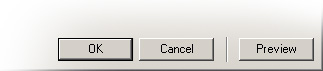
Option 2 (Come down). Place only two buttons in the window: “Apply” and “Close”. In this case, the user will not think that click “OK” or “Cancel” and just click “Close”. It looks great:

Related links:
1. Golovach V.V. User Interface Design, 2002. - 146 p., Ill., P. 66.
And what options can you offer?
