A simple way to create and use a DLNA server for home storage
- Tutorial
In the past few years, when the Internet began its movement towards greater and greater accessibility, the amount of diverse content has been growing exponentially, and its storage methods have clearly begun to need an upgrade. All kinds of CD and DVDs were not only very subject to time, but also very limited in volume; The USB flash drives that replaced them were larger, faster and more versatile, but the question of choosing the most convenient way to store content external hard drives was completely “closed”.

The next step was the problem of universalization, which would allow not only conveniently storing photos or movies, but also in a simple and understandable, and if possible also a universal way to consume this content within the framework of at least an individual apartment. In fact, the list of protocols that could be used to solve this problem consists of three points: FTP, SMB and DLNA. Most of all for streaming media is designed last.
Strictly speaking, DLNA is not a protocol, but a set of standards that are used to receive and transmit various types of multimedia content. According to the Wiki, the Digital Living Network Alliance back in 2013 counted more than 200 equipment manufacturers, and it’s easy to meet technology support in modern tablets, phones, applications and Smart TV, and the list of supported formats for photo, audio and video is huge.
The easiest way to deploy a DLNA server for sharing at home is a bundle of ZyXEL router (even the mid-price range, the last generation with a USB port - in a particular case, Keenetic Ultra ) and an external hard drive , which almost everyone has one way or another. It should be borne in mind that the router is unlikely to work stably with disks over 2.5 TB, and the use of external power for the disk is highly desirable.
Next, on the disk that will be connected to the router, you need to create a folder for the content, copy everything you need there (subdirectories are supported up to 3 levels). Further configuration consists of specifying a folder for scanning.
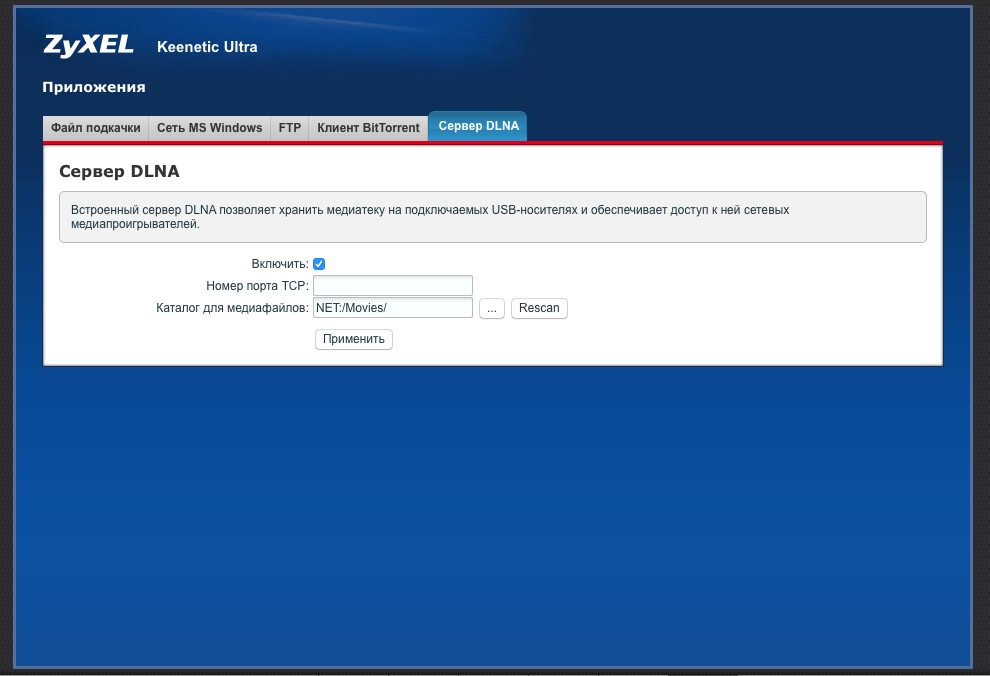
Depending on the amount of content, the process can take up to several hours, but this is required only once, and later when adding or deleting files, the server will index changes in a matter of seconds.
If you don't need a server that will work 24x7 independently of other devices, then you should pay attention to the programs Home media server (Windows only), PLEX (WIndows, Mac, Unix and even FreeBSD), KODI (ex XBMC, WIndows , Mac, Unix, FreeBSD, Android, iOS with Jailbreak and even Raspberry Pi). In addition, there are also ASUS and OpenWRT based network equipment for a number of routers (here at your own risk and peril).
So, with the setting and copying of content, everything is clear, now let's talk about how you can watch it all.
For laptops on Windows and Mac, the easiest way is to use the omnivorous and well-known VLC player, from the “UPnP protocol” item you can see the DLNA server created by us and the opportunity is available not only to browse the content by category, but simply by folder.

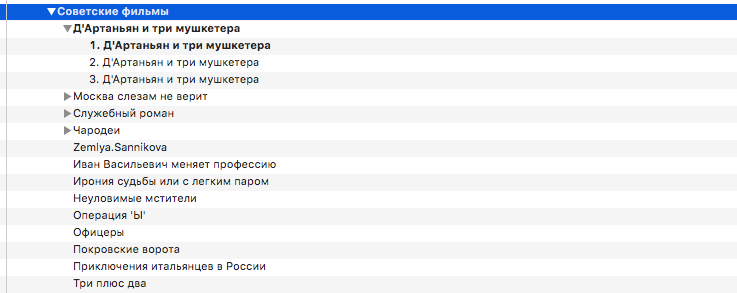
For Apple iOS devices, there are many alternative players (VLC too) with support for various protocols, of which the most convenient is nPlayer ( paid version or free with ads ), which allows you not only to watch the content, but also download it to your device, as well as remembers the playback position. In short, the app is cool.

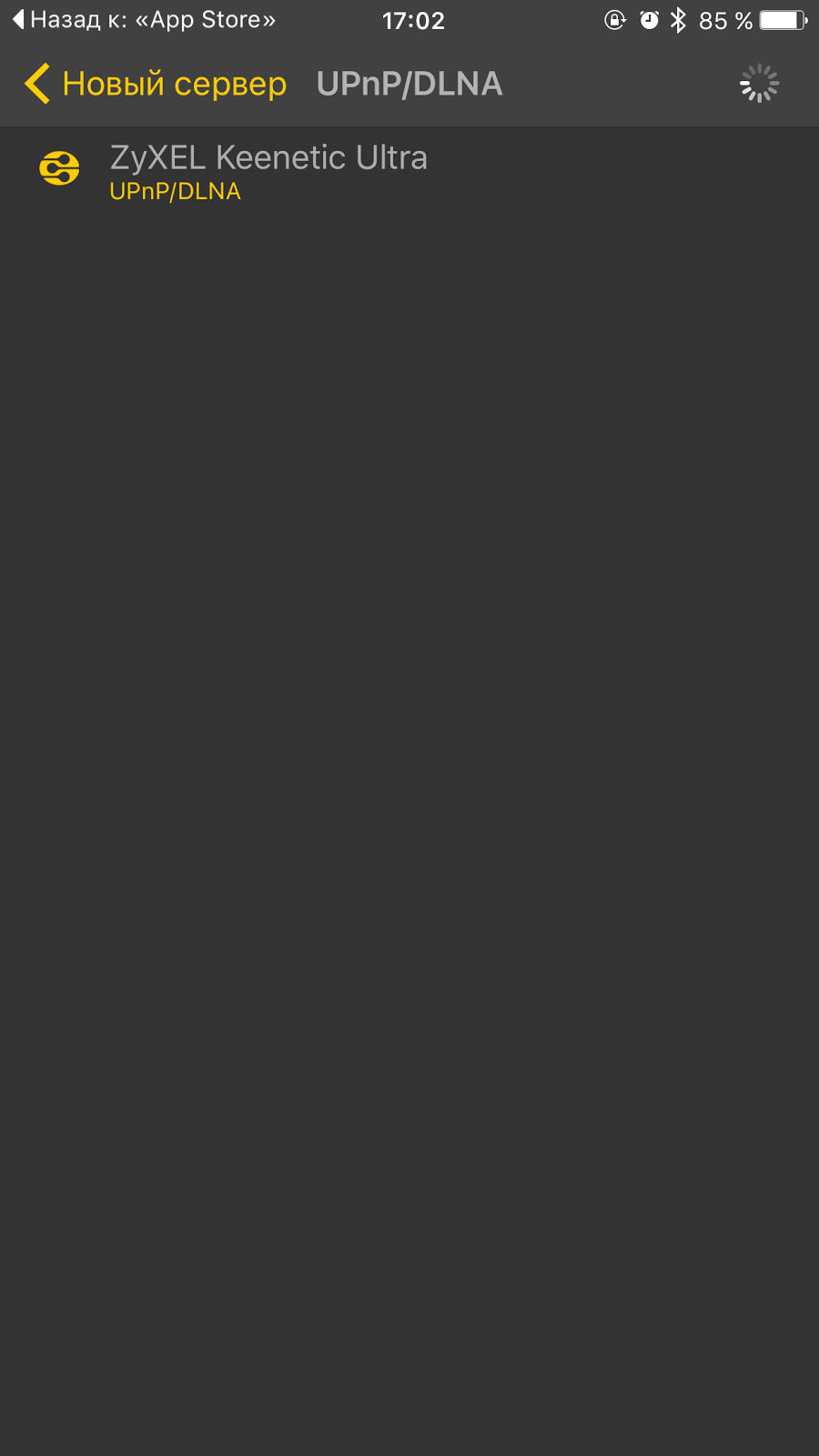



For Android devices, the task is even more simplified due to the fact that most of them support DLNA out of the box, for the rest, you can advise the BubbleUPnP for DLNA / Chromecast application ( paid version or free with ads ), which allows you to work with DLNA and open video through any convenient for you player, including even the system.
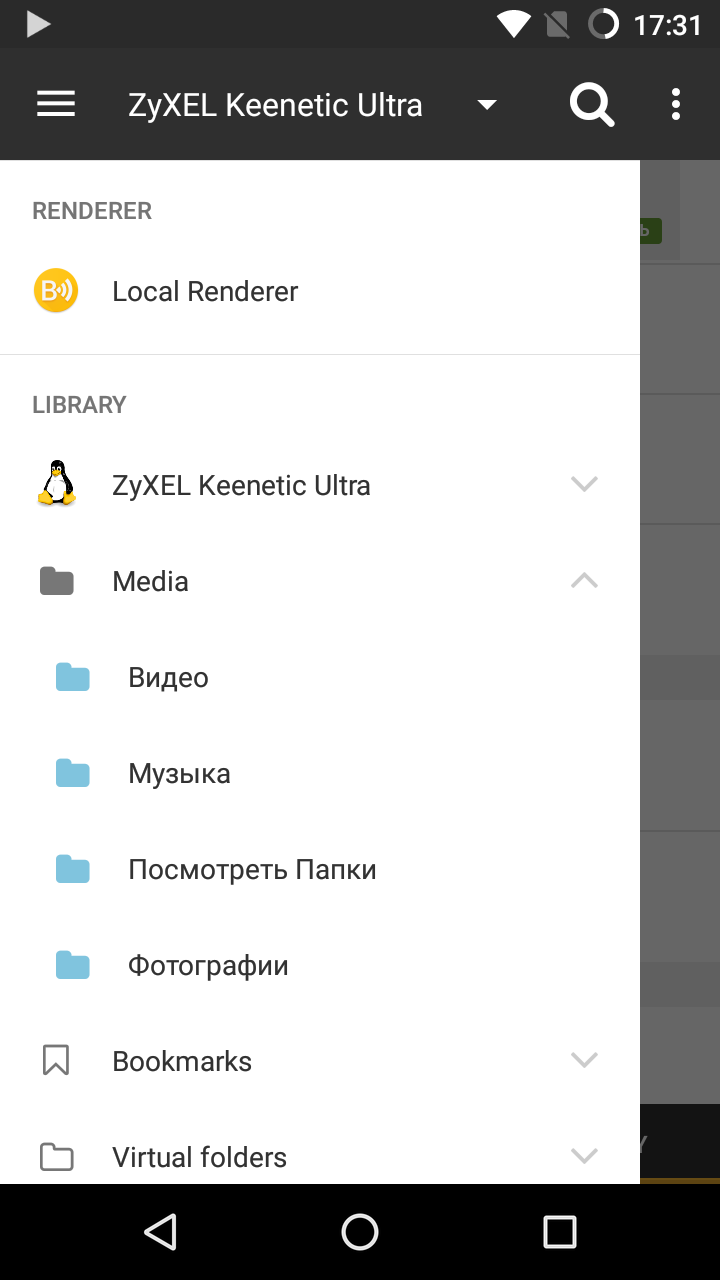
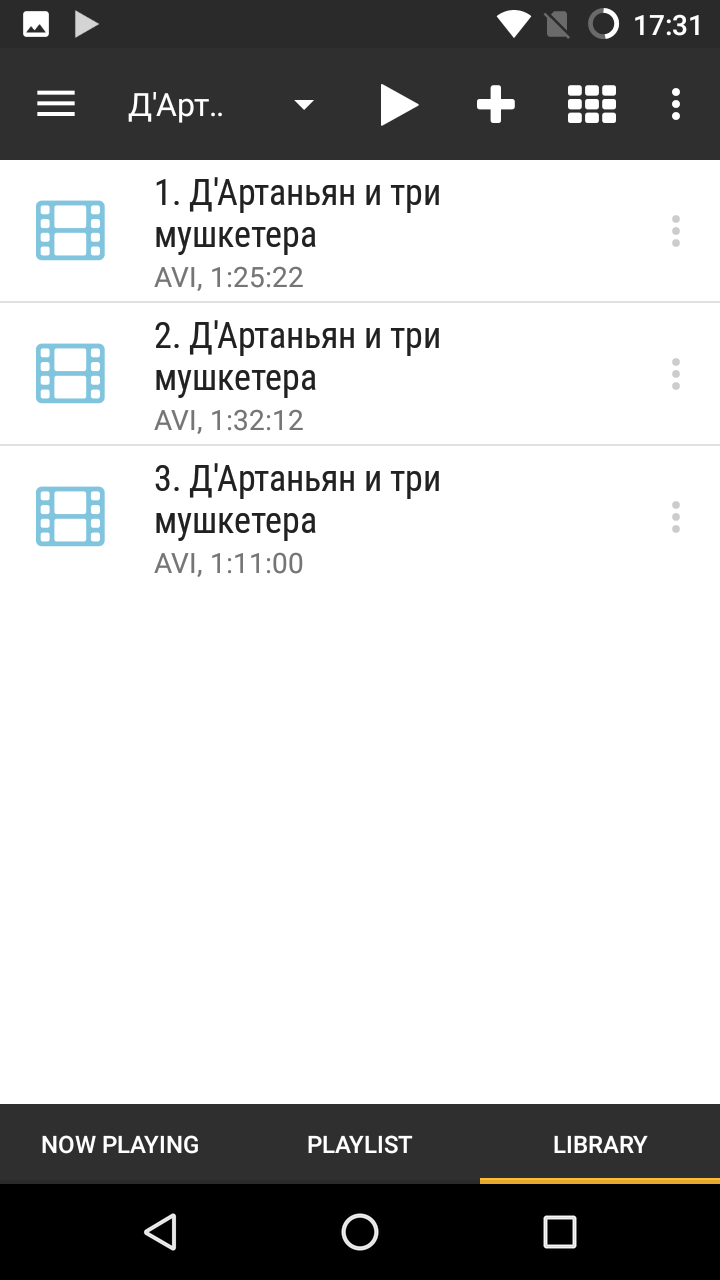


Smart TV of most manufacturers (in the case of Samsung from the very first generation), you just have to connect to the network in any way, just a few minutes after the inclusion in the list of sources, a server will appear with the ability to navigate folders and content type.
Despite the simplicity of the solution, his work is very stable, and the margin of safety is large, so you can watch files up to 4-6 GB. The number of simultaneous connections can withstand 3-4 devices without any performance problems.
Even mid-level Android devices and the oldest generations of the iPhone and iPad play video from a disc via DLNA without any performance issues.
The only disadvantage characteristic of Smart TV is the inability to fast forward the file - it can be done only in steps of a minute or two, which makes it difficult to watch the video from the beginning.
The use of DLNA actually has no alternatives due to the specificity of STB class solutions, the very tangible price and the small distribution of HDMI sticks running Windows 10, and the versatility of using and creating a DLNA server with minimal additional hardware costs just beats down in the face of NAS.
What technologies would you be interested in reading next time?
Thanks for attention

The next step was the problem of universalization, which would allow not only conveniently storing photos or movies, but also in a simple and understandable, and if possible also a universal way to consume this content within the framework of at least an individual apartment. In fact, the list of protocols that could be used to solve this problem consists of three points: FTP, SMB and DLNA. Most of all for streaming media is designed last.
Strictly speaking, DLNA is not a protocol, but a set of standards that are used to receive and transmit various types of multimedia content. According to the Wiki, the Digital Living Network Alliance back in 2013 counted more than 200 equipment manufacturers, and it’s easy to meet technology support in modern tablets, phones, applications and Smart TV, and the list of supported formats for photo, audio and video is huge.
Where to begin?
The easiest way to deploy a DLNA server for sharing at home is a bundle of ZyXEL router (even the mid-price range, the last generation with a USB port - in a particular case, Keenetic Ultra ) and an external hard drive , which almost everyone has one way or another. It should be borne in mind that the router is unlikely to work stably with disks over 2.5 TB, and the use of external power for the disk is highly desirable.
Next, on the disk that will be connected to the router, you need to create a folder for the content, copy everything you need there (subdirectories are supported up to 3 levels). Further configuration consists of specifying a folder for scanning.
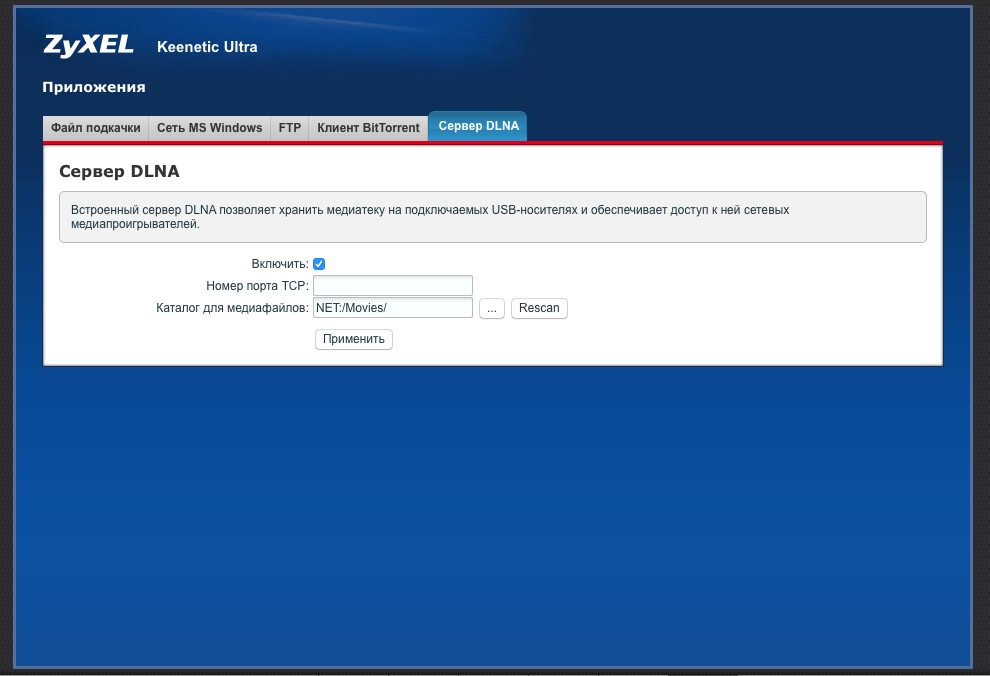
Depending on the amount of content, the process can take up to several hours, but this is required only once, and later when adding or deleting files, the server will index changes in a matter of seconds.
If you don't need a server that will work 24x7 independently of other devices, then you should pay attention to the programs Home media server (Windows only), PLEX (WIndows, Mac, Unix and even FreeBSD), KODI (ex XBMC, WIndows , Mac, Unix, FreeBSD, Android, iOS with Jailbreak and even Raspberry Pi). In addition, there are also ASUS and OpenWRT based network equipment for a number of routers (here at your own risk and peril).
How to watch?
So, with the setting and copying of content, everything is clear, now let's talk about how you can watch it all.
For laptops on Windows and Mac, the easiest way is to use the omnivorous and well-known VLC player, from the “UPnP protocol” item you can see the DLNA server created by us and the opportunity is available not only to browse the content by category, but simply by folder.

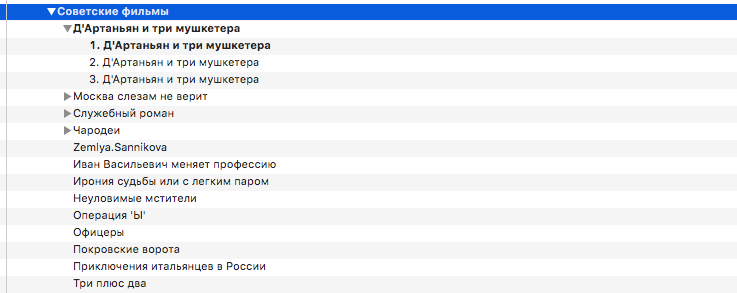
For Apple iOS devices, there are many alternative players (VLC too) with support for various protocols, of which the most convenient is nPlayer ( paid version or free with ads ), which allows you not only to watch the content, but also download it to your device, as well as remembers the playback position. In short, the app is cool.

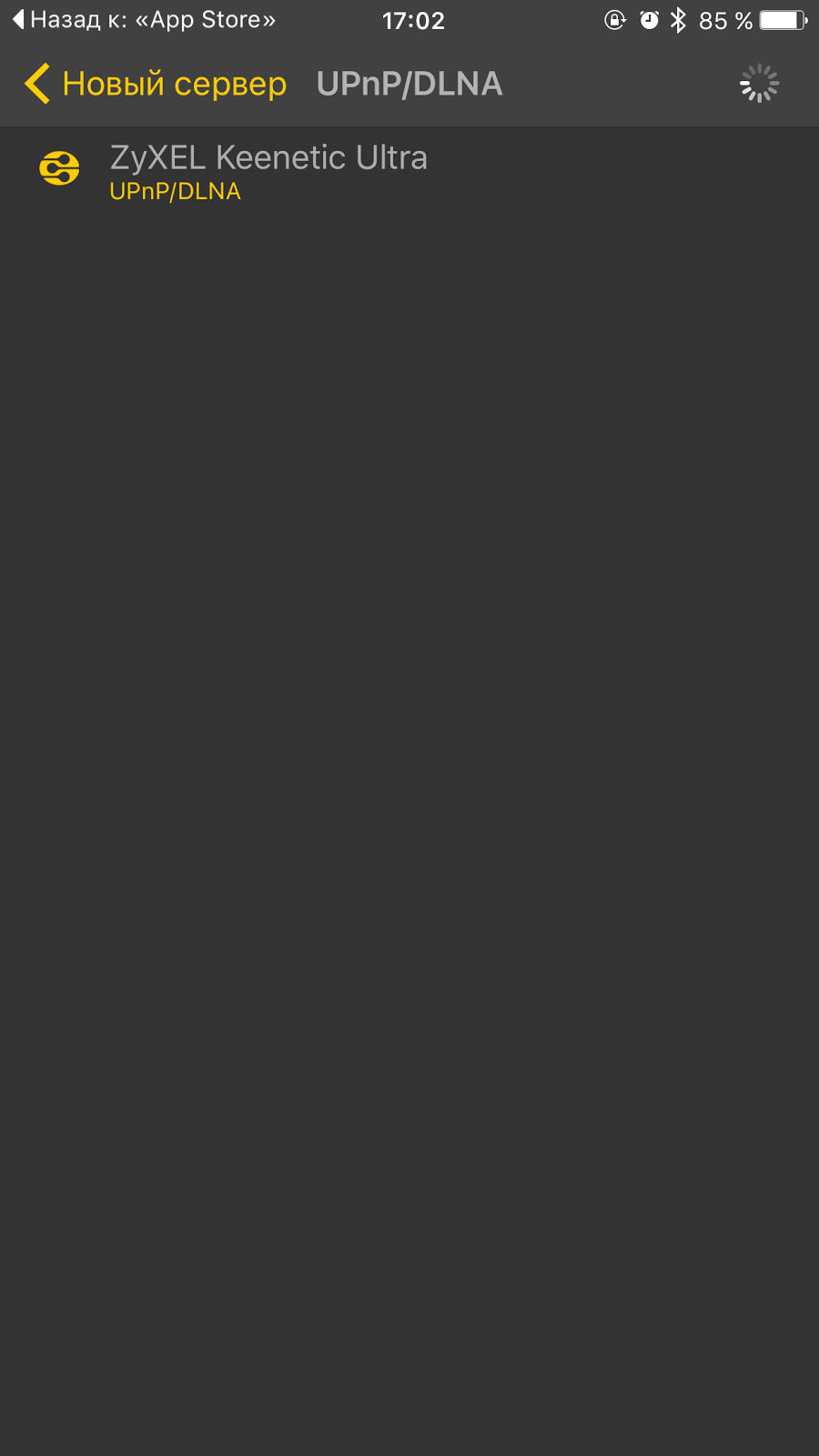



For Android devices, the task is even more simplified due to the fact that most of them support DLNA out of the box, for the rest, you can advise the BubbleUPnP for DLNA / Chromecast application ( paid version or free with ads ), which allows you to work with DLNA and open video through any convenient for you player, including even the system.
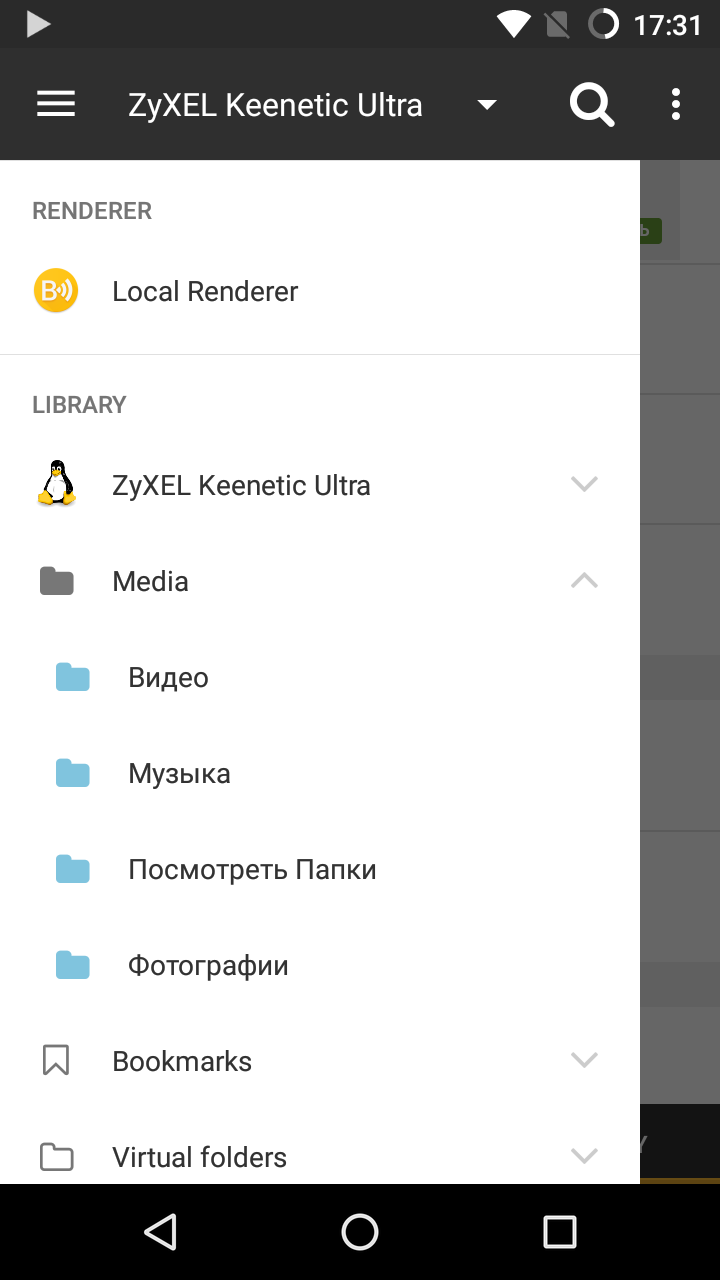
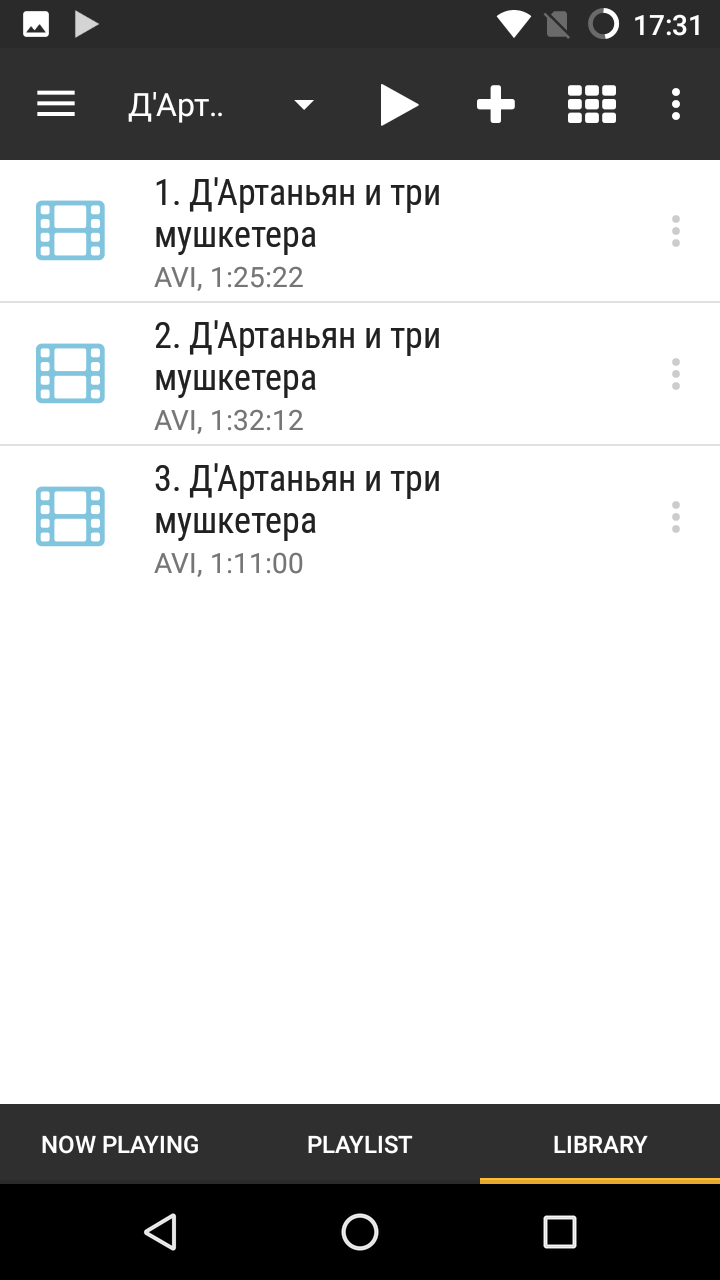


Smart TV of most manufacturers (in the case of Samsung from the very first generation), you just have to connect to the network in any way, just a few minutes after the inclusion in the list of sources, a server will appear with the ability to navigate folders and content type.
Safety factor and use in real life
Despite the simplicity of the solution, his work is very stable, and the margin of safety is large, so you can watch files up to 4-6 GB. The number of simultaneous connections can withstand 3-4 devices without any performance problems.
Even mid-level Android devices and the oldest generations of the iPhone and iPad play video from a disc via DLNA without any performance issues.
The only disadvantage characteristic of Smart TV is the inability to fast forward the file - it can be done only in steps of a minute or two, which makes it difficult to watch the video from the beginning.
Results
The use of DLNA actually has no alternatives due to the specificity of STB class solutions, the very tangible price and the small distribution of HDMI sticks running Windows 10, and the versatility of using and creating a DLNA server with minimal additional hardware costs just beats down in the face of NAS.
What technologies would you be interested in reading next time?
Thanks for attention

