VMware NSX for the smallest. Part 4. Configuring Routing
- Tutorial

Part one. Introductory
Part Two. Configuring Firewall and NAT Rules
Part Three. Configuring DHCP
NSX Edge supports both static and dynamic (ospf, bgp) routing.
Initial Configuration
Static Routing
OSPF
BGP
Route Redistribution
To configure routing, in vCloud Director go to the Administration section and click on the virtual data center. In the horizontal menu, select the Edge Gateways tab . Right-click on the desired network and select the Edge Gateway Services option .
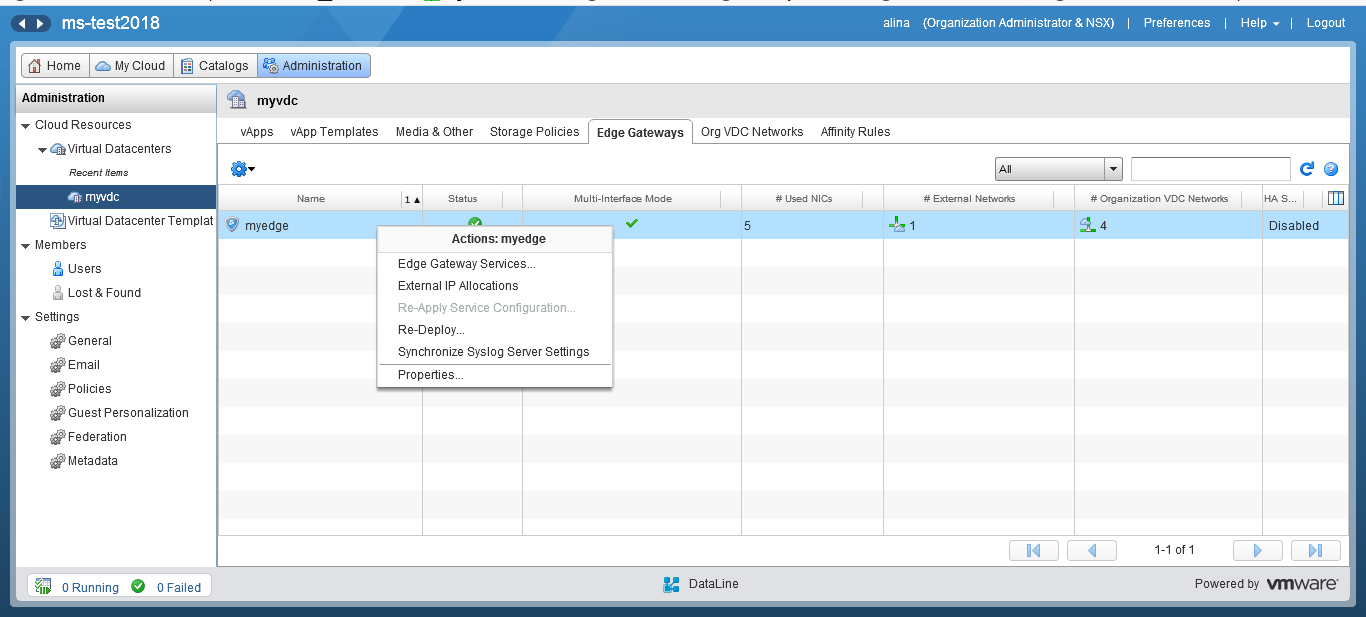
Go to the Routing menu.
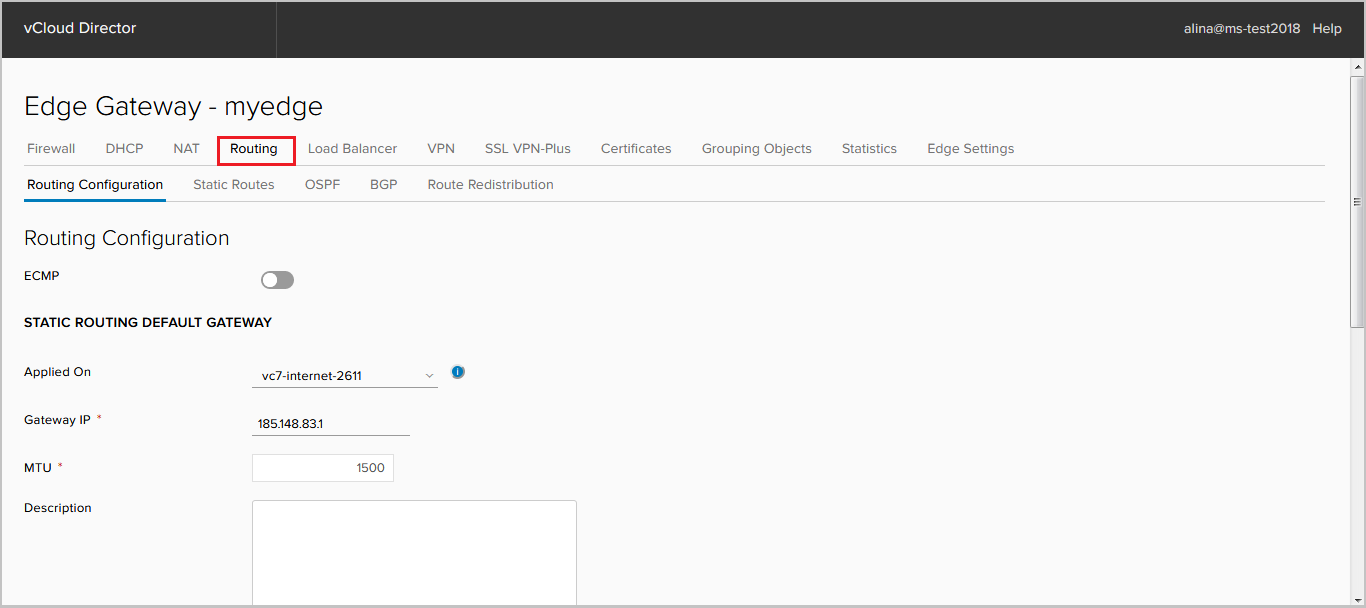
Initial Configuration (Routing Configuration)
In this tab you can:
- activate the ECMP parameter, which allows you to set up to 8 equal routes in the RIB.
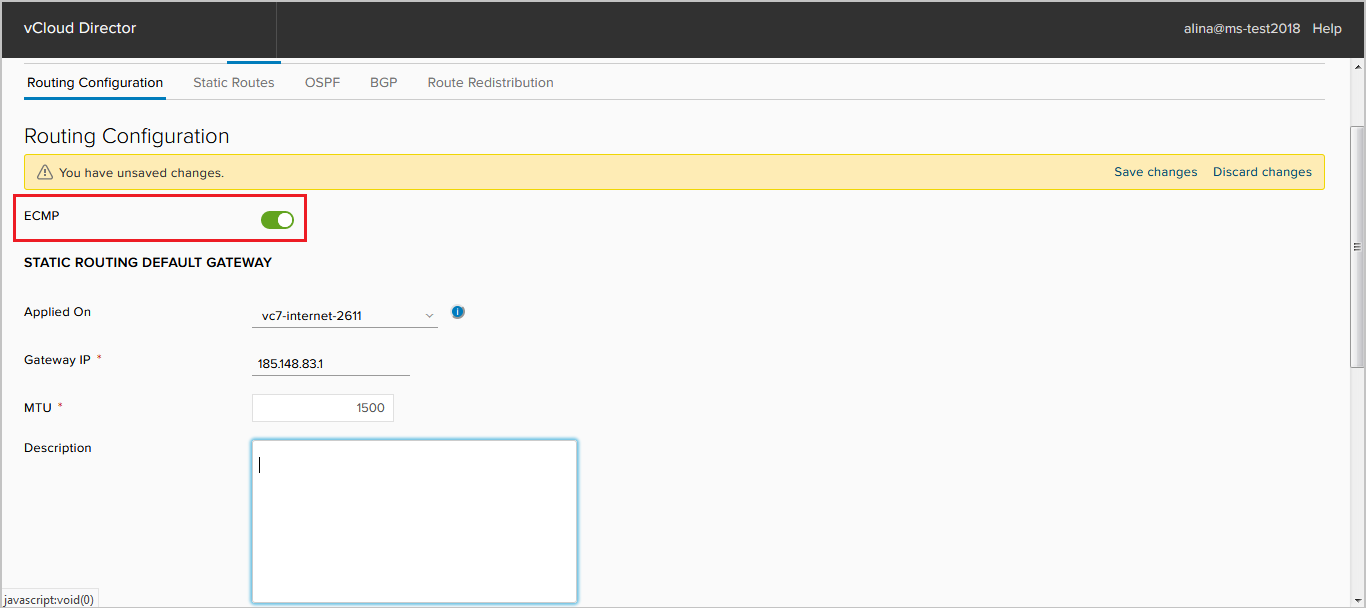
- change or disable the default route.
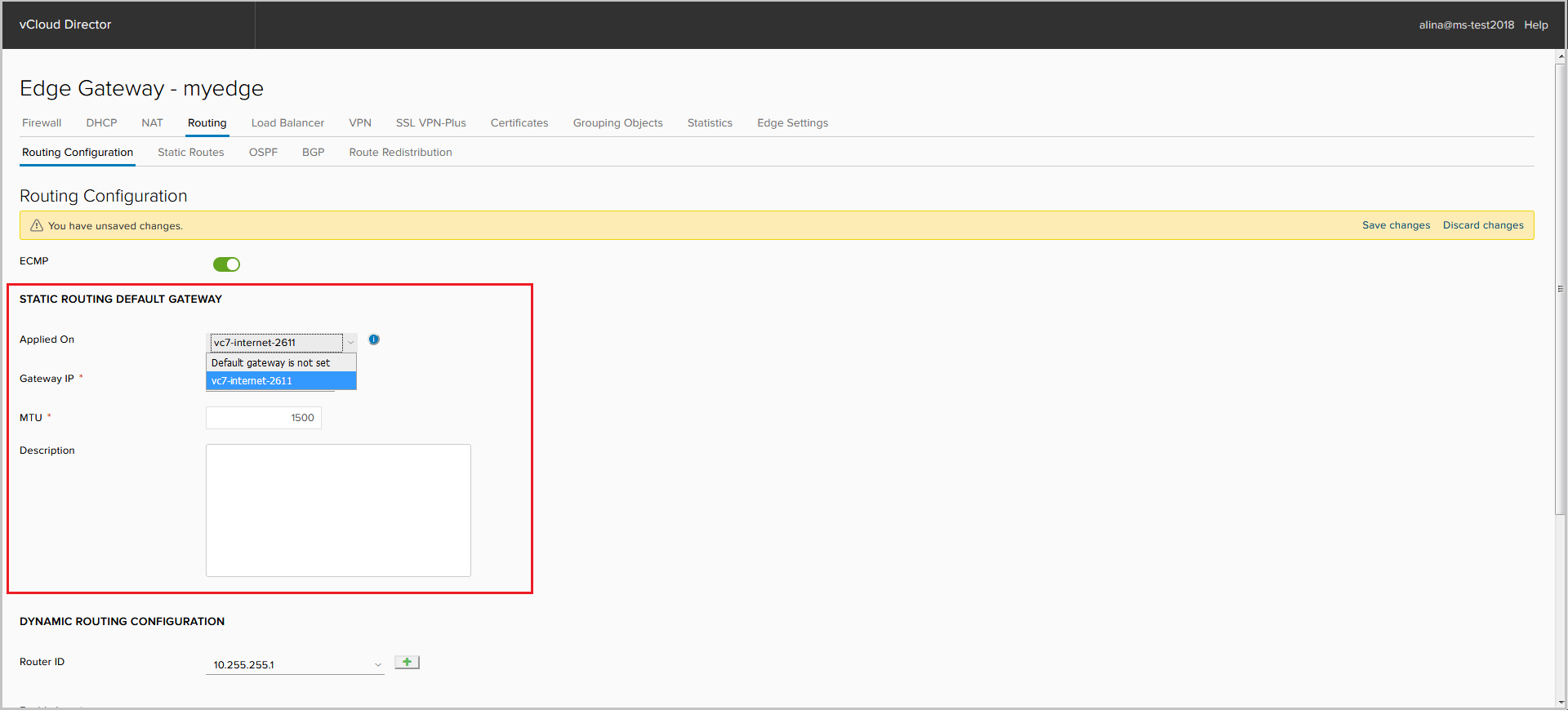
- select Router-ID. As the Router-ID, you can select the address of the external interface. Without specifying a Router-ID, it is not possible to start OSPF or BGP processes.
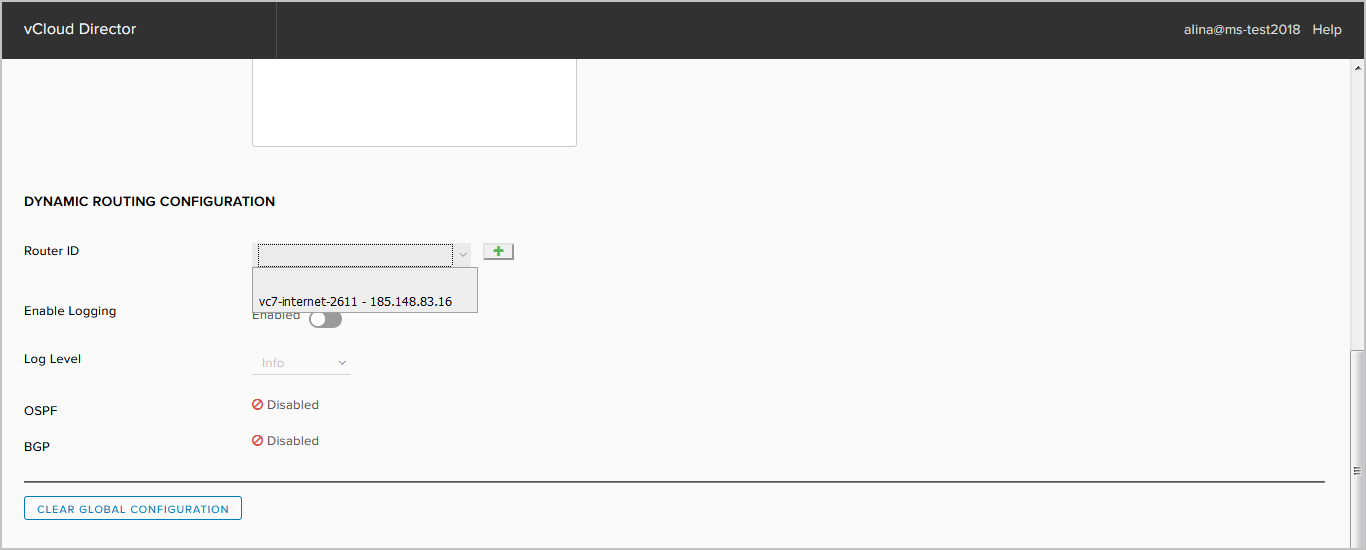
Or add your own by pressing +.
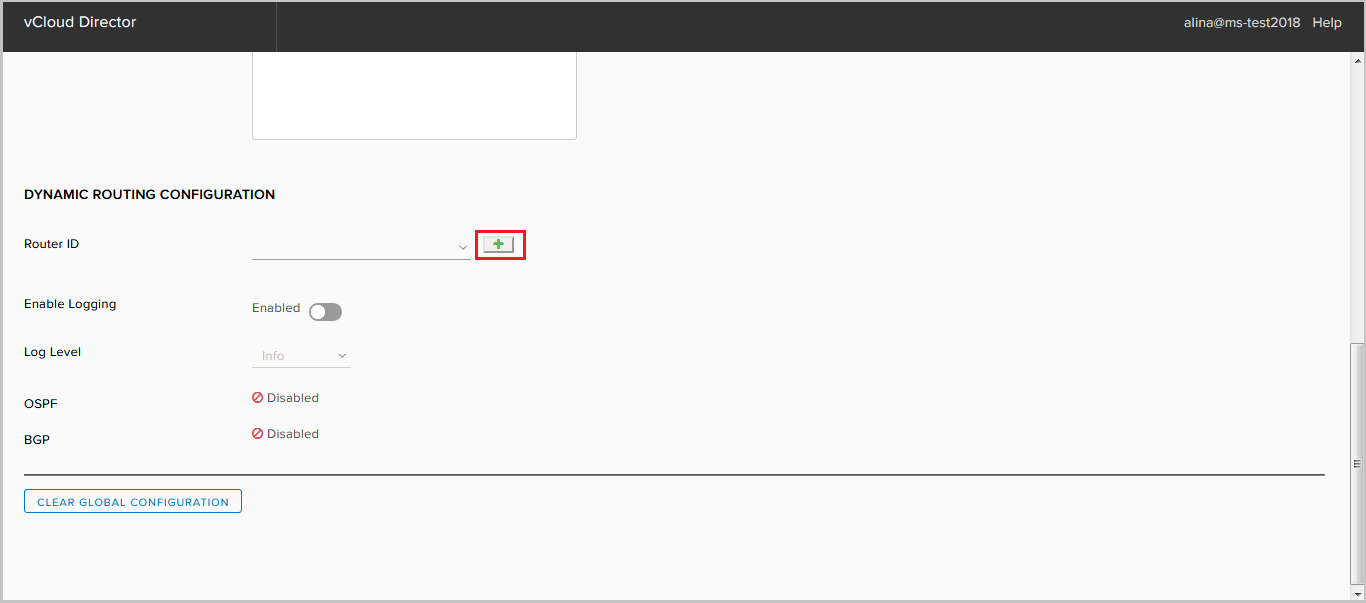
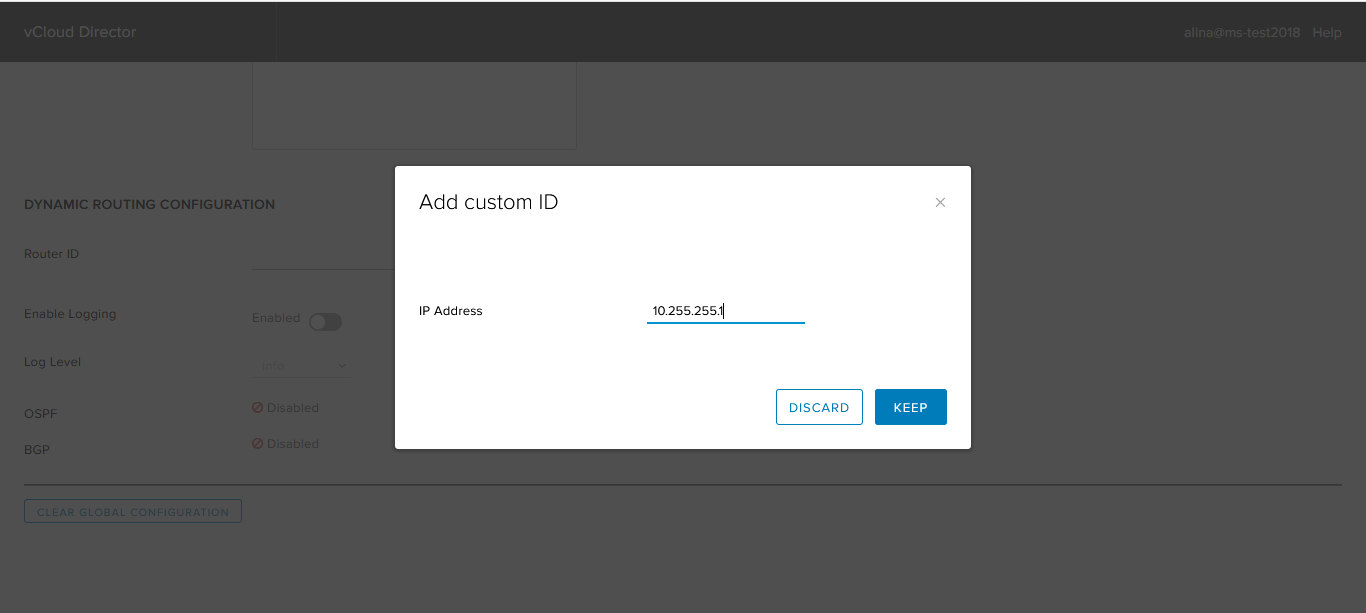
Save the configuration.
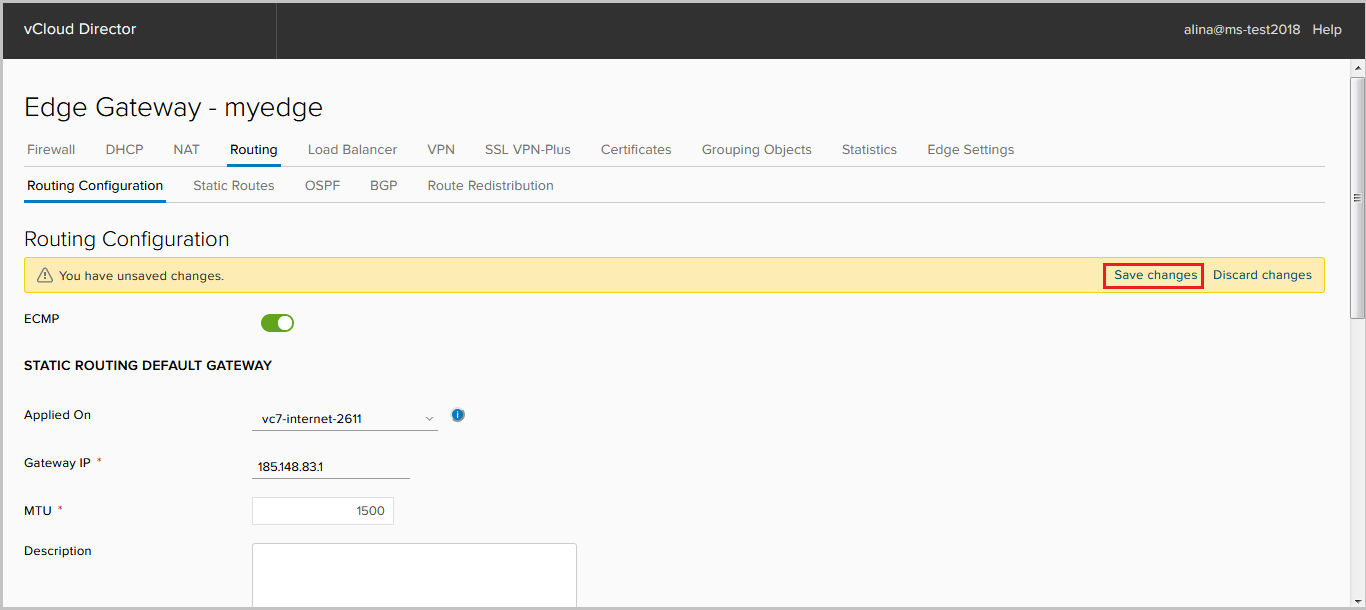
Done.
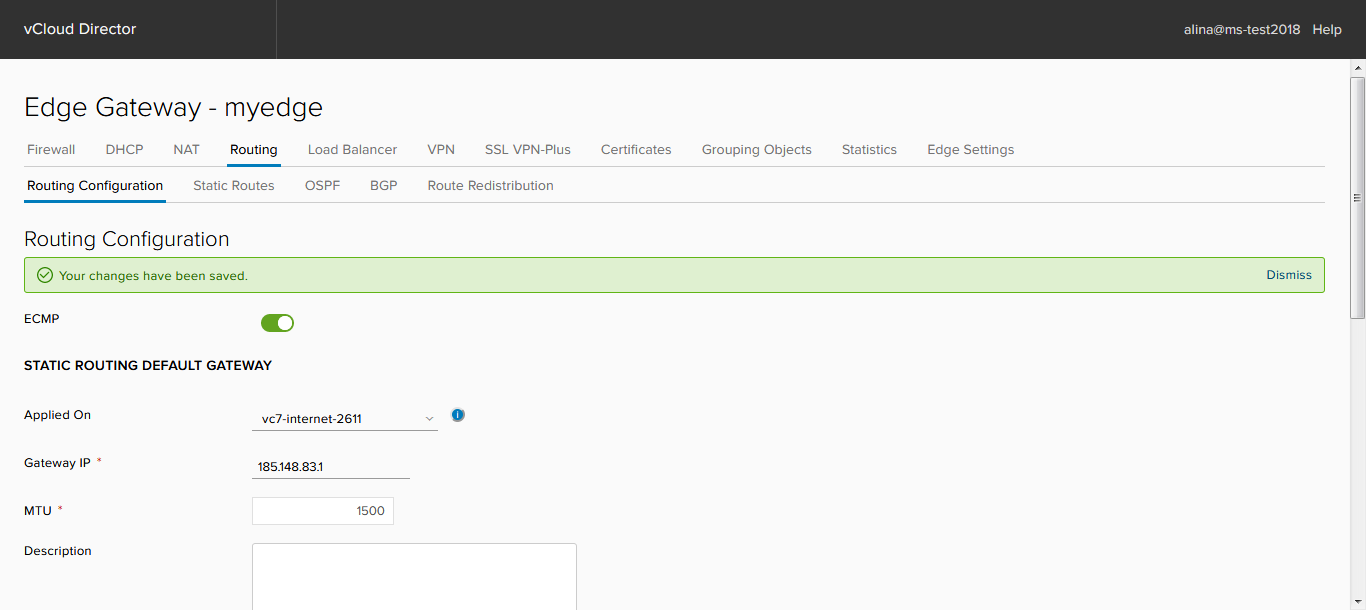
Configure Static Routing
Go to the Static routing tab and click +.

To add a static route, fill in the following required fields:
- Network - destination network;
- Next Hop - IP address of the host / router through which traffic will go to the destination network;
- Interface - the interface behind which the next Next Hop is located.
Click Keep.
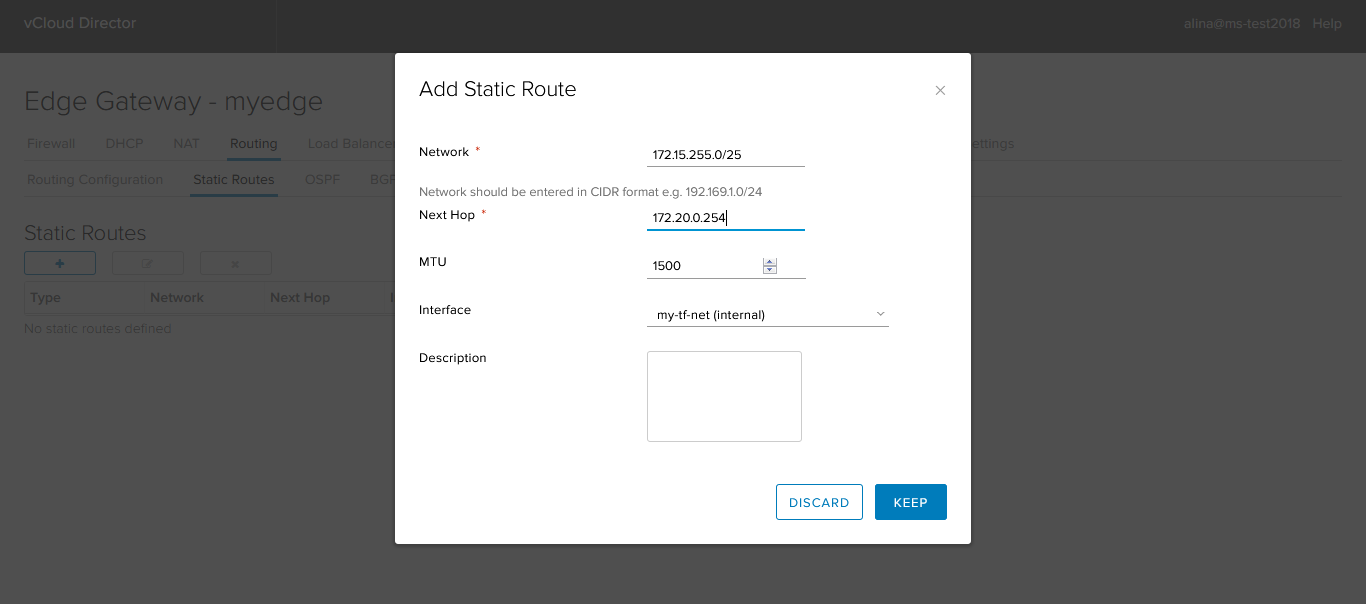
Save the configuration.
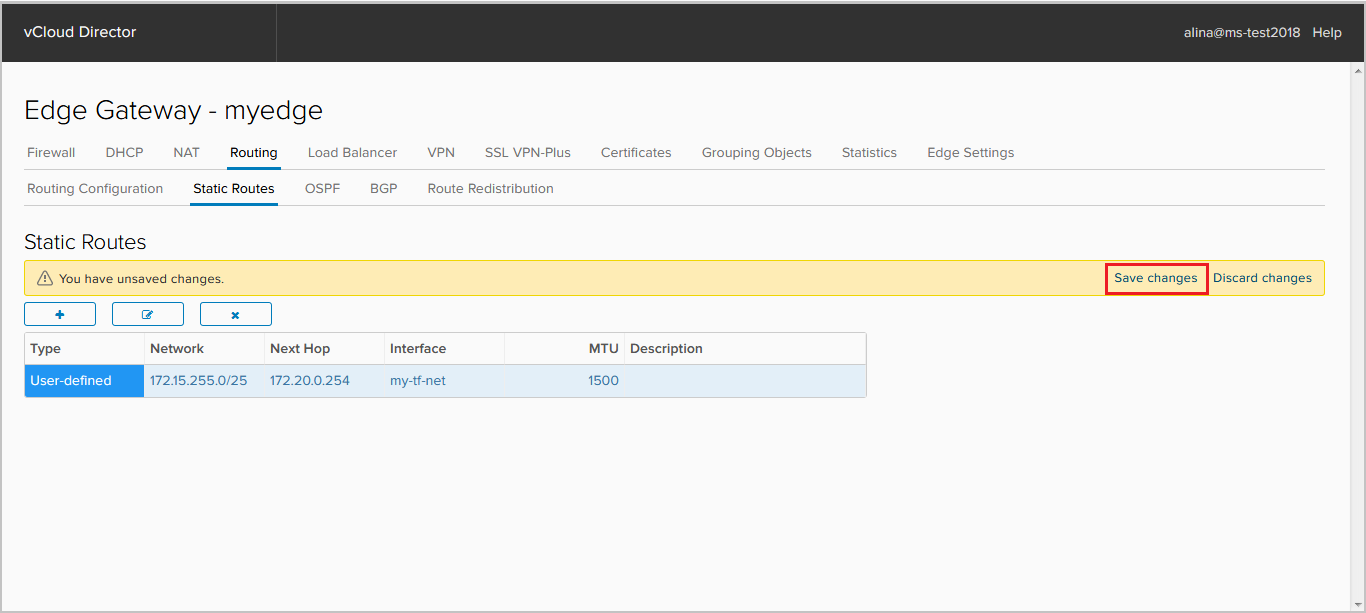
Done.
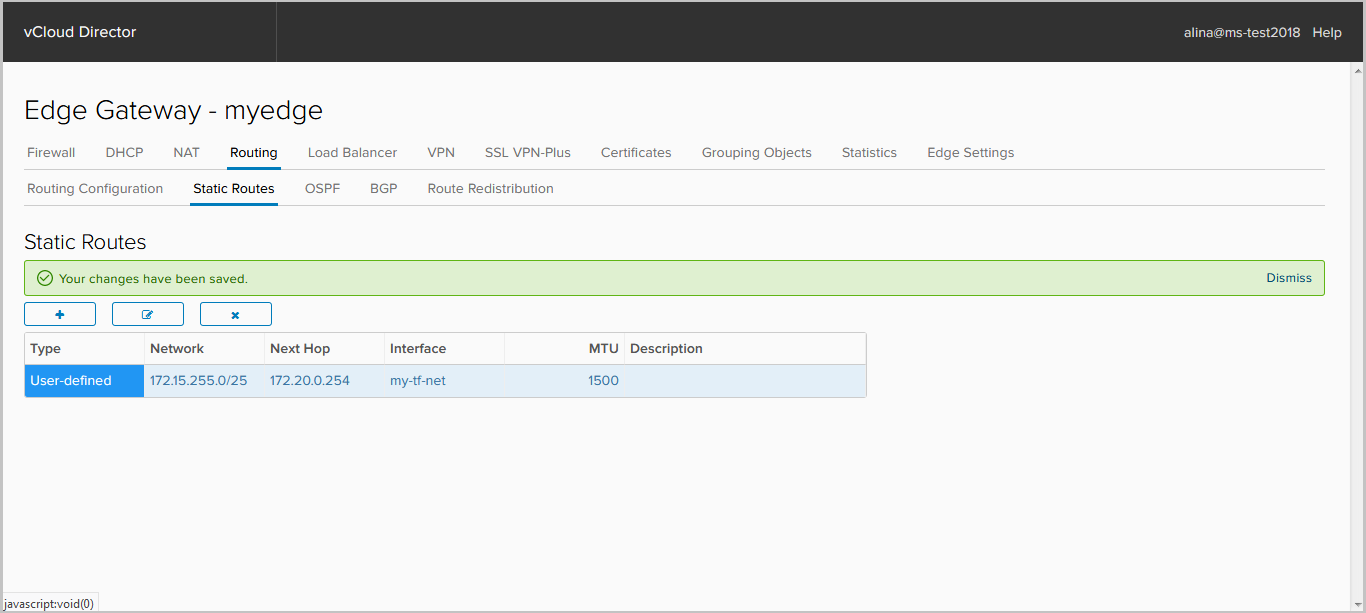
OSPF setup
Go to the OSPF tab. Turn on the OSPF process.
If required, disable Graceful restart, which is enabled by default. Graceful restart is a protocol that allows you to continue forwarding traffic during the convergence of the control plane.
Here you can activate the announcement of the default route, if it is in RIB - the default originate option.
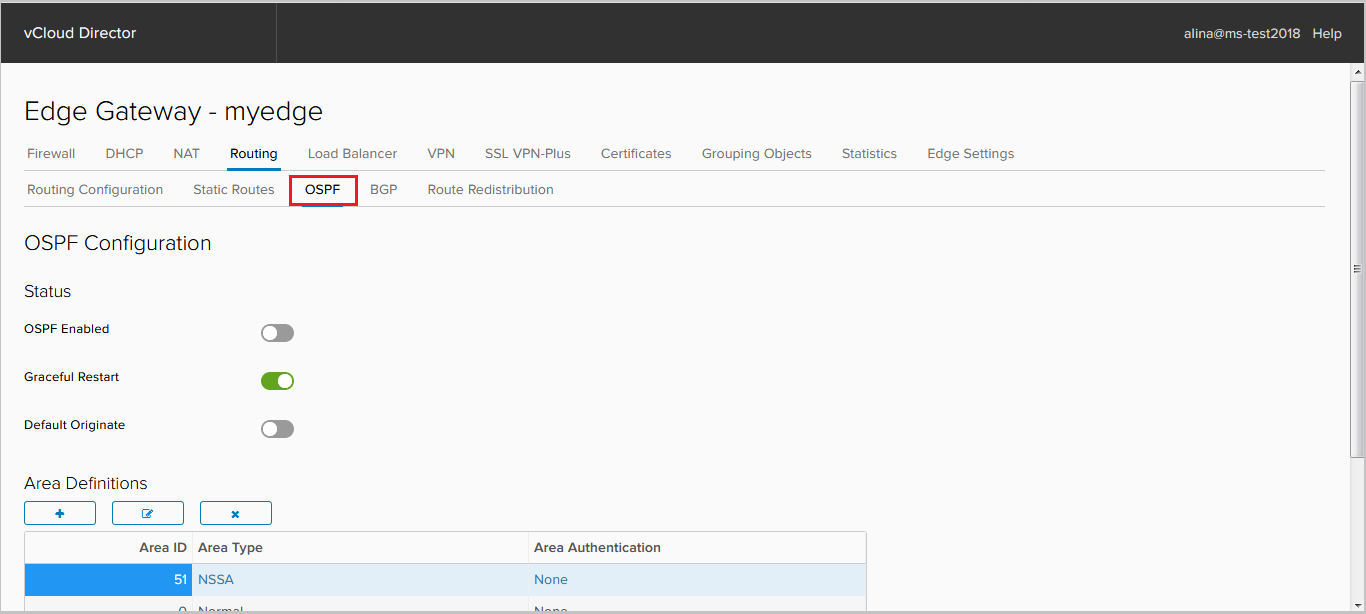
Next, add Area. Area 0 is added by default. NSX Edge supports 3 types of Area:
- Backbone area (area 0 + Normal);
- Standard area (Normal);
- Not-so-stubby area (NSSA).
Click + in the Area Definition field to add a new Area.
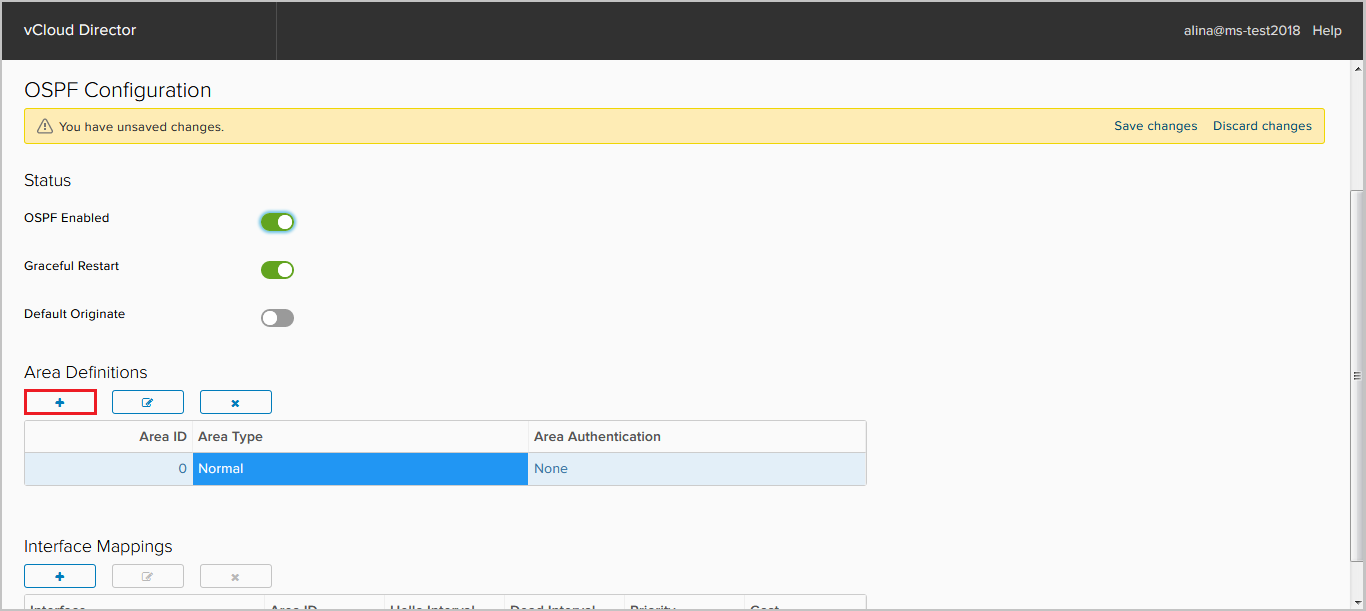
In the window that appears, specify the following required fields:
- Area ID;
- Area type.
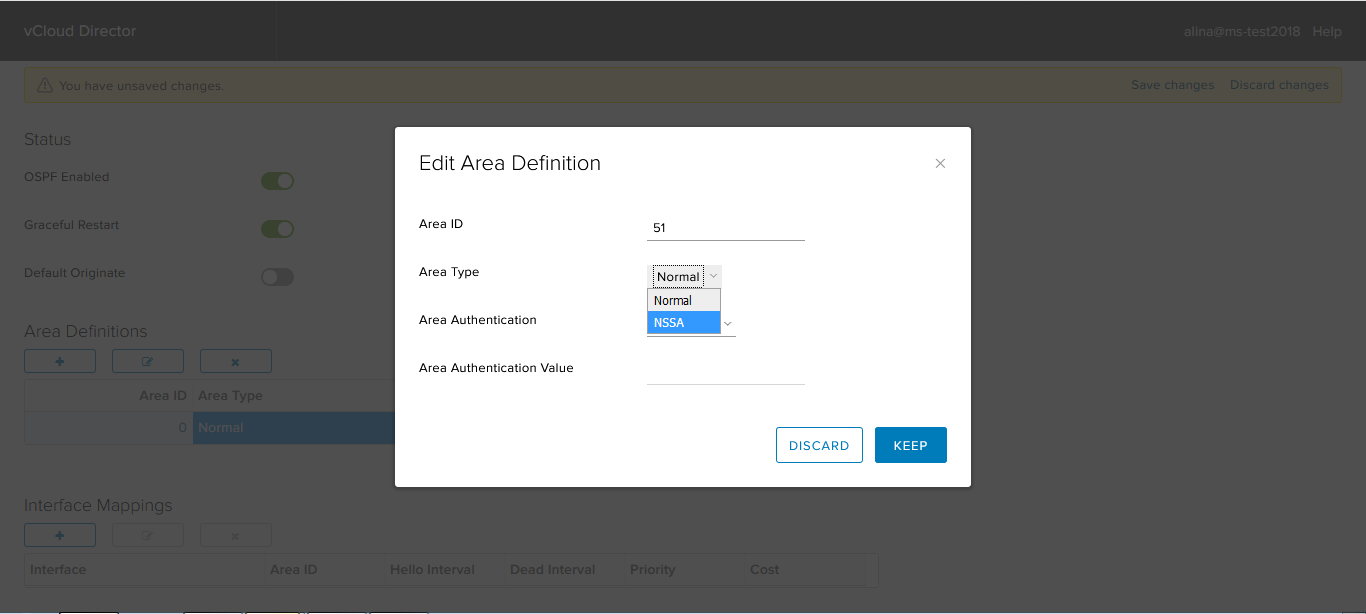
If required, configure authentication. NSX Edge supports two types of authentication: clear text (password) and MD5.
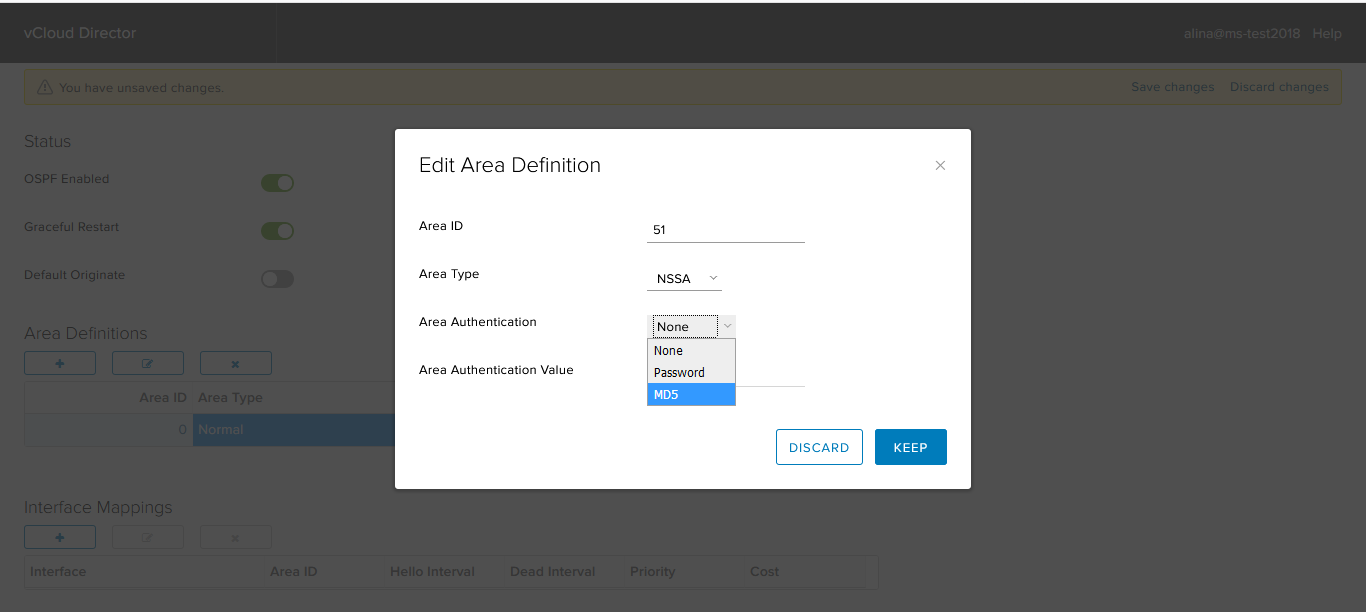
Click Keep.
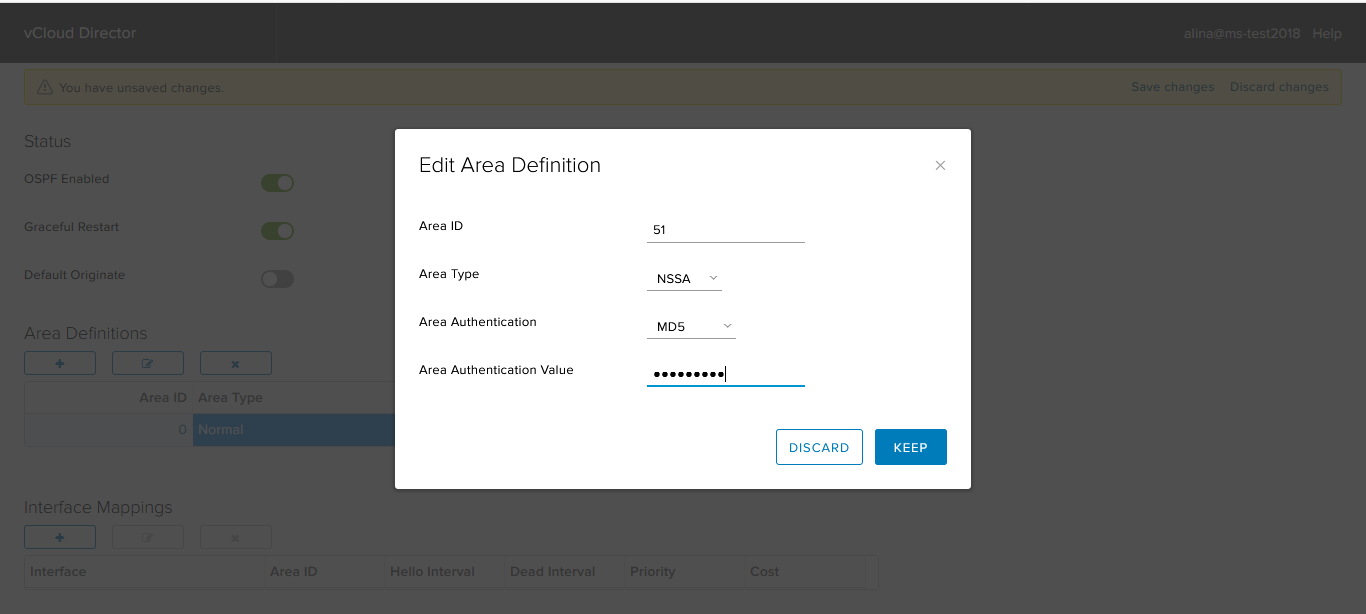
Save the configuration.
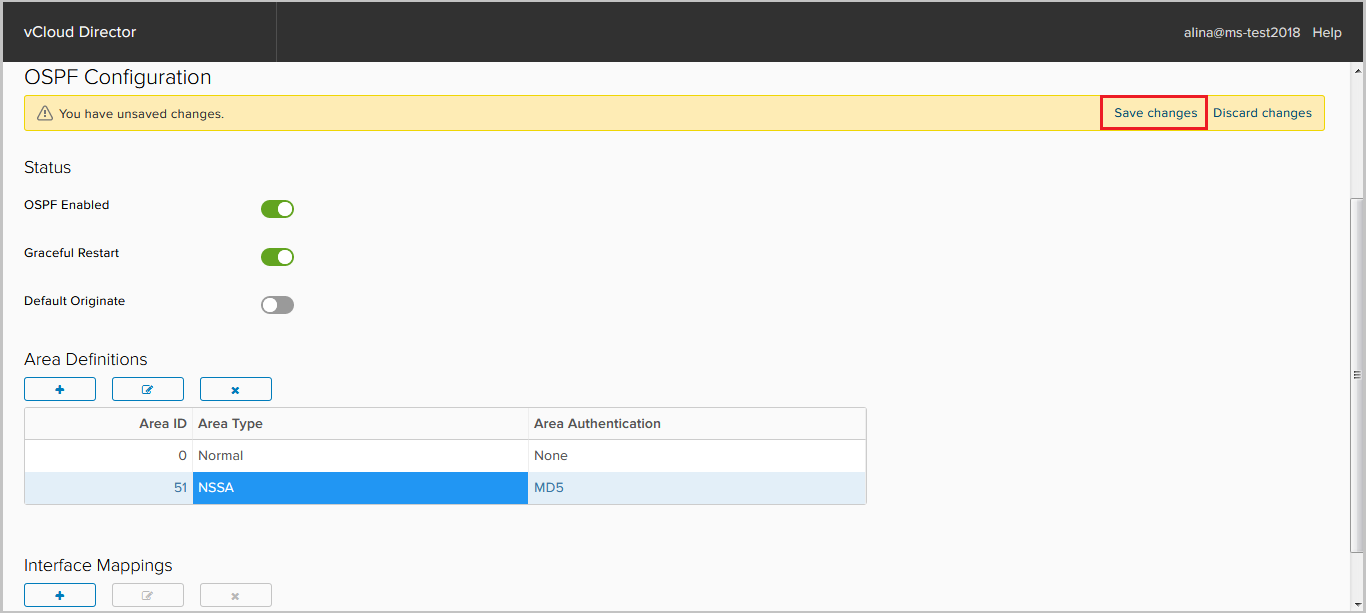
Now add the interfaces on which the OSPF neighborhood will rise. To do this, click + in the Interface Mapping field.
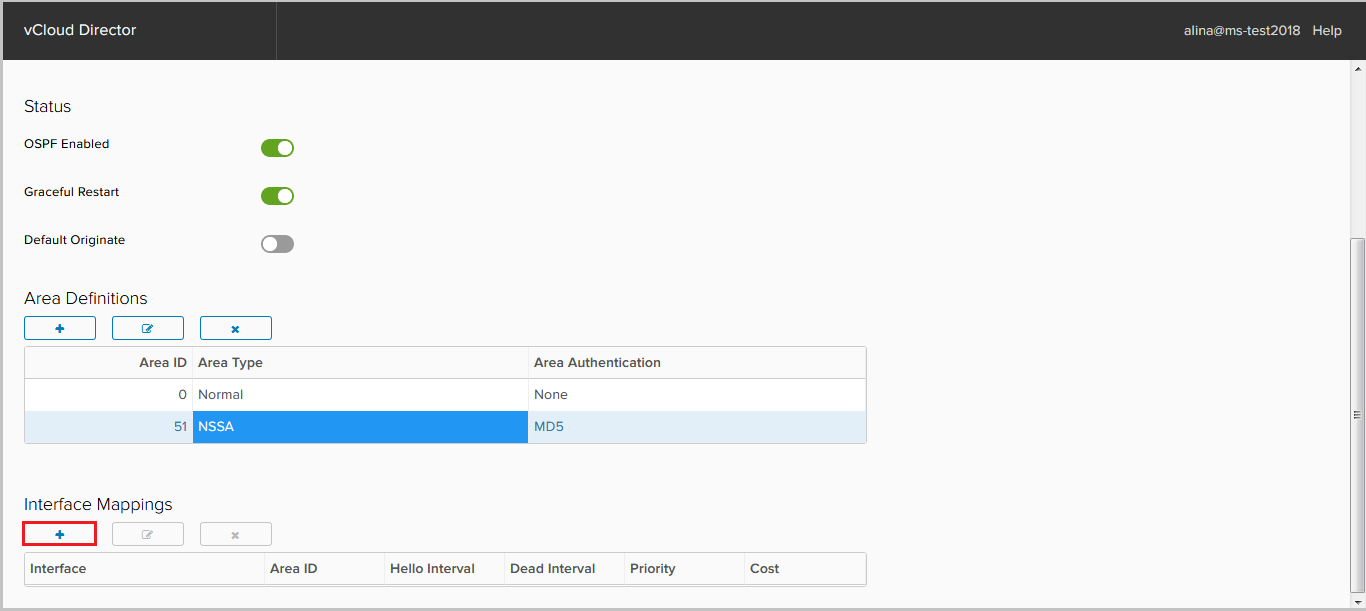
In the window that appears, specify the following parameters:
- Interface - the interface that will be involved in the OSPF process;
- Area ID;
- Hello / Dead interval - protocol timers;
- Priority - the priority required to select DR / BDR;
- Cost is the metric needed to calculate the best path. Click Keep.
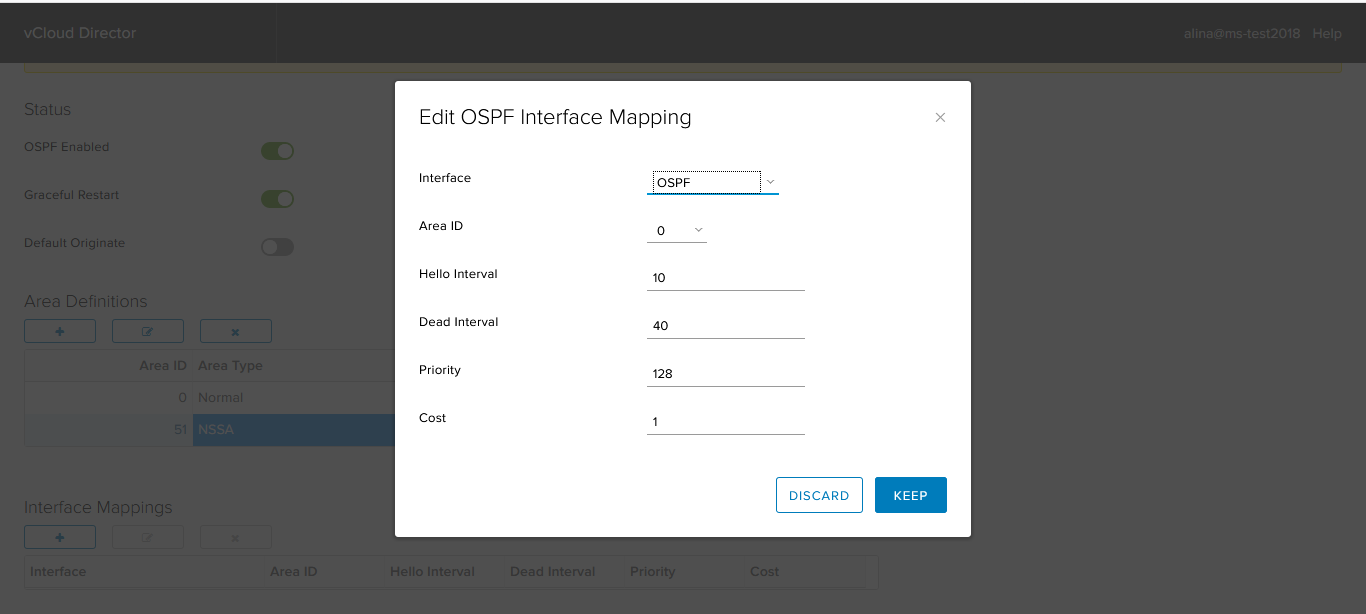
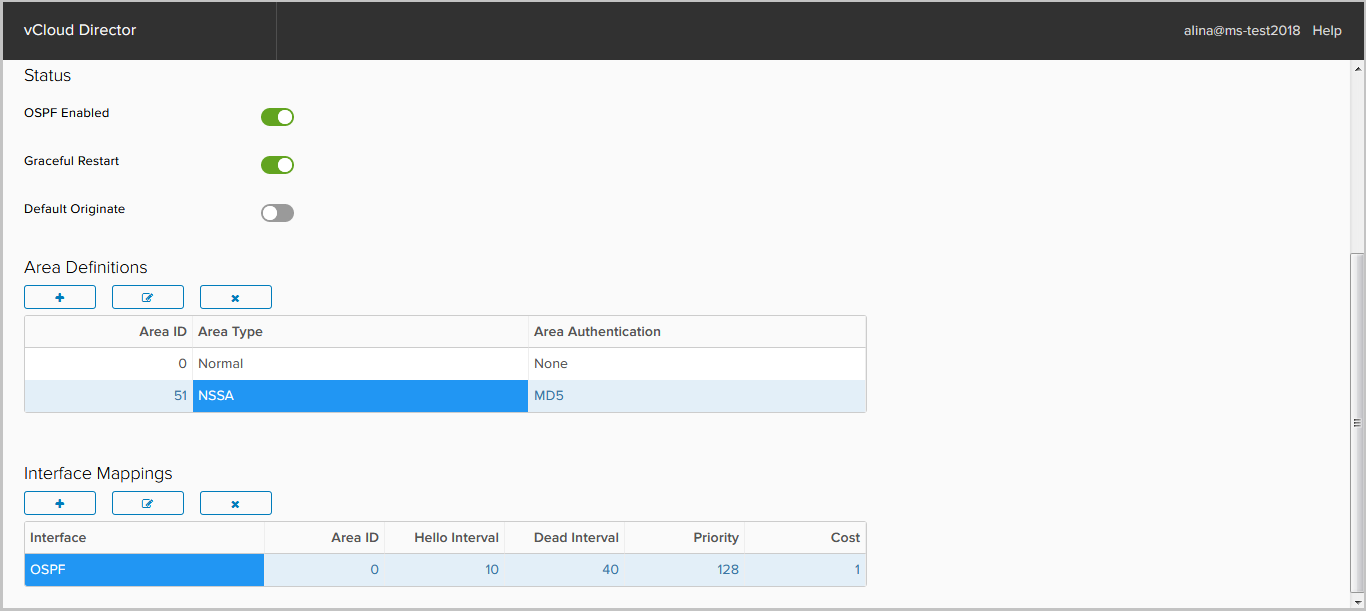
Add NSSA Area to our router.
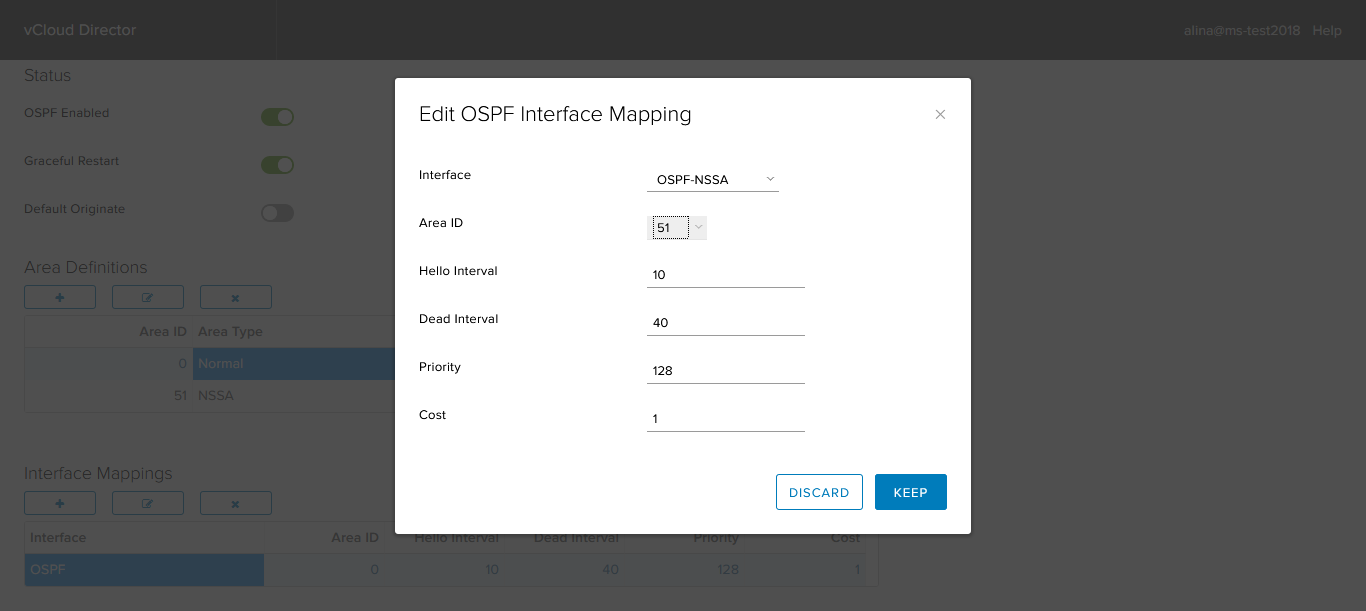
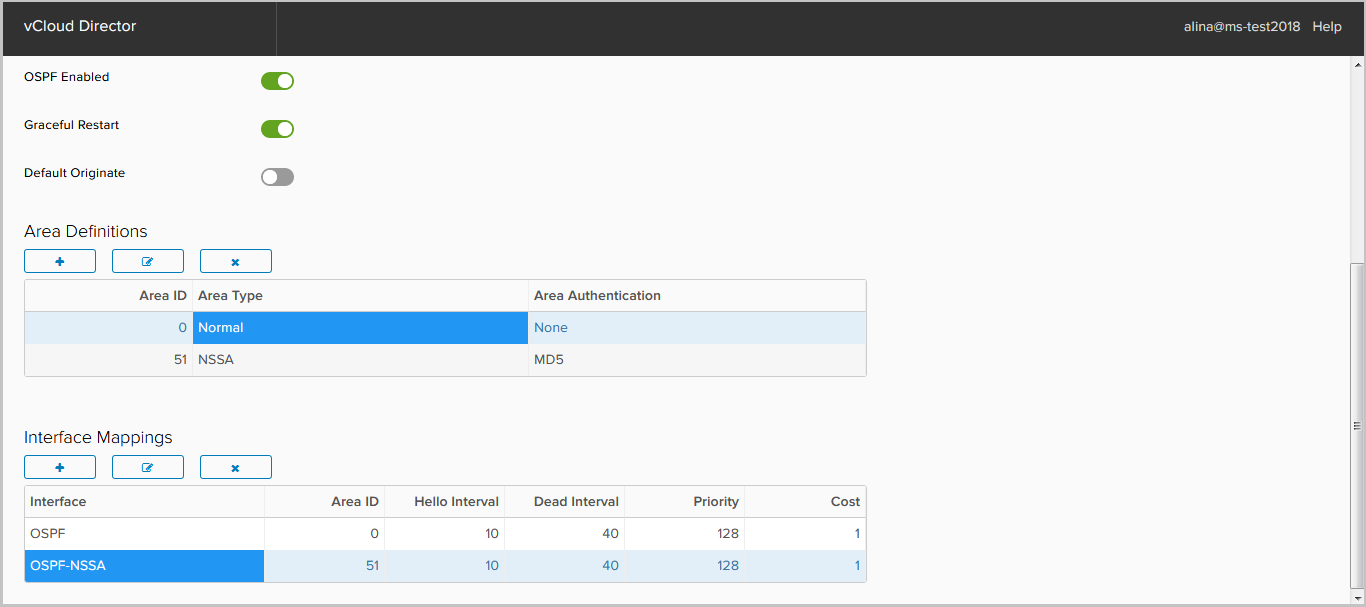
Save the configuration.
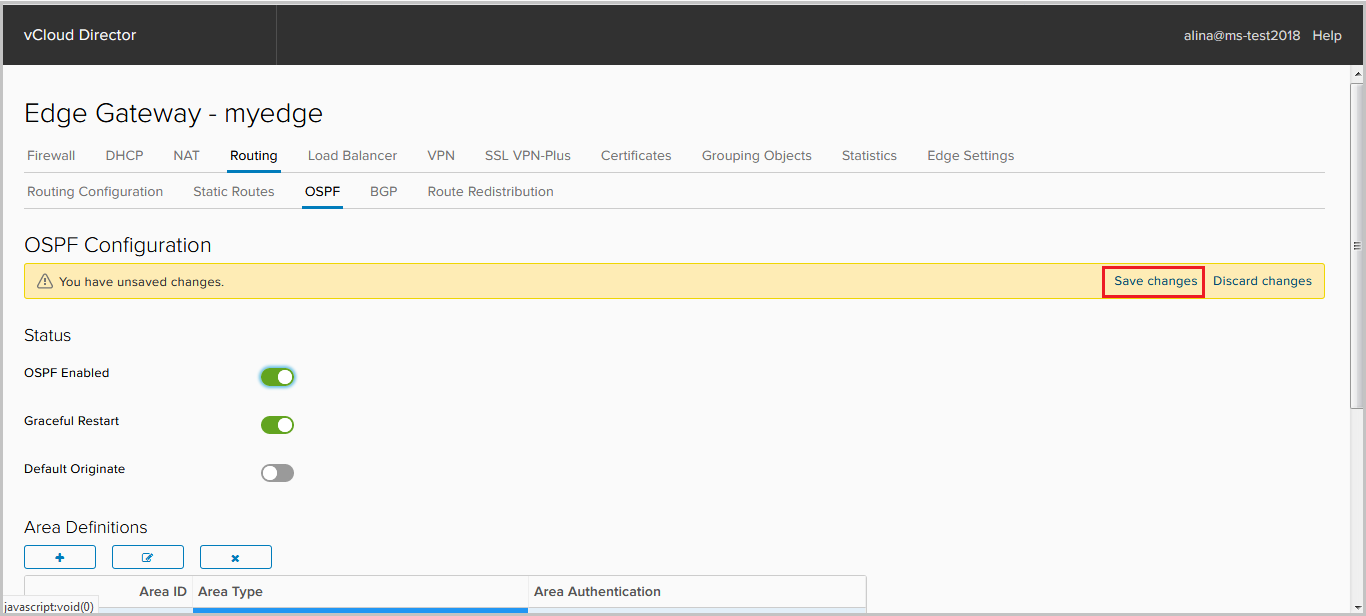
In the screenshot below we see:
1. established sessions;
2. established routes in the RIB.
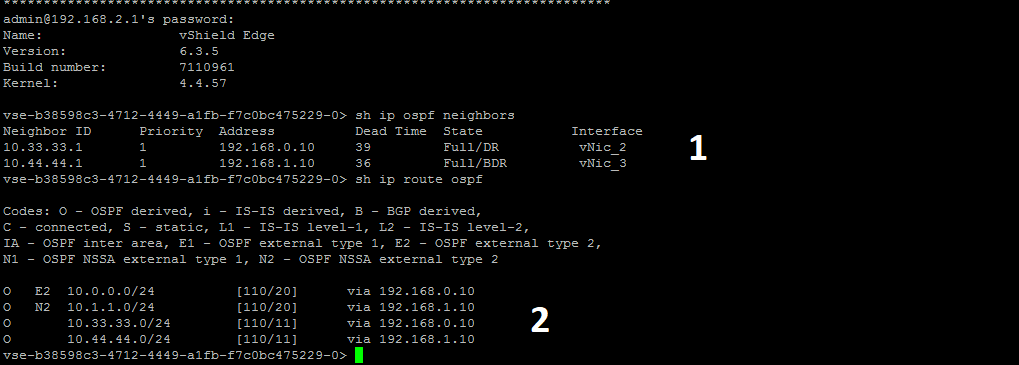
Configure BGP
Go to the BGP tab.
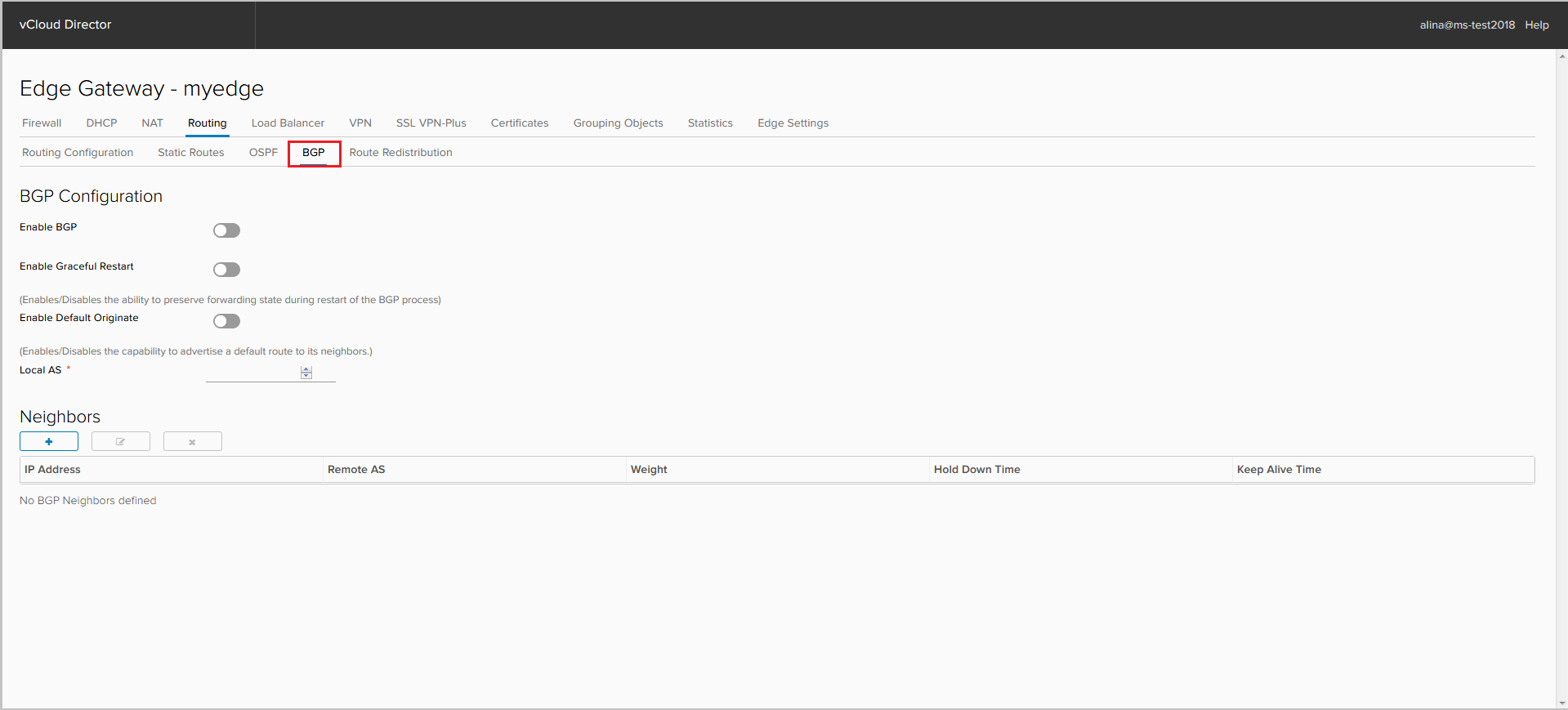
Turn on the BGP process.
If required, disable Graceful Restart, which is enabled by default. Here you can activate the announcement of the default route, even if it is not in the RIB - the Default Originate option.
Specify AS of our NSX Edge. 4-byte AS support is only available from NSX 6.3.

To add a Neighbors peer, click +.
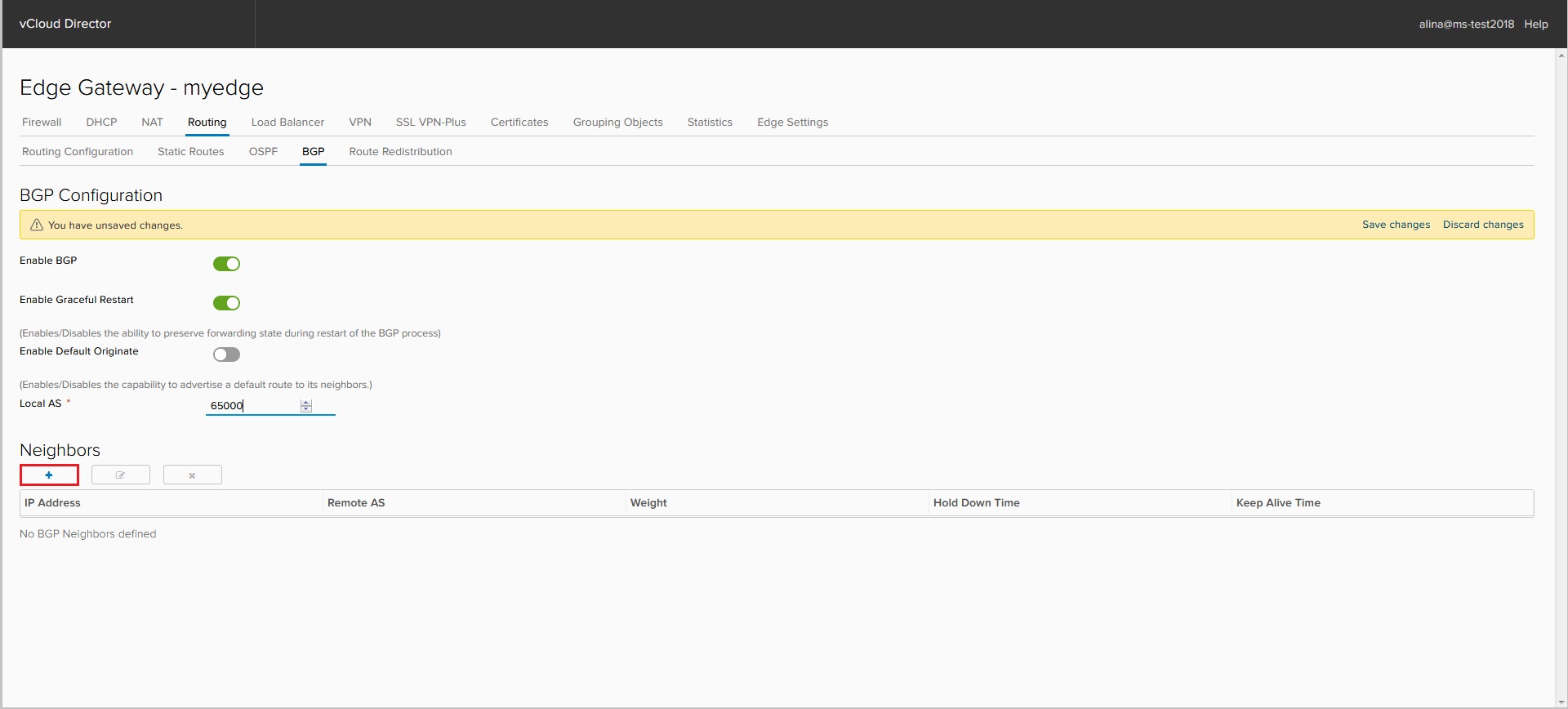
In the window that appears, specify the following parameters:
- IP Address - the BGP address of the peer;
- Remote AS - peer BGP AS number;
- Weight - a metric with which you can control outgoing traffic;
- Keep Alive / Hold Down Time - protocol timers.
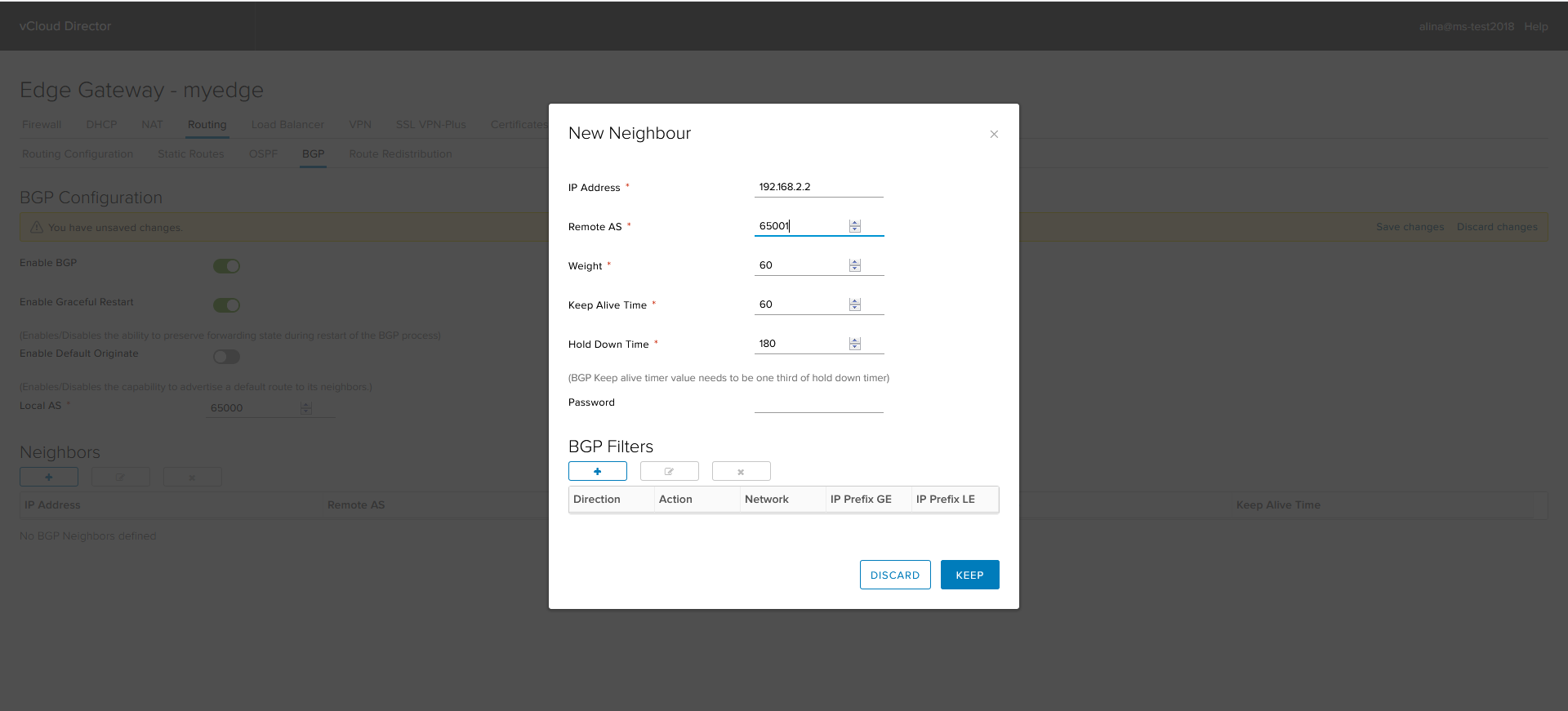
Next, configure BGP Filters. For eBGP sessions, by default, all advertised and received prefixes on this router are filtered, except for the default route. It is announced using the default originate option.
Click + to add BGP Filter.
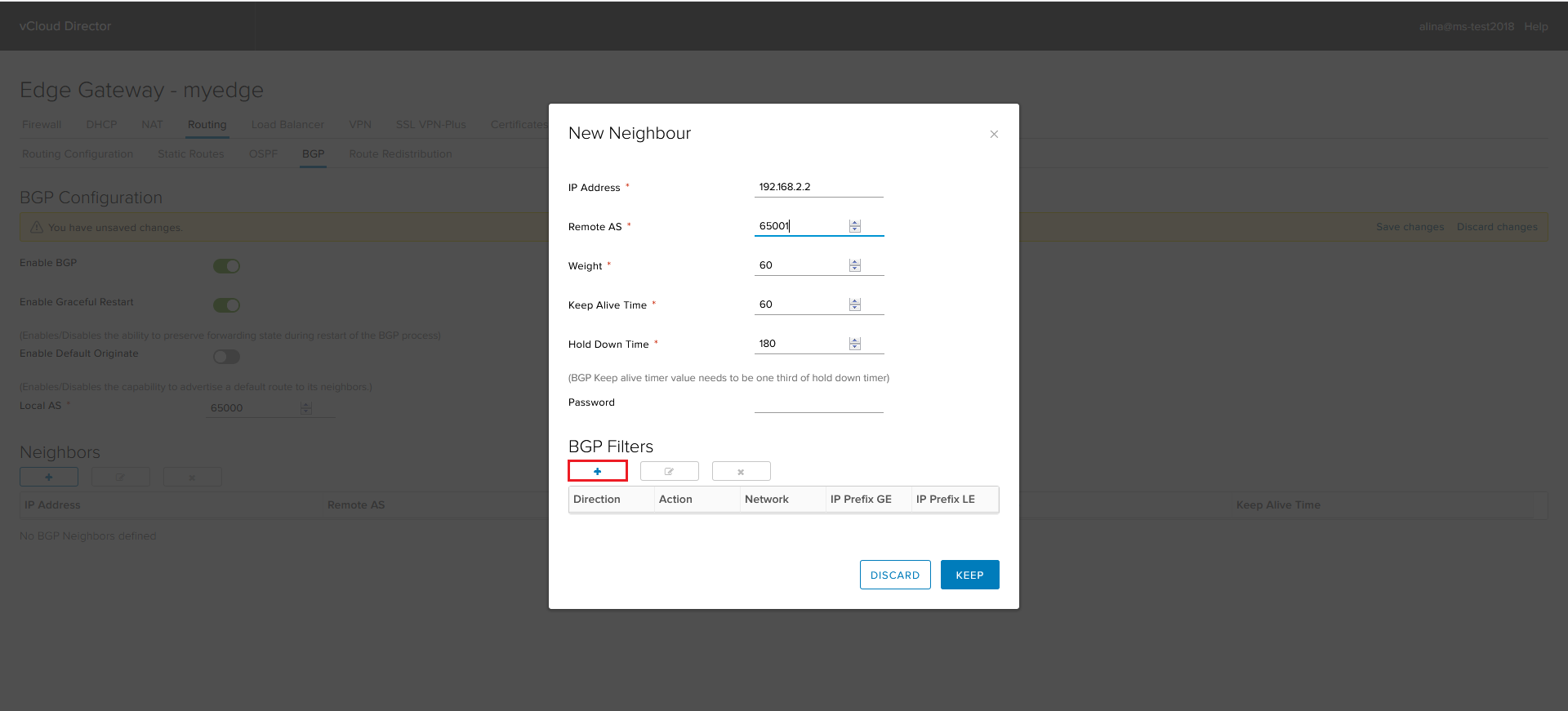
We configure the filter for an outgoing update.
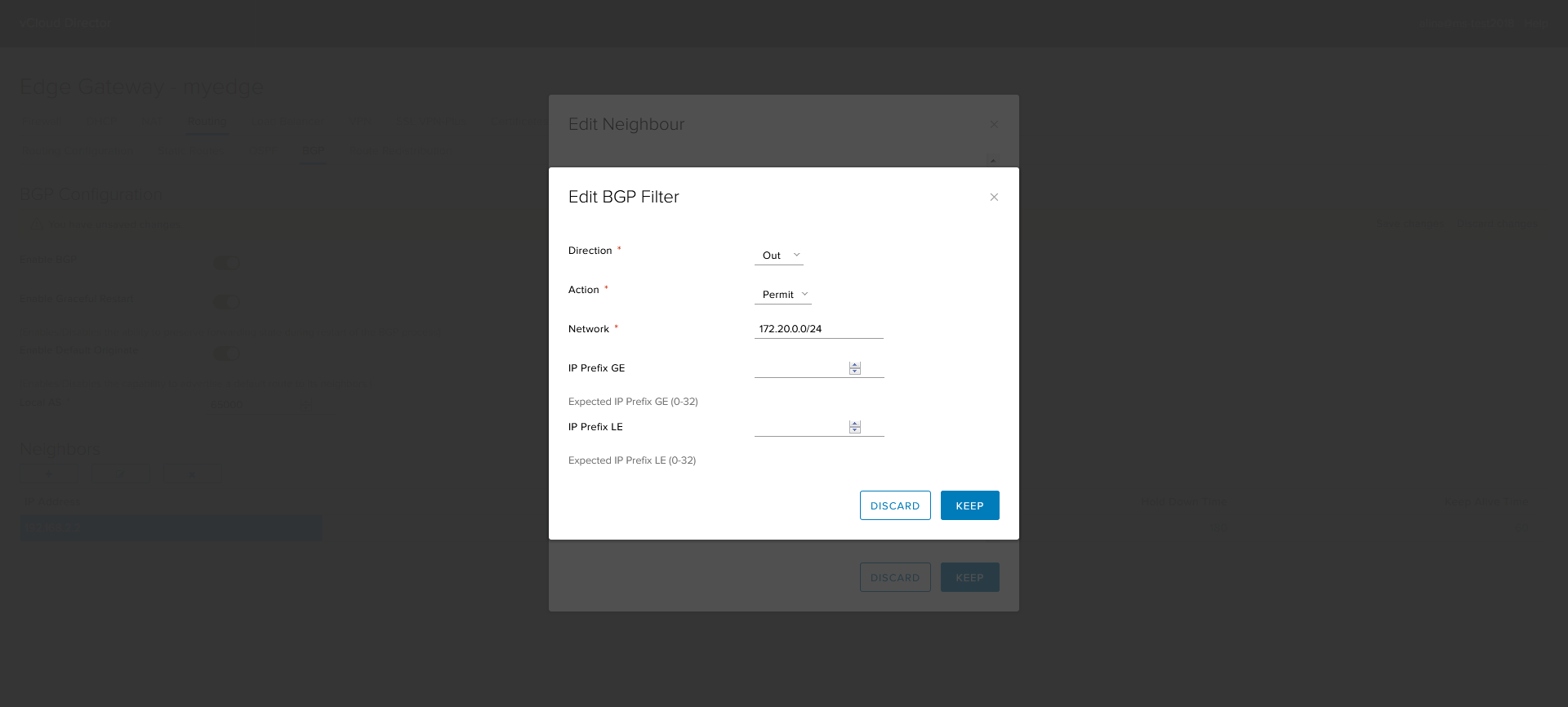
We configure the filter for the incoming update.

Click Keep to complete the setup.
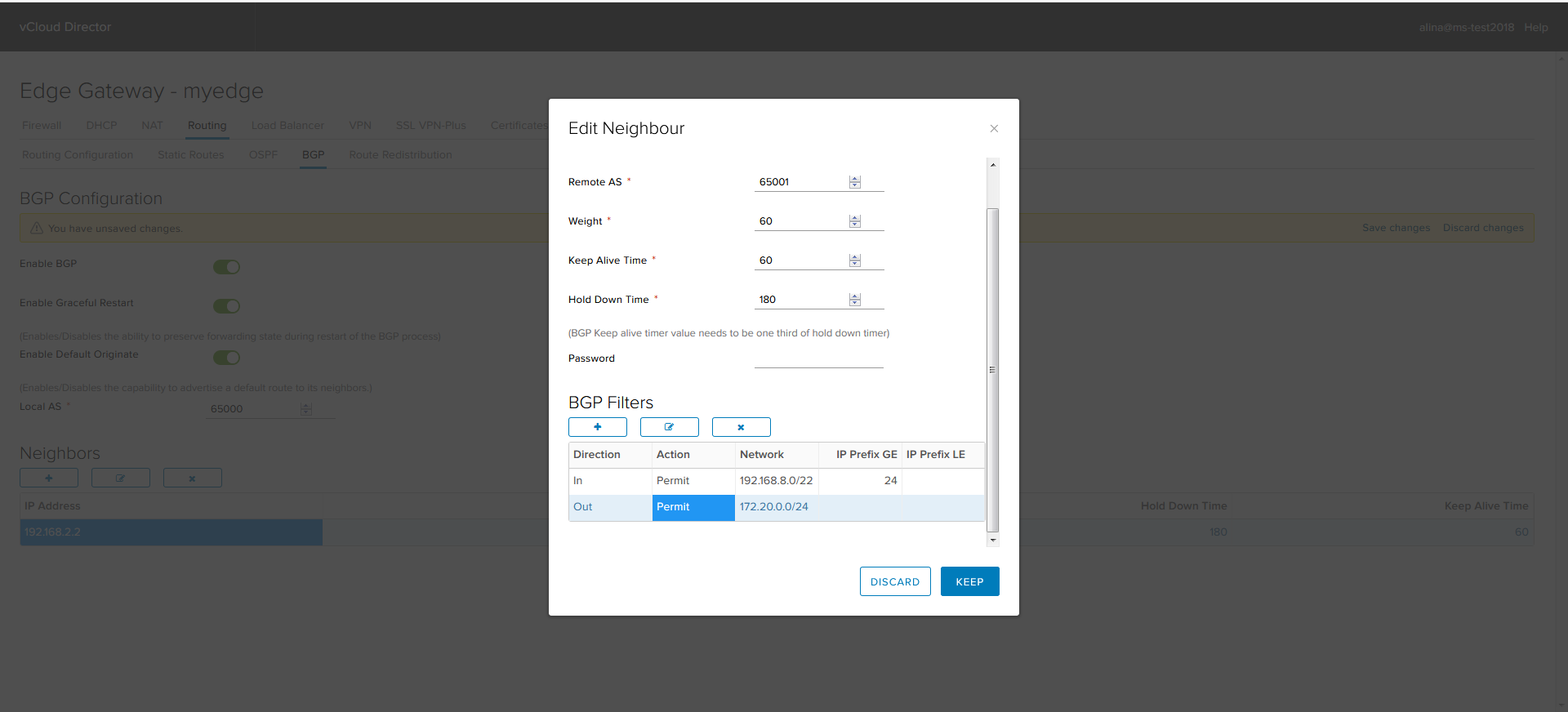
Save the configuration.
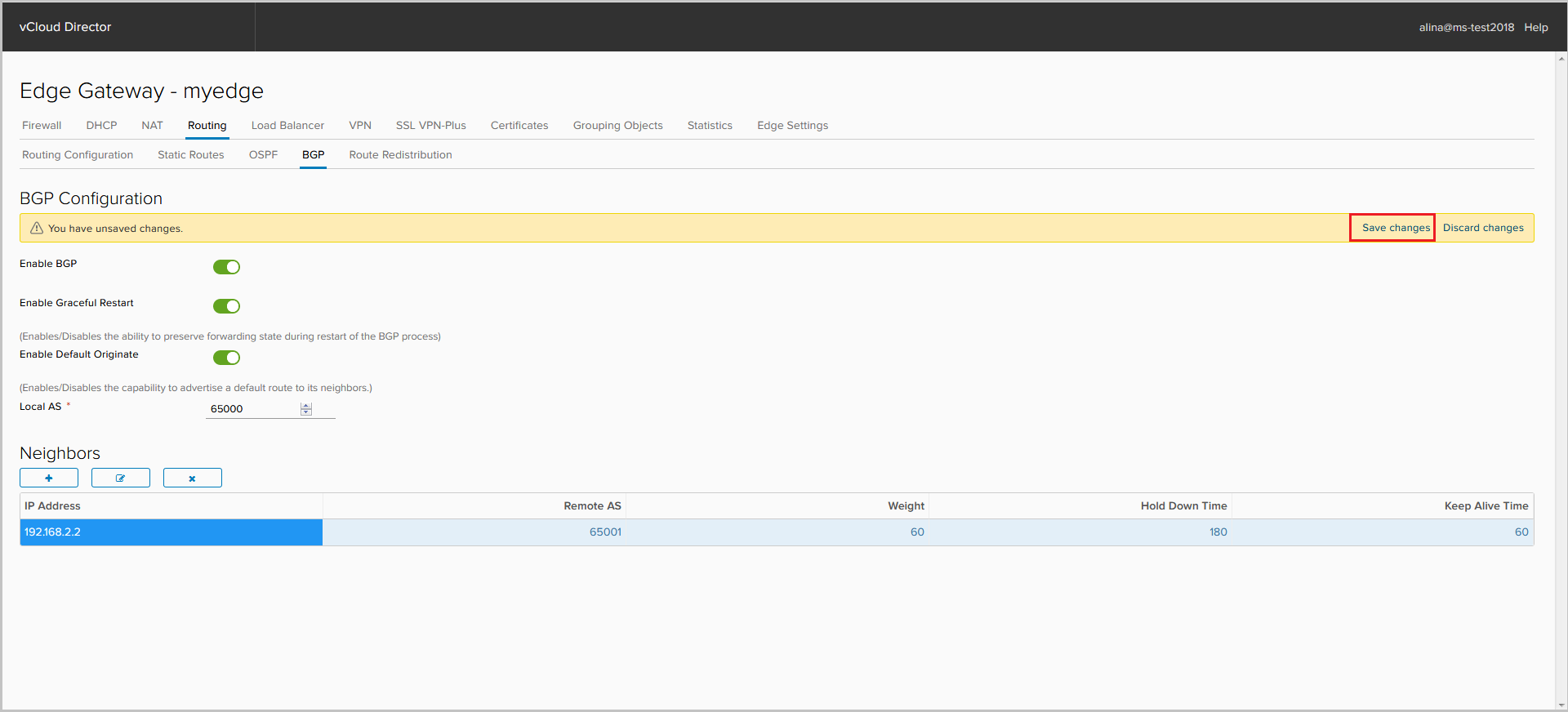
Done.
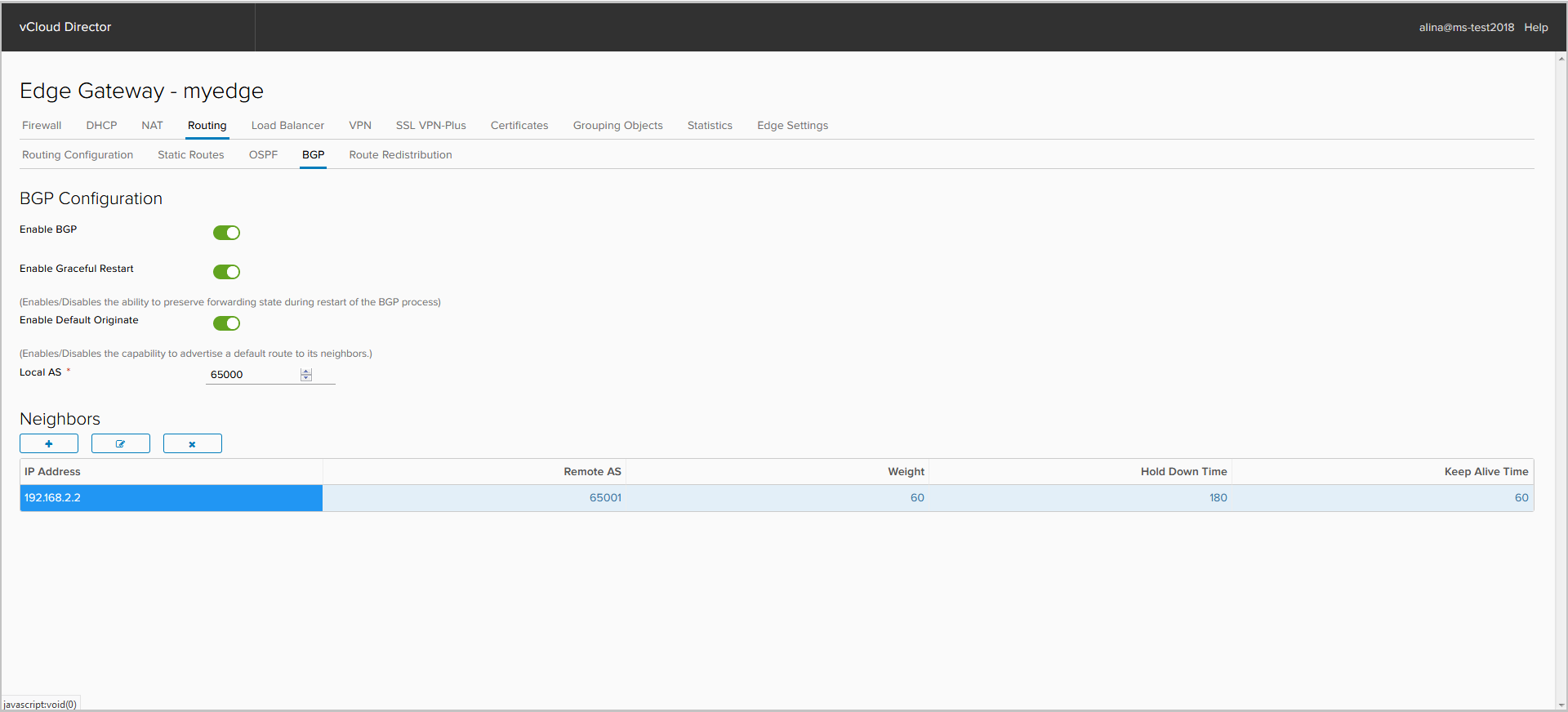
In the screenshot below we see:
1. an established session.
2. received prefixes (4 prefixes / 24) from the BGP peer.
3. The announcement of the default route. The prefix 172.20.0.0/24 is not announced, as it is not added to BGP.
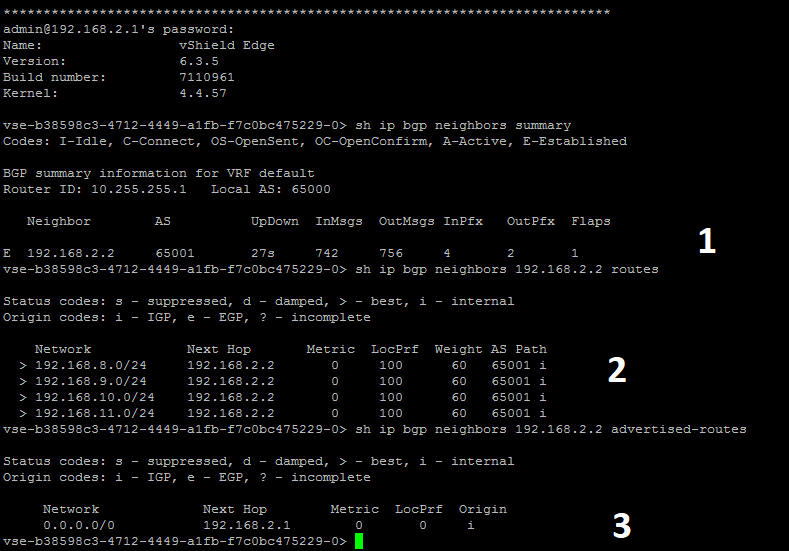
Configure Route Redistribution
Go to the Route Redistribution tab.
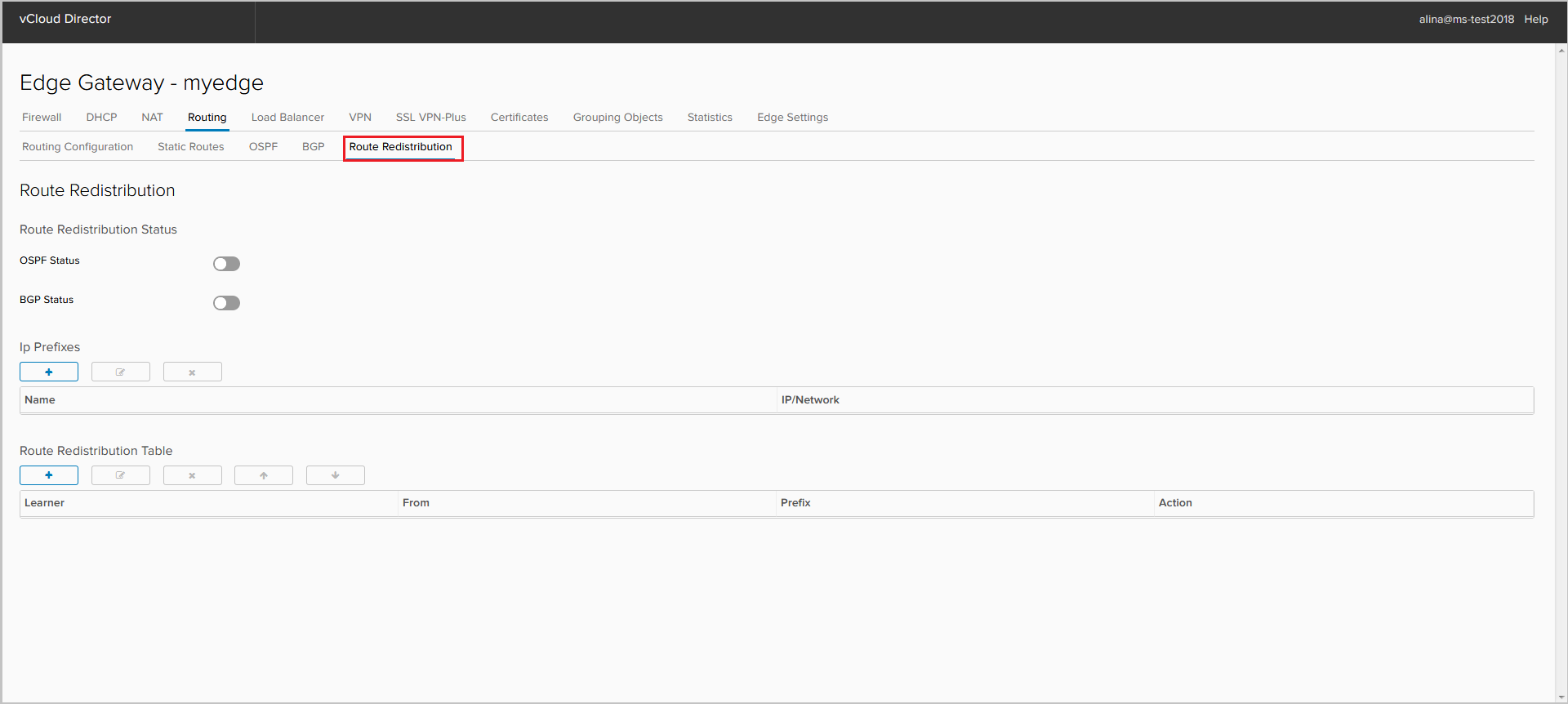
We enable import of routes for the protocol (BGP or OSPF).
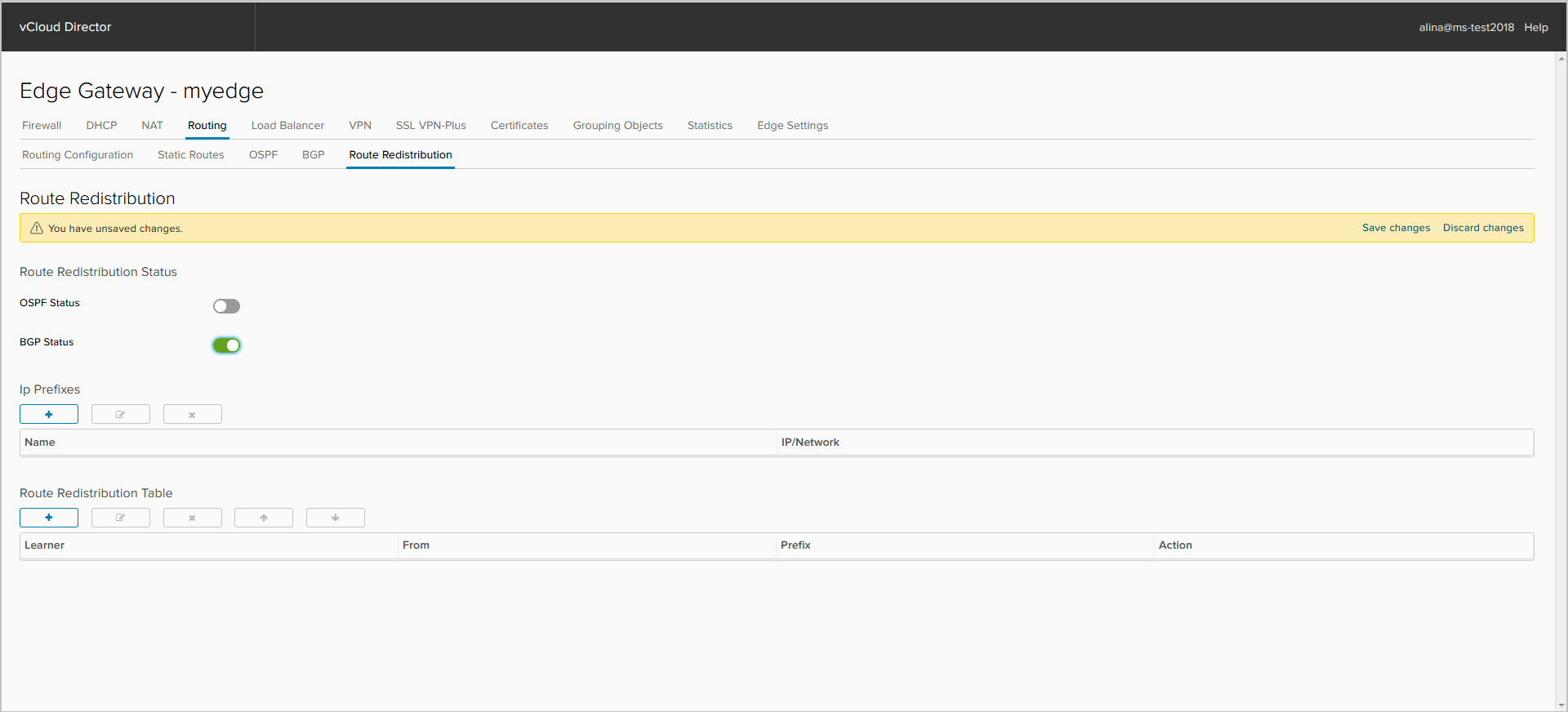
To add an IP prefix, click +.
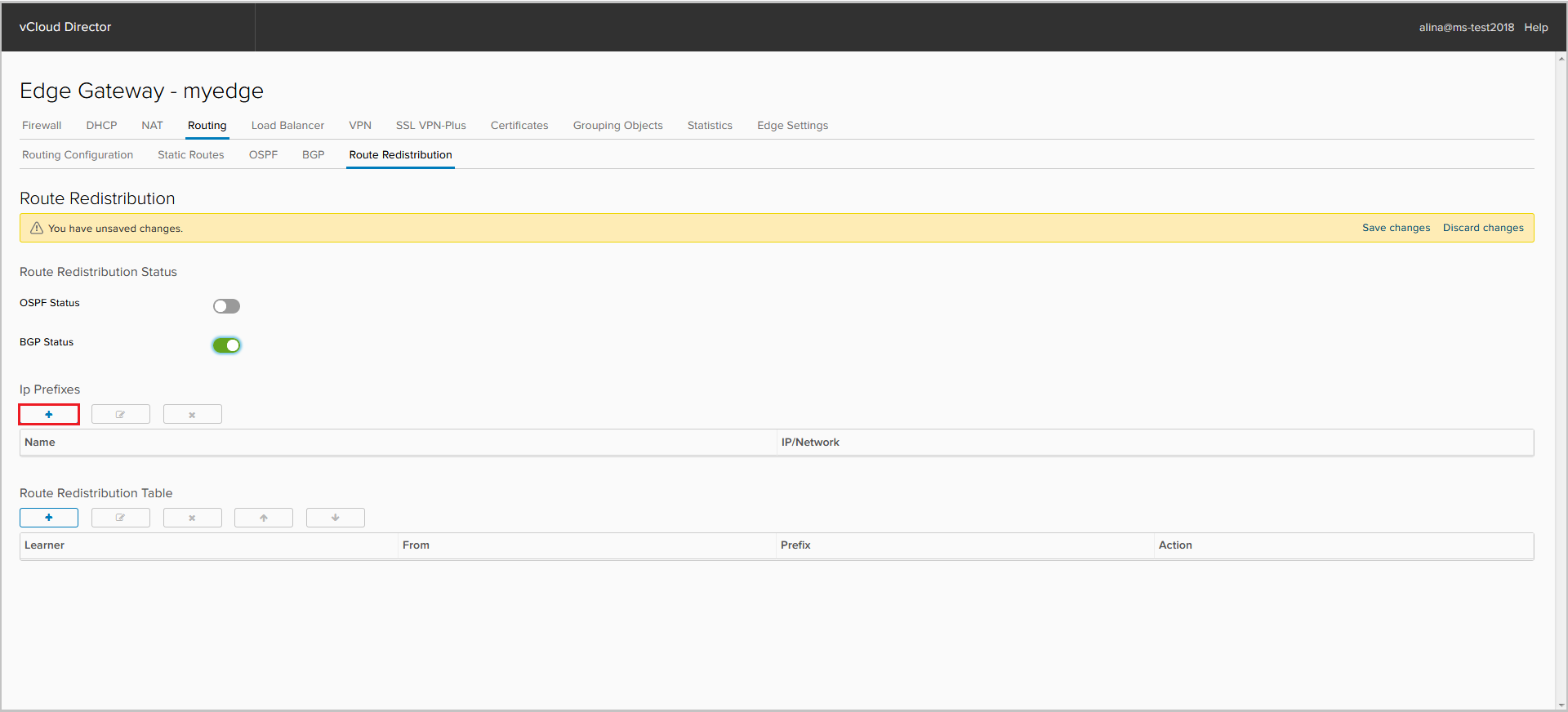
Indicate the name of the IP prefix and the prefix itself.
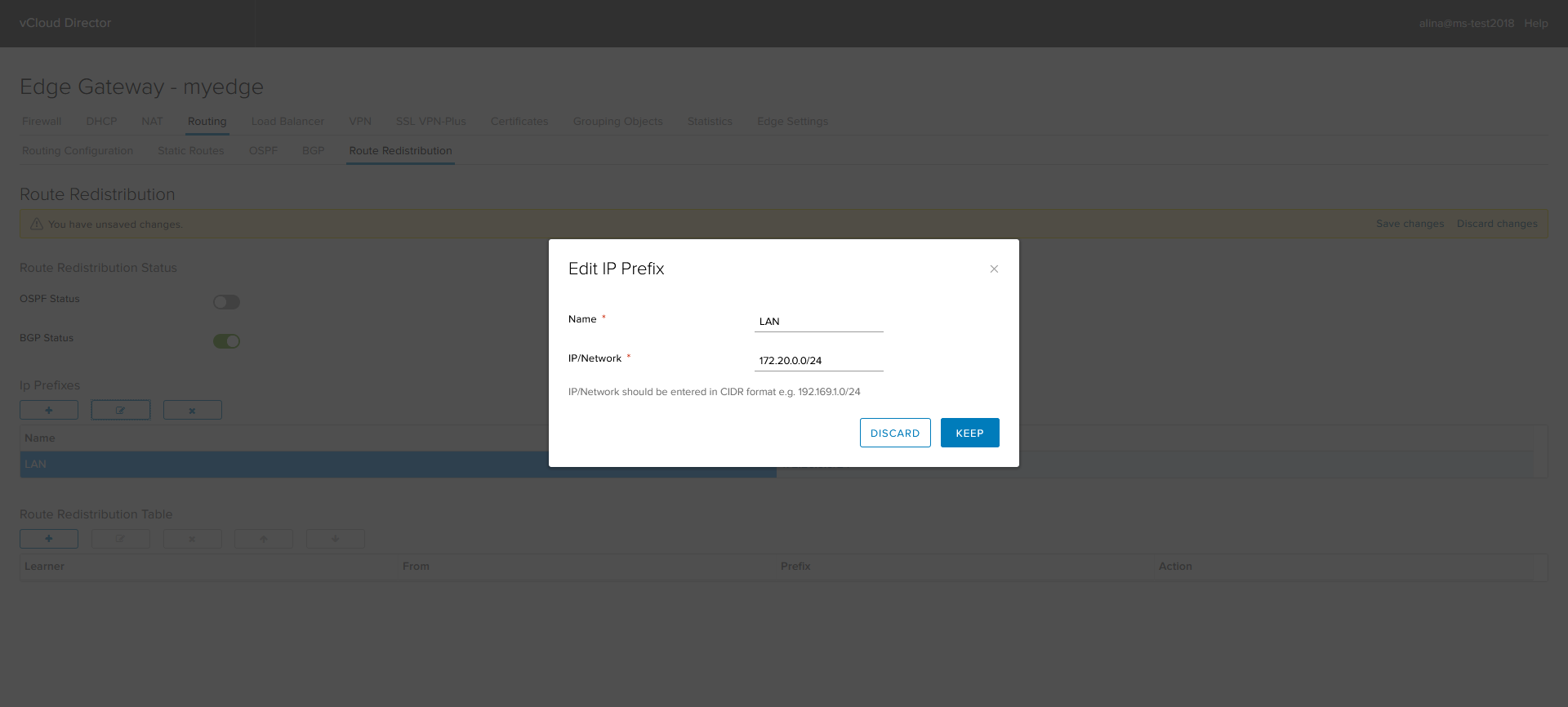
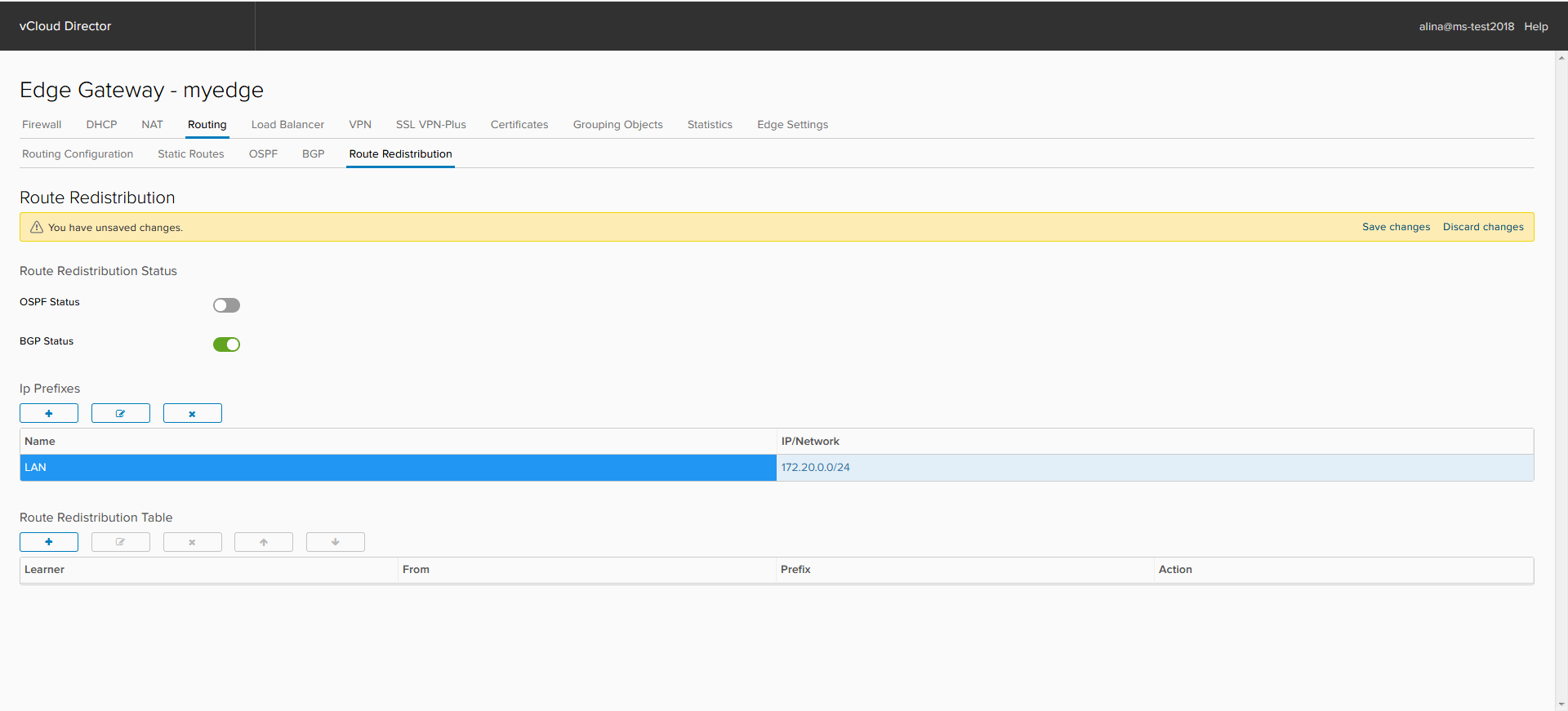
Set up a Route Distribution Table. Click +.
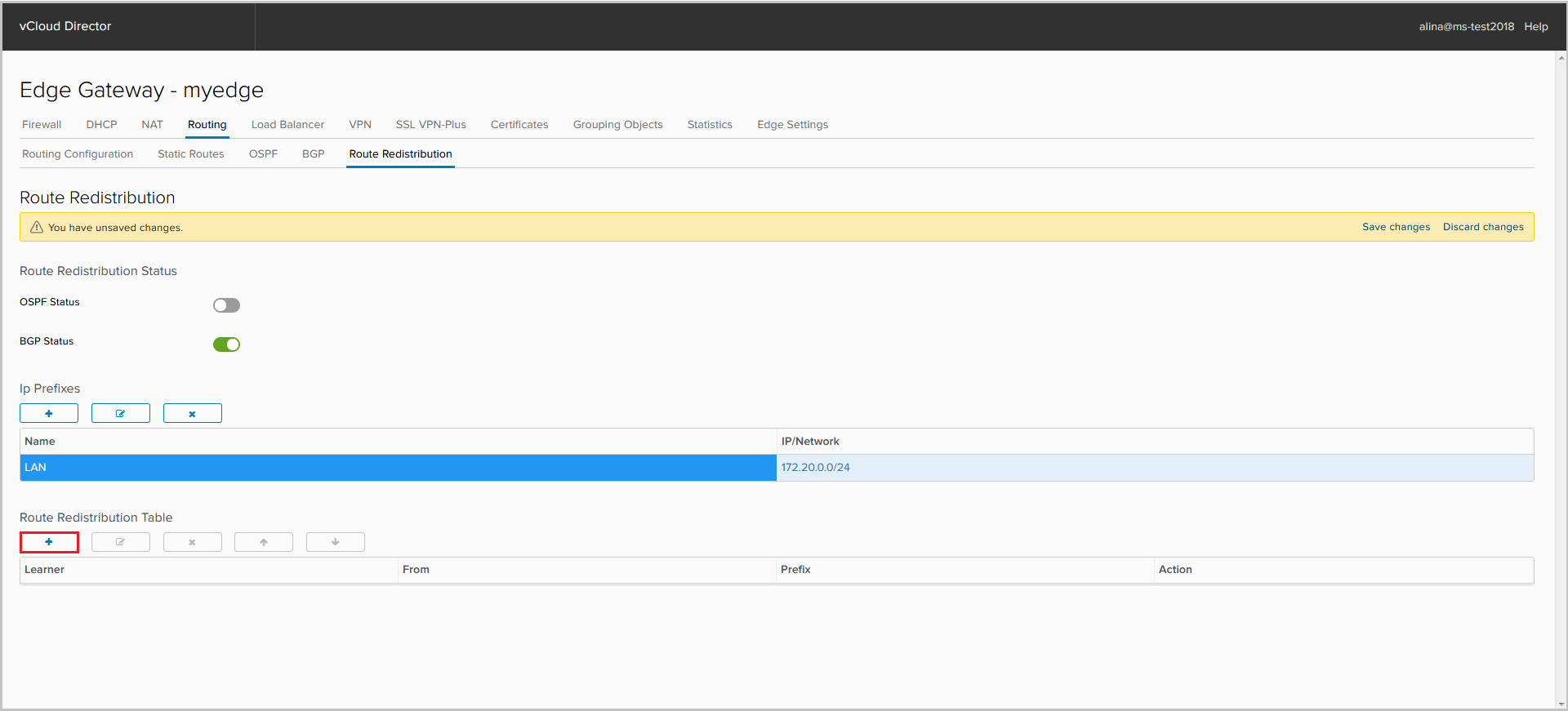
- Prefix Name - select the prefix that we will import into the appropriate protocol.
- Learner Protocol - the protocol where we will import the prefix;
- Allow learning - protocol from where we export the prefix;
- Action - the action that will be applied to this prefix.
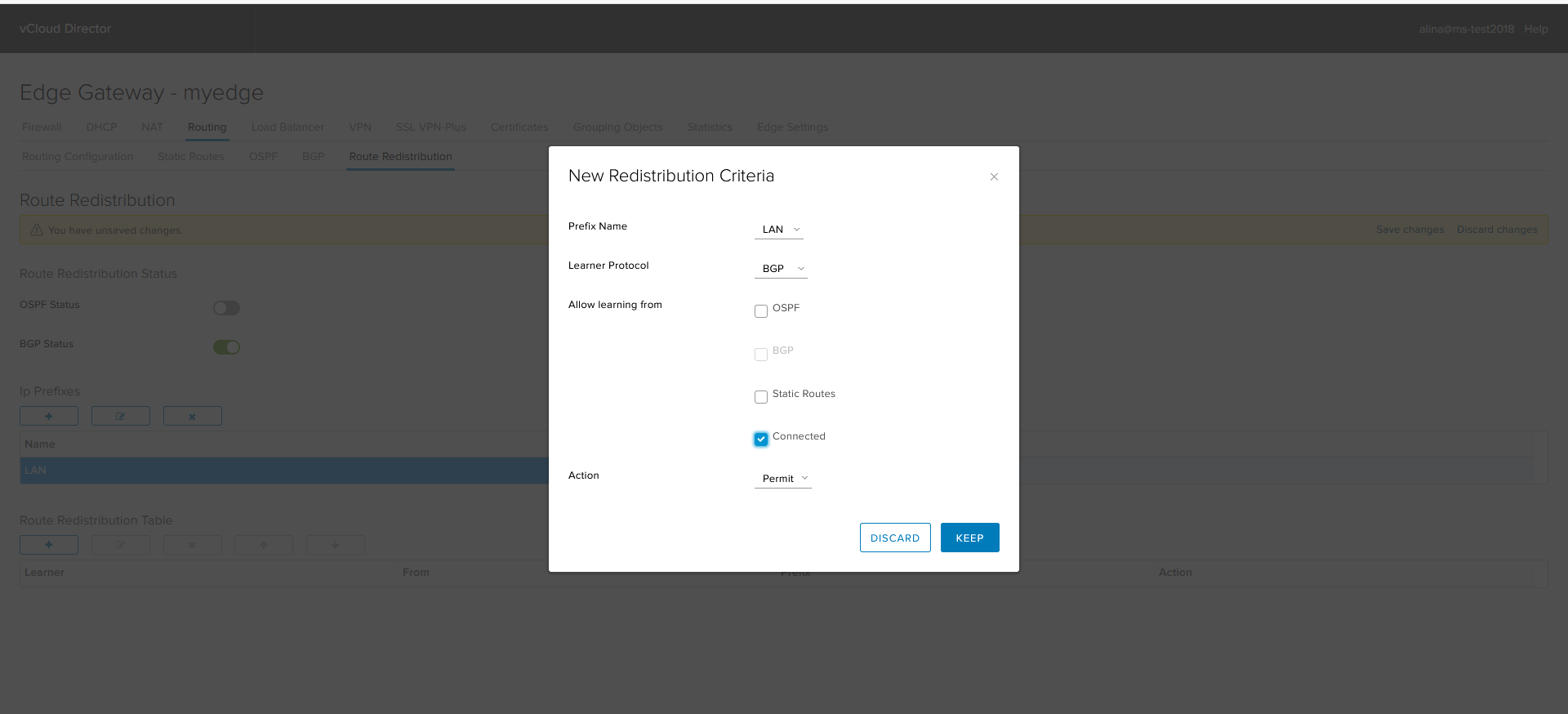
Save the configuration.
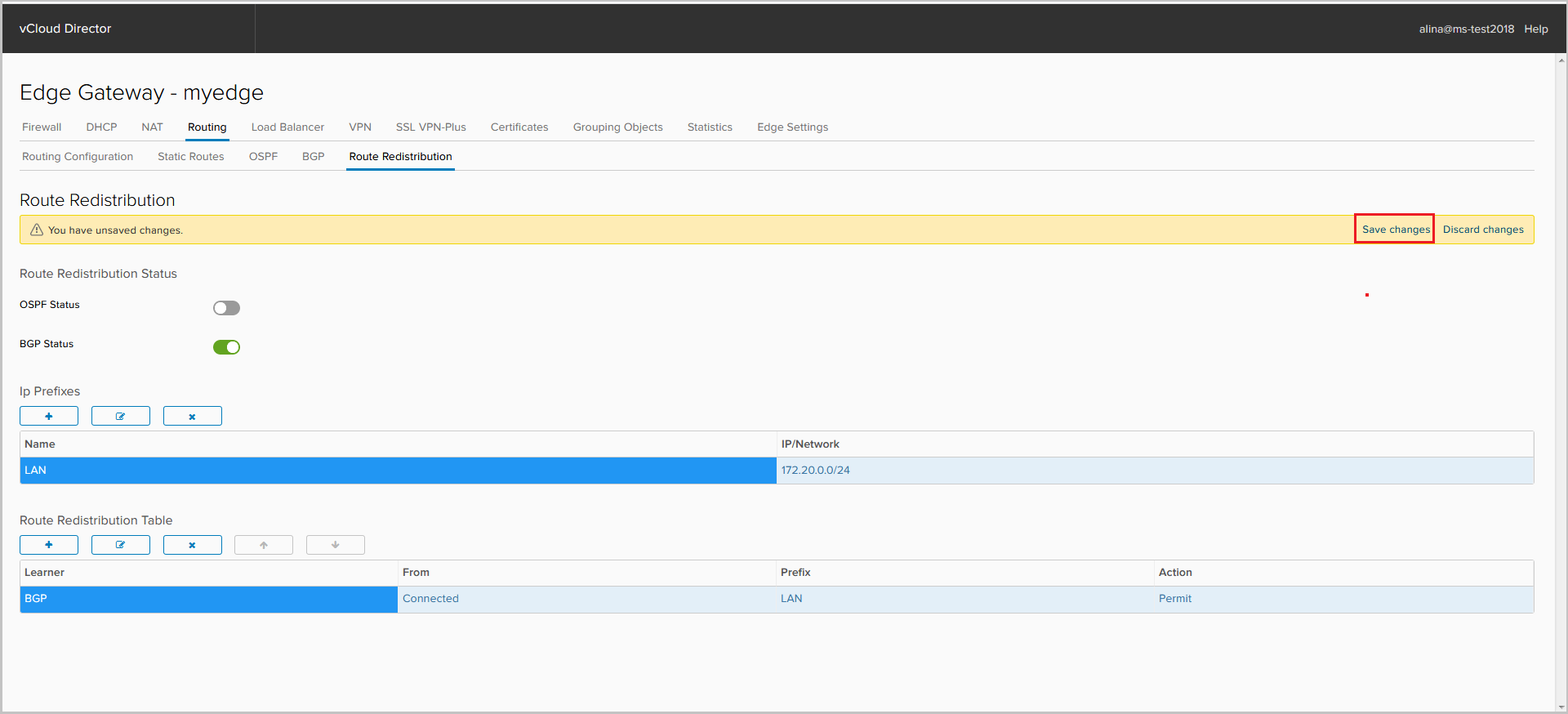
Done.
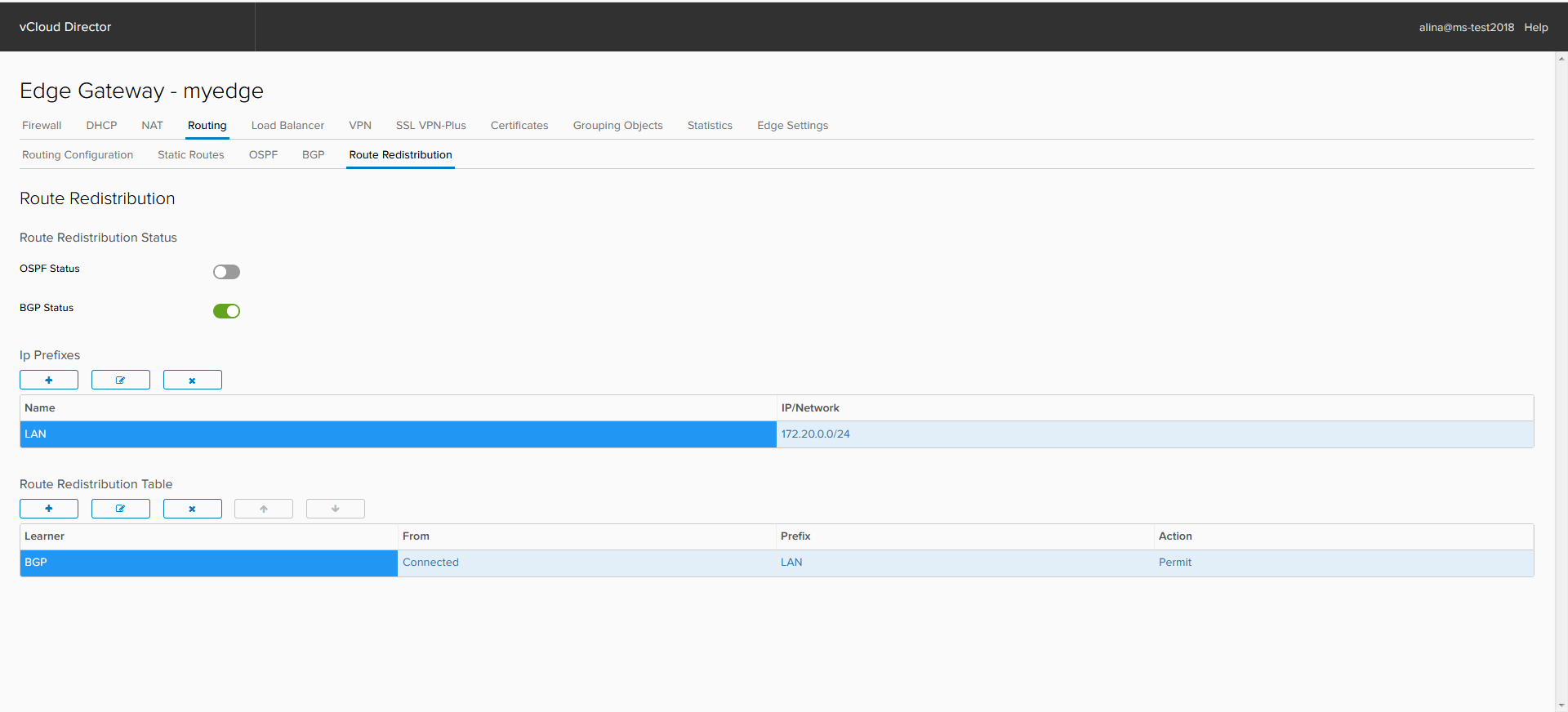
The screenshot below shows that the corresponding announcement in BGP has appeared.

That's it for me about routing with NSX Edge. Ask if something is unclear. Next time we will deal with the balancer.
