Building a metal frame of a building using the SPDS program
One of the main tasks of modern design is the search for new planning solutions for buildings with maximum internal space. It is not difficult to guess that it is the design of a building from a metal frame that makes it possible to implement this idea. Therefore, the metal frames of buildings is not only a hot topic for the designer, but also a progressive solution in the design and construction of any objects.
But how to realize the idea and turn it into a finished project? With this we can help deal with specialized software SPDS Metalware. This is a vertical application that is installed on platforms such as AutoCAD and nanoCAD (SPDS Metal Structures and nanoCAD SPDS Metal Structures). SPDS Metalware is a universal program that was created for the development of two-dimensional drawings of metal structures of the KM and AC brands.
Creating a building frame project usually begins with creating a layout plan for metal structures. For this, the program provides all the necessary tools for creating a grid of axes and the elements of the metal frame themselves.

In the process of creating a project, the “Column” and “Beam” commands are most often used - these are the basic tools of the program that are needed to build the elements of the metal frame of the building. Each tool has a large set of parameters that are set by the user directly through the dialog box of the selected command. The program remembers all the previously entered parameters for a certain brand of an element, and the next time you create an element, you no longer have to enter these parameters.

Having set its own parameters for each structural element, it remains only to place them on the plan. Labeling of elements occurs automatically, which greatly speeds up the process of drawing design.
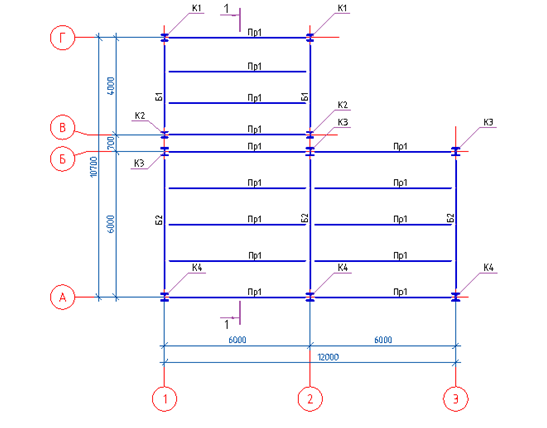
In designing, quite often there are such moments when it is urgent to make changes to structural elements. One of the key features of the program is the ability to automatically adjust parameters for a group of elements of the same brand. For example, to change the size of a profile or material of steel, you do not need to change it on each individual element, this can be done on one of the elements and all the adjustments made will be applied to the entire group of elements. Due to this possibility, the editing process of structural elements can be completed in seconds.
After completing work with the plan, the next stage of design is the creation of vertical longitudinal and transverse sections. There are several ways to build sections. In our project, the simplest method was used: when the frame elements are created with previously created marks, but with a different type of display. For beams and columns, the view was changed to the "Front" view, and for runs, the "Section" view was set. With these types, a transverse section of the metal frame was built.
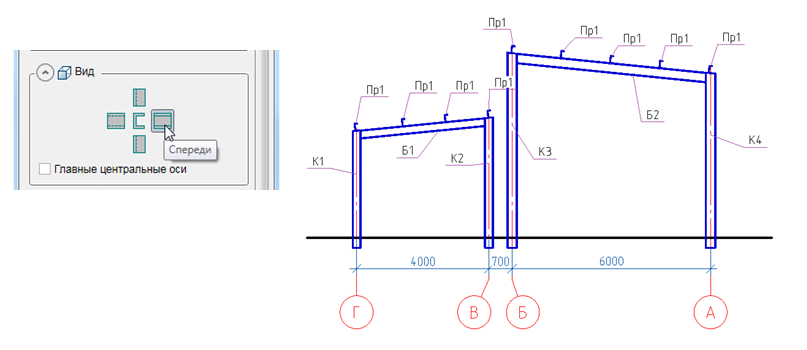
The project initially provided for the installation of lightweight walling made of sandwich panels, for this the beams and girders of the frame were designed with a slope recommended by the manufacturer of the roofing panels themselves. According to the skeleton diagram, the extreme runs go directly to the columns and for proper installation of runs, trimming of the column heads must be performed with an exposure of this slope. It is worth noting that all the necessary trimming is best done right away in the section: this will save you from further trimming of these elements in nodes.

When the cuts are ready, it is necessary to create nodes for interfacing metal structures with each other. The nodes in the drawings lead when it is necessary to show the fundamental details of the connection of the elements of the supporting structures, and then based on them to create detail drawings.
The SPDS Metalware program has a separate team for creating nodes — the “Node” command. The principle of its action is very simple. In the section, the desired conjugation of structures is selected, for which it is necessary to create a node, then the command cuts and copies the selected fragment to the drawing sheet. Immediately after insertion, the node automatically numbers and marks elements. Further, the user only needs to adjust the location of the cliff lines, positional leader and add connecting elements.
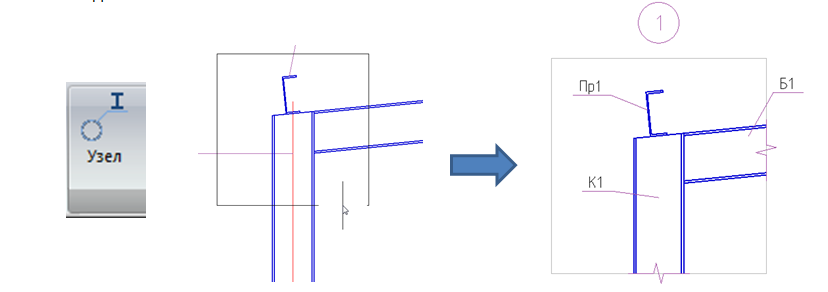
In order to realize the mounting gap, using the “Trimming profiles” command, the butt-end of the beam B1 is trimmed. Further, the detailing of the assembly is supplemented by supporting elements from the plates; for this, using the “Plate” command, a support table, a column head and a connecting plate are created.

An important plus is the presence in the program of an already integrated SPDS module, which will help you to complete documentation in accordance with GOST requirements.

With the help of the “Level Marking” command, elevation marks are shown in sections at the points of beam support. And with the help of the “Weld” command on the nodes, at the joints of the structures, angular assembly and factory welds are shown in accordance with GOST 21.502-2016.
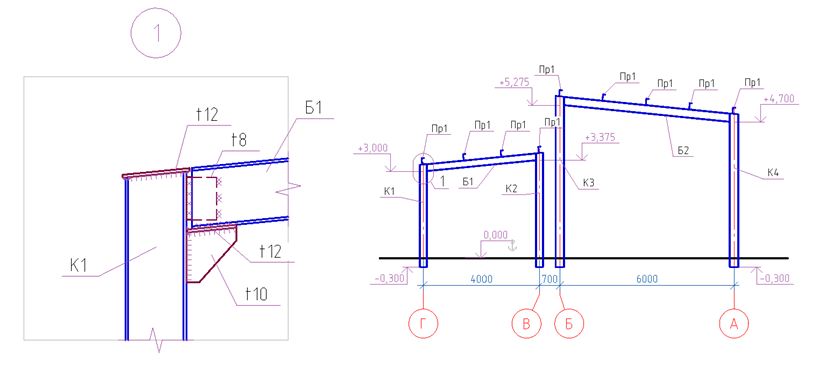
To facilitate reading the drawings, the correct layout of images of structural elements on a sheet format is necessary. Using the SPDS “Formats” tool, you can select the format we need by placing structural elements on the left side of the sheet, and leaving the right side free for specification.

The final stage in the project is the creation of specifications for elements of metal structures. To do this, there are two commands on the toolbar to display the required specification. Specifications are easily and without any settings generated, the metal mass is automatically calculated and the user only needs to place them on a sheet format.
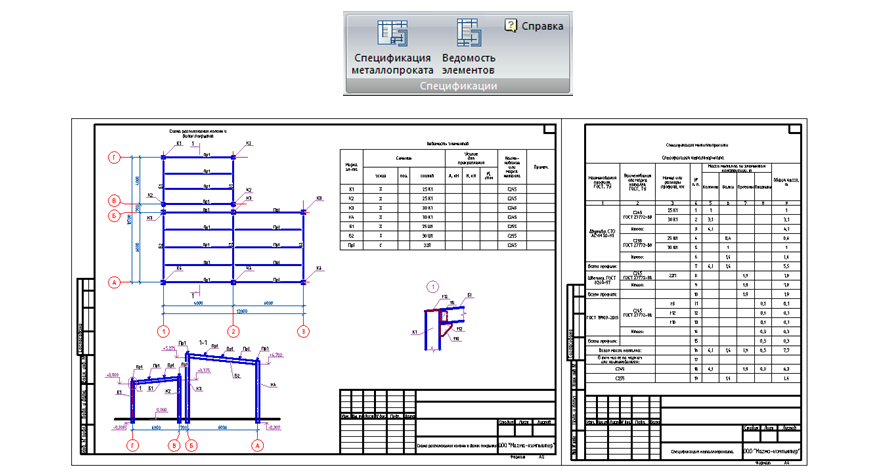
In conclusion, I would like to note that with the help of the SPDS Metalware program, it is possible to carry out projects not only of simple structures, but also of buildings with complex shapes. Work in this program is simple, and does not require special skills from the user. The output project documentation is saved in the common dwg format and is supported by many CAD applications. Thus, SPDS of Metalwork is not only a simple and convenient solution for creating two-dimensional drawings of metal structures, but also a guarantee of the quality of the issued design documentation.
You can learn more about the functionality of the SPDS Metalware program on the Magma computer channel on YouTube or on the SPDS project website.
But how to realize the idea and turn it into a finished project? With this we can help deal with specialized software SPDS Metalware. This is a vertical application that is installed on platforms such as AutoCAD and nanoCAD (SPDS Metal Structures and nanoCAD SPDS Metal Structures). SPDS Metalware is a universal program that was created for the development of two-dimensional drawings of metal structures of the KM and AC brands.
Creating a building frame project usually begins with creating a layout plan for metal structures. For this, the program provides all the necessary tools for creating a grid of axes and the elements of the metal frame themselves.

In the process of creating a project, the “Column” and “Beam” commands are most often used - these are the basic tools of the program that are needed to build the elements of the metal frame of the building. Each tool has a large set of parameters that are set by the user directly through the dialog box of the selected command. The program remembers all the previously entered parameters for a certain brand of an element, and the next time you create an element, you no longer have to enter these parameters.

Having set its own parameters for each structural element, it remains only to place them on the plan. Labeling of elements occurs automatically, which greatly speeds up the process of drawing design.
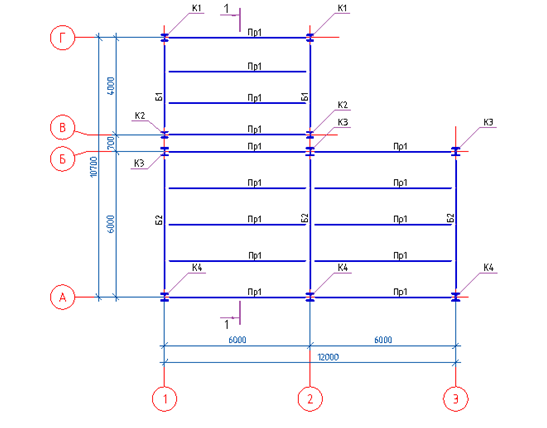
In designing, quite often there are such moments when it is urgent to make changes to structural elements. One of the key features of the program is the ability to automatically adjust parameters for a group of elements of the same brand. For example, to change the size of a profile or material of steel, you do not need to change it on each individual element, this can be done on one of the elements and all the adjustments made will be applied to the entire group of elements. Due to this possibility, the editing process of structural elements can be completed in seconds.
After completing work with the plan, the next stage of design is the creation of vertical longitudinal and transverse sections. There are several ways to build sections. In our project, the simplest method was used: when the frame elements are created with previously created marks, but with a different type of display. For beams and columns, the view was changed to the "Front" view, and for runs, the "Section" view was set. With these types, a transverse section of the metal frame was built.
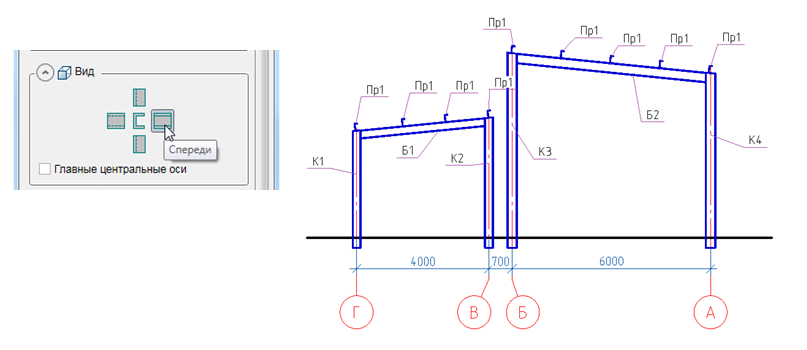
The project initially provided for the installation of lightweight walling made of sandwich panels, for this the beams and girders of the frame were designed with a slope recommended by the manufacturer of the roofing panels themselves. According to the skeleton diagram, the extreme runs go directly to the columns and for proper installation of runs, trimming of the column heads must be performed with an exposure of this slope. It is worth noting that all the necessary trimming is best done right away in the section: this will save you from further trimming of these elements in nodes.

When the cuts are ready, it is necessary to create nodes for interfacing metal structures with each other. The nodes in the drawings lead when it is necessary to show the fundamental details of the connection of the elements of the supporting structures, and then based on them to create detail drawings.
The SPDS Metalware program has a separate team for creating nodes — the “Node” command. The principle of its action is very simple. In the section, the desired conjugation of structures is selected, for which it is necessary to create a node, then the command cuts and copies the selected fragment to the drawing sheet. Immediately after insertion, the node automatically numbers and marks elements. Further, the user only needs to adjust the location of the cliff lines, positional leader and add connecting elements.
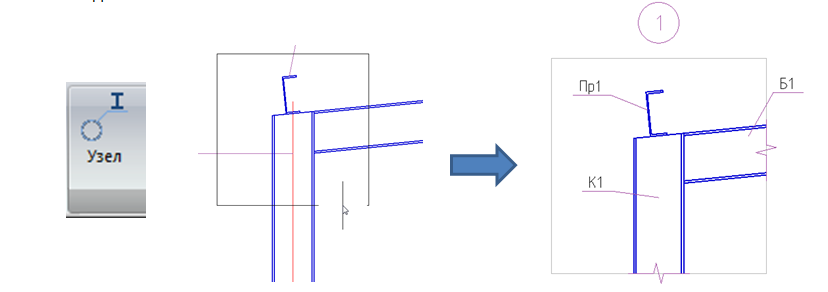
In order to realize the mounting gap, using the “Trimming profiles” command, the butt-end of the beam B1 is trimmed. Further, the detailing of the assembly is supplemented by supporting elements from the plates; for this, using the “Plate” command, a support table, a column head and a connecting plate are created.

An important plus is the presence in the program of an already integrated SPDS module, which will help you to complete documentation in accordance with GOST requirements.

With the help of the “Level Marking” command, elevation marks are shown in sections at the points of beam support. And with the help of the “Weld” command on the nodes, at the joints of the structures, angular assembly and factory welds are shown in accordance with GOST 21.502-2016.
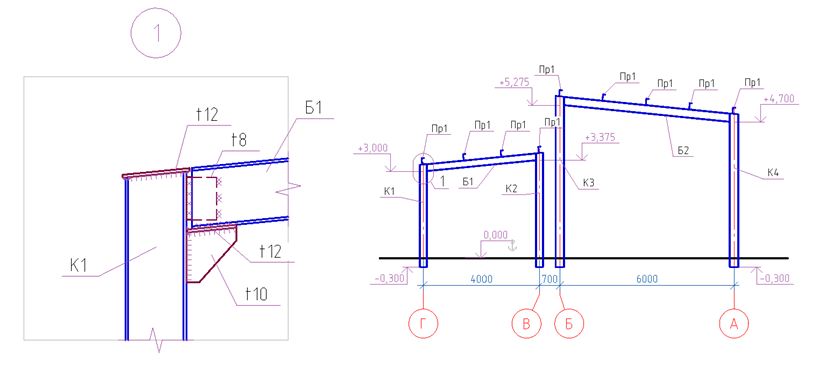
To facilitate reading the drawings, the correct layout of images of structural elements on a sheet format is necessary. Using the SPDS “Formats” tool, you can select the format we need by placing structural elements on the left side of the sheet, and leaving the right side free for specification.

The final stage in the project is the creation of specifications for elements of metal structures. To do this, there are two commands on the toolbar to display the required specification. Specifications are easily and without any settings generated, the metal mass is automatically calculated and the user only needs to place them on a sheet format.
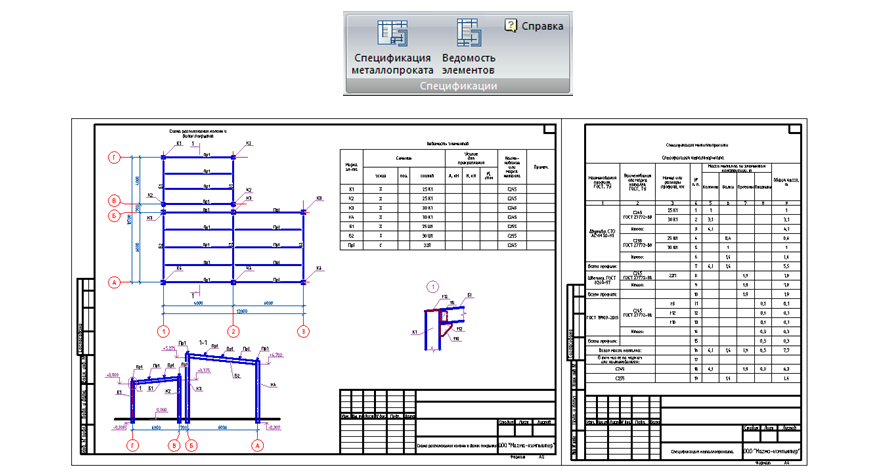
In conclusion, I would like to note that with the help of the SPDS Metalware program, it is possible to carry out projects not only of simple structures, but also of buildings with complex shapes. Work in this program is simple, and does not require special skills from the user. The output project documentation is saved in the common dwg format and is supported by many CAD applications. Thus, SPDS of Metalwork is not only a simple and convenient solution for creating two-dimensional drawings of metal structures, but also a guarantee of the quality of the issued design documentation.
You can learn more about the functionality of the SPDS Metalware program on the Magma computer channel on YouTube or on the SPDS project website.
