Gamdias Hermes Ultimate mechanical gaming keyboard review with life hacks
Instead of an epigraph: A
30-year-old programmer is sitting at a computer, debugging a program, overlaid with manuals, documentation, a deadline is coming, he’s sitting for the second day, disheveled, unwashed, red-eyed - it doesn’t work, it’s buggy somewhere.
Then his middle-aged mother enters the room, looks at him with longing and says with reproach:
- Everything is played ...

Since no one reads the reviews completely, immediately “scrolling” to “conclusions”, I summarize here:
- Gamdias Hermes Ultimate is an expensive, “image”, universal (even though it is positioned as a gaming) keyboard with enhanced functionality: after careful “settings” and “running in macros”, it will allow not only to “roll frags”, but also convenient to work;
- it is built on Cherry MX branded switches (switches, buttons) - I got it on Blacks - they are ideal not only for games, but also for work: they are pressed easily and almost silently, they work clearly, they are very it’s nice to press, which, in fact, is what all fans of “mechanics” say;
- the keyboard uses the new patented GAMDIAS Element technology - special rubber inserts under the keycaps, which increase the speed of the return stroke of the keys and reduce noise;
- all keys are highlighted with a beautiful, saturated red light, the brightness of the backlight is adjustable;
- classic ANSI layout: long “shifts” and “one-story” Enter (that is, nothing will prevent you from using it for work - in fact, I personally like this layout most of all);
- There are 13 additional keys, 5 of which are traditionally located on the left in a vertical row, 3 - under the space, three more - under the right Ctrl, and two - “on the sides” of the “up arrow” of the “cursor cross”, all additional keys, like the “main ", Made on the same branded switches - no" half measures "," limit switch from the mouse "and other;
- the keyboard is abruptly impossible: in addition to the so-called NKRO, absolutely all keys are reassignable (well, except for Fn, of course);
- reassignment can be done either on the “other key”, or on a variety of macros (which are easy to record and debug in the Hera software shell ), and many more different “utility” functions;
- as such, macros can be easily recorded directly from the keyboard itself, without loading the "Hera";
- there are 10 (ten!) instantly switchable profiles that are also “connected” with programs;
- the kit includes a convenient, beautiful and completely ergonomic wrist rest, which, when the computer is turned off, can “cover” the keyboard so that it does not dust;
- in addition to its functionality, the keyboard is very beautiful with its rigor and sophisticated straightforwardness of the lines, a large illuminated logo in the middle favorably complements the image;
- the keyboard also has built-in extenders for the USB port, headphone output, and the microphone input of the computer, that is, the mouse and headset can be directly “stuck into the keyboard”, and not climb into the back of the computer;
- additional keys combined with the possibility of reprogramming and “hanging” on macro keys give this keyboard a resemblance to the starship’s control panel both externally and “according to sensations” and all your friends will be enviously wild when they look at it, and “touch” it - immediately run to the store for the same!
In the last sentence, of course, there is some exaggeration (about “running”) - well, it’s not customary for us to attach importance to such “trifles” as the keyboard, mouse, mouse pad, the noise of the computer cooling system, the uncomfortable chair for working at the computer and etc., and so on ... What it is - it really is, and that the keys rattle and are not pressed clearly, the cooling system makes a noise like a jet fighter on takeoff, the mouse buttons “double” and wobble, and it hurts from sitting on a chair for a long time back and not only - to spit, "but cheap" (or free)!
Meanwhile, to buy, for example, a “sophisticated” smartphone-shovel for the price of two, three or four such keyboards and to know about it only “how to call” and “how to get into contact” is normal, but to buy a convenient tool for long work (games are also a considerable part of our lives, and for some - work!) - “yes, expensive!” ...
But, as they say, “we live once”, and “quality of life” also depends on such “ trifles ”, so why torture yourself with a variety of“ torture devices ”? As they say, "eat more"!
Well, enough "grumbling", "in the regions" of our country, the price of the keyboard really at first glance may seem prohibitive, but in fact, for such a quality thing (given the guaranteed resource of 50 million (!) Clicks for the "Cherry" and absolutely sky-high, “cosmic” possibilities of customization and customization), which will regularly delight the user with their “talents” for many years - as it were, and not very expensive, especially since our money depreciates “at the speed of a whistle”.
Before writing a review, I, of course, read what had been done before me, so as not to reinvent the wheel and not focus on already “sucked” details (reviews (and video reviews!) Are easily searched on the Internet - I recommend reading and watching them, because it’s impossible in one review, consider absolutely all the details).
But I decided to comment on something ...
First of all, the “huge box” is mentioned.

Not so much “huge” as “thick” - more than two matchboxes (about 10 cm)! This is all because the keyboard and wrist rest are placed “on two floors” and enough empty space is left from above, from below to between to protect the keyboard during transportation.
And, of course, it is somewhat surprising that the keyboard is called "large." Yes, it is not small, but in size (without a wrist rest) - this is an ordinary full-size keyboard! Apparently, it affects the “visual” habit of “abbreviated” , but rather, even laptop keyboards ...

The photo shows that Hermes Ultimatethe length is equal to my ancient "combat" so-called "multimedia" keyboard - only the one on the left has a wheel added, and this one has additional programmable buttons. And “in depth” - it’s even less (without a wrist rest, of course) ...

A typical “hacker’s workplace” is two monitors, two keyboards, an open system unit and dust in hard-to-reach places ...
In fact, a wheel or even two wheels on the keyboard - it is very convenient for work, but only with appropriate software support
The keyboard in question is very well packed, in an external “beautiful” box (many inscriptions in English, brief characteristics in several languages, including Russian) from thin coated cardboard with selective varnishing of the keys and the “Greek” pattern (this is professional, I worked as a representer for a long time printing houses, hence the “love” for “working on the keyboard”) with “glazed” windows in front and behind (!), there is a black box made of thicker cardboard, also with windows (but, unlike the outside, devoid of transparent plastic stikovyh inserts). Flipping the cover, we see the keyboard itself in a “simple” plastic bag with a cutout opposite the window in the boxes (that is, you can “look at the keys” without printing the boxes — the valves of the outer box are “sealed” with special stickers).
The Russian description is very brief and, unfortunately, translated “automatically” by Google translation, but gives some idea of the product.

Inside the black box, the keyboard and the wrist rest are held in foam holders, which are also protected by cardboard wraps for rigidity.
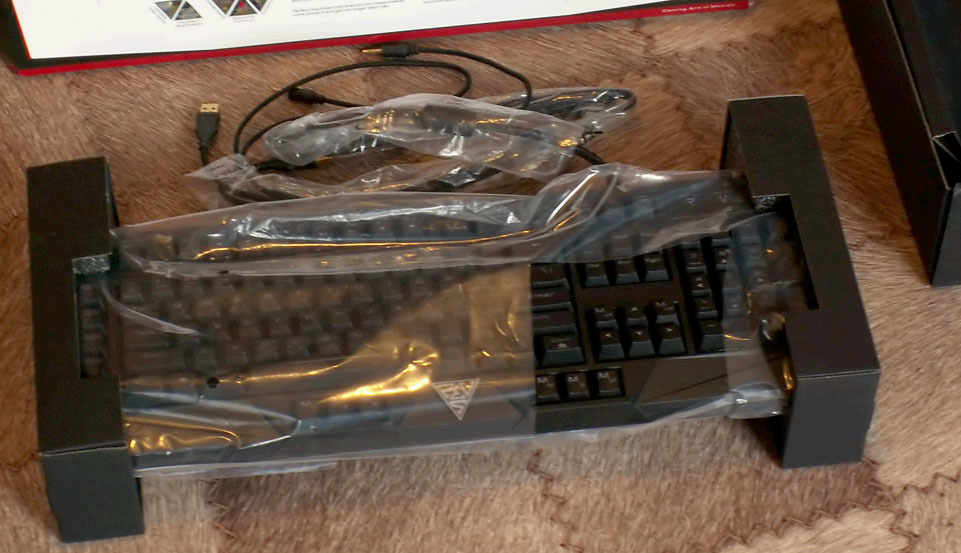
The following picture shows these holders and another “protection” made of cardboard with a triangular window (it separates the cable from the keyboard itself in the box). The instruction booklet and the two stickers included in the kit are also visible. The stickers are quite large, about 6 cm in size, on a transparent and dark background.
You can also see the triangular neckline in polyethylene, in which the wrist rest is packed, in which place the inscription GAMDIAS is stamped, stylized, obviously, under the Greek pin. Apparently, it is supposed to stick a “dark” sticker here, in the middle of the wrist rest.
In addition, there is an insert sheet where, through ten languages, including three hieroglyphic and one with a certain “Arabic script”, it is stated that the Gamdias Element is not for you khukh-mukhras, but a patented exclusive thing, and for greater effectiveness, you should slightly press on before work keys so that the caps and elastic bands “settle” in their places (well, and the truth is, the caps are attached to the switches quite easily, and the elastic bands are simply inserted into their nests - they can “get loose” from vibration during transportation).

The book (in fact, this is the so-called Quick Installation Guide, “quick start” in our opinion) has a glossy laminated cover, the illustrations are beautiful, bright, colored (well, how else can it be in the 21st century?), At the end are brief descriptions and photographs of mice and headsets (their descriptions, unfortunately, are only in English), but the main volume is occupied by the description of the functional areas of our keyboard and the process of recording macros “on the fly”, here the Russian language is available, everything is quite simple and clear.
It seems that in one of the reviews they complained that with such a long cable there is no “cable management”, that is, some kind of “tack” so that the “extra” piece of cable wrapped in loops can be “tied” and it does not get tangled on the table. So - on the cable there is a proprietary strap - Velcro, which just allows you to pack the "lace". As you can see, the Velcro is quite long, which is not bad.

Immediately after unpacking, an interesting detail is revealed: to cover the keyboard with a wrist rest, this stand must be rotated 180 degrees, that is, back to front! Only then will she normally “lie down”. I also saw “direct” overlapping in the reviews, but then the whole structure staggered and fidgeted ...

In this form, the keyboard resembles a certain mobile phone “with a flip” or “slider”, when in the folded state most of the keys or the screen are covered, and there is only some “most important” access - you can configure some computer control for these keys, well , I don’t know, control of a video player or something similar, when there is no need to use the entire keyboard ...
After the first power-up and attempt to work (type text, control something from the keyboard), a certain inconvenience began to feel ... It turned out that the space was worth it too “perpendicular”, that is, its surface is horizontal and my thumbs “lie” on its “sharp” trailing edge, which causes some discomfort.
It doesn’t matter, the keyboard is mechanical, which implies easy removal of the caps (for some reason, there is no special tool in the kit for this - although it costs a “penny”) - and now the gap has been turned upside down (do not forget to rotate such white ones plastics ”inside the gap, into which the“ anti-roll bar ”is hooked - this is such a bracket so that the gap does not warp when you press on one side)! Now his “working side” is slightly inclined “towards me” and his fingers lay “as it should”, on a slightly convex upper surface.
Now let's pay attention to the three buttons “under the space” (in the reviews it is noted that the thumbs “cling” these keys when you press the space) - their upper planes are just inclined “to themselves”. It also seemed uncomfortable to me, “tucking” the caps, I saw that the switches themselves were standing exactly as they should, and the tilt was given by the fact that the caps are attention! - rotated 180 degrees!
Since I have high hopes for these buttons: I want to assign Shift, Win and Ctrl modifiers to them so that I can press them with my thumbs without taking my hands off the so-called “base position of the blind ten-finger print” (more on that below), and I want to so that their surfaces are horizontal - voila, we turn them “as expected” and the problem is solved!
Who wants to experiment with comfort: I advise you to try also the “lateral” arrangement of these caps - after all, the caps of the “Cherry” are absolutely symmetrical, except for the inclination of the upper surface, it may be more convenient.
In the same way, “for company”, I “unrolled” the caps of three other additional keys - MIV-MVI, by the way, now the designations on them began to resemble certain “hieroglyphs” and “fit” well into the concept of “Greekness”, IMHO. True, the strip on the gap has ceased to be highlighted - but it’s easy to find the gap in any way even in the dark by touch! But on the MI-MVI, Roman numerals began to be highlighted (although they are now drawn upside down, but the first three do not change from the coup) ...

In the photo, the keyboard looks gray with different shades - it’s actually not so, the mat is black plastic (but not a soft touch), it’s just that the light is reflected differently from inclined surfaces, and I “twisted the brightness” a bit in the graphics editor so that it better seen ...
And the last two additional keys are MVII and MVIII. I was somehow used to groping for the “arrow keys” (cursor cross), namely, that there are four keys, and there are no other keys on the sides of the “up arrow” ... As you can see in the photo with my old familiar keyboard, there is an extra one too. buttons, but they are not on par with the cursors. So you can, of course, experiment with “turning” the caps 90 and 180 degrees on them, but it’s better to “lower” them by sharpening the bottom of the caps and part of the “cross” that is worn on the “peg” of the switch on the “sandpaper” (sandpaper) laid on a flat surface) or on a grindstone.
Caution! In addition to injuring your fingers, the warranty is also obviously lost!
Here we can use the fact that the initial depth of the cross-shaped groove in the cap is slightly larger than the length of the corresponding “cross” on the switch itself, this is the amount ( no more! Otherwise it will not hold! ) And you can grind the cap. As a result, it was quite acceptable to slightly grind the bottom of the caps with the designations MVII and MVIII (after grinding, you need to clean the cross-groove from sawdust, dust and fouling!), Then remove the “stiffeners” inside these caps with a narrow knife (they will not allow the caps to “sit down” too low) and rotate them 180 degrees (“upside down” in relation to “to oneself”) ...
In the picture below you can see the whole “anatomy” of “filmed” caps (for comparison, the “untouched” key lies nearby).

In the images above and below this sentence, specks of dust are visible that have “sat down” on the keyboard for almost two weeks of intended use (traditionally, when I write a review, I use only the “reviewed” keyboard), and the white hairs are the result of living together with two nice creatures , photos of which are placed at the end of the review (so that at least someone “twists” there) ...
By the way, you can try to do the same thing as with a space with the “0 Ins” key, which is the only one from the entire digital block (NumPad 'a) is intended for pressing b with your thumb (do everyone know that on this very NumPad it’s very convenient to type numbers “blindly” ? And what is it convenient to control with a text cursor on it too?)

In any case, in order not to spoil your keyboard and not lose the guarantee (or if you don’t feel the abilities of “homemade” in yourself), you can just “rotate” them, as in the picture below, so that they still differ by touch.

These “life hacks” can be done with this keyboard, which is generally perfect in its design (moreover, without much effort and time).
Now you can try to figure out the “ patented GAMDIAS Element technology ” - what it is and “what it is eaten with”.
GAMDIAS Element - these are special rubber inserts that increase the speed of the reverse stroke of the keys and reduce noise during operation.
It would seem that this is some kind of replacement of the so-called O-rings (O-Ring is a sound-absorbing ring for mechanical switches Cherry MX ), but if you look closely (and listen!), You can find some very, in my opinion, positive differences.
This is how the O-rings put on the “legs” of the caps look:

Their meaning is that if the mechanical “button” (switch) is “in its original form”, without the O-ring (actually the key mechanism) press “fully”, then the plastic parts of the cap and the switch “clap” quite loudly about each other - because of this, mechanical keyboards, in addition to quality, are famous for noise ... But if you put these same O-rings (soft rubber rings) on the legs of the caps, then the noise is significant is dropping!
On some keyboards, only WASD keys (main gaming keys, so to speak) are supplied with such dampers, on others - all keys are “polls”, you can also purchase a set of rings separately and independently “tune” your keyboard.
In principle, mechanical switches “work”, that is, they record a keystroke (unlike the so-called “membrane” or, what is the same thing, “membrane” keyboards) not at the end of the key stroke, but approximately in the middle, that is, no there is no need to “crush from the heart”, and many fans of “mechanics” (yeah, almost like “war” “mechanics vs automatic” at auto forums!) have taught themselves to “underdrive” ...
Although, I think, few are “in the heat of battle” in some either the active “shooter” or “jump” will remember how to press the buttons correctly - they will push “through a hundred l "!
This is where GAMDIAS Element technology will help ! Its meaning is that under all the keys (except, for some reason, NumPad) there are special rubber bands that perform, in general, the same functions as the O-rings mentioned above. But!
Everything is arranged so that the cap at the end of the stroke does not touch the rubber with the “foot”, but with the perimeter, the edges! That is, the effort does not fall on the exact and rather fragile mechanism of the key, but on the cap itself, which, you see, due to its solidity, is much more resistant to physical influences.
Therefore, there is a good chance that after numerous virtual battles the keyboard will turn out to be much less “broken-down” and “fragmented”! And this will certainly have a positive effect on its reliability and durability!
This is what the “quenchers” look like when inserted in their place (in order not to disassemble the entire keyboard, I took off three macro keys), switches without “rubber bands” and a rubber insert separately. Please note that the cap clearly lies with its edge on the rubber stamping!

The noise, by the way, is also perfectly suppressed, it is enough to compare the sound from NumPad and the main field of the keys. Why NumPad is so deprived is not clear how the versions are: firstly, it is almost never (probably) used in games, because it is far away from WASDa, or secondly, when working on the keyboard, the set of numbers on it will be better controlled by sound , "aurally". In any case, if necessary, "drown out" and no one will forbid him to put the very same O-rings there.
Regarding what GAMDIAS Elementit also increases the speed of the backward stroke of the keys, then yes, if you “push it on the table”, then the rubber, of course, will do its job, spring and give the cap a certain acceleration up, here it’s kind of silly to argue, but they can notice it, apparently , only "burnt" pros of games, Professionals "with a capital letter". But this technology certainly will not be able to interfere!
I, unfortunately (and maybe, fortunately? There may be other interests, too), am not so cool in games that I can feel the difference in the speed of working out the keys with my fingers, but the sensations during work and games are very comfortable, the keyboard works softly and quietly, switches “Faceless”, as I like not only for games, but also for typing.
Comfort is emphasized by the fact that all the “long” keys (longer than 1.5x) are equipped with metal brackets that prevent the caps from warping and wedging when pressed “off-center”. Many manufacturers of cheap (budget, as it is now customary to put it) keyboards save on this, which, when actively working, gives them significant “one-time use” ...
By the way, the keyboard is quite securely on the table (and its weight of 1.8 kg only helps), although I don’t use the extendable legs located on the “far” side of me, equipped with rubber “galoshes”. But the rubber pads on the “near” side are quite enough.
In the reviews, it was mentioned that due to the lack of a rubber “foot” in the middle of the “near” side (roughly speaking, under the space), the keyboard bends when pressed - yes, there is such a phenomenon, but why should it be so pressed? During normal operation, nothing, of course, bends, because the keys are pressed very, very easily, as stated for "black" cherry blossoms, the force is about 50 grams.
The ability to lock the keyboard by pressing Fn + F11 was very useful for all key manipulations, but I did not use the Win key lock (Fn + F12, the function is called “Game”), because this key does not bother me when playing.
It should be noted that the Win key lock extends not only to the “regular” “button with a flag”, but also to reassigned keys with this function: I assigned Win to the MII key for more convenient operation (I have introduced some non-standard, but very the necessary characters, such as deleting and ellipsis ... and also controls the text cursor using a small utility ), so MII with the Win function is also blocked, which should be recognized as the success of programmers.
Although, if there are ten instantly switchable profiles, the Win key lock itself becomes, in general, superfluous, because anyway, for the game I switch the profile (or even it switches when the game starts), and if you want, you can already “lock up” it in it ". But - let it be, it will not hurt!
A few words about the backlight. It is beautiful, juicy red (apparently, the designers considered the “aggressive” “bloody” color more suitable for the “monster washcloth” keyboard image), the brightness can be adjusted for each profile separately: there are four brightness levels, plus the backlight off, plus the traditional the so-called "breathing mode" - the keyboard gradually flares up and fades out. By the way, the brightness is adjusted with the keys 8 and 2 on the digital unit (NumPad) with the Fn key.
If they asked me, I would say that the green color of the backlight is much more pleasing to the eye (my friend is now just remaking the keyboard he presented to him from the backlight from red to green, however, the “membrane”, it’s easier there) ...
My eyes don’t tolerate too bright light even on the periphery of my vision (I type on the keyboard using the so-called “blind ten-finger” method), but the minimum brightness level is quite comfortable for me.

The upper photo shows how the keyboard looks in the dark, and the lower one shows the shutter speed so that the keyboard itself can be seen (the matrix of a digital camera still loses much to the human eye in adaptability). The diode on the monitor and the active USB hub glow blue.

При выключенной подсветке символы на клавишах вполне хорошо различимы — они такие бело-серые (при нормальном освещении в комнате, естественно — работать в полной темноте по крайней мере некомфортно), жалко, конечно, что русские буквы нанесены на клавиши гораздо меньшим размером, чем латинские, и существенно менее «жирные»…
При включенной подсветке кириллица на клавишах различима, как отмечалось в обзорах, не очень хорошо, видимо, следовало бы всё же изменить программу автомата, который «рисует буквы» на колпачках — сдвинуть латиницу влево, а кириллицу нанести не в правом-нижнем углу, а в правом-верхнем.
However, I would advise for our market to make just the Russian letters the main ones - large, "bold" and in the upper left corner of the key, and the Latin alphabet - smaller and in the right. Russian is still the main language for us, and it would be convenient for those who type only in Russian ...

But - you can see something good in everything, even those people who don’t own the blind print already remember the location of their “relatives” Russian letters, and you can “peep” the Latin alphabet ... And maybe this will encourage someone to “study” the “blind” method, by the way, I can recommend two programs: the first one is called Stamina and is suitable for those who understand that it does and wants to achieve, and can impartially monitor its successes (and “successes !), And the second - Solo on the keyboardjust "make" do everything right! The link to "Solo" is given on the online version, of course, there is also off-line (at the time of writing the review, the site is not working, technical work is underway). Stamina is free, Solo is paid (but who did it stop in our country?).
The NumLock, CapsLock and Gaming indicators (yes, the ScrollLock indicator is “canceled” - well, how many people know what this mode is for? - although the key is there and the mode naturally turns on and off) are located in the traditional place, “above” the NumPad numeric keypad , but made in the form of illuminated stencils with inscriptions, highlighted in the same red color.
And there, “above” them there are three more characters in which the designations of USB, microphone and headphones are guessed (they are made in the same “gray” color, but are not highlighted), and next to them are three sort of “strips” stamped on the case - this is done so that you can insert the corresponding connectors “behind” the keyboard without having to look there. The nests are located directly opposite these stampings, which is very convenient.
The keyboard cord in a beautiful fabric braid is very thick and tough - but how could it be otherwise, because it has four separate cables: a USB extension cable, a USB keyboard itself, an audio input for a microphone and an audio output for headphones. To protect against interference, a ferrite ring is worn on the cable, all in an adult way.
I tried to use the wrist rest for the first days, it is very comfortable, but then I took it off, because I have too little space on the table (this can be seen in the photo) (I put the monitor quite close because of my sight) and I have to move the mouse pad away to the right. You can try to attach the stand only during the game.
It’s also quite normal to work without a stand - I adjusted my computer chair so that my hands rested, leaning on the table with the muscles with the completely abstruse name “ ulnar flexor of the wrist ”, and simply - the “bulge” of the muscles located near the elbow from below, and the hands as would "hang" over the keys. By the way, try it - it’s convenient and, I hope, prevents the so-called “ tunnel syndrome””, Which occurs just from the compression of nerves in the wrist when the palm rests on a stand.
On the F and J keys, such “sticks” are traditionally stamped - bulges so that it is easy to find these keys with the index fingers “without looking”, they are very distinct, but the fingers “do not prick”. But it’s only a pity that such a high-quality and well-thought-out keyboard, positioned as a gaming one, does not have the same “mark” on the W key — and it would be very useful in games in order not to “lose” the main WASD position! Obviously, I will have to traditionally correct this defect on my own - you can stick a small “strazik” from the clothes there, well, or (for “homemade hardcore”) “fuse” a bracket in the W key with a soldering iron curved from a regular paper clip ( note about the guarantee I already said? ) ...
NKRO mode (that is, the mode when any number of keystrokes will certainly be transferred to the computer) works well in the operating system (I have Windows 7x32), but poorly (keystrokes are transmitted once or twice) it works in the BIOS or before the OS boots, for example, when choosing a download option. But this is a known problem (there is no standard NKRO protocol for USB at all, so everything is solved with “software crutches”), just if necessary, you can quickly turn on the standard 6KRO mode in every way.
Please note: switching of modes occurs within a few seconds, in this interval keystrokes can lead to “unauthorized keystrokes”, that is, codes of not those keys that are pressed can get into the computer. It turned out to me that at the same time, the “keyboard” sends the “Pause” key code to the computer, which just before loading the operating system may be useful, because you can’t stop there, the BIOS prompt “press” to enter, for example, The BIOS or to select a boot device does not "hang on the screen" for long ...
6KRO mode is implemented in the usual way for modern keyboards: modifiers, that is, the Shift, Ctrl, Alt and Win keys also “enter” into the number of these six keys that can be pressed simultaneously (apparently, programmers use the same universal library). But, by the standard, “ciphers” can be encoded separately, “in addition to” other keys, a whole byte is allocated for them in the protocol ...
Although the keyboard allows you to record macros on the fly (and this is briefly described in the booklet), still download the Hera program (reading, apparently, “Hera” will be correct, although our people will certainly pronounce the first letter as “X”) is worth it.
The program’s interface is beautiful, “sophisticated”, and it’s also translucent (!), But, in my opinion (vision is not at all heroic), it’s too colorful: you have to “look out of the habit” in search of the necessary interface elements ... It would be nice if it were possible choose a “calmer” wallpaper (there are several beautiful ones, but they are only for the Hera settings window).
However, it should be noted that the interactive tips are not forgotten in the program: when you hover over many elements of the interface or the names of the functions (all of them are “angelic”!), The descriptions of functions in Russian “pop up” in the bottom line ! And this is very good!
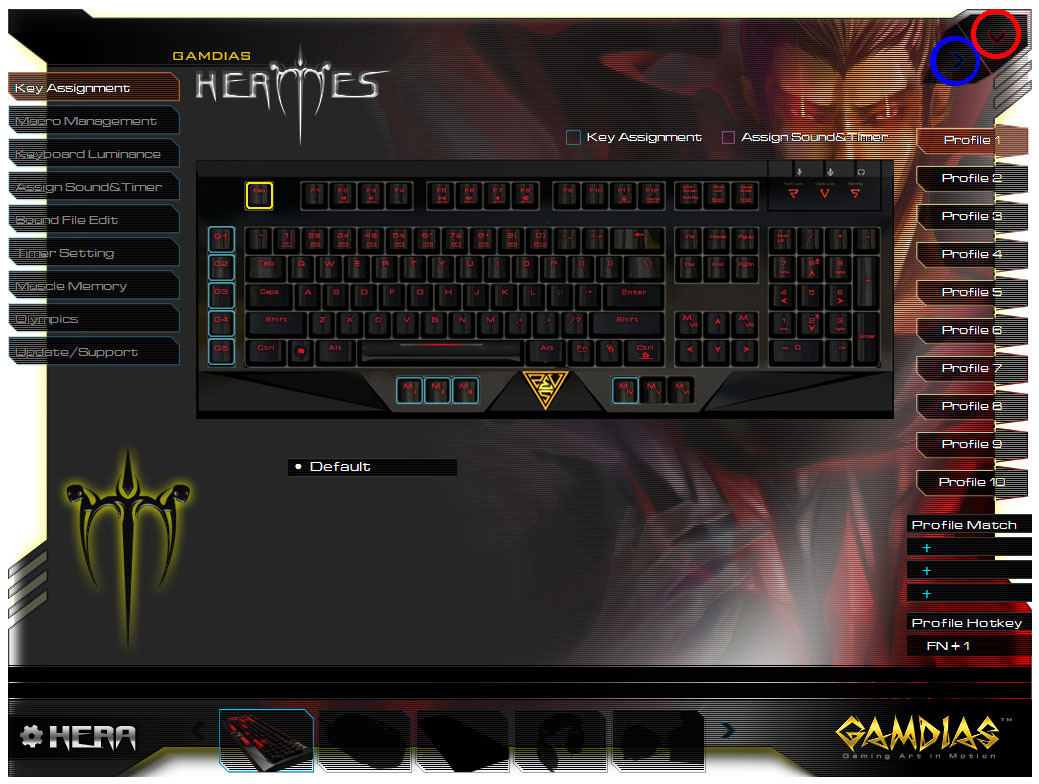
In the screenshot, I marked the most “hidden” and necessary “little things” with blue and red rings: in red there is a “little button” that turns Hera into a tray, and in blue - an arrow that writes changes and reassignment of keys to the keyboard’s memory.
The yellow frame denotes the key that we are immediately reassigning, the blue one denotes the reassigned keys, the pink one is obviously the keys to which the sound and timers are assigned.
By the way, the creators of the interface were carried away, and if you turn on the profile number 10, then below we will see the inscription "FN + 10", which means that it is turned on by pressing the corresponding keys (in fact, Fn + 0, of course). It can also be seen that up to three programs can be “linked” to the profile (that is, when the corresponding program is active, Hera will switch the profile). When linking, you need to specify an exe file, when you exit the back-up program, the profile does not switch on its own, that is, it will have to be switched manually.
Gera’s capabilities are quite wide: here you can also reassign the keys, create and edit macros, control the backlight, switch profiles, and edit sound for timers (I haven’t figured out what I might need them for) ... All these features are listed in the left part of the window, there is also a tab where the frequency of use of the keys is shown, as well as the “update support” tab.
If you select the top tab and “poke” into any key, then just below the drawn keyboard we will see a line where you can also select a bunch of different functions, such as: disable the key altogether, assign it the original function, assign a macro, assign one of the profile switching options ( ring, up, down, number), assign another key function to a key, launch a program or open a folder, issue multimedia commands (stop start, etc.), various Windows service functions (the list is quite large), launch skype or call in it, BlueP rint (a very interesting function, showing the reassigned keys of the current profile on the screen in the form of the so-called OSD!), calling Hera and opening the Hera download page.
In macro management, you can not only record a macro, but also “paint” it with various commands: insert (or delete) mouse clicks, keyboard clicks, change the macro execution speed, insert delays, text, and when recording, you can enable recording of the mouse position in time of pressing its buttons. That is, the possibilities of "macro scripture" are richest!
Again, for games, complex and numerous macros are needed by serious players, so far I have recorded only a macro that makes chaotic jerks of the character left and right, so that it’s more difficult for enemies to get into “me”.
You can configure OSD and some other “little things” by clicking on the “HERA” inscription next to the gear at the bottom left of the window, and select the current custom device (for obvious reasons, this choice comes down to the keyboard under consideration) - right at the bottom of the Hera window.
By the way, OSD is not displayed in all screen modes that involve games, in the video player - there is, in "Contra" - no, unfortunately ...
Well, it seems that we figured out the games - the possibilities of “legal cheating” with this keyboard are practically inexhaustible, you just need to watch your game as if “from the outside” and “think hard” what routine (or difficult to “fold” or “execution”) ) Operations can be programmed using macros (for example, I made a macro that quickly and quickly presses “fire” 7 times and then reloads, this helps to quickly “fill up” the monster from the gun when it is already “on the fly”).
But the same can be said about the possibilities of working on this keyboard: after all, we constantly do the same actions, clicks on the same places and keystrokes in the same sequence - this can be programmed with macros!
The KeyMan freeware program mentioned above will also help . It allows you to assign a certain action to a key combination, while the keyboard in question only to “clean” keys.
For games, of course, there is no alternative to macros built into the keyboard - the speed and clarity of the macro execution by the operating system is “lame” depending on the processor load, while the keyboard “shoots” the macro clearly and measuredly, without loading the computer’s central processor.
By the way, it’s “to work by touch” that I reassigned the keys G1-G5: I assigned Esc to G1, because I’m used to the fact that the top-left button of the keyboard is always him, G2 assigned Tab, G4 - Shift and G5 - Ctrl (opposite the corresponding “legal” keys ), often without looking, I press them instead of “relatives”, I’m used to being “extreme” ... And only G3 appointed FAR to call my favorite file manager, I can do it without hands. A very convenient program, and is controlled from the keyboard!
I have already mentioned in my publications that the tradition of placing the Shift, Ctrl, Alt and Win modifiers on the edges of the main key field, “under the little fingers” is inherently flawed, because the little fingers are rather weak fingers, besides having rather mediocre coordination, and practically motionless relative to the palm.
As an alternative, I suggest using thumbs to press and hold at least the most "frequently used" modifiers: Shift and Ctrl. After all, the thumbs are strong and mobile, that is, there is no need to duplicate modifiers on the right and left - it is done so that, holding, for example, Shift with the right little finger, the fingers of the left hand could press the letter keys “on their” half , on the left. The same applies to the opposite case: hold Shift with the left little finger, press the letters with the right hand on the right half of the keyboard.
But, if you place the Shift under the thumb of your left hand, then by pressing and holding it, you can “print” with both hands without any special “folding”! The same can be said about Ctrl - if you hold it with the little finger of your left hand, then press the letters ZXCV (functions undo, cut-copy-paste) with your fingers of the same hand - this is already a good "equilibrium" (and some people - I know them personally - press left Ctrl with the thumb of your left hand, “bending” your hand so that you press ZXCV with the index finger of the same hand!). Gamdias Hermes Ultimate
Keyboard Allows No Long Development(experiments with variants of that keyboard continue to this day - the concept turned out to be very successful!) solve this problem, precisely due to its functionality and the presence of additional keys “under the space”!
Here's what I did: I assigned the Shift function to the MI key, Win to the MII key (did I mention different characters are entered with it?), And Ctrl to the MIII key.
Since I press the space bar with my thumb only on my right hand (although this is a departure from the “canons” of touch typing), it turned out very convenient to press Shift with the thumb of my left hand is a pleasure (yes, you need to get used to it, but with intensive work getting used to it takes a week ), the little fingers are very “unloaded” (I have tuned for themswitching layouts: to the left Shift - the Latin is turned on, and to the right - the Cyrillic alphabet: this is convenient, you do not need to remember which layout was turned on, and once again “poke” will not hurt).
And if you hold down the “newly assigned” Ctrl with your thumb (by the way, any of the hands!), Then the four fingers of the left hand ideally “lie” on the mentioned ZXCV.
After all these reassignments, it turned out that the MI-MVI keys (all six pieces that are located below the space bar) are "special" (in the program sense) - they are processed differently from the rest! If the rest (all, both “standard” and “additional”) keys can work “together” with others, then “these six”, when pressed, “beat off” the other keys, that is, the “release” code is sent. But this is unlikely to affect the functionality, since in the normal “folding” (when the hands - or one left while playing - are on the main field of keys), pressing keys from the MI-MVI group with “pairs” (two fingers at once with one finger) will be inconvenient.
Here, and there was an idea to assign Ctrl, Shift and Ctrl + Shift to MIV-MVI to press them together with the "cursor cross" to select the text "letter by letter" and "by word". However, for some reason the software of the keyboard itself is not allowed to assign a key combination to a key (Ctrl + Shift for example), in this case you need to use third-party software (the so-called key managers, the same KeyMan , for example).
But, apparently, these three keys (MIV-MVI) were conceived for convenient joint pressing in games with the thumb of the right hand, if the right hand rests on the “arrows”, though I don’t play such abstruse games, I will be grateful if anyone something in the comments will “throw” the name of such a game and the idea of setting the keyboard in question for it.
For work, you can also apply the talents of the keyboard in question in terms of macros.
For example, pay attention: as a rule, during some daily actions, some of them (if not most) are “routine”, that is, repeated, whether it is “editing” the text, sending mail or selecting data from tables or from sites .
But most programs support not only the "mouse" interface, but also the keyboard! And even those that do not support, or do not support everywhere (or incorrectly) can be automated using this keyboard. After all, Hera supports recording in the macro the coordinates of the “clicks” of the mouse, and in two versions: absolute and relative!
Here, of course, it will also be necessary to “think a little”, or rather, to observe your actions, isolating from them repeated “literally”, one-to-one. Here they should be written in macros first! And let their “lightness”, which they seem at first, not upset, simplicity - you have to start with something ...
As they say, “dashing trouble is the beginning”, over time (and with practice) there will come an understanding of what else can be automated. The main thing is not to strive to automate “everything at once”, “from-and-to” “in one piece” (one macro), completely, you need to divide the actions into groups, for example, “before entering the file name” and “after entering the file name” .
When they ask me (in real life, so to speak) whether it is possible to “do so and so” (the meaning is that “I do not want to do anything, let the computer do everything for me”) - I answer, that such a program (or macro) is called a “secretary,” she can still make coffee!
Yes, of course, there are programs that allow you to record macros for automation, many programs (for example, the most famous ones are Word and Photoshop) have their own capabilities for recording macros (in Photoshop they are called Action) - but they must be studied “separately” each , in each program - its own "laws", its limitations, its "news". With Hermes Ultimate, you can bring everything to a single interface.
In addition, in programs where you do not need to type text, you can assign macros to letter keys, or (or all together!) To F1-F12 function keys (and even to NumPad) - you can select one of the profiles for this.
But the keyboard can play macros not only with a “machine-gun queue”, but also with set delays, that is, if the computer is not very “smart”, then in places of its “thoughtfulness” you can just pause a little longer between presses, and the command will be guaranteed run.
In general, with a thoughtful approach, you can greatly simplify your life and routine work, leaving more time for creativity.
And if you recall that designing, recording and debugging macros - this is programming, then the person who has configured this keyboard "for themselves" can already be safely called a real programmer !
I would be glad if my review helped someone take a fresh look at the routine of work!
I will be even more glad if my advice on ergonomic work on the keyboard is useful to someone!
And finally - the promised cats!

