A small test of microSD cards for the Raspberry Pi

An ordinary user, when there is a need to purchase a microSD memory card, does not think much. A user goes to an electronics store and says “give me a microSD memory card”. Which one? Anyway, a memory card and that’s it.
But in fact, the characteristics of memory cards of the same format can be very different - I think this does not need to be explained at Geektimes. But this is if the cards are of different classes. But what if we take cards equal in class? Let's look at the results of the benchmark of various memory cards (the list is small, only 5 pieces). It is clear that comparing cards of different classes would be incorrect, therefore, Class 10 was taken.
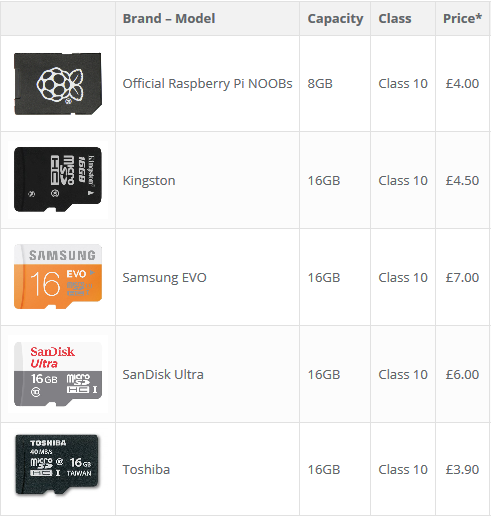
The test itself was conducted by the user of the site on the "raspberries" right here .
How and what tests were carried out?
In order to ensure equal conditions for each card, a desktop PC running Windows 7, a laptop with Ubuntu and Raspberry Pi 2 were taken. CrystalDiskMark utility was used on the desktop. On a laptop - a regular tool "Disks". On Pi 2, the command line and test described here .
Sequence:
- 1. Formatting for Windows using SDFormatter;
- 2. Test with H2testw;
- 3. Benchmark CrystalDiskMark on the desktop;
- 4. Benchmark on Ubuntu;
- 5. Raspbian recording using Win32DiskImager;
- 6. Download Pi and work with the command line.
Checking the originality of the model was also carried out, since there are so many memory cards on the market from manufacturers of names with depressing characteristics, but with the marking of well-known companies.
In order to make sure that the card of the name of the manufacturer that was declared, the H2testw 1.4 utility was used.
Here's what happened:
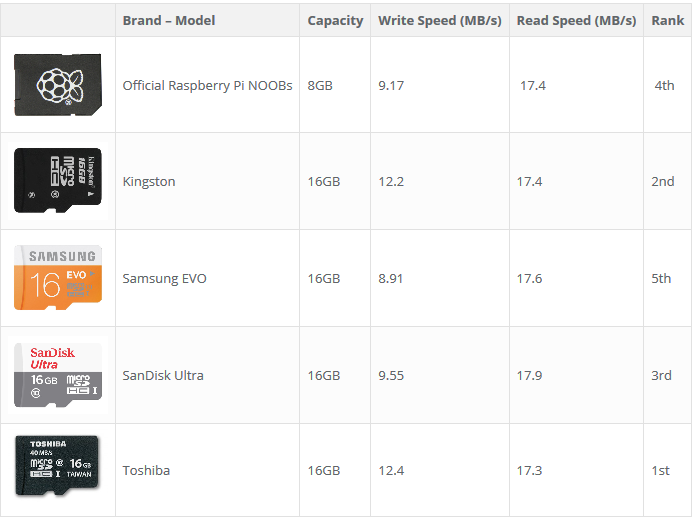
Results of working with CrystalDiskMark:
Official Raspberry Pi NOOBs 8GB, Class 10 Kingston 16 GB Class 10 Samsung EVO 16GB, Class 10 SanDisk Ultra 16 GB, Class 10 Toshiba 16GB, Class 10 The results are summarized in a single plate:
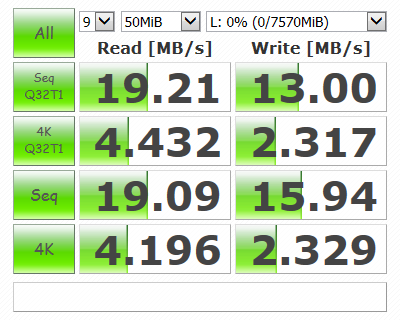
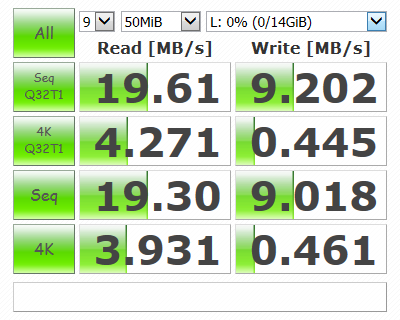

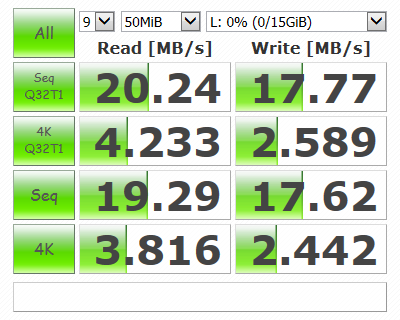


Ubuntu disk

Raspbian
The final test was conducted with the Rasbian OS command line and a number of commands.
The following command was used to read the CID card:
cd / sys / class / mmc_host / mmc? / Mmc?: *
Echo “man: $ (cat manfid) oem: $ (cat oemid) name: $ (cat name) hwrev: $ ( cat hwrev) fwrev: $ (cat fwrev) »
Record check:
sync; dd if = / dev / zero of = ~ / test.tmp bs = 500K count = 1024
Read check:
sync; echo 3 | sudo tee / proc / sys / vm / drop_caches
sync; time dd if = ~ / test.tmp of = / dev / null bs = 500K count = 1024
Delete the temporary file created by executing the previous commands:
rm ~ / test.tmp
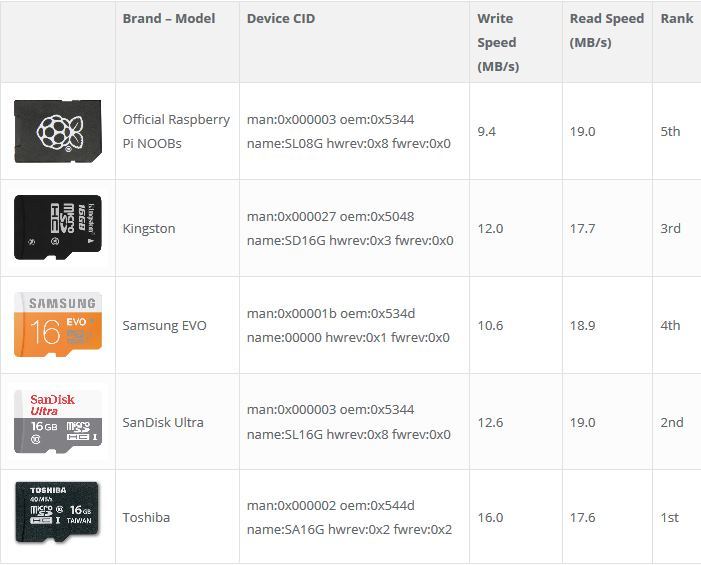
Conclusion
Based on the results of all three tests, we observe the following picture (places from 1 to 5):
1. SanDisk Ultra 16GB
2. Toshiba 16GB
3. Official NOOBs (SanDisk 8GB)
4. Samsung EVO 16GB and Kingston 16GB
Memory card performance is practically independent from the price of the card. Why pay more?
There were problems with Kingston when testing under Ubuntu, so the results in this test could not be obtained;
The SanDisk Ultra card took first place only because the difference in reading speed from Toshiba to Ubuntu was significant.
