When Gadgets Are Made With Love: Top SteelSeries Solutions
Hi Giktayms. In the questions “which keyboard / mouse is better” a lot of copies are broken, and about all sorts of gaming (or “gaming”, as you like) gadgets, you can talk for ages. The essence of this does not change, how many users, so many opinions. Someone likes one thing, someone else who has an ISO layout, who needs ANSI ...
In general, today I want to tell you about two devices that I can’t call simple or unambiguous personally, but my language is one of the most of pleasant peripherals from all that I had, so ... Let's go!
The heroes of our current release are the SteelSeries Sensei Wireless mouse and the SteelSeries Apex M800 mechanical keyboard, but let's start with a gadget that, in my opinion, is easier to evaluate.

The entire SteelSeries line of mice is generally simple in design, not striving to impress the user with any modular designs, tricky bends, complex surfaces or premium materials such as leather, oak-beech-bamboo or aluminum. High-quality soft-touch plastic, neat assembly, minimum decorators, maximum efficiency. That the younger mice, that the “middle” line, that the “top” - all look about the same, have a simple symmetrical design, a couple of additional keys (back and forth in the system / browser and just two additional keys in games), and also support working with branded software.

In relation to the Sensei line (which includes several devices that differ slightly in design), one can note the absolute symmetry of the mouse (which makes it suitable for right-handed people, and left-handed people, and for those who for some reason do not like “ergonomic” designs for a specific hand); reliable components (the manufacturer sets a resource of 30 million clicks for microswitches that lie under the left and right mouse buttons); high-quality sensor with a clever tying - the processor built into the mouse processes the received data before it gets to the system, registering the mouse tearing off the surface and controlling the cursor behavior (the so-called cornering, that is, reducing the sensitivity of the mouse to "indirect" movements) . In everyday work, these are not the most important goodies, but in dynamic games, such settings allow beginners to better guide the target in the sight along one axis and avoid small jitter. In general, those who need it will appreciate it. And the shooter masters will turn off the “improver” and get a super-precise mouse.
As I said, the mouse is 100% symmetrical. In the case of my copy (which I have already had for about six months), it’s also wireless. Unfortunately, the black mouse is made of such material that at what angle do not photograph, without three reflectors and a diffuser, the shape cannot be transmitted. Sensei silver wired is much clearer:

The left and right buttons, the wheel, two buttons on each side - everything is as usual. Under the wheel is a non-reassignable mini-button that switches the two sensitivity modes (CPI) of the sensor. It helped out many times both in Photoshop and in games: when it is necessary to get precise movements, the CPI drops to almost a minimum of one click, and the widest “wave” with the mouse moves it with pixel accuracy. And just one click, everything returns to the familiar and comfortable values.

Under the palm is only a luminous logo. In the Wireless version and the regular Sensei (as well as the simpler Rival mouse), the backlight can be adjusted, in the “simple” version of RAW other body materials are used, and the backlight is fixed in white.
By the way, the mouse is wireless (and, therefore, “battery-powered”), and smart software can turn off all the heck when the mouse is inactive or is closed with your palm. A trifle, but nice. And saves the battery.
An interesting fact: the mouse has “paws” with a sufficiently large contact area, while sliding is not at all difficult, they did not appear scratches in half a year, and the special shape of their side faces reliably protects the working surface from dirt and damage.
She's a wireless antenna. A neat pedestal with a luminous mouse outline + three pins. Why there are three of them - I have no idea, but they are all spring-loaded, the mouse fits perfectly in its place and there has never been such a case that a mouse casually sent to the dock in the morning meets me with a discharged battery.

The loop backlight is configured in software, but for me it acts as an indicator of the remaining charge: up to 50% is green, from 50 to 20% is yellow, then red. If desired, you can remove the USB cable from the dock and connect it to the "nose" of the mouse, making it wired. This will not affect the performance characteristics, but it will save you if you suddenly forgot to send the rodent for charging.
Inside the mouse, the well-proven ADNS-9800 sensor is used (the maximum “real” resolution is 8200 CPI), the switches are most likely custom, because and the resource on them is declared unusual, and there is no ubiquitous information about OMRONs, a 32-bit ARM processor for processing the received data. Unfortunately, the mouse has no internal memory. The tendency to exclude a cheap flash drive from the mouse’s design depresses me; to get somewhere with my kit and not install drivers is becoming more difficult now. And all these your cloud technologies, thu on them. :)
Sensor capabilities were tested in the Enotus Mouse Test program. In principle, the picture speaks for itself. This is one of the fastest, most accurate and uncompromising mice, both in wired and in wireless modes, which is perfectly confirmed by tests and personal feelings.
Regarding autonomy - a mouse with energy-saving turned on works fine for two days, after which it says "either charge me or hook on a wire." If you put the mouse at night (or for a long AFK) on the docking station (the habit, again, develops easily in a week) - then the charge indicator will rarely surprise you even with yellow color. If you cut down all the features for energy saving - the mouse will work confidently the whole day, say, from eight in the morning until 2-3 in the morning. True, why turn off energy-saving features - automatically turn off the backlight and sensor when inactive - a mystery.
Unfortunately, I’m not familiar with the keyboard for half a year, but somewhat less, but this does not make the experience of communicating with it less valuable. First of all, it's honest mechanics. 100%

Secondly ... most of all by the size of the keys, their course and overall sensations, it reminded me of IBM ThinkPad's warm tube laptop keyboards from the time of the first pentiums and 4-8 MB of RAM. No, of course, on laptops, the buttons were a little shorter, and the buttons themselves were “lighter”, but the Apex M800 is much closer in sensations to the classic keyboards of my childhood than to modern faceless gaming devices.

Inside, branded switches from SteelSeries are used, which ensure almost silent operation (well, as silent as possible, taking into account the principle of operation of such a keyboard), precise operation and amazing tactile sensations. In general, the keyboard may well cause an attack of nostalgia, a kinesthetic orgasm, and generally please a lot of nice features. And there are two additional USB outputs on it:

The keyboard is not small, the size of the “ Black Widow ” from Razer (and that one is the same monster), but at the same time the working part and the size of the keys are much smaller than that of its competitor. The role is played by large frames, and sufficiently large “spaces” between the blocks of keys, and, in general, an owl-shaped wedge-shaped design. If desired, the keyboard could easily be made 10% smaller without any damage to the functional filling. In general, everything is more or less visible on the photos and promotional images.

The key block itself is neatly raised above the work surface, and the backlight ... the backlight is simply magical. Firstly, the switch mechanism implies the central installation of the LED (and not offset, like on any Cherry), plus the KeyCap substrate itself is made of a diffuser.

The backlight itself is set up by dozens of different conditions, so from the keyboard you can arrange a real work of art. There are several interesting presets in the kit, but you can configure the backlighting behavior of each of the keys separately, according to certain rules and in two versions, for active and passive modes. In general, a paradise for lovers of customization and beautiful special effects.

ANSI'shnaya layout, with a "flat" and Enter'om otstutsivem all next to Shift. Just what I love. There is nothing superfluous in the main work area: only CTRL, WIN and ALT to the left of the space, ALT, FN, MENU and CTRL to the right. The arrow block is also not burdened with extra buttons, all FN features are neatly located on the F5-F8 and F9-F12 blocks.

Plus, importantly, the “game” mode (disabling the WIN button, which can offend at the most inopportune moment) is activated not by the drivers or by assigning one of the macro keys (there are six of them), but by the elegant FN + WIN solution. Zero random triggers, 100% efficiency.
About macro keys, you can only say that they are on the left. A necessary compromise. Yes, there are people who will say that to the left of CTRL and Esc should not be anything, but let's be honest. Firstly, they are separated by a very decent gap (in which my little finger fits easily), and secondly, the keyboard is not only for “typing”, but also for “playing”, which imposes certain restrictions. On the right, this block is inconvenient - you can drag your hand far, or remove it from the mouse. Above, above the F1-F12 - the keyboard is already rather big. And to reach, again, not with your hands. The only thing that I don’t really like is the M0 key, located on the same level as Escape. On the one hand, it’s beautiful, of course, but you could do without it. However, this is a matter of habit, which will develop in a couple of days. The indication of Caps / Scroll / Num Lock'ov is located directly on the keys:

One of the strengths of SteelSeries now (among manufacturers of gaming hardware) is software . He is beautiful. A systematic approach, a universal utility “for everything at once,” supporting all current keyboards, mice and headset headsets, an adequate interface, excellent localization and ... hell, this was the first company that attended to support Windows 10. I have Razer software before still does not plow, by the way. And about the "get firewood on MadCatz RAT license plate series" you can generally be silent.

Here you can notice important notifications. For example, that a new firmware was released for the gadget, which would be nice to install.
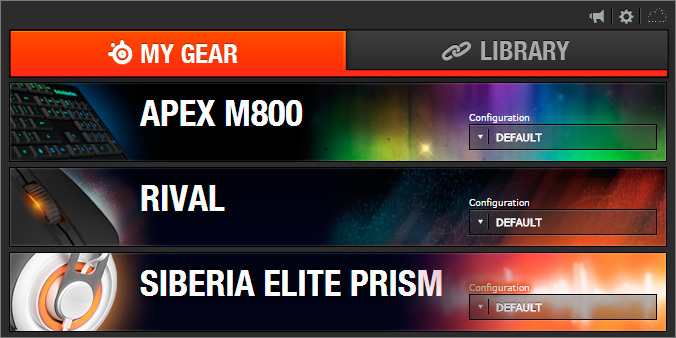
Double-clicking on the gadget opens the panel with its specific settings, and the software looks the same (and works the same) both under Windows and under OS X.
The mouse has settings for CPI, LiftOff, anti-aliasing and cursor acceleration depending on the sharpness of movements . There is also a simple macro editor, which even a person who is far from programming can easily deal with. Here, in the Wireless version, energy saving parameters are configured.
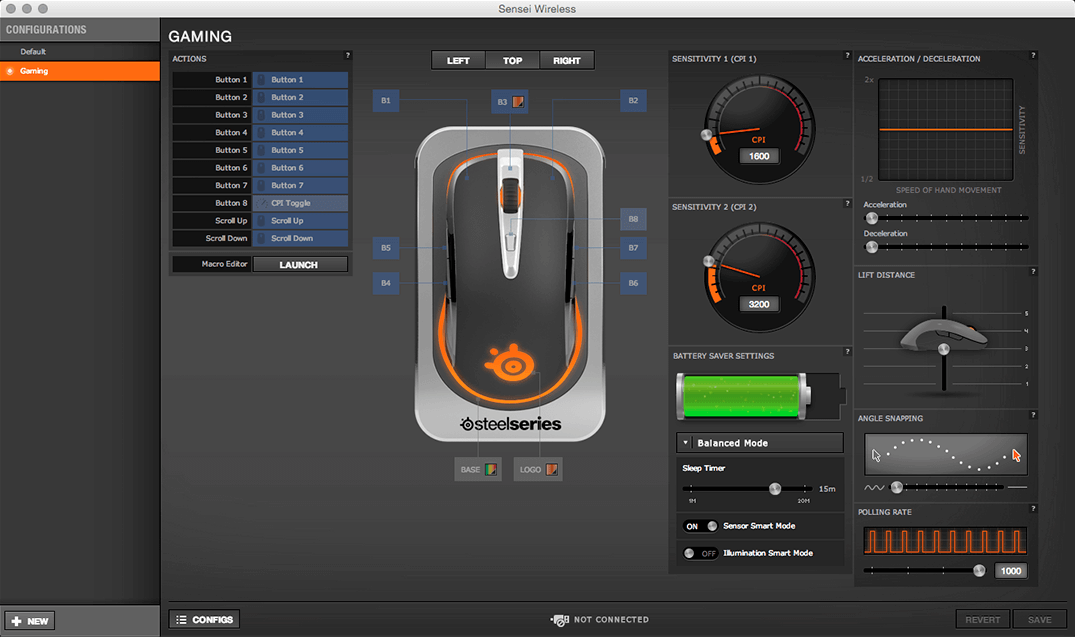
By the way, the polling frequency affects the CPU load quite strongly, and in some cases, reducing it to 250 or 500 Hz allows you to squeeze an additional 2-3 frames per second on dead hardware. On the other hand, it is unlikely that anyone with not the coolest hardware will buy one of the most expensive mice on the market, but there is a fact, a decrease in the Polling Rate also makes some sense.
The macro editor is the same with the “mouse” and the “keyboard” part of the software:
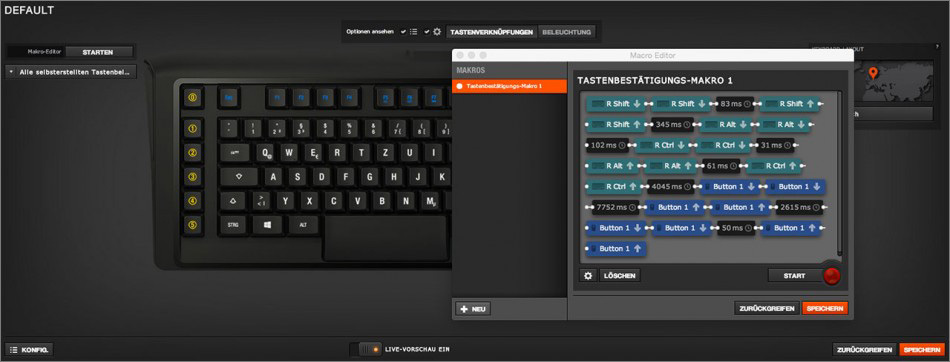
Inside - a million settings and profiles, telling about everything - will pull on another article (wait, there will be a post soon, we will analyze all the software to the base). But the backlighting works beautifully:

By the way, the mouse had a certain color profile that suited the green backlight of Razer BlackWidow Ultimate Stealth 2013, with the keyboard connected, the software itself brought it into a “harmonious” look, adjusting the logo shade to the color of the right side of the keyboard, filled with yellow orange gradient. A trifle, amateur performance, but nice.

The keyboard settings, in general, are very similar to those of the mouse. Reassigning keys, selecting commands for a macro block, recording macros ... nothing new. But customization of the appearance given time and effort is clearly no less.
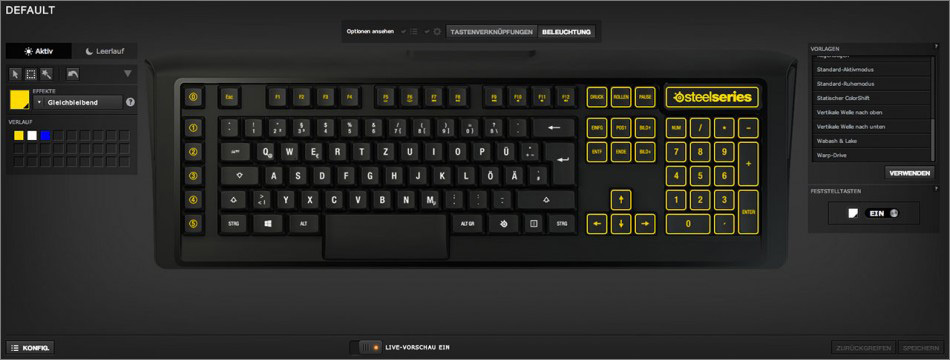
Firstly, there is a separate mode for passive (standby) and active (print / game) modes. In a passive keyboard, it can at least flutter like a flag, at least suit you in the 70s or 80s, with a disco-style backlight.

In the active mode, you can assign the "hot trace" mode (when the keys fade after pressing, or change color, or ... arrrr, there are a million settings). Or a mode that will correspond to the running application, highlight hotkeys or the main control keys (whoever says anything about printing or playing, and peripheral vision will help, especially in the dark or twilight).
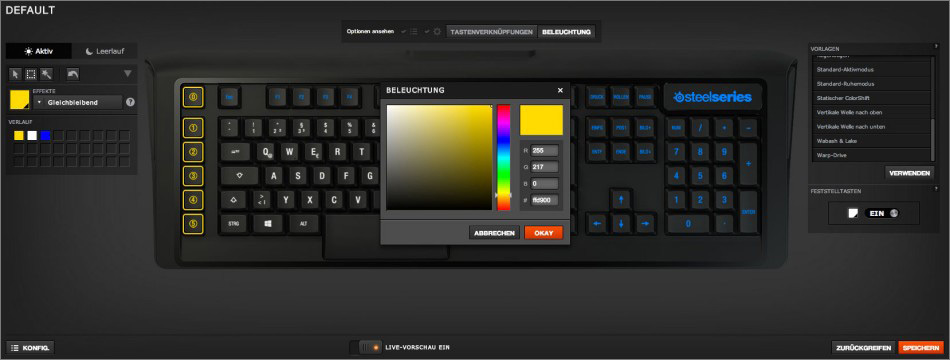
As you may have noticed, on the main screen of the application, not only the tab with devices is available, but also two additional ones - “library” and “game sense”. The first is responsible for detecting running / active applications and automatically switching backlight profiles / macros / layouts / sensitivity depending on the active application. Unlike competitors' software, the application is first selected here, and various profiles for certain devices are assigned to it.
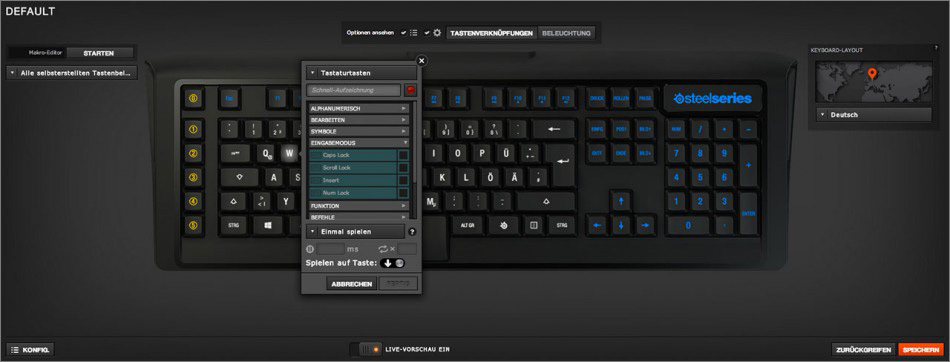
Game Sense is responsible for “transferring” game states from some supported games to the keyboard. For example, your character has a low level of health -> the keyboard will turn red. While the list of supported games is not very large, and the feasibility of this feature is in question, but the fact remains, a rather interesting solution, and if you could somehow miss the screen notification (which is quite difficult in modern games), then the red backlight that flashed on the periphery it’s difficult to miss.
I wonder how quickly someone will write a visualizer for playing music and sending it to the keyboard? The benefit, of course, is dubious, but as a background decorator - why not?
I have been communicating with SteelSeries Sensei wireless for a long time, and this seems to be a long time. Not to say that this is directly the best mouse in my life, but it is very, very close to such a title. The cursor behavior suits me one hundred percent, software is a masterpiece, autonomy for the declared level of performance is acceptable.

I don’t really like the side keys - I would like more padded and pressed areas, and a more confident click (say, like the first generation Razer Mamba), and I would like the buttons from the active user to not change their position. However, the side keys of very, very many mice are guilty of this, either the manufacturers save, or simply don't give af * ck.
The docking station is simply huge and takes up a lot of space, but, apparently, it is necessary: either the antennas are hidden there, or something else. If it were smaller, I would just say “cool”, however, no one bothers to put it in the “unused” zone, somewhere to the speakers or under the monitor, this will not affect the quality of wireless work in any way.
As for the keyboard ... then there is complete delight. Stunning tactile sensations, excellent level of response, chic appearance. If you don’t overwhelm the keyboard (and don’t have lunch, dinner or take away crackers), the design will remain the same cool for a long time. But how to clean it in case of something is a mystery.

Pros:
May not arrange:
Minuses:

Pros:
Может не устроить:
Минусы:

On this, like, that's all. He told about the most interesting things, I didn’t forget about the “jambs”, and you can always discuss the devices (and share your experience of using analogues, if you have one) in the comments.

PS: I already found typos, errors 504/502 do not allow me to fix them, I will fix ASAP, thank you all for the messages.

SteelSeries Sensei Wireless Mouse
The entire SteelSeries line of mice is generally simple in design, not striving to impress the user with any modular designs, tricky bends, complex surfaces or premium materials such as leather, oak-beech-bamboo or aluminum. High-quality soft-touch plastic, neat assembly, minimum decorators, maximum efficiency. That the younger mice, that the “middle” line, that the “top” - all look about the same, have a simple symmetrical design, a couple of additional keys (back and forth in the system / browser and just two additional keys in games), and also support working with branded software.

In relation to the Sensei line (which includes several devices that differ slightly in design), one can note the absolute symmetry of the mouse (which makes it suitable for right-handed people, and left-handed people, and for those who for some reason do not like “ergonomic” designs for a specific hand); reliable components (the manufacturer sets a resource of 30 million clicks for microswitches that lie under the left and right mouse buttons); high-quality sensor with a clever tying - the processor built into the mouse processes the received data before it gets to the system, registering the mouse tearing off the surface and controlling the cursor behavior (the so-called cornering, that is, reducing the sensitivity of the mouse to "indirect" movements) . In everyday work, these are not the most important goodies, but in dynamic games, such settings allow beginners to better guide the target in the sight along one axis and avoid small jitter. In general, those who need it will appreciate it. And the shooter masters will turn off the “improver” and get a super-precise mouse.
Design and construction features
As I said, the mouse is 100% symmetrical. In the case of my copy (which I have already had for about six months), it’s also wireless. Unfortunately, the black mouse is made of such material that at what angle do not photograph, without three reflectors and a diffuser, the shape cannot be transmitted. Sensei silver wired is much clearer:

The left and right buttons, the wheel, two buttons on each side - everything is as usual. Under the wheel is a non-reassignable mini-button that switches the two sensitivity modes (CPI) of the sensor. It helped out many times both in Photoshop and in games: when it is necessary to get precise movements, the CPI drops to almost a minimum of one click, and the widest “wave” with the mouse moves it with pixel accuracy. And just one click, everything returns to the familiar and comfortable values.

Under the palm is only a luminous logo. In the Wireless version and the regular Sensei (as well as the simpler Rival mouse), the backlight can be adjusted, in the “simple” version of RAW other body materials are used, and the backlight is fixed in white.
By the way, the mouse is wireless (and, therefore, “battery-powered”), and smart software can turn off all the heck when the mouse is inactive or is closed with your palm. A trifle, but nice. And saves the battery.
An interesting fact: the mouse has “paws” with a sufficiently large contact area, while sliding is not at all difficult, they did not appear scratches in half a year, and the special shape of their side faces reliably protects the working surface from dirt and damage.
Half a year of active use, bottom view:

Dock station
She's a wireless antenna. A neat pedestal with a luminous mouse outline + three pins. Why there are three of them - I have no idea, but they are all spring-loaded, the mouse fits perfectly in its place and there has never been such a case that a mouse casually sent to the dock in the morning meets me with a discharged battery.

The loop backlight is configured in software, but for me it acts as an indicator of the remaining charge: up to 50% is green, from 50 to 20% is yellow, then red. If desired, you can remove the USB cable from the dock and connect it to the "nose" of the mouse, making it wired. This will not affect the performance characteristics, but it will save you if you suddenly forgot to send the rodent for charging.
Iron and features
Inside the mouse, the well-proven ADNS-9800 sensor is used (the maximum “real” resolution is 8200 CPI), the switches are most likely custom, because and the resource on them is declared unusual, and there is no ubiquitous information about OMRONs, a 32-bit ARM processor for processing the received data. Unfortunately, the mouse has no internal memory. The tendency to exclude a cheap flash drive from the mouse’s design depresses me; to get somewhere with my kit and not install drivers is becoming more difficult now. And all these your cloud technologies, thu on them. :)
Sensor capabilities were tested in the Enotus Mouse Test program. In principle, the picture speaks for itself. This is one of the fastest, most accurate and uncompromising mice, both in wired and in wireless modes, which is perfectly confirmed by tests and personal feelings.
Regarding autonomy - a mouse with energy-saving turned on works fine for two days, after which it says "either charge me or hook on a wire." If you put the mouse at night (or for a long AFK) on the docking station (the habit, again, develops easily in a week) - then the charge indicator will rarely surprise you even with yellow color. If you cut down all the features for energy saving - the mouse will work confidently the whole day, say, from eight in the morning until 2-3 in the morning. True, why turn off energy-saving features - automatically turn off the backlight and sensor when inactive - a mystery.
Keyboard SteelSeries Apex M800
Unfortunately, I’m not familiar with the keyboard for half a year, but somewhat less, but this does not make the experience of communicating with it less valuable. First of all, it's honest mechanics. 100%

Secondly ... most of all by the size of the keys, their course and overall sensations, it reminded me of IBM ThinkPad's warm tube laptop keyboards from the time of the first pentiums and 4-8 MB of RAM. No, of course, on laptops, the buttons were a little shorter, and the buttons themselves were “lighter”, but the Apex M800 is much closer in sensations to the classic keyboards of my childhood than to modern faceless gaming devices.

Inside, branded switches from SteelSeries are used, which ensure almost silent operation (well, as silent as possible, taking into account the principle of operation of such a keyboard), precise operation and amazing tactile sensations. In general, the keyboard may well cause an attack of nostalgia, a kinesthetic orgasm, and generally please a lot of nice features. And there are two additional USB outputs on it:

Appearance
The keyboard is not small, the size of the “ Black Widow ” from Razer (and that one is the same monster), but at the same time the working part and the size of the keys are much smaller than that of its competitor. The role is played by large frames, and sufficiently large “spaces” between the blocks of keys, and, in general, an owl-shaped wedge-shaped design. If desired, the keyboard could easily be made 10% smaller without any damage to the functional filling. In general, everything is more or less visible on the photos and promotional images.

The key block itself is neatly raised above the work surface, and the backlight ... the backlight is simply magical. Firstly, the switch mechanism implies the central installation of the LED (and not offset, like on any Cherry), plus the KeyCap substrate itself is made of a diffuser.

The backlight itself is set up by dozens of different conditions, so from the keyboard you can arrange a real work of art. There are several interesting presets in the kit, but you can configure the backlighting behavior of each of the keys separately, according to certain rules and in two versions, for active and passive modes. In general, a paradise for lovers of customization and beautiful special effects.

About layout
ANSI'shnaya layout, with a "flat" and Enter'om otstutsivem all next to Shift. Just what I love. There is nothing superfluous in the main work area: only CTRL, WIN and ALT to the left of the space, ALT, FN, MENU and CTRL to the right. The arrow block is also not burdened with extra buttons, all FN features are neatly located on the F5-F8 and F9-F12 blocks.

Plus, importantly, the “game” mode (disabling the WIN button, which can offend at the most inopportune moment) is activated not by the drivers or by assigning one of the macro keys (there are six of them), but by the elegant FN + WIN solution. Zero random triggers, 100% efficiency.
About macro keys, you can only say that they are on the left. A necessary compromise. Yes, there are people who will say that to the left of CTRL and Esc should not be anything, but let's be honest. Firstly, they are separated by a very decent gap (in which my little finger fits easily), and secondly, the keyboard is not only for “typing”, but also for “playing”, which imposes certain restrictions. On the right, this block is inconvenient - you can drag your hand far, or remove it from the mouse. Above, above the F1-F12 - the keyboard is already rather big. And to reach, again, not with your hands. The only thing that I don’t really like is the M0 key, located on the same level as Escape. On the one hand, it’s beautiful, of course, but you could do without it. However, this is a matter of habit, which will develop in a couple of days. The indication of Caps / Scroll / Num Lock'ov is located directly on the keys:

About software
One of the strengths of SteelSeries now (among manufacturers of gaming hardware) is software . He is beautiful. A systematic approach, a universal utility “for everything at once,” supporting all current keyboards, mice and headset headsets, an adequate interface, excellent localization and ... hell, this was the first company that attended to support Windows 10. I have Razer software before still does not plow, by the way. And about the "get firewood on MadCatz RAT license plate series" you can generally be silent.

Here you can notice important notifications. For example, that a new firmware was released for the gadget, which would be nice to install.
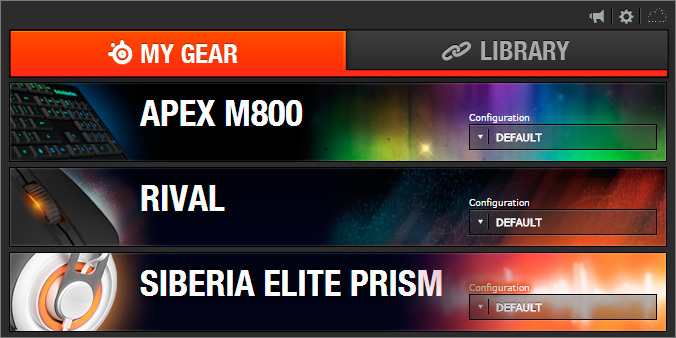
Double-clicking on the gadget opens the panel with its specific settings, and the software looks the same (and works the same) both under Windows and under OS X.
The mouse has settings for CPI, LiftOff, anti-aliasing and cursor acceleration depending on the sharpness of movements . There is also a simple macro editor, which even a person who is far from programming can easily deal with. Here, in the Wireless version, energy saving parameters are configured.
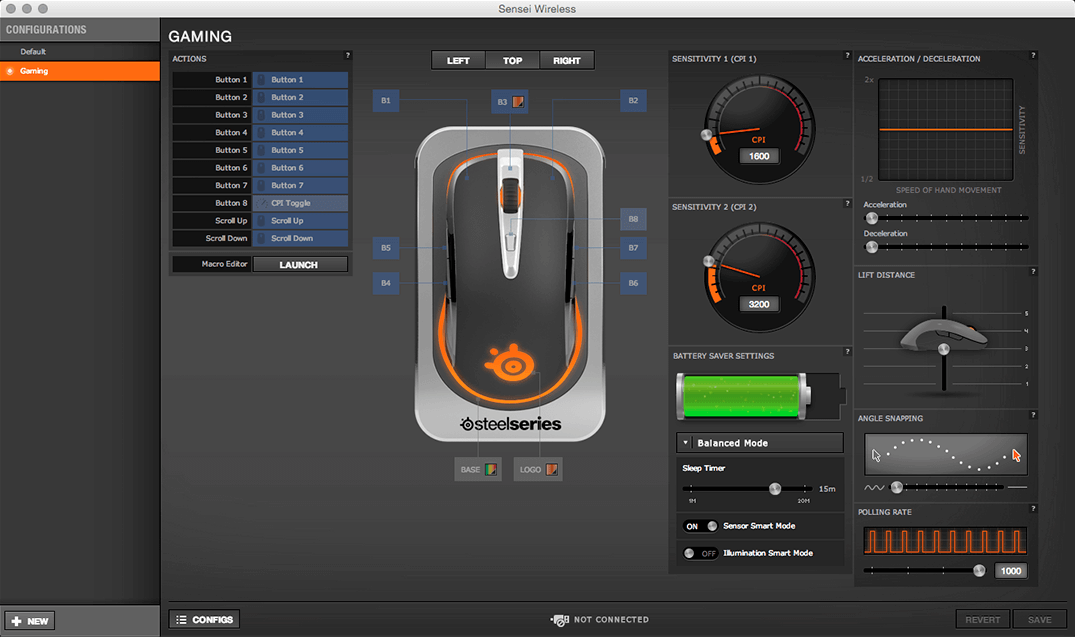
By the way, the polling frequency affects the CPU load quite strongly, and in some cases, reducing it to 250 or 500 Hz allows you to squeeze an additional 2-3 frames per second on dead hardware. On the other hand, it is unlikely that anyone with not the coolest hardware will buy one of the most expensive mice on the market, but there is a fact, a decrease in the Polling Rate also makes some sense.
The macro editor is the same with the “mouse” and the “keyboard” part of the software:
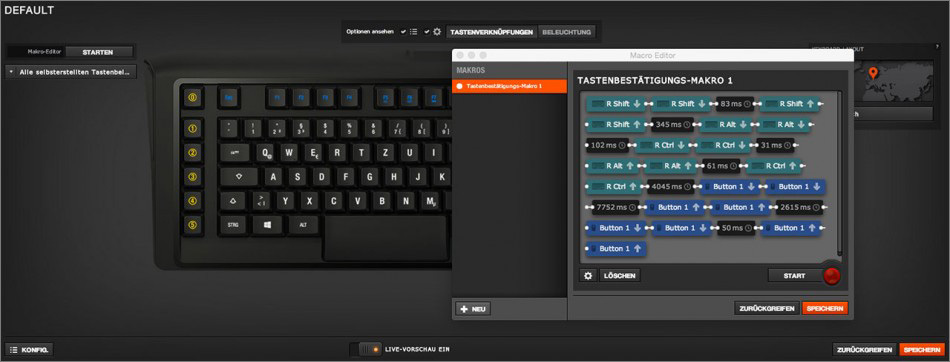
Inside - a million settings and profiles, telling about everything - will pull on another article (wait, there will be a post soon, we will analyze all the software to the base). But the backlighting works beautifully:

By the way, the mouse had a certain color profile that suited the green backlight of Razer BlackWidow Ultimate Stealth 2013, with the keyboard connected, the software itself brought it into a “harmonious” look, adjusting the logo shade to the color of the right side of the keyboard, filled with yellow orange gradient. A trifle, amateur performance, but nice.

The keyboard settings, in general, are very similar to those of the mouse. Reassigning keys, selecting commands for a macro block, recording macros ... nothing new. But customization of the appearance given time and effort is clearly no less.
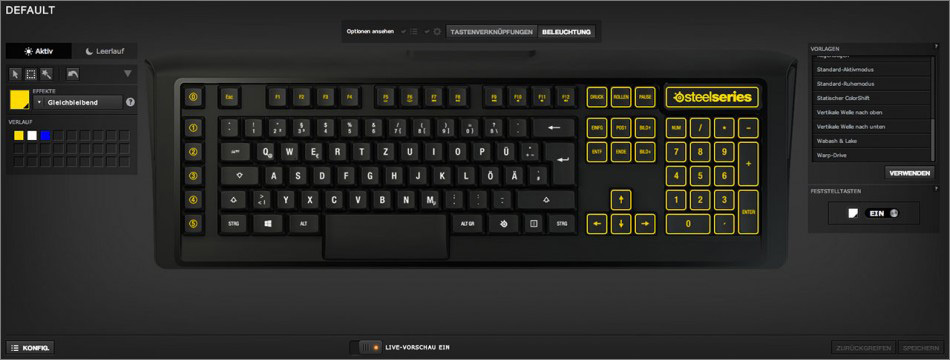
Firstly, there is a separate mode for passive (standby) and active (print / game) modes. In a passive keyboard, it can at least flutter like a flag, at least suit you in the 70s or 80s, with a disco-style backlight.

In the active mode, you can assign the "hot trace" mode (when the keys fade after pressing, or change color, or ... arrrr, there are a million settings). Or a mode that will correspond to the running application, highlight hotkeys or the main control keys (whoever says anything about printing or playing, and peripheral vision will help, especially in the dark or twilight).
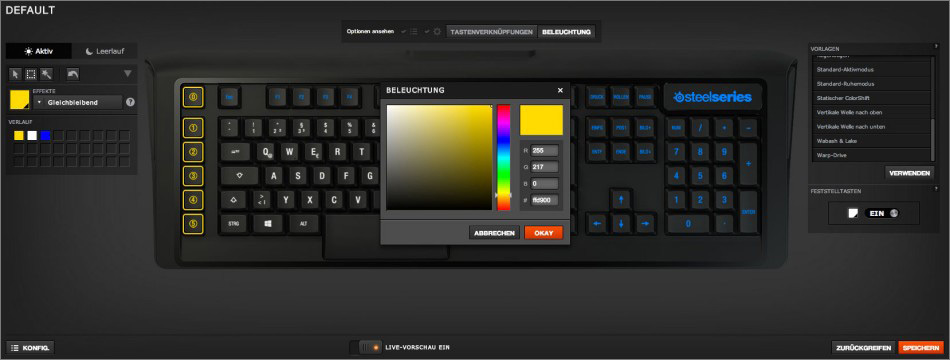
As you may have noticed, on the main screen of the application, not only the tab with devices is available, but also two additional ones - “library” and “game sense”. The first is responsible for detecting running / active applications and automatically switching backlight profiles / macros / layouts / sensitivity depending on the active application. Unlike competitors' software, the application is first selected here, and various profiles for certain devices are assigned to it.
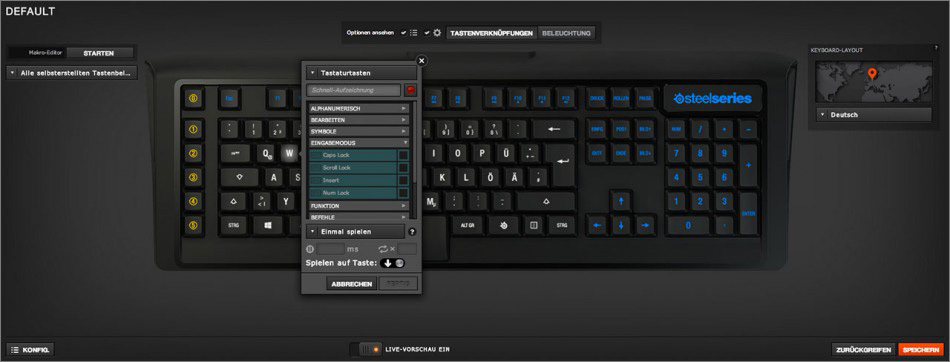
Game Sense is responsible for “transferring” game states from some supported games to the keyboard. For example, your character has a low level of health -> the keyboard will turn red. While the list of supported games is not very large, and the feasibility of this feature is in question, but the fact remains, a rather interesting solution, and if you could somehow miss the screen notification (which is quite difficult in modern games), then the red backlight that flashed on the periphery it’s difficult to miss.
I wonder how quickly someone will write a visualizer for playing music and sending it to the keyboard? The benefit, of course, is dubious, but as a background decorator - why not?
Pros, cons, personal experiences and pitfalls
I have been communicating with SteelSeries Sensei wireless for a long time, and this seems to be a long time. Not to say that this is directly the best mouse in my life, but it is very, very close to such a title. The cursor behavior suits me one hundred percent, software is a masterpiece, autonomy for the declared level of performance is acceptable.

I don’t really like the side keys - I would like more padded and pressed areas, and a more confident click (say, like the first generation Razer Mamba), and I would like the buttons from the active user to not change their position. However, the side keys of very, very many mice are guilty of this, either the manufacturers save, or simply don't give af * ck.
The docking station is simply huge and takes up a lot of space, but, apparently, it is necessary: either the antennas are hidden there, or something else. If it were smaller, I would just say “cool”, however, no one bothers to put it in the “unused” zone, somewhere to the speakers or under the monitor, this will not affect the quality of wireless work in any way.
As for the keyboard ... then there is complete delight. Stunning tactile sensations, excellent level of response, chic appearance. If you don’t overwhelm the keyboard (and don’t have lunch, dinner or take away crackers), the design will remain the same cool for a long time. But how to clean it in case of something is a mystery.

SteelSeries Sensei Wireless Mouse
Pros:
- An excellent sensor and its binding, works on different surfaces without problems;
- Work in a wired and wireless mode is no different than the need to put the mouse on charge;
- Declared an impressive resource of microswitches;
- Excellent software, simple, well-translated, with lots of settings;
- Amazing accuracy;
- The mouse is lightweight, perfect for all three grips: fingertips, claws and the entire palm.
May not arrange:
- Side keys are small and not in the most convenient place.
Minuses:
- One of the most expensive mice on the market;
- Glossy inserts collect dirt, which then accumulates in the gaps between panels of various materials.

Keyboard SteelSeries Apex M800
Pros:
- Stunning design, pleasant body materials and keys, interesting backlight modes;
- The design of the keys combines not the biggest move, compact KeyCaps and “honest” mechanics;
- NKRO (можно хоть лицом по клавиатуре кататься, и всё будет передано компьютеру);
- Отличная гравировка русских символов: приятный sans-serif шрифт, хорошо подсвечены, нормального размера;
- Отличная раскладка, минимум лишних клавиш;
- Компактный и вынесенный макро-блок;
- Грамотное решение с FN-блоком, он не мешает и аккуратно удалён от основной рабочей зоны;
- Сравнительно тихий механизм работы.
- Два USB-порта на клавиатуре с нормальным расположением выходов.
Может не устроить:
- «Большой» пробел. Мне понравился, удобно. Усилие на нём чуть выше, чем на остальных клавишах, при этом он сам нажимается одинаково уверенно в любой точке;
- Макро блок у приверженцев «пуристской» раскладки, в которой левее CTRL и Esc должен быть только конец клавиатуры. Впрочем, он аккуратно отделён и промахов по основному рабочему блоку не будет уже на второй час работы.
Минусы:
- The design directly has a keyboard for collecting garbage, crumbs, hairs and other amenities in the working area, under the keys. Together with a beautiful backlight will look so-so;
- The price, thanks to the dollar, is completely inadequate, and what an unseemly thing it will be when the M800 gets to Russia, and it will be already in December.

On this, like, that's all. He told about the most interesting things, I didn’t forget about the “jambs”, and you can always discuss the devices (and share your experience of using analogues, if you have one) in the comments.

PS: I already found typos, errors 504/502 do not allow me to fix them, I will fix ASAP, thank you all for the messages.
