Through thorns to the stars, or the path from a regular keyboard to an ergonomic
I greet all readers of GeekTimes and in advance I wish you all a pleasant and productive week!
I was encouraged to write a post by the request of my friends to describe my experience, as this will probably be interesting to a wide circle of people. I admit right away that I don’t understand anything about the types of keyboards, I was always content with what I had, but once my views changed, and I decided that I wanted to work on an ergonomic keyboard. So a short essay and user comparison of the three popular keyboards is waiting for you under the cut!
We all learned to print sometime, and everyone probably remembers how it happened. I learned how to print before I even got a home computer — somehow, as a birthday present, I asked my parents for a “toy” that I once saw on a store window, and it was called an “electronic organizer”. Here's one:

Casio Electronic Organizer
“No matter what the child was amusing,” parents probably thought when they satisfied the whim of their child. This is now all “cool” and with mobile devices that have long surpassed such a toy in terms of functionality. I remember how I imagined it was my computer. ;) Probably, the geek in me originated in those distant times, since I used all the functions that this device could provide. As you can see, the keyboard is QWERTY there, so for the time of use, the layout of the keys on the keyboard was delayed in my head and I found out in practice.
When I was already older, a home computer appeared in the family, and this toy began to be used by me less and less. Even if I could calmly type something on the keyboard, the blind typing method was still very far away. By the way, since I’m nostalgic for a post about keyboards, I’ll show you which keyboard was bundled with my first computer (I barely found an image on the Internet):

KYE Genius EasyTouch K295
At first I tried to learn how to type, stupidly retyping something in Word, then I had the notorious program “Solo on the keyboard”, thanks to which I learned about the blind typing method. Not to say that I somehow succeeded without errors or was somehow easy, but still ... Time passed, there were all kinds of essays, reports, term papers, which I diligently printed, and did not bother much. Until somehow my friends came across a keyboard with a very short stroke, which I liked very much and I went to the store and bought the same one. It was a keyboard of some Chinese manufacturer, in my opinion, Cameron, but could not find something relevant in the search.
It is impossible to call it convenient by current standards, the keys were too close to each other, their course was very short, moreover, the keyboard quality left much to be desired - some of the keys began to be pressed badly very quickly, and I again moved to the old keyboard . Then there was work and the first salary for which I bought a laptop for sale in Eldorado (by the way, it is still in working condition):

Acer Aspire 5050
Of course, there was the most usual laptop keyboard with a short stroke at that time, the quality was satisfactory, but it was easy enough to seal up - again, the keys were located very close to each other. Years later, I saw Apple's aluminum keyboard, and I liked it so much that I bought it for myself.
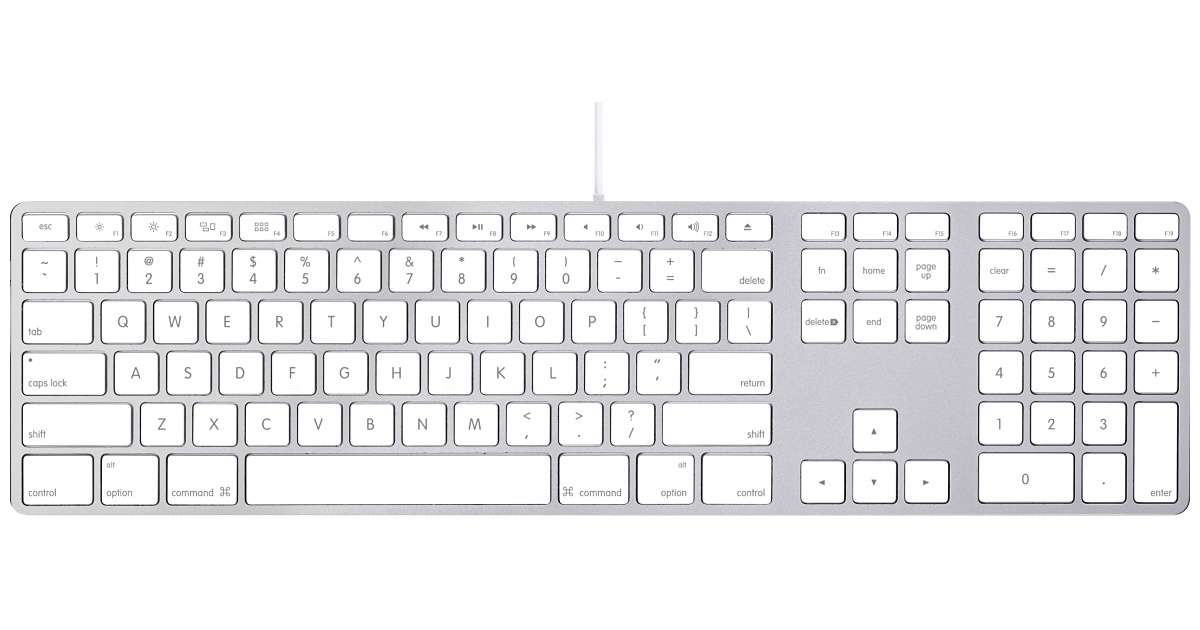
Apple Aluminum Keyboard
In this keyboard there was a gap between the keys which seemed to me so lacking! Typing has become much more simple and convenient than before. By the way, this keyboard was probably my first device from the well-known “fruit” company. I don’t think for this reason, but my next laptop was from Apple. ;)
By the way, I want to note that I never thought about ergonomics in keyboards at all, although some samples came across in the cinema too - I can’t list a lot, but, for example, a shot from the movie “Fair Play”, where one of the villains is furiously I entered it on the keyboard to calculate where their victim is:

A shot from the movie “Fair Play”
Perhaps, when I saw such samples, I rather thought that typing on such a keyboard is probably terribly inconvenient. Only recently, when I visited a friend and saw his ergonomic keyboard, I thought about how I want to make typing in my work somehow more convenient, or something ... In general, google on this topic gave me a lot various options that I considered with curiosity, but nothing more. However, one keyboard in terms of reviews and appearance (yes, when I studied the options, many were rejected according to the principle of “ugly one, how can I use it ?!”), and it will be the first ergonomic keyboard in this post.

Microsoft Sculpt Ergonomic Desktop
The key travel is short, which I'm so used to, the keyboard is not very large due to a separate digital unit in the kit, soft palm rest and convex shape. Hands lie on it comfortably, and thanks to the fact that in the middle there was a gap, there were flaws in my blind dialing method: as it turned out, with my index fingers I often pressed “not my own” keys, the letter “I” was especially affected in this regard (it’s also the English layout “B”) - at first he tried hard to press it with the index finger of his right hand, which, of course, did not bring much result. I would also like to mention that switching Fx keys to media functions is implemented in the form of a jumper, which seemed to me a fairly convenient solution.
Of the minuses, I can tell you that the plastic in this keyboard is very easily soiled, it immediately turned into “fingers”, and the palm rest is made of such material that it quickly lost its original presentation. I would also like to say about function keys - they clearly differ from the main keys in size, material and stroke. But you can not confuse them with the main keys. The keyboard is wireless, which eliminates unnecessary wires on the table, but periodically adds worries about replacing batteries, by the way, in this case, this is a special minus, since all three elements are in a set (in the Russian Federation I have only seen sets with a mouse in set) power supplies of different types: keyboard - 2 AAA batteries, mouse - 2 AA batteries, numeric keypad - lithium battery CR2430. Why in the digital block “tablet” I still understand but that's why a different type of battery is not in the mouse. By the way, the mouse at first caused me to reject its appearance, but in fact it turned out to be very convenient in everyday use.
Strictly speaking, the keyboard performed its mission perfectly. I wanted to try and understand what an ergonomic keyboard is, and she gave me this understanding. Yes, you can really make your daily life a little easier just by using a convenient tool. However, I still really wanted to use that friend’s keyboard, and he kindly agreed to let me use it for a long time. His keyboard is Truly Ergonomic Keyboard, and the next part of the article will be devoted to it.
On Geektimes were articles about the keyboard, here , for example, a review of it is dedicated. I’ll just share my impressions of its use and describe my feelings about the transition to it. But first, let me remind you how it looks.

Truly Ergonomic Keyboard
At the same time, the friend has a more hardcore version with empty keys, which undoubtedly gives this keyboard its own special charm. =)

Truly Ergonomic Keyboard with Blank layout
The compilers of this keyboard were guided by the fact that the location of the keys, firstly, was long ago outdated (meaning that on all standard keyboards the keys are offset, copying the layout of typewriters where it was necessary), and secondly, by that you have to keep your hands close to each other (and even reach for the mouse from time to time).
Honestly, you really have to hold your hands on this keyboard a little further than behind a regular keyboard, but on the same Microsoft Sculpt, the hand arrangement personally seemed to me more convenient. But the new sensations from the fact that the letters are located one under the other cannot be expressed in words! Yes, here the ten-finger method “according to the textbook” turns out by itself! For the most part, positioning comes down to shifting the corresponding finger a little higher or lower relative to the “home” position, it turned out to be much more convenient to print than before.
I really want to talk about function keys and modifier keys. It may be convenient to type text (Backspace within the reach of the index fingers is just some kind of a celebration!), But when faced with the need to work in the console or typing code in your favorite Vim, certain difficulties arose. First of all, I pay attention to the location of Shift and Ctrl (which turns into Cmd in the layout for Mac OS) - it may be possible to get used to it, but it’s not worth it, I personally tried to get used to this arrangement so far, I managed to do many different keyboard combinations enter instead of typing something. Plus, the Tab key is just wildly inconvenient for me, which I couldn’t get used to, and which you won’t especially move anywhere. Anyway, except for Backspace, the middle placement of the keys in this keyboard is far from optimal. I noticed that sometimes due to the fact that when using Backspace, the hand may slightly shift and the press that follows the adjustment may not be there. Well, and as a result, using some keyboard shortcuts was not as convenient as we would like. But I had a separate pain associated with the fact that I was used to switching the language by clicking on Caps Lock. The standard location is at the top, under a row of function keys, and reaching for switching layouts is not a pleasure. You can also admire the location of the Fn key, use it in order to make the sound quieter, for example, it requires either “folding” one hand, or moving both hands up. I also couldn’t use the arrows normally, blindly hand, where you need to,
After a long time, I was able with sufficient comfort not only to type texts, but also to work fully, but it took me a certain amount of time and effort. If anything, you can try to adjust the layout for yourself, but you can’t override the left or right space for something else, alas. The keyboard is mechanical (which is a separate plus for me), it does not take up much space on the table, it is heavy enough (weight about 2 kg) to lie on the table almost “like a glove”.
Special thanks to a friend for the provided keyboard, but I began to look differently at the next hero of this post. Rather, I had precisely those thoughts that I voiced at the beginning of the post, a la “what a misfortune”, “who could have come up with this”, and in general, did anyone really use this ?! But the conclusions that I made for myself spoke only about one thing - Truly may be good in some aspects, but there is a much better option.
We will talk more about Kinesis Advantage.
The appearance of this keyboard really can not leave indifferent the inexperienced reader of Geektimes. Although this is me, there was also a post about her in which they spoke in sufficient detail about her, but there are no practical impressions from her, which I will try to make up for as I can. First, as usual, the picture:

Kinesis Advantage Keyboard
First of all, it is clear that the keys are arranged in even rows, and the location of the space, Backspace and Enter at the stage of visual acquaintance seemed very convenient to me. Honestly, the expectations were met - it’s convenient for the hands, with your fingers you reach almost all the keys, which are necessary, without particularly changing the position of the brushes in space. The keyboard has several modes that change on the fly with special combinations; There are three modes: PC mode, Windows mode and Macintosh mode. They differ in that the location and composition of the modifier keys under the thumbs changes slightly.
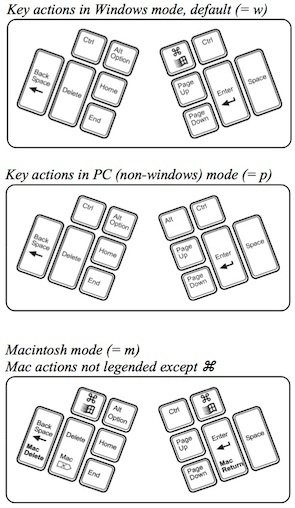
Various Kinesis Advantage Modes
Some time after Truly, I had to get used to the fact that under the thumb of the left hand is not a space, but Backspace. Caps Lock, Shift and Tab in “their” places, which could not but please me. After some time, I made several reassignments that made working with the keyboard even more convenient: since I never use the Delete key, and Home and End copy the “native” keyboard shortcuts CMD + ↑ and CMD + ↓, the following changes happened:
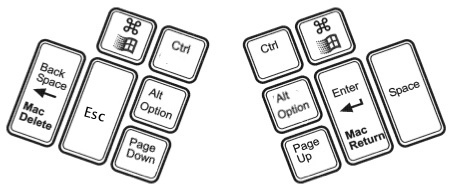
My layout with reassigned keys
Living with additional Option and Ctrl in terms of using various keyboard shortcuts has become much easier, plus an additional Esc “at hand”, which adds convenience when working in Vim.
Unfortunately, the function keys are far away, you have to reach for them, and they are made of retsina. In addition, the F1-F12 functional range is not strictly divided in half, which adds certain difficulties when using them (at least you have to visually aim before pressing a key). There is a separate mode in which function keys turn into media keys: F3 - Prev. track, F4 - Play / Pause, F5 - Next track, F9 - Mute, F10 - Volume down, F11 - Volume up, Pause - Stop. I can’t think of why to use the ability to create macros, I saw somewhere an advice to drive in a password for entering the system as a macro, but to me this seems like complete nonsense. There is a built-in “layer” of digital keys (as in Truly, in fact), the cursor arrows are divided: left / right on the left half,
Of course, the “too” ergonomic keyboard is not suitable for everyone, since it is far from always necessary to hold both hands above the keyboard. On the other hand, you can adapt and reassign all keyboard combinations in such a way that they can easily be used with a mouse-free hand. The price also plays an important role - if Microsoft Sculpt in a set with a mouse costs $ 130, then Truly is already $ 249, and for Kinesis Advantage $ 299 (the Pro version with a pedal is $ 359), and this is without delivery to Russia! The Truly website from the Russian Federation is not available, I have not seen it anywhere in our stores. Once there was a lot on eBay for used, at a reasonable price, but it’s already, like, been sold. Searching Kinesis gives you just one online store that sells these keyboards with us. Plus you can monitor the siteKeyboardCo for something interesting, or search Amazon for something acceptable. We also remember that you can assemble your own keyboard under your own hands or look towards Catboard / ErgoDox , which you are invited to assemble yourself. Personally, I want my own Advantage with clean keys to make the keyboard more “geeky”, and even then the labels will not go apart with the reassignments that I will arrange. In any case, before I met Kinesis, I could not even imagine that printing a large amount of text might not be a burden, but a pleasure. And in general, this can be compared, probably, only with the purchase of a helicopter in radio control! =)
Thank you for your attention!
PS I apologize for the lack of my own photos due to the lack of a camera at the moment in order to take these very photos (I didn’t really want to take pictures on a mobile phone).
UPD . Nikolaich corrected me , Genius is not Microsoft .
I was encouraged to write a post by the request of my friends to describe my experience, as this will probably be interesting to a wide circle of people. I admit right away that I don’t understand anything about the types of keyboards, I was always content with what I had, but once my views changed, and I decided that I wanted to work on an ergonomic keyboard. So a short essay and user comparison of the three popular keyboards is waiting for you under the cut!
We all learned to print sometime, and everyone probably remembers how it happened. I learned how to print before I even got a home computer — somehow, as a birthday present, I asked my parents for a “toy” that I once saw on a store window, and it was called an “electronic organizer”. Here's one:

Casio Electronic Organizer
“No matter what the child was amusing,” parents probably thought when they satisfied the whim of their child. This is now all “cool” and with mobile devices that have long surpassed such a toy in terms of functionality. I remember how I imagined it was my computer. ;) Probably, the geek in me originated in those distant times, since I used all the functions that this device could provide. As you can see, the keyboard is QWERTY there, so for the time of use, the layout of the keys on the keyboard was delayed in my head and I found out in practice.
When I was already older, a home computer appeared in the family, and this toy began to be used by me less and less. Even if I could calmly type something on the keyboard, the blind typing method was still very far away. By the way, since I’m nostalgic for a post about keyboards, I’ll show you which keyboard was bundled with my first computer (I barely found an image on the Internet):

KYE Genius EasyTouch K295
At first I tried to learn how to type, stupidly retyping something in Word, then I had the notorious program “Solo on the keyboard”, thanks to which I learned about the blind typing method. Not to say that I somehow succeeded without errors or was somehow easy, but still ... Time passed, there were all kinds of essays, reports, term papers, which I diligently printed, and did not bother much. Until somehow my friends came across a keyboard with a very short stroke, which I liked very much and I went to the store and bought the same one. It was a keyboard of some Chinese manufacturer, in my opinion, Cameron, but could not find something relevant in the search.
It is impossible to call it convenient by current standards, the keys were too close to each other, their course was very short, moreover, the keyboard quality left much to be desired - some of the keys began to be pressed badly very quickly, and I again moved to the old keyboard . Then there was work and the first salary for which I bought a laptop for sale in Eldorado (by the way, it is still in working condition):

Acer Aspire 5050
Of course, there was the most usual laptop keyboard with a short stroke at that time, the quality was satisfactory, but it was easy enough to seal up - again, the keys were located very close to each other. Years later, I saw Apple's aluminum keyboard, and I liked it so much that I bought it for myself.
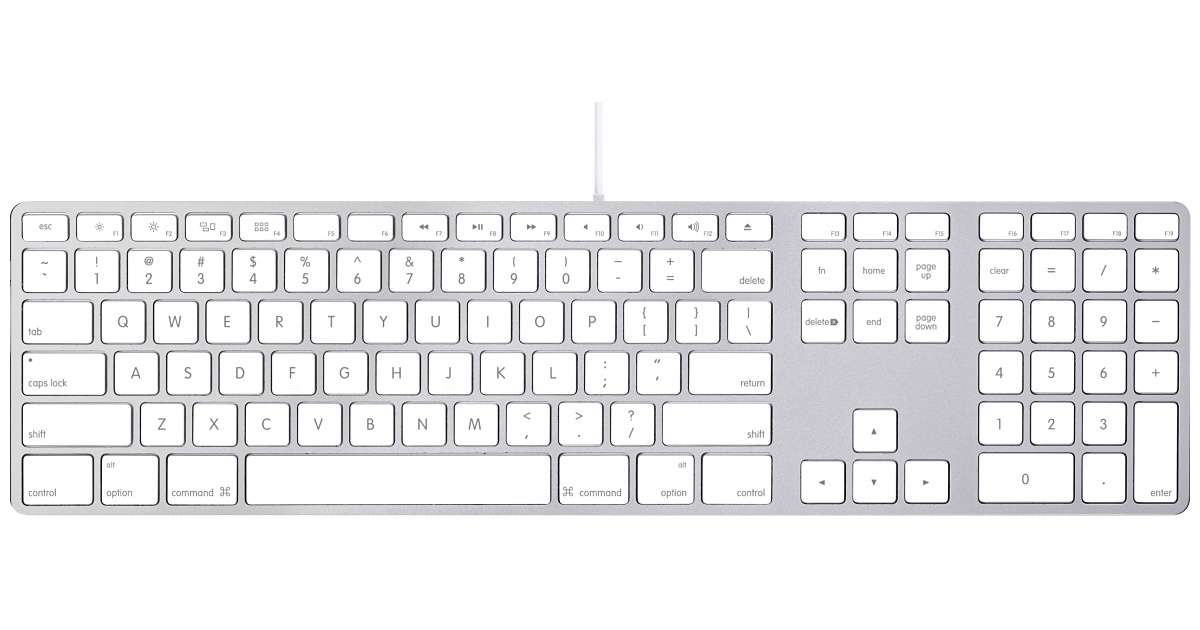
Apple Aluminum Keyboard
In this keyboard there was a gap between the keys which seemed to me so lacking! Typing has become much more simple and convenient than before. By the way, this keyboard was probably my first device from the well-known “fruit” company. I don’t think for this reason, but my next laptop was from Apple. ;)
By the way, I want to note that I never thought about ergonomics in keyboards at all, although some samples came across in the cinema too - I can’t list a lot, but, for example, a shot from the movie “Fair Play”, where one of the villains is furiously I entered it on the keyboard to calculate where their victim is:

A shot from the movie “Fair Play”
Perhaps, when I saw such samples, I rather thought that typing on such a keyboard is probably terribly inconvenient. Only recently, when I visited a friend and saw his ergonomic keyboard, I thought about how I want to make typing in my work somehow more convenient, or something ... In general, google on this topic gave me a lot various options that I considered with curiosity, but nothing more. However, one keyboard in terms of reviews and appearance (yes, when I studied the options, many were rejected according to the principle of “ugly one, how can I use it ?!”), and it will be the first ergonomic keyboard in this post.
Microsoft Sculpt Ergonomic Desktop

Microsoft Sculpt Ergonomic Desktop
The key travel is short, which I'm so used to, the keyboard is not very large due to a separate digital unit in the kit, soft palm rest and convex shape. Hands lie on it comfortably, and thanks to the fact that in the middle there was a gap, there were flaws in my blind dialing method: as it turned out, with my index fingers I often pressed “not my own” keys, the letter “I” was especially affected in this regard (it’s also the English layout “B”) - at first he tried hard to press it with the index finger of his right hand, which, of course, did not bring much result. I would also like to mention that switching Fx keys to media functions is implemented in the form of a jumper, which seemed to me a fairly convenient solution.
Of the minuses, I can tell you that the plastic in this keyboard is very easily soiled, it immediately turned into “fingers”, and the palm rest is made of such material that it quickly lost its original presentation. I would also like to say about function keys - they clearly differ from the main keys in size, material and stroke. But you can not confuse them with the main keys. The keyboard is wireless, which eliminates unnecessary wires on the table, but periodically adds worries about replacing batteries, by the way, in this case, this is a special minus, since all three elements are in a set (in the Russian Federation I have only seen sets with a mouse in set) power supplies of different types: keyboard - 2 AAA batteries, mouse - 2 AA batteries, numeric keypad - lithium battery CR2430. Why in the digital block “tablet” I still understand but that's why a different type of battery is not in the mouse. By the way, the mouse at first caused me to reject its appearance, but in fact it turned out to be very convenient in everyday use.
Strictly speaking, the keyboard performed its mission perfectly. I wanted to try and understand what an ergonomic keyboard is, and she gave me this understanding. Yes, you can really make your daily life a little easier just by using a convenient tool. However, I still really wanted to use that friend’s keyboard, and he kindly agreed to let me use it for a long time. His keyboard is Truly Ergonomic Keyboard, and the next part of the article will be devoted to it.
Truly Ergonomic Keyboard
On Geektimes were articles about the keyboard, here , for example, a review of it is dedicated. I’ll just share my impressions of its use and describe my feelings about the transition to it. But first, let me remind you how it looks.

Truly Ergonomic Keyboard
At the same time, the friend has a more hardcore version with empty keys, which undoubtedly gives this keyboard its own special charm. =)

Truly Ergonomic Keyboard with Blank layout
The compilers of this keyboard were guided by the fact that the location of the keys, firstly, was long ago outdated (meaning that on all standard keyboards the keys are offset, copying the layout of typewriters where it was necessary), and secondly, by that you have to keep your hands close to each other (and even reach for the mouse from time to time).
Honestly, you really have to hold your hands on this keyboard a little further than behind a regular keyboard, but on the same Microsoft Sculpt, the hand arrangement personally seemed to me more convenient. But the new sensations from the fact that the letters are located one under the other cannot be expressed in words! Yes, here the ten-finger method “according to the textbook” turns out by itself! For the most part, positioning comes down to shifting the corresponding finger a little higher or lower relative to the “home” position, it turned out to be much more convenient to print than before.
I really want to talk about function keys and modifier keys. It may be convenient to type text (Backspace within the reach of the index fingers is just some kind of a celebration!), But when faced with the need to work in the console or typing code in your favorite Vim, certain difficulties arose. First of all, I pay attention to the location of Shift and Ctrl (which turns into Cmd in the layout for Mac OS) - it may be possible to get used to it, but it’s not worth it, I personally tried to get used to this arrangement so far, I managed to do many different keyboard combinations enter instead of typing something. Plus, the Tab key is just wildly inconvenient for me, which I couldn’t get used to, and which you won’t especially move anywhere. Anyway, except for Backspace, the middle placement of the keys in this keyboard is far from optimal. I noticed that sometimes due to the fact that when using Backspace, the hand may slightly shift and the press that follows the adjustment may not be there. Well, and as a result, using some keyboard shortcuts was not as convenient as we would like. But I had a separate pain associated with the fact that I was used to switching the language by clicking on Caps Lock. The standard location is at the top, under a row of function keys, and reaching for switching layouts is not a pleasure. You can also admire the location of the Fn key, use it in order to make the sound quieter, for example, it requires either “folding” one hand, or moving both hands up. I also couldn’t use the arrows normally, blindly hand, where you need to,
After a long time, I was able with sufficient comfort not only to type texts, but also to work fully, but it took me a certain amount of time and effort. If anything, you can try to adjust the layout for yourself, but you can’t override the left or right space for something else, alas. The keyboard is mechanical (which is a separate plus for me), it does not take up much space on the table, it is heavy enough (weight about 2 kg) to lie on the table almost “like a glove”.
Special thanks to a friend for the provided keyboard, but I began to look differently at the next hero of this post. Rather, I had precisely those thoughts that I voiced at the beginning of the post, a la “what a misfortune”, “who could have come up with this”, and in general, did anyone really use this ?! But the conclusions that I made for myself spoke only about one thing - Truly may be good in some aspects, but there is a much better option.
We will talk more about Kinesis Advantage.
Kinesis advantage
The appearance of this keyboard really can not leave indifferent the inexperienced reader of Geektimes. Although this is me, there was also a post about her in which they spoke in sufficient detail about her, but there are no practical impressions from her, which I will try to make up for as I can. First, as usual, the picture:

Kinesis Advantage Keyboard
First of all, it is clear that the keys are arranged in even rows, and the location of the space, Backspace and Enter at the stage of visual acquaintance seemed very convenient to me. Honestly, the expectations were met - it’s convenient for the hands, with your fingers you reach almost all the keys, which are necessary, without particularly changing the position of the brushes in space. The keyboard has several modes that change on the fly with special combinations; There are three modes: PC mode, Windows mode and Macintosh mode. They differ in that the location and composition of the modifier keys under the thumbs changes slightly.
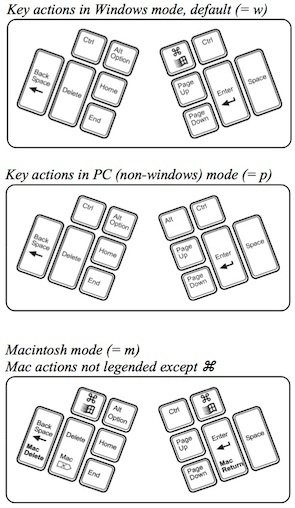
Various Kinesis Advantage Modes
Some time after Truly, I had to get used to the fact that under the thumb of the left hand is not a space, but Backspace. Caps Lock, Shift and Tab in “their” places, which could not but please me. After some time, I made several reassignments that made working with the keyboard even more convenient: since I never use the Delete key, and Home and End copy the “native” keyboard shortcuts CMD + ↑ and CMD + ↓, the following changes happened:
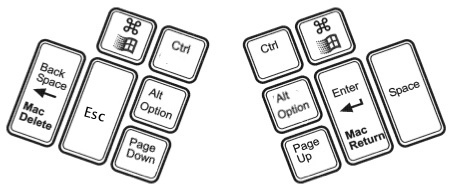
My layout with reassigned keys
Living with additional Option and Ctrl in terms of using various keyboard shortcuts has become much easier, plus an additional Esc “at hand”, which adds convenience when working in Vim.
Unfortunately, the function keys are far away, you have to reach for them, and they are made of retsina. In addition, the F1-F12 functional range is not strictly divided in half, which adds certain difficulties when using them (at least you have to visually aim before pressing a key). There is a separate mode in which function keys turn into media keys: F3 - Prev. track, F4 - Play / Pause, F5 - Next track, F9 - Mute, F10 - Volume down, F11 - Volume up, Pause - Stop. I can’t think of why to use the ability to create macros, I saw somewhere an advice to drive in a password for entering the system as a macro, but to me this seems like complete nonsense. There is a built-in “layer” of digital keys (as in Truly, in fact), the cursor arrows are divided: left / right on the left half,
As a result
Of course, the “too” ergonomic keyboard is not suitable for everyone, since it is far from always necessary to hold both hands above the keyboard. On the other hand, you can adapt and reassign all keyboard combinations in such a way that they can easily be used with a mouse-free hand. The price also plays an important role - if Microsoft Sculpt in a set with a mouse costs $ 130, then Truly is already $ 249, and for Kinesis Advantage $ 299 (the Pro version with a pedal is $ 359), and this is without delivery to Russia! The Truly website from the Russian Federation is not available, I have not seen it anywhere in our stores. Once there was a lot on eBay for used, at a reasonable price, but it’s already, like, been sold. Searching Kinesis gives you just one online store that sells these keyboards with us. Plus you can monitor the siteKeyboardCo for something interesting, or search Amazon for something acceptable. We also remember that you can assemble your own keyboard under your own hands or look towards Catboard / ErgoDox , which you are invited to assemble yourself. Personally, I want my own Advantage with clean keys to make the keyboard more “geeky”, and even then the labels will not go apart with the reassignments that I will arrange. In any case, before I met Kinesis, I could not even imagine that printing a large amount of text might not be a burden, but a pleasure. And in general, this can be compared, probably, only with the purchase of a helicopter in radio control! =)
Thank you for your attention!
PS I apologize for the lack of my own photos due to the lack of a camera at the moment in order to take these very photos (I didn’t really want to take pictures on a mobile phone).
UPD . Nikolaich corrected me , Genius is not Microsoft .
