How to Transfer Email from cPanel to Zimbra Collaboration 8.0
- Tutorial
This is an instruction for migrating email from cPanel to Zimbra 8.0.x 8.x. Before you make any changes to the server, you must back up.

The script results generate a file called create-account-zimbra.zmp. This file contains a command to create accounts on zimbra and will replace the password with the original (from cPanel)
Run the create-account-zimbra.zmp script

Account and password migration
Export Email Account and Password to cPanel
- Log in to cPanel, select the menu File> File Manager
- Go to / etc / yourdomain-folder
- Right-click on the @pwcache folder and click Compress.
- Download the @ pwcache.zip file and the shadow file
- Copy @ pwcache.zip and the shadow file to / srv / Zimbra Server, you can use WinSCP (you can change the destination of the folder if there is a problem with permission)
Import cPanel account and password in Zimbra
- Log in to Zimbra Server via SSH and go to the / srv / folder
- Extract or unzip @ pwcache.zip
cd/srv/ unzip "@ pwcache.zip" mv "@pwcache" "pwcache" - Create a script to create and enter a password:
vi create-acc.sh ===========scripts============== #!/bin/sh # Clear screen clear rm create-account-zimbra.zmp touch create-account-zimbra.zmp echo “Looping for all users” for ACCOUNT in /srv/pwcache/* do PASS=`cat “$ACCOUNT” | grep passwd: | cut -d ‘:’ -f2` ACC=`echo $ACCOUNT | cut -d “/” -f4` echo “Retrieve password account $ACC” echo “ca $ACC@your_domain.net PasswordTemp” >> create-account-zimbra.zmp echo “ma $ACC@your_domain.net userPassword ‘{crypt}$PASS'” >> create-account-zimbra.zmp done echo “Complete” ===========scripts==============
The script results generate a file called create-account-zimbra.zmp. This file contains a command to create accounts on zimbra and will replace the password with the original (from cPanel)
Run the create-account-zimbra.zmp script
su - zimbra
zmprov
Войдите в панель администратора Zimbra для проверки.
Миграция почтового ящика

Шаг 1:
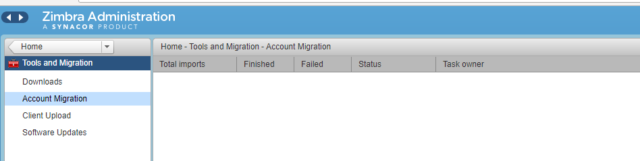
Шаг 2:

Шаг 3:
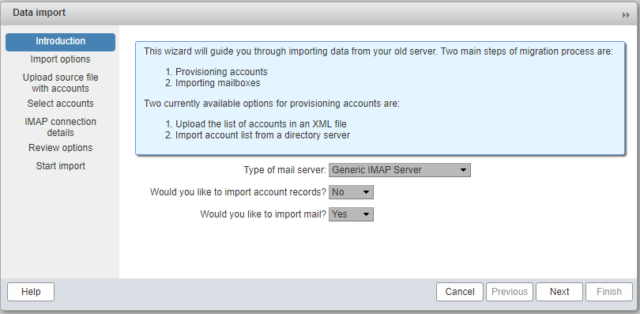
Шаг 4:

Шаг 5:

Шаг 6:

Шаг 7:

Шаг 8:

Последний шаг: «Начать импорт».
Готово.
По всем вопросам, связанными c Zextras Suite вы можете обратиться к Представителю компании «Zextras» Катерине Триандафилиди по электронной почте katerina@zextras.com