Dash Quick Start Guide - Python web framework for creating dashboards. Installation + Dash Layout
- Tutorial
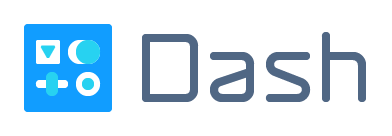
Hello!
Today I propose to plunge into one of the most convenient web frameworks in conjunction with Python called Dash . It appeared not so long ago, a couple of years ago, thanks to plotly developers of the framework. Dash itself is a bunch of Flask, React.Js, HTML and CSS.
Chris Parmer speaking at PLOTCON 2016
Let's install the framework right away. Please check updated versions here .
pip install dash==0.31.1 # The core dash backend
pip install dash-html-components==0.13.2 # HTML components
pip install dash-core-components==0.38.1 # Supercharged components
pip install dash-table==3.1.7 # Interactive DataTable component (new!)Friends, if you really want to understand this framework, read the publication to the end, as often examples follow first, and after a detailed review of the code. If you still do not understand - I advise you to read the original Dash documentation in English. Also in RuNet there are several articles that explain the concepts that I decided to skip in this tutorial.
Let's start.
Dash applications consist of two parts. The first part - “layout” describes how our application looks. The second part describes the interactivity of the application, we will talk about it in the next article.
Dash provides Python classes for all visual components of an application. Developers provide a set of components in the so-called
dash_core_componentsand dash_html_components. But also you can build your component using JavaScript and React.js. Important
V
dash_core_componentscontains various dynamic forms, such as drop-down lists, charts and check-boxes. AT
dash_html_componentscontains html designs that can wrap our forms. For example Div blocks or tags of the headers H1, H2, and so on. Developers provide us with some kind of abstraction from html using Python dictionaries. To begin to understand, create a file
app.pythat will contain the following:# -*- coding: utf-8 -*-# Загрузим необходимые пакетыimport dash
import dash_core_components as dcc
import dash_html_components as html
# Объяснение данных строк пока опускается, будет объяснено далее
external_stylesheets = ['https://codepen.io/chriddyp/pen/bWLwgP.css']
app = dash.Dash(__name__, external_stylesheets=external_stylesheets)
app.layout = html.Div(children=[
html.H1(children='Hello Dash'),
html.Div(children='''
Dash: A web application framework for Python.
'''),
dcc.Graph(
id='example-graph',
figure={
'data': [
{'x': [1, 2, 3], 'y': [4, 1, 2], 'type': 'bar', 'name': 'SF'},
{'x': [1, 2, 3], 'y': [2, 4, 5], 'type': 'bar', 'name': u'Montréal'},
],
'layout': {
'title': 'Dash Data Visualization'
}
}
)
])
if __name__ == '__main__':
app.run_server(debug=True)
And run it from the current directory with the command:
$ python app.py...Running on http://127.0.0.1:8050/ (Press CTRL+C to quit)We see that the server has started and is ready to receive requests on port 8050 (you may have another port).
Go to the address
http://127.0.0.1:8050/and see:
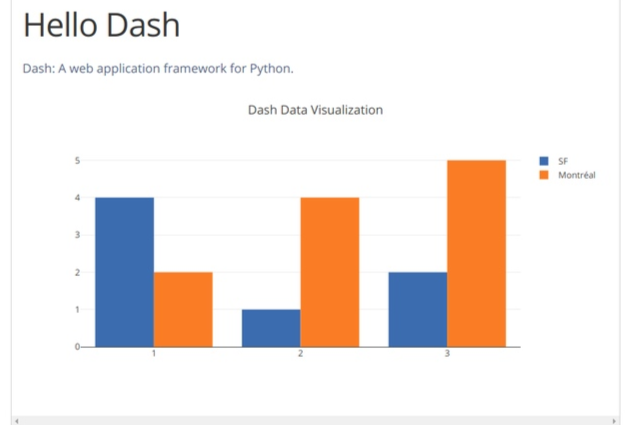
Note
- A component
layoutconsists of a tree of "components" that are contained indash_html_components. For example blocks div. dash_html_componentshas a component for each html tag.html.H1(children='Hello Dash')component generates HTML element<h1>Hello Dash</h1>- Not all components of the framework are HTML components.
dash_core_componentsgenerates higher-level elements and interactive elements using a bunch of JS, HTML, CSS and React.Js. - Each component is described completely through the attributes of keywords. Dash is declarative: first you will describe your application through these attributes.
- The attribute is a
childrenbit special. By convention, he always goes first, which means you can replacehtml.H1(children='Hello Dash')withhtml.H1('Hello Dash').
On a note
Dash contains familiar web developer You:
hot-reloading. It is activated at the moment the function is started app.run_server(debug=True). This feature updates your browser whenever you edit the code and save the result. Thus, there is no need to restart the server every time. As we remember, Dash contains a component for each HTML tag. But it can also take all keyword arguments, like HTML elements.
Let's change our code a bit:
# -*- coding: utf-8 -*-import dash
import dash_core_components as dcc
import dash_html_components as html
external_stylesheets = ['https://codepen.io/chriddyp/pen/bWLwgP.css']
app = dash.Dash(__name__, external_stylesheets=external_stylesheets)
colors = {
'background': '#111111',
'text': '#7FDBFF'
}
app.layout = html.Div(style={'backgroundColor': colors['background']}, children=[
html.H1(
children='Hello Dash',
style={
'textAlign': 'center',
'color': colors['text']
}
),
html.Div(children='Dash: A web application framework for Python.', style={
'textAlign': 'center',
'color': colors['text']
}),
dcc.Graph(
id='example-graph-2',
figure={
'data': [
{'x': [1, 2, 3], 'y': [4, 1, 2], 'type': 'bar', 'name': 'SF'},
{'x': [1, 2, 3], 'y': [2, 4, 5], 'type': 'bar', 'name': u'Montréal'},
],
'layout': {
'plot_bgcolor': colors['background'],
'paper_bgcolor': colors['background'],
'font': {
'color': colors['text']
}
}
}
)
])
if __name__ == '__main__':
app.run_server(debug=True)
We update the page and see:

In this example, we changed the style
html.Divand html.H1with the property style. html.H1('Hello Dash', style={'textAlign': 'center', 'color': '#7FDBFF'})Dash renders as:<h1style="text-align: center; color: #7FDBFF">Hello Dash</h1>But there are several important notes:
styleHTML properties are a semicolon-delimited string. In Dash you can simply transfer the dictionary.- The keys in the
styledictionary differ slightly in spelling relative to HTML. Insteadtext-alignwe writetextAlign. - Child classes of each tag element in a Dash (class) are passed to the array with an argument
children.
Reusable components
Continuing, let's imagine that we need some elements that will change, for example, depending on the input data of the user of our application. For this, the so-called Dash is provided
reusable components. Consider them on the example of a table, the data for which will be loaded from the Pandas dataframe.import dash
import dash_core_components as dcc
import dash_html_components as html
import pandas as pd
df = pd.read_csv(
'https://gist.githubusercontent.com/chriddyp/''c78bf172206ce24f77d6363a2d754b59/raw/''c353e8ef842413cae56ae3920b8fd78468aa4cb2/''usa-agricultural-exports-2011.csv')
defgenerate_table(dataframe, max_rows=10):return html.Table(
# Header
[html.Tr([html.Th(col) for col in dataframe.columns])] +
# Body
[html.Tr([
html.Td(dataframe.iloc[i][col]) for col in dataframe.columns
]) for i in range(min(len(dataframe), max_rows))]
)
external_stylesheets = ['https://codepen.io/chriddyp/pen/bWLwgP.css']
app = dash.Dash(__name__, external_stylesheets=external_stylesheets)
app.layout = html.Div(children=[
html.H4(children='US Agriculture Exports (2011)'),
generate_table(df)
])
if __name__ == '__main__':
app.run_server(debug=True)
Little about the tables
Let's remember what the table in HTML is.
HTML table is defined by the table tag .
Each row of the table is defined by a tr tag . Header table is defined by the tag th . A table cells are filled with the td tag .
It turns out this structure:
<tablestyle="width:100%"><tr><th>Firstname</th><th>Lastname</th><th>Age</th></tr><tr><td>Jill</td><td>Smith</td><td>50</td></tr><tr><td>Eve</td><td>Jackson</td><td>94</td></tr><tr><td>John</td><td>Doe</td><td>80</td></tr></table>And it looks like this:
| Firstname | Lastname | Age |
|---|---|---|
| Jill | Smith | 50 |
| Eve | Jackson | 94 |
| John | Doe | 80 |
Kernel Components (Core Components)
As we said earlier,
dash_core_componentsincludes high-level elements. Such as: drop-down menus, graphics, and more. You can get acquainted with the visual side of these elements, each of which is accompanied by a code (very convenient, universal respect to the developers of Plot.ly) here .
In order for the developer, namely you, to distinguish all the elements in the code, it is customary to write a label for each kernel component. This is something like the name of our item. This is not necessary, but will just make debugging easier. And the user will be given the opportunity to quickly understand your interface. Then you will understand what I mean.
Let's look at the following code:
import dash
import dash_core_components as dcc
import dash_html_components as html
external_stylesheets = ['https://codepen.io/chriddyp/pen/bWLwgP.css']
app = dash.Dash(__name__, external_stylesheets=external_stylesheets)
app.layout = html.Div([
html.Label('Dropdown'),
dcc.Dropdown(
options=[
{'label': 'New York City', 'value': 'NYC'},
{'label': u'Montréal', 'value': 'MTL'},
{'label': 'San Francisco', 'value': 'SF'}
],
value='MTL'
),
html.Label('Multi-Select Dropdown'),
dcc.Dropdown(
options=[
{'label': 'New York City', 'value': 'NYC'},
{'label': u'Montréal', 'value': 'MTL'},
{'label': 'San Francisco', 'value': 'SF'}
],
value=['MTL', 'SF'],
multi=True
),
html.Label('Radio Items'),
dcc.RadioItems(
options=[
{'label': 'New York City', 'value': 'NYC'},
{'label': u'Montréal', 'value': 'MTL'},
{'label': 'San Francisco', 'value': 'SF'}
],
value='MTL'
),
html.Label('Checkboxes'),
dcc.Checklist(
options=[
{'label': 'New York City', 'value': 'NYC'},
{'label': u'Montréal', 'value': 'MTL'},
{'label': 'San Francisco', 'value': 'SF'}
],
values=['MTL', 'SF']
),
html.Label('Text Input'),
dcc.Input(value='MTL', type='text'),
html.Label('Slider'),
dcc.Slider(
min=0,
max=9,
marks={i: 'Label {}'.format(i) if i == 1else str(i) for i in range(1, 6)},
value=5,
),
], style={'columnCount': 2})
if __name__ == '__main__':
app.run_server(debug=True)
Here we see that we have created, as usual, one common div block, which contains our various core components. It looks something like this:
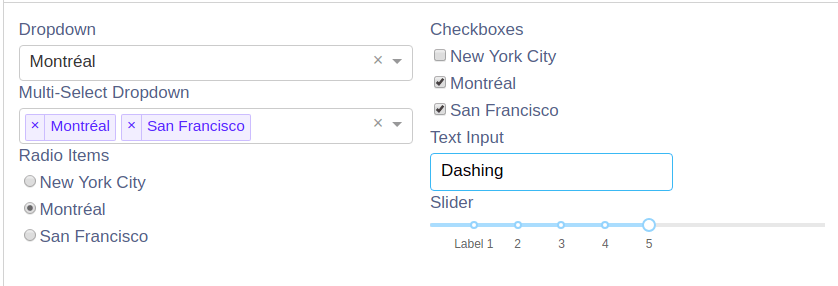
Any questions?
The developers have prepared very detailed documentation, you can read it with a typical Python team for each class:
>>> help(dcc.Dropdown)Summary
Previously, we studied
layoutdescribes how our application looks like. In essence, it contains a tree hierarchy of HTML tags and high-level elements of the Dash core, which are contained in dash_core_components. In the next part we will learn how to make our page interactive. If you like this tutorial, put a plus sign and subscribe to me.
* There will soon be a link to the next part *
