Taming Yota with Zyxel
I think many happy owners of high-speed Internet from Yota faced these two problems:
1. The connection to the Internet disappears completely
2. The connection seems to be there, but it is not (very, very low speed)
Below are ways to deal with them. I note right away that the solutions are for those who have a Zyxel router and a Yota usb modem.
The guys from Zyxel apparently heard about situations when the Internet fell off completely, and made Ping Checker for us. This setting allows you to check the availability of a node by pinging it, if packets are lost, then it is time to restart the modem, which it automatically does.
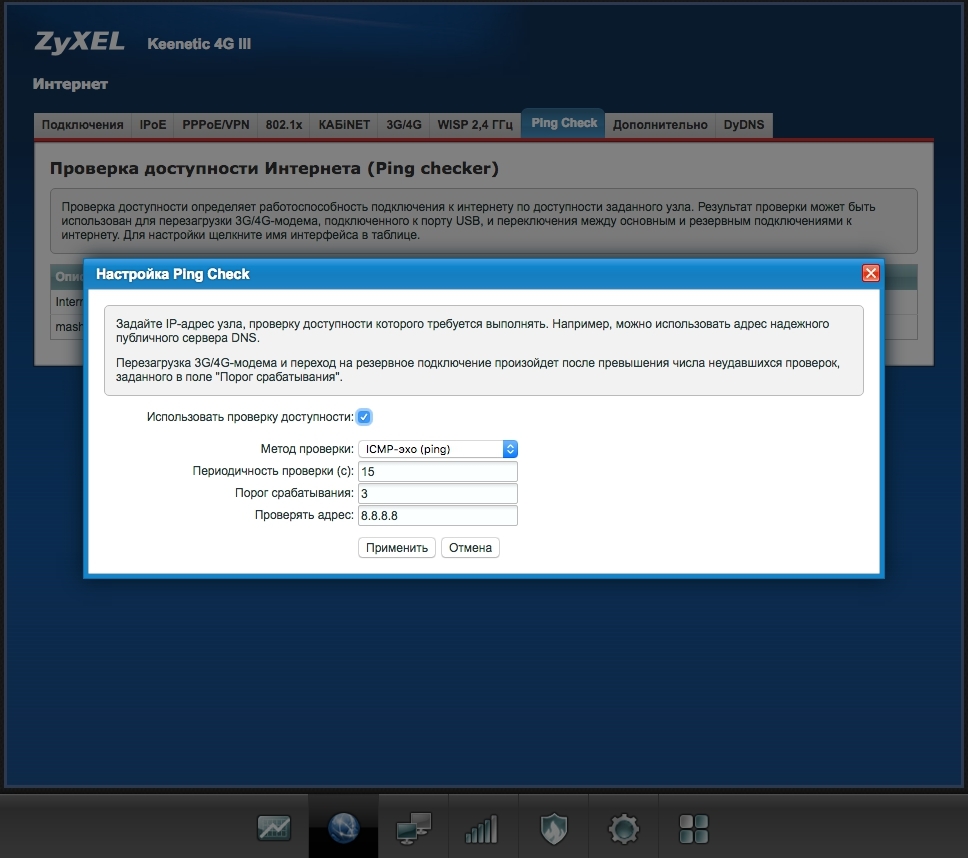
In the picture below, Ping Checker settings, 8.8.8.8 - Google’s public dns is a good site for checking.
When there is a connection, and the speed is unsatisfactory or it is just almost at zero, the Google server will ping, so Ping Checker will not help us. It remains only to reboot the modem.
You can:
1. Remove the modem and reinsert it;
2. Turn off / on the router;
3. Go to the web interface and restart the modem there by clicking on the appropriate button;
4. Connect via telnet and reboot through the CLI.
The latter method will be further automated. Rebooting the modem will require only a double click on the icon. You can connect to the Zyxel router via telnet, using the same username and password as in the web interface. After the CLI opens.
Right herelies a guide to this very CLI. For those who do not read the instructions, it will be very useful to know that the question mark displays a list of all available commands, the question mark after the command displays a list of command parameters.
So to the point. First you need to get the name of the modem interface (you can see it in the web interface), my name was YotaOne0:
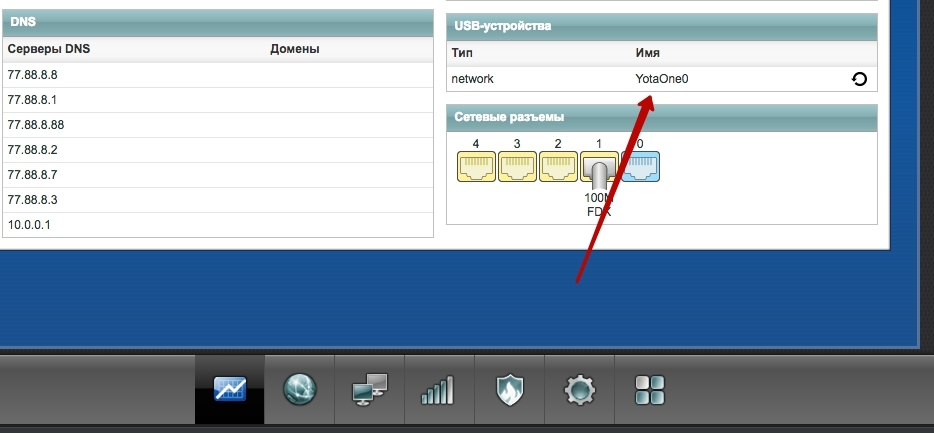
Connect via telnet, enter the login and password, then:
Everything, the modem should reboot.
It remains only to automate the above process. Here, of course, it all depends on the OS you use. Below the bash script, most likely for Windows you can do something like this:
We create some file, let's say reboot_yota.command, replace the username and password with your own, execute:
Done. Double click on the file, reboots the modem.
I emphasize right away, I tested only on Mac OS, it works fine. I hope someone helps)
1. The connection to the Internet disappears completely
2. The connection seems to be there, but it is not (very, very low speed)
Below are ways to deal with them. I note right away that the solutions are for those who have a Zyxel router and a Yota usb modem.
Ping to help us
The guys from Zyxel apparently heard about situations when the Internet fell off completely, and made Ping Checker for us. This setting allows you to check the availability of a node by pinging it, if packets are lost, then it is time to restart the modem, which it automatically does.
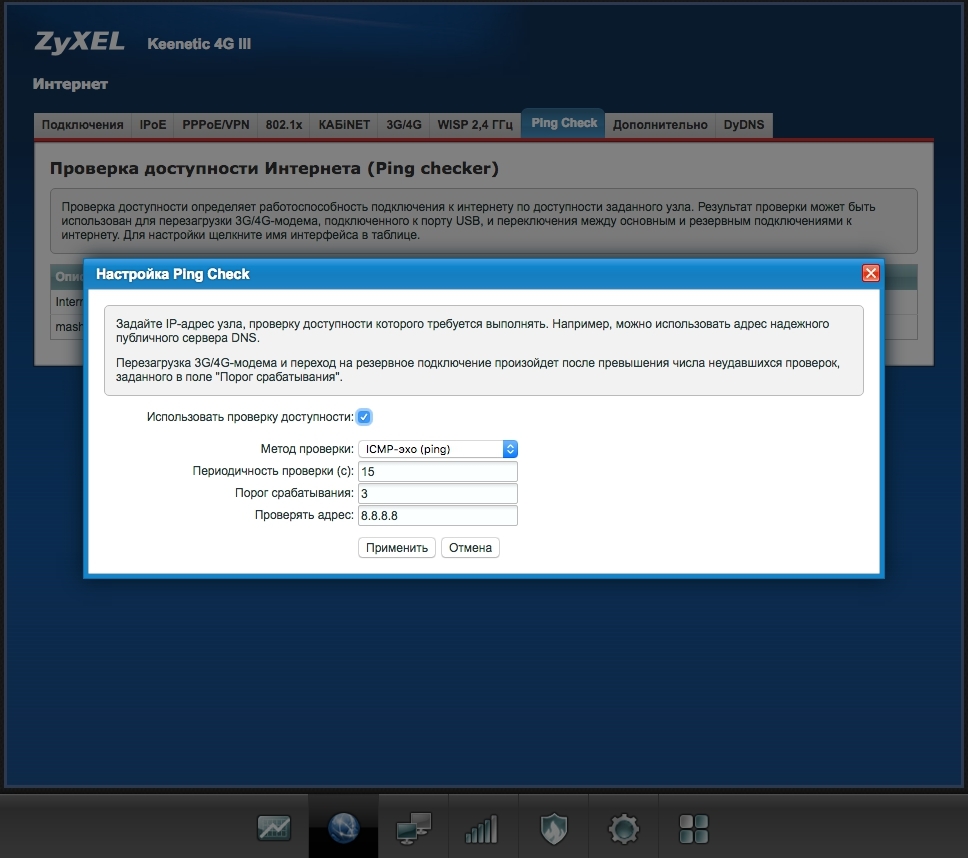
In the picture below, Ping Checker settings, 8.8.8.8 - Google’s public dns is a good site for checking.
Reboot the modem. Fast, cheap, high quality
When there is a connection, and the speed is unsatisfactory or it is just almost at zero, the Google server will ping, so Ping Checker will not help us. It remains only to reboot the modem.
You can:
1. Remove the modem and reinsert it;
2. Turn off / on the router;
3. Go to the web interface and restart the modem there by clicking on the appropriate button;
4. Connect via telnet and reboot through the CLI.
The latter method will be further automated. Rebooting the modem will require only a double click on the icon. You can connect to the Zyxel router via telnet, using the same username and password as in the web interface. After the CLI opens.
Right herelies a guide to this very CLI. For those who do not read the instructions, it will be very useful to know that the question mark displays a list of all available commands, the question mark after the command displays a list of command parameters.
So to the point. First you need to get the name of the modem interface (you can see it in the web interface), my name was YotaOne0:
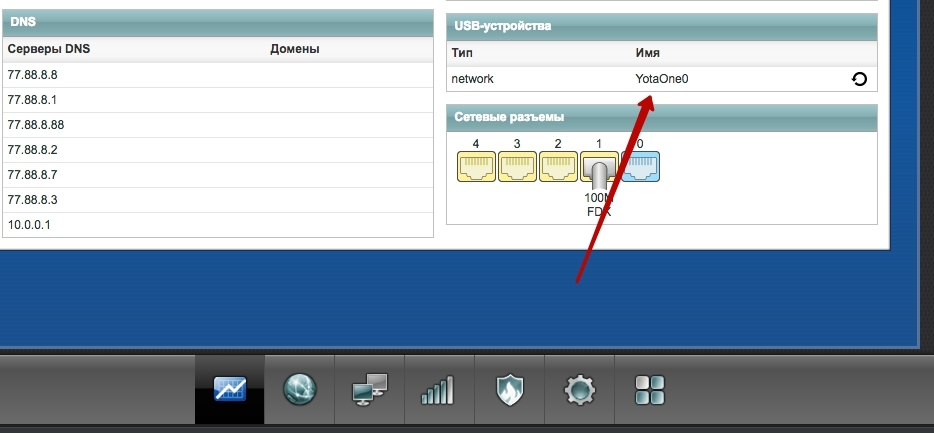
Connect via telnet, enter the login and password, then:
interface YotaOne0 usb power-cycle 0Everything, the modem should reboot.
It remains only to automate the above process. Here, of course, it all depends on the OS you use. Below the bash script, most likely for Windows you can do something like this:
#!/usr/bin/expect -f
spawn telnet 192.168.1.1
expect "Login: "
send "ВАШ_ЛОГИН(обычно admin)\r"
expect "Password: "
send "ВАШ_ПАРОЛЬ\r"
expect "(config)> "
send "interface YotaOne0 usb power-cycle 0\r"
send "exit\r"
interactWe create some file, let's say reboot_yota.command, replace the username and password with your own, execute:
chmod +x reboot_yota.commandDone. Double click on the file, reboots the modem.
I emphasize right away, I tested only on Mac OS, it works fine. I hope someone helps)
