Adobe Captivate Tool Features Overview
Adobe Captivate is a program for creating and editing interactive training courses, with the ability to demonstrate software, record video lessons, create simulation programs, develop test tests, etc.
A course generated by Adobe Captivate can be downloaded in a variety of formats. In my work, I most often use the formats: * .html, * .exe and scroom 1.2 to upload courses to the Moodle system and to other platforms such as eFront.
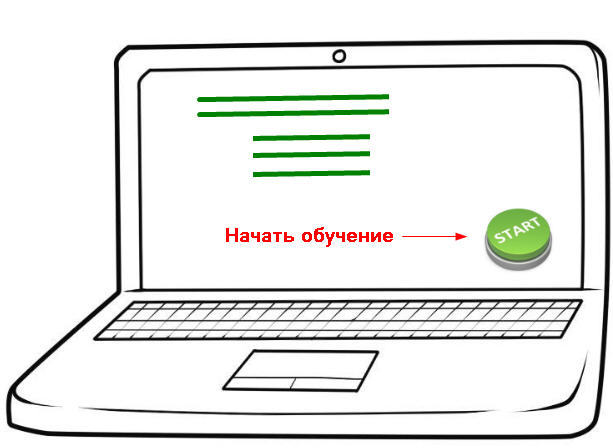
The tool does not require the installation of additional software on users' machines, which is a definite plus.
To create simulations of programs, Captivate allows you to use the right and left mouse buttons and keystrokes, which is very convenient when training users without access to the “combat” stand. For demonstration of programs, real-time recording is possible. Screencasts created with Captivate take up much less space than full screen recordings.
Now the 9th version of the product has already been released and the demo version can be used for 30 days, and the 6th version is not so bad and is freely available on torrent trackers. I use licensed version 7, it is more convenient than 6, but there are not too many differences, and there are no critical ones at all.
The interface is quite clear, the network has translations of manuals and video tutorials on working with the tool:

The main plus of the Captivate tool, in my opinion, is the opportunity to prepare a training course alone.
Course Development Steps
Timing recommendation: the average person can read 1 character in 0.05 seconds. => the prompt “To go to the next slide, click Next” takes 2.5-3 seconds.
This is how the slide of the finished course looks for a particular customer:

By the way, the courses can vary in direction: theoretical, when the user just watches the training video (it’s more convenient to use camtasia Studio software in my practice) or practical, when the user needs to perform actions with emulation of the stand .
The best option for the training courses developed using Сaptivate, I consider workshops with elements of theory, combining training work on the stand with theoretical explanations.
PSThere is another entertaining use of this tool. For live-action role-playing games, I made a mini-game with riddles based on the FireFly series (very similar to the quests now popular). The guesses were used as a cipher, which should have been entered into the “on-board computer”. I created the on-board computer program using Captivate and uploaded it in * .exe format. A more detailed description of the actions taken is worthy of a separate article.
A course generated by Adobe Captivate can be downloaded in a variety of formats. In my work, I most often use the formats: * .html, * .exe and scroom 1.2 to upload courses to the Moodle system and to other platforms such as eFront.
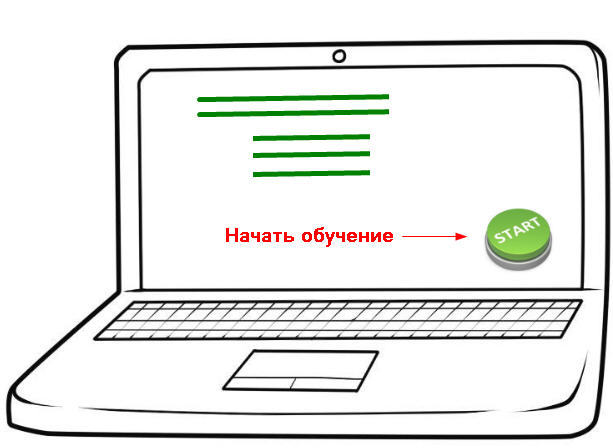
The tool does not require the installation of additional software on users' machines, which is a definite plus.
To create simulations of programs, Captivate allows you to use the right and left mouse buttons and keystrokes, which is very convenient when training users without access to the “combat” stand. For demonstration of programs, real-time recording is possible. Screencasts created with Captivate take up much less space than full screen recordings.
Now the 9th version of the product has already been released and the demo version can be used for 30 days, and the 6th version is not so bad and is freely available on torrent trackers. I use licensed version 7, it is more convenient than 6, but there are not too many differences, and there are no critical ones at all.
The interface is quite clear, the network has translations of manuals and video tutorials on working with the tool:

The main plus of the Captivate tool, in my opinion, is the opportunity to prepare a training course alone.
Course Development Steps
- Creating a design template - determining the color scheme, size and type of buttons, type of font, etc.
- Script development - the development of a competent script greatly simplifies the installation process;
- Shooting frames - accurate shooting of screencasts on a “clean” stand is necessary to improve visual perception;
- Installation - placing buttons and prompts on the footage;
- Timing - the time of the slide show and the total time the course was displayed, as well as the time the tooltips appeared.
Timing recommendation: the average person can read 1 character in 0.05 seconds. => the prompt “To go to the next slide, click Next” takes 2.5-3 seconds.
This is how the slide of the finished course looks for a particular customer:

By the way, the courses can vary in direction: theoretical, when the user just watches the training video (it’s more convenient to use camtasia Studio software in my practice) or practical, when the user needs to perform actions with emulation of the stand .
The best option for the training courses developed using Сaptivate, I consider workshops with elements of theory, combining training work on the stand with theoretical explanations.
PSThere is another entertaining use of this tool. For live-action role-playing games, I made a mini-game with riddles based on the FireFly series (very similar to the quests now popular). The guesses were used as a cipher, which should have been entered into the “on-board computer”. I created the on-board computer program using Captivate and uploaded it in * .exe format. A more detailed description of the actions taken is worthy of a separate article.
